In this article, you will learn how to build an Excel IF statement for different types of values as well as how to create multiple IF statements.
IF is one of the most popular and useful functions in Excel. Generally, you use an IF statement to test a condition and to return one value if the condition is met, and another value if the condition is not met.
In this tutorial, we are going to learn the syntax and common usages of the Excel IF function, and then take a closer look at formula examples that will hopefully prove helpful to both beginners and experienced users.
IF function in Excel
IF is one of logical functions that evaluates a certain condition and returns one value if the condition is TRUE, and another value if the condition is FALSE.
The syntax of the IF function is as follows:
As you see, IF takes a total of 3 arguments, but only the first one is obligatory, the other two are optional.
Logical_test (required) - the condition to test. Can be evaluated as either TRUE or FALSE.
Value_if_true (optional) - the value to return when the logical test evaluates to TRUE, i.e. the condition is met. If omitted, the value_if_false argument must be defined.
Value_if_false (optional) - the value to return when the logical test evaluates to FALSE, i.e. the condition is not met. If omitted, the value_if_true argument must be set.
Basic IF formula in Excel
To create a simple If then statement in Excel, this is what you need to do:
- For logical_test, write an expression that returns either TRUE or FALSE. For this, you'd normally use one of the logical operators.
- For value_if_true, specify what to return when the logical test evaluates to TRUE.
- For value_if_false, specify what to return when the logical test evaluates to FALSE. Though this argument is optional, we recommend always configuring it to avoid unexpected results. For the detailed explanation, please see Excel IF: things to know.
As an example, let's write a very simple IF formula that checks a value in cell A2 and returns "Good" if the value is greater than 80, "Bad" otherwise:
=IF(B2>80, "Good", "Bad")
This formula goes to C2, and then is copied down through C7:
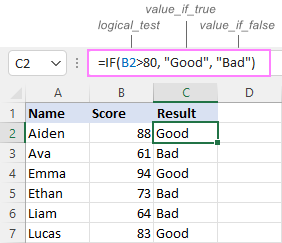
In case you wish to return a value only when the condition is met (or not met), otherwise - nothing, then use an empty string ("") for the "undefined" argument. For example:
=IF(B2>80, "Good", "")
This formula will return "Good" if the value in A2 is greater than 80, a blank cell otherwise:
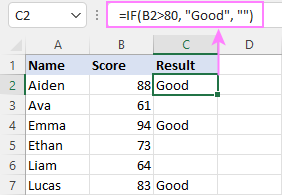
Excel If then formula: things to know
Though the last two parameters of the IF function are optional, your formula may produce unexpected results if you don't know the underlying logic.
If value_if_true is omitted
If the 2nd argument of your Excel IF formula is omitted (i.e. there are two consecutive commas after the logical test), you'll get zero (0) when the condition is met, which makes no sense in most cases. Here is an example of such a formula:
=IF(B2>80, , "Bad")
To return a blank cell instead, supply an empty string ("") for the second parameter, like this:
=IF(B2>80, "", "Bad")
The screenshot below demonstrates the difference:
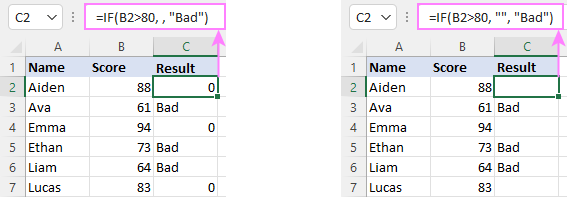
If value_if_false is omitted
Omitting the 3rd parameter of IF will produce the following results when the logical test evaluates to FALSE.
If there is just a closing bracket after value_if_true, the IF function will return the logical value FALSE. Quite unexpected, isn't it? Here is an example of such a formula:
=IF(B2>80, "Good")
Typing a comma after the value_if_true argument will force Excel to return 0, which doesn't make much sense either:
=IF(B2>80, "Good",)
The most reasonable approach is using a zero-length string ("") to get a blank cell when the condition is not met:
=IF(B2>80, "Good", "")
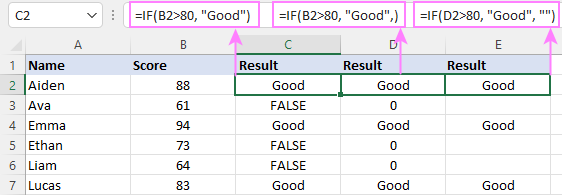
Tip. To return a logical value when the specified condition is met or not met, supply TRUE for value_if_true and FALSE for value_if_false. For the results to be Boolean values that other Excel functions can recognize, don't enclose TRUE and FALSE in double quotes as this will turn them into normal text values.
Using IF function in Excel - formula examples
Now that you are familiar with the IF function's syntax, let's look at some formula examples and learn how to use If then statements in real-life scenarios.
Excel IF function with numbers
To build an IF statement for numbers, use logical operators such as:
- Equal to (=)
- Not equal to (<>)
- Greater than (>)
- Greater than or equal to (>=)
- Less than (<)
- Less than or equal to (<=)
Above, you have already seen an example of such a formula that checks if a number is greater than a given number.
And here's a formula that checks if a cell contains a negative number:
=IF(B2<0, "Invalid", "")
For negative numbers (which are less than 0), the formula returns "Invalid"; for zeros and positive numbers - a blank cell.
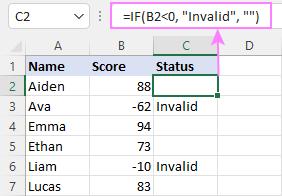
Excel IF function with text
Commonly, you write an IF statement for text values using either "equal to" or "not equal to" operator.
For example, the following formula checks the Delivery Status in B2 to determine whether an action is required or not:
=IF(B2="delivered", "No", "Yes")
Translated into plain English, the formula says: return "No" if B2 is equal to "delivered", "Yes" otherwise.
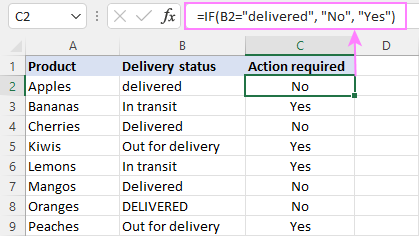
Another way to achieve the same result is to use the "not equal to" operator and swap the value_if_true and value_if_false values:
=IF(C2<>"delivered", "Yes", "No")
Notes:
- When using text values for IF's parameters, remember to always enclose them in double quotes.
- Like most other Excel functions, IF is case-insensitive by default. In the above example, it does not differentiate between "delivered", "Delivered", and "DELIVERED".
Case-sensitive IF statement for text values
To treat uppercase and lowercase letters as different characters, use IF in combination with the case-sensitive EXACT function.
For example, to return "No" only when B2 contains "DELIVERED" (the uppercase), you'd use this formula:
=IF(EXACT(B2,"DELIVERED"), "No", "Yes")
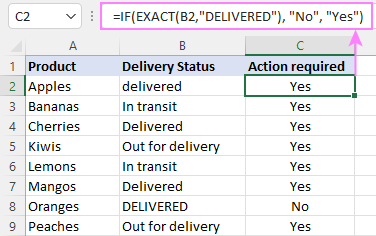
If cell contains partial text
In situation when you want to base the condition on partial match rather than exact match, an immediate solution that comes to mind is using wildcards in the logical test. However, this simple and obvious approach won't work. Many functions accept wildcards, but regrettably IF is not one of them.
A working solution is to use IF in combination with ISNUMBER and SEARCH (case-insensitive) or FIND (case-sensitive).
For example, in case "No" action is required both for "Delivered" and "Out for delivery" items, the following formula will work a treat:
=IF(ISNUMBER(SEARCH("deliv", B2)), "No", "Yes")

For more information, please see:
Excel IF statement with dates
At first sight, it may seem that IF formulas for dates are akin to IF statements for numeric and text values. Regrettably, it is not so. Unlike many other functions, IF does recognize dates in logical tests and interprets them as mere text strings. In other words, you cannot supply a date in the form of "1/1/2020" or ">1/1/2020". To make the IF function recognize a date, you need to wrap it in the DATEVALUE function.
For example, here's how you can check if a given date is greater than another date:
=IF(B2>DATEVALUE("7/18/2022"), "Coming soon", "Completed")
This formula evaluates the dates in column B and returns "Coming soon" if a game is scheduled for 18-Jul-2022 or later, "Completed" for a prior date.
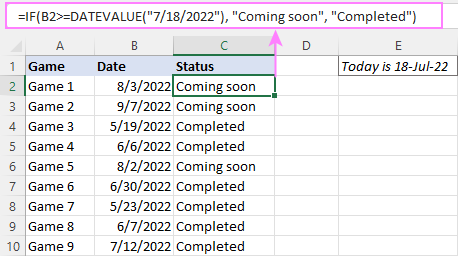
Of course, there is nothing that would prevent you from entering the target date in a predefined cell (say E2) and referring to that cell. Just remember to lock the cell address with the $ sign to make it an absolute reference. For instance:
=IF(B2>$E$2, "Coming soon", "Completed")
To compare a date with the current date, use the TODAY() function. For example:
=IF(B2>TODAY(), "Coming soon", "Completed")
Excel IF statement for blanks and non-blanks
If you are looking to somehow mark your data based on a certain cell(s) being empty or not empty, you can either:
- Use the IF function together with ISBLANK, or
- Use the logical expressions ="" (equal to blank) or <>"" (not equal to blank).
The table below explains the difference between these two approaches with formula examples.
| Logical test | Description | Formula Example | |
| Blank cells | ="" |
Evaluates to TRUE if a cell is visually empty, even if it contains a zero-length string. Otherwise, evaluates to FALSE. |
=IF(A1="", 0, 1)
Returns 0 if A1 is visually blank. Otherwise returns 1. If A1 contains an empty string (""), the formula returns 0. |
| ISBLANK() |
Evaluates to TRUE is a cell contains absolutely nothing - no formula, no spaces, no empty strings. Otherwise, evaluates to FALSE. |
=IF( Returns 0 if A1 is absolutely empty, 1 otherwise. If A1 contains an empty string (""), the formula returns 1. |
|
| Non-blank cells | <>"" | Evaluates to TRUE if a cell contains some data. Otherwise, evaluates to FALSE.
Cells with zero-length strings are considered blank. |
=IF( Returns 1 if A1 is non-blank; 0 otherwise. If A1 contains an empty string, the formula returns 0. |
| ISBLANK() |
Evaluates to TRUE if a cell is not empty. Otherwise, evaluates to FALSE.
Cells with zero-length strings are considered non-blank. |
=IF( Works the same as the above formula, but returns 1 if A1 contains an empty string. |
And now, let's see blank and non-blank IF statements in action. Suppose you have a date in column B only if a game has already been played. To label the completed games, use one of these formulas:
=IF(B2="", "", "Completed")
=IF(ISBLANK(B2), "", "Completed")
=IF($B2<>"", "Completed", "")
=IF(ISBLANK($B2)=FALSE, "Completed", "")
In case the tested cells have no zero-length strings, all the formulas will return exactly the same results:
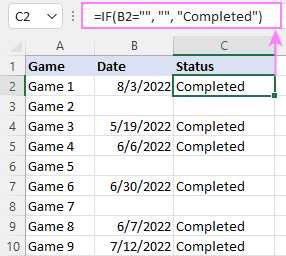
Check if two cells are the same
To create a formula that checks if two cells match, compare the cells by using the equals sign (=) in the logical test of IF. For example:
=IF(B2=C2, "Same score", "")
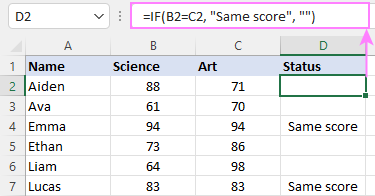
To check if the two cells contain same text including the letter case, make your IF formula case-sensitive with the help of the EXACT function.
For instance, to compare the passwords in A2 and B2, and returns "Match" if the two strings are exactly the same, "Do not match" otherwise, the formula is:
=IF(EXACT(A2, B2), "Match", "Don't match")
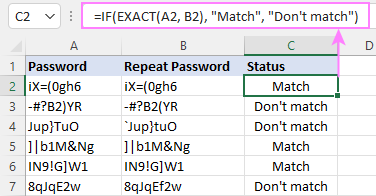
IF then formula to run another formula
In all of the previous examples, an Excel IF statement returned values. But it can also perform a certain calculation or execute another formula when a specific condition is met or not met. For this, embed another function or arithmetic expression in the value_if_true and/or value_if_false arguments.
For example, if B2 is greater than 80, we'll have it multiplied by 7%, otherwise by 3%:
=IF(B2>80, B2*7%, B2*3%)
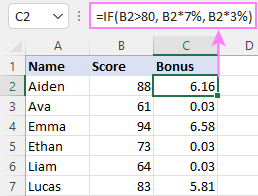
Multiple IF statements in Excel
In essence, there are two ways to write multiple IF statements in Excel:
- Nesting several IF functions one into another
- Using the AND or OR function in the logical test
Nested IF statement
Nested IF functions let you place multiple IF statements in the same cell, i.e. test multiple conditions within one formula and return different values depending on the results of those tests.
Assume your goal is to assign different bonuses based on the score:
- Over 90 - 10%
- 90 to 81 - 7%
- 80 to 70 - 5%
- Less than 70 - 3%
To accomplish the task, you write 3 separate IF functions and nest them one into another like this:
=IF(B2>90, 10%, IF(B2>=81, 7%, IF(B2>=70, 5%, 3%)))
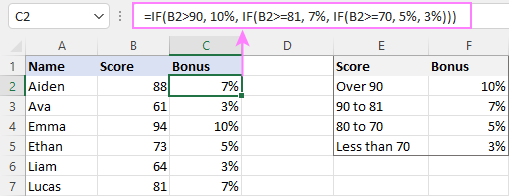
For more formula examples, please see:
Excel IF statement with multiple conditions
To evaluate several conditions with the AND or OR logic, embed the corresponding function in the logical test:
For example, to return "Pass" if both scores in B2 and C2 are higher than 80, the formula is:
=IF(AND(B2>80, C2>80), "Pass", "Fail")
To get "Pass" if either score is higher than 80, the formula is:
=IF(OR(B2>80, C2>80), "Pass", "Fail")
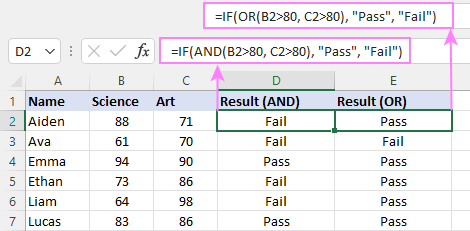
For full details, please visit:
If error in Excel
Starting from Excel 2007, we have a special function, named IFERROR, to check formulas for errors. In Excel 2013 and higher, there is also the IFNA function to handle #N/A errors.
And still, there may be some circumstances when using the IF function together with ISERROR or ISNA is a better solution. Basically, IF ISERROR is the formula to use when you want to return something if error and something else if no error. The IFERROR function is unable to do that as it always returns the result of the main formula if it isn't an error.
For example, to compare each score in column B against the top 3 scores in E2:E4, and return "Yes" if a match is found, "No" otherwise, you enter this formula in C2, and then copy it down through C7:
=IF(ISERROR(MATCH(B2, $E$2:$E$4, 0)), "No", "Yes" )
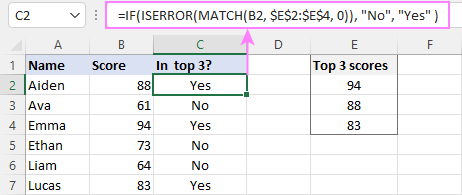
For more information, please see IF ISERROR formula in Excel.
Hopefully, our examples have helped you get a grasp of the Excel IF basics. I thank you for reading and hope to see you on our blog next week!
Practice workbook
Excel IF statement - formula examples (.xlsx file)
 by
by
4763 comments
Hi.
I need a formula
Example
Alpha123
After a formula
Cell-1.Alpha
Cells -2..123
Hi I'm setting up a stores system, I have set figures in the min & max and a stock level that can be adjusted by a user.
Min is in row G13, Max is in row I13, Stock level is in row K13.
I need help to put a formula in L13 to say "min stock" or "stock ok" or "no stock"
So when the stock level in K13 is the same as the min level in G13 it says "min stock", if stock level in K13 is greater than min level in G13 it says "stock ok", if the stock level in K13 is zero it says "no stock".
Thank You
I need formula, if cell a1 is (3), cell b1 should be insert text "good"
hi Zvonko,
=if(A1=3,"good","")
I have a unit quantity in cells B5-J5.
I have prices in cells B6-J6.
When someone enters YES in cells B8-J8, then cell K8 should total units booked, but not allow units to exceed a quantity of 10.
Cell L8 should total row 6 dollar value of cells with a yes placed in corresponding row (in this case row 8) from values in B6-J6.
Thank You!
sorry got working with
=IF(ISBLANK(AE5), TODAY()-M5,AM5-M5)
now just the colouring..?
Select the column(s) you want to color excluding header rows, and create a conditional formatting rule with the below formula (which checks if a cell in column AE is blank):
=$AE5=""
The detailed steps to create a formula-based rule can be found here.
also if using todays date due to null can this appear in red so know not complete?
Hello, I want AM5 to =AE5-M5 to count days between to dates. If AE5 null I want it to count to todays date. I can't get my logic to fit logic!!
Hi,
Please help me for getting the formula for below
If B1 have some date mentioned then A1 has to come delivered
if B1 dont have date it sould come in transit
Hello Bahubali,
Try this one:
=IF(B1="", "in transit", "delivered")
hi,
i have a issue in excel for using a formula. my problem is sum of range in a column.for example, a table contains data describe below:-
sr.no. class student name marks
1 sixth parmod 166
2 sixth kamal 140
3 sixth parmod 250
4 seventh kamal 270
5 seventh parmod 180
i want the sum of parmod marks of six th class. how and which formula is used for it......
please help
i have to find parmod marks of class sixth
i used it but something wrong.
=if(b:b="sixth",if(c:c="parmod",sumif(c:c,"parmod",d:d)))
Hello Parmod,
To conditionally sum cells, use SUMIF or SUMIFS function to sum with one or several criteria, respectively.
In your case, you can use this formula:
=SUMIFS(D:D,C:C, "parmod",B:B, "sixth")
Where column D contains marks, C - names, and B - classes.
Hi,
ordered qty,Produced qty ,bal to produce qty, ready for delivery qty, and delivered qty, delivery date .How can I follow up before one week of deadline ?
And could you please provide me a gantt chart to solve this ?
In a purchasing department, there will always be a lot of suppliers to handle and a lot of POs to make. I have created a drop down box of the list of suppliers, and what formula can i use that if i selected a supplier name, the address and the vedor code will appear on a different cell.
sample is if i choose Supplier A in A11, address will appear in A12 and vendor code will appear in M7
hope you will be able to help me.
Thanks!
JUBI
Hi. I need to write a formula in one cell to say "if we have market data (cell L10), use the market data. If not, check to see whether the average company rates fall between the preferred and floor rates.
Thank you!
HI,
ACTUALLY I REQUIRED FORMULA FOR KNOWING PRESENT STATUS OF ACTIVITY. WE UPDATES ACTIVITIES DATE WISE IN A SHEET AND OTHER SHEET WE UPDATE ALL BRIDGES NO. NOW I AM LOOKING FOR THAT MY LAST ACTIVITIES OF BRIDGES IS AUTOMATICALLY UPDATE IN OTHER SHEET.
REGARDS,
KUNDAN
Hi. Iam trying to calculate a formula which calculates using 2 different prices.
One column is old price, and second is new price.
I need excel to calculate using the only new price in second column which is originally empty, whenever a value present. Can anyone help?
Thanks
Dandy
Thanks Svetlana, for the reply
Hi,
I have a situation where i want to use the IF formula. Column A has dates. column B has Carpet area of a flat. Column C has additions of areas such as addition of all areas above. Now, what i want in Column D is if the date is 31-March-16 or less than that, the column D should not add the areas and if it is mote than 31-Mar-16, the it should add the column above. Example is as below:---
A B C D
31-Mar-16 1960 1960 1960
31-Mar-16 1960 3920 1960
31-Mar-16 1960 5880 1960
01-Apr-16 1960 7840 3920
05-Apr-16 1960 9800 5880
Hello, I am trying to reference a cell in another sheet that will change based on the date. Sheet 1 has 3 cells that I use to count the number of tasks completed in a day. Sheet 2 is a tally for each day, so for the 5/20 row on sheet 2, I would want the values from the 3 cells on sheet 1 to flow to that row when the today's date is 5/20. On 5/23, I would want the same cells from sheet 1 to flow to the 5/23 row on sheet 2. I tried the following function: =IF(TODAY=A15,Sheet1!B2,0) where A15 is the date (5/20/16 in today's case) but I get the #NAME? error. Thanks.
Hi Svetlana
Hi have a formula that I'm struggling with. Can you please assist
=IF(D9:Q9>0,(D4:Q4="PH")+(D9:Q9))
Basically I want my Public Holiday column to add the hours in Row 9 only if Row 4 has the value PH
WAGES
F/Night: 26/3/2016 - 08/04/16
Hours + Days WORK PAYMENTS
PH PH
SHIFT PAY NAME 26 27 28 29 30 31 1 2 3 4 5 6 7 8 PER Nor Over Sun P/H Sick Fam Res Absent Leave
# # SA SO MA DI WO TH FR SA SO MA DI WO TH FR F/NIGHT 1x 1.5x 1.5x 2x 1x 1x 0 1x
TEAM A
1 229 Oscar Matemane Day Day Night Day Day Day Off off Off Day Day Day Day Absent
Hours 10 10 9 11 11 11 0 0 0 11 11 11 11 FALSE 106 #VALUE! 10 #VALUE!
I have a data validation list column (in cell O2) with the following pull down options: Elimination, Substitution, Engineering, Administration, Culture, PPE. If Elimination is selected, I would like the adjacent cell to return the value 0.1. If Substitution is selected, the adjacent cell should have the value 0.3. Other values for remaining text are 0.5, 0.75, 0.8, and 0.9.
If you can figure this out you will be my forever hero!
Here i have one question..Dont know its possible with excel or not..If any one have idea than tell me..
I have data validation list in cell D5 with the drop down options: Residential , Commercial..I have another drop down list in E5 with options Flat , Bunglow , Shop , Office ...If i select Residential in D5 then in cell E5 it shows only 2 option Flat , Bunglow..Dont show me another options like Shop , Office..
Hello!
I'm trying to make a formula based off a date column.
Ideally, I would like to have a separate column populate a 'blank' or "Follow UP" based on whether or not the date is older than 15 days.
I tried =IF(C1-TODAY()>15,"FOLLOW UP","") but obviously it did not work.
Am I on the right track?
Hello Claire,
You were almost there! :)
=IF(TODAY()-C1>15,"FOLLOW UP","")
please help me how to make the formula... this is the situation!
Name of Studet PG MG SFG FG CG Remarks
1 Homer Lee 1.5 2.5 3 1.9 2.2 PASSED
2 Howard Chan 3.2 3.5 3.4 3.8 3.5 FAILED
3 Mark Tee 1.6 1.8 1.4 2.2 1.8 PASSED
4 John Bree DROPPED DROPPED DROPPED DROPPED DROPPED FAILED
WHAT SHOULD i do in my consolidated Grade (CG) that will appeared droppped not FAILED TO JOHN BREE
hi,
if A2 is less than (negative) or equals to zero then it should come the same value as in A2,
But if A2 is greater than zero then it should result A2 * 10% ( or any percent which i want to put)
reply
Hi Naresh,
Here you go:
=IF(A2<=0, A2, A2*10%)
I need a formula whereby if the value of cell A2 is 199 or less, then "Low," if the value of cell A2 is from 200-399, then "Medium," or if the value of cell A2 is 400 or above, then "High."
Would appreciate any help!
Hello!
Try this formula:
=IF(A2<=199, "Low", IF(A2<=399, "Medium", "High"))
if A1 is 372 the total must reflect in C1
I used the following formula to print the value of the cell that met the conditions but what should I add to the formula not to show a blank instead check the next cell if it has value and print it accordingly without leaving a blank space:
Hi,
Please help. This formula I need:
Evry name from column A have value in column B (for example, name in cell A1 have value in cell B1, name in cell A2 have value in cell B2 etc.)
Some of that names from column A I have in column D, and I need enter matching values in column E for evry name from column B.
So I need some formula like this:
IF value from d4 is located in column A enter here matching value from column B.
Thank you.
looking for a formula for the following:
IF F5 is < or=100, then 4
if F5 is 125 then 5
if F5 is 150 then 6
if F5 is 175 then 7
if F5 is 200 then 8
if F5 is 225 then 9
if F5 is 250 then 10
Thank you!
s.no. name credit period Overdue Total overdue 30 45 60 90 120
1 adam 30 ? 824 5 45 51 658 65
2 rab 45 ? 1338 6 2 25 654 651
3 bab 60 ? 1041 45 4 469 159 364
4 carv 90 ? 1044 5 42 748 124 125
5 careg 120 ? 973 45 42 49 512 325
819
Can any one give the formula to given table.
s.no. name credit period Overdue Total overdue 30 45 60 90 120
1 adam 30 ? 824 5 45 51 658 65
2 rab 45 ? 1338 6 2 25 654 651
3 bab 60 ? 1041 45 4 469 159 364
4 carv 90 ? 1044 5 42 748 124 125
5 careg 120 ? 973 45 42 49 512 325
i want to get the sum after sum after the credit period amount with the forumula.
hi
i want to create a formula using the if function to calculate compensation. i have 5 staff with each a different joining dates but same leave date.
can anyone please guide me?
I want to set a formula for my KRI, if my depoist is 3m kri should score 15 ( 100 %), if 2M kri should score (2/3) 66% of 15 i.e 10. The bench mark is 3 which is 100% and KRI score is 15 (100 %) and if the deposit fall below KRI should move with the same percent, how Am i suppose to do this , please help.
Hi
I want that if me or someone else fill in, for example in cell A2 the number 160161 it should be in cell A3 the time 05:30
Also if i or someone else fill in a number that not exist from my numbers then a text for example "wrong number"
Can i get help with a formula for that?
IF=160131 in cell A2 then 05:30 in cell A3.
And IF not none of the number then text wrong number
Thanks in advance
Hi Tommy,
If you want to see value "05:30" when A2 contains number 160161, you can enter the following formula into A3:
=IF(A2=160161,"05:30","wrong number")
If you want to make sure the cell is formatted as time, please use the following formula instead:
=IF(A2=160161,TIMEVALUE("05:30"),"wrong number")
I hope this helps
When I use SUM to add up a column of numbers returned by an IF formula, it does not work. Why is that?
Hello Majo,
One of possible reasons could be the format of the cells you are trying to sum. Could you please write the IF formula you are using?
You can also find a comprehensive list of possible causes in this blog post:
https://www.ablebits.com/office-addins-blog/excel-formulas-not-working/
I want to use SUM to add up the column of numbers resulting from an IF formula, but it returns 0. What should I do please?
hi
i'm trying to use IF in condition more than 13
below is formula i put in excel, it wouldn't work
=IF(AP3=1,"mkra",IF(AP3=2,"kumÖ³",IF(AP3=3,"mina",IF(AP3=4,"emsa",IF(AP3=5,"]sPa",IF(AP3=6,"mifuna",IF(AP3=7,"kkáda",IF(AP3=8,"sIha",""))))))))&IF(AP3=9,"",IF(AP3=10,"",IF(AP3=11,"","")))
Could you please help me?
Best regard,
Sreymom
I'm trying to determine the monthly salary of our instructors. They get 30$/hr if they teach less than 120 hours/month, but receive 35$ for each additional hour after the 120 hr threshold.
This is the formula I put in, but it wouldn't work:
=IF(C2>120, (120*D2)+(C2-120)*35;C2*D2)
Could you please help me out?
thanks,
melih
Hello Melih,
Your formula is correct except for a typo and one little detail. Depending on the locale you have in Excel, please make sure you use either commas or semicolons as separators, i.e. either
=IF(C2>120,(120*D2)+(C2-120)*35,C2*D2)
or
=IF(C2>120;(120*D2)+(C2-120)*35;C2*D2)
Assuming you always have the regular rate per hour in cell D2, you need to make it an absolute reference so that it doesn't change to D3, D4, etc. in other rows:
=IF(C2>120,(120*$D$2)+(C2-120)*35,C2*$D$2)
GD,
I am working on stock control excel table. I need the IF formula to give me the updated price for the updated stock quantity if I receive an item with new price. How can I do this please?
BR.
Can you please help me to make a formula for the dates of delays
sample
(A)Date Submitted (B)Date Return (C)No. of days taken
14-Dec-15 17-Dec-15 3
14-Dec-15 I need a value of this one for everyday counting till the return date to show it is overdue and continue to all spreedsheet.
hope you can help me
Regards,
Jm
how do I solve this problem In cell I5, enter an “AND” IF function that enters “F5*.10” if the value in the Program range is English AND the value in the Level range is 1. If neither of these criteria are met, nothing is entered. The purpose of this IF function is to offer a 10% discount to students who are taking Level 1 English. You should see FALSE in cell I5 and $200 in cell I7. nI need the answer ASAP. thank you,
Hello Anne,
Assuming you have Programs in column G and Levels in column H, you can use the following formula:
=IF(AND(G5="English",H5=1),F5*0.1,"")
It will check that the cell in column G contains "English", and the cell in column H is "1". If both conditions are met, it will multiply value in F5 by 0.1. If either of the conditions is not met, it will not enter anything.
If your task is different, please describe it in more detail and provide an example of your data, we'll do our best to assist you.
I have column having values + values, - values and blank (0). I want to show the result on the next column "OK" for + values, "NOT OK" for -ve values and "PERFECT" for blank (0) values. how can do it. For +ve and -ve values i can able to do it with if function. how can i add the blank cells.
if the month is of 30 days=
for example,- attendance is 24 then 200, 25/26 then 220, 27/28 then 240,29/30 then 260.
same as if the month is of 31 days,
attendance is 25 then 200, 26/27 then 220, 28/29 then 240,30/31 then 260.
please suggest.
Dear Madam,
i have a excel for branch reconcilation, same value repeated in my excel sheet but another sheet only shows two or three amount but it is same . how can i compare the sheet.
Hi MUNEESWARAN,
You can use our Compare Two Tables tool from the Duplicate Remover add-in to solve this task.
https://www.ablebits.com/excel-suite/find-remove-duplicates.php
OMG, Jenny I have a similar situation!!!
I need to change Excel rows from one colour to another when a text name is changed is a specific column where each cell has one of 4 titles.
So yes, is anyone able to help please...?
With thanks in advance too :o)
Hi Louise Clarkson,
Please look at the following article, it should help:
https://www.ablebits.com/office-addins-blog/excel-conditional-formatting-formulas/
I'm sorry, but didn't find you reply very helpful, so found another web-site that was, and the simple answer is to:
Highlight line you want to change that has the key word written in it (in my case it is the word Forecast)
go into Conditional Format option
choose New Rule
in "Edit the Rule Description:" type the coordinates of the cell which has the key word (on my spreadsheet this was =$G87="Forecast")
Click on the Format icon and set whatever format you'd like to have occur & ckick ok)
Then when its showing as a Rule, amend the "Applies to" coordinates from what is in there (which will be the single line you originally highlighted) to all of the spreadsheet you want this rule to apply to (so for me this was =$G$50:$W$500 )
Click on the "Apply" icon (lower right corner)
And hey presto it works!
All good wishes - Louise :o)
Hello,
I need a help to do a conditions using date in excel 2007:
Query:
I need to set a follow up with the date in excel. There are two status. Open and close.
Conditions:
1)If status "open" & date of today more than 3 days then "Remainder" and color changes (entire row should be highlighted).
2) If status "Open" & date of today more than 5 days then "Exceeded" and another color changes (entire row should be highlighted).
3) If status "closed" then "Completed".
Can any one help me with this issue?
Thank you in advance.
Hi Jenny,
Please show us how your data looks like.
Hi,
My query is IF (A1>15000,"150",IF(A1>20001,"200")
answer is not displaying by applying this formula
what i required is IF A1 cell is greater than 15,000 answer should come 15. If A1 cell is greater than 20,000 answer should come 200
Hi kumar,
You should use the following formula:
=IF(A1>20000,200,IF(A1>15000, 15, 0))
HI,
in IF condition formula required,
ex: A1>15000,'150'A1>20000,'200'
if A1>15k answer should be 150 if A1>20k=200
can any one help on this
HI,
in IF condition formula required,
ex: A1>15000,'150'A1>20000,'200'
if A1>15k answer should be 150 if A1>20k=200
HI ,
I have excel sheets.
Excel 1,Excel 2.
Excel 1 having 10 fields
Ecel 2 having 3 fields of Excel 1.
Excel 1 fields
no requester date status
Excel 2 Fields
requester date status
Here,what my query is
i want display in Excel 2 only status pending items with the related fields.
Can you help me on this .
Thanks in advance.
Hi veeru,
The simplest way is to filter sheet Excel 1 by the status column and copy the filtered values to sheet Excel 2.
To filter the column please go to the Data ribbon tab, click Filter and then select the pending value in the status column.
I WANT TO DO EXCEL SHEET CELL COLOR CHANGE LIKE IF I PUT "P" THEN THAT CELL WILL CHANGE IN GREEN . IF I WRITE A THEN IN RED. IF PUT HALF DAY THEN YELLOW
Hello
I am trying to look for a formula that will look in on cell, and if true retrieve data from another cell. the function that I am trying to use is
=IF(B30="X","(E36)","")
I am trying to retrieve the data in cell E36. I think i need to use the IF function Because if B30 has an x then I want it to retrieve the date in E36 and if not I need it to be blank
thank you for help
Hi Jesse,
Please try the following formula:
=IF(ISERROR(FIND("X", E36)), "", E36)
I have this formula
=IF(ISNUMBER(SEARCH("ΜΑΚΑΡΟΝΙΑ";ΠΡΟΓΡΑΜΜΑ!E14)); "1";"")
It works fine but I want to search text in two cells
Thanks
Hi GIANNIS,
Please try to use the OR function in the first parameter:
=IF(OR(ISNUMBER(SEARCH("ΜΑΚΑΡΟΝΙΑ";ΠΡΟΓΡΑΜΜΑ!E14)), ISNUMBER(SEARCH("ΜΑΚΑΡΟΝΙΑ";ΠΡΟΓΡΑΜΜΑ!D14))); "1";"")