In this article, you will learn how to build an Excel IF statement for different types of values as well as how to create multiple IF statements.
IF is one of the most popular and useful functions in Excel. Generally, you use an IF statement to test a condition and to return one value if the condition is met, and another value if the condition is not met.
In this tutorial, we are going to learn the syntax and common usages of the Excel IF function, and then take a closer look at formula examples that will hopefully prove helpful to both beginners and experienced users.
IF function in Excel
IF is one of logical functions that evaluates a certain condition and returns one value if the condition is TRUE, and another value if the condition is FALSE.
The syntax of the IF function is as follows:
As you see, IF takes a total of 3 arguments, but only the first one is obligatory, the other two are optional.
Logical_test (required) - the condition to test. Can be evaluated as either TRUE or FALSE.
Value_if_true (optional) - the value to return when the logical test evaluates to TRUE, i.e. the condition is met. If omitted, the value_if_false argument must be defined.
Value_if_false (optional) - the value to return when the logical test evaluates to FALSE, i.e. the condition is not met. If omitted, the value_if_true argument must be set.
Basic IF formula in Excel
To create a simple If then statement in Excel, this is what you need to do:
- For logical_test, write an expression that returns either TRUE or FALSE. For this, you'd normally use one of the logical operators.
- For value_if_true, specify what to return when the logical test evaluates to TRUE.
- For value_if_false, specify what to return when the logical test evaluates to FALSE. Though this argument is optional, we recommend always configuring it to avoid unexpected results. For the detailed explanation, please see Excel IF: things to know.
As an example, let's write a very simple IF formula that checks a value in cell A2 and returns "Good" if the value is greater than 80, "Bad" otherwise:
=IF(B2>80, "Good", "Bad")
This formula goes to C2, and then is copied down through C7:
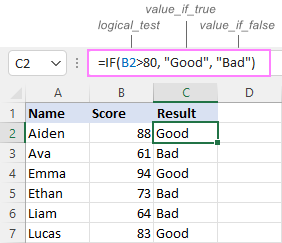
In case you wish to return a value only when the condition is met (or not met), otherwise - nothing, then use an empty string ("") for the "undefined" argument. For example:
=IF(B2>80, "Good", "")
This formula will return "Good" if the value in A2 is greater than 80, a blank cell otherwise:
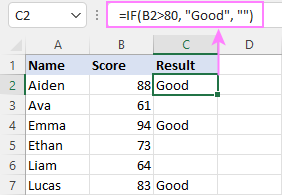
Excel If then formula: things to know
Though the last two parameters of the IF function are optional, your formula may produce unexpected results if you don't know the underlying logic.
If value_if_true is omitted
If the 2nd argument of your Excel IF formula is omitted (i.e. there are two consecutive commas after the logical test), you'll get zero (0) when the condition is met, which makes no sense in most cases. Here is an example of such a formula:
=IF(B2>80, , "Bad")
To return a blank cell instead, supply an empty string ("") for the second parameter, like this:
=IF(B2>80, "", "Bad")
The screenshot below demonstrates the difference:
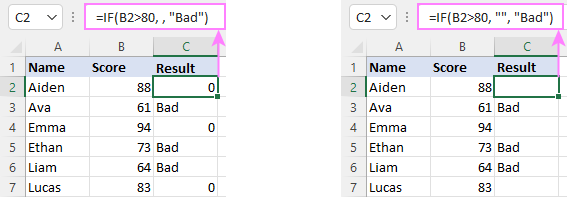
If value_if_false is omitted
Omitting the 3rd parameter of IF will produce the following results when the logical test evaluates to FALSE.
If there is just a closing bracket after value_if_true, the IF function will return the logical value FALSE. Quite unexpected, isn't it? Here is an example of such a formula:
=IF(B2>80, "Good")
Typing a comma after the value_if_true argument will force Excel to return 0, which doesn't make much sense either:
=IF(B2>80, "Good",)
The most reasonable approach is using a zero-length string ("") to get a blank cell when the condition is not met:
=IF(B2>80, "Good", "")
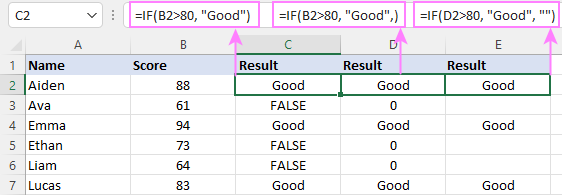
Tip. To return a logical value when the specified condition is met or not met, supply TRUE for value_if_true and FALSE for value_if_false. For the results to be Boolean values that other Excel functions can recognize, don't enclose TRUE and FALSE in double quotes as this will turn them into normal text values.
Using IF function in Excel - formula examples
Now that you are familiar with the IF function's syntax, let's look at some formula examples and learn how to use If then statements in real-life scenarios.
Excel IF function with numbers
To build an IF statement for numbers, use logical operators such as:
- Equal to (=)
- Not equal to (<>)
- Greater than (>)
- Greater than or equal to (>=)
- Less than (<)
- Less than or equal to (<=)
Above, you have already seen an example of such a formula that checks if a number is greater than a given number.
And here's a formula that checks if a cell contains a negative number:
=IF(B2<0, "Invalid", "")
For negative numbers (which are less than 0), the formula returns "Invalid"; for zeros and positive numbers - a blank cell.
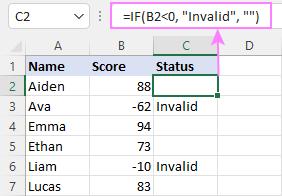
Excel IF function with text
Commonly, you write an IF statement for text values using either "equal to" or "not equal to" operator.
For example, the following formula checks the Delivery Status in B2 to determine whether an action is required or not:
=IF(B2="delivered", "No", "Yes")
Translated into plain English, the formula says: return "No" if B2 is equal to "delivered", "Yes" otherwise.
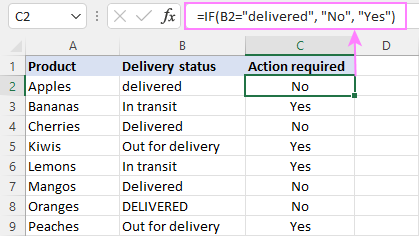
Another way to achieve the same result is to use the "not equal to" operator and swap the value_if_true and value_if_false values:
=IF(C2<>"delivered", "Yes", "No")
Notes:
- When using text values for IF's parameters, remember to always enclose them in double quotes.
- Like most other Excel functions, IF is case-insensitive by default. In the above example, it does not differentiate between "delivered", "Delivered", and "DELIVERED".
Case-sensitive IF statement for text values
To treat uppercase and lowercase letters as different characters, use IF in combination with the case-sensitive EXACT function.
For example, to return "No" only when B2 contains "DELIVERED" (the uppercase), you'd use this formula:
=IF(EXACT(B2,"DELIVERED"), "No", "Yes")
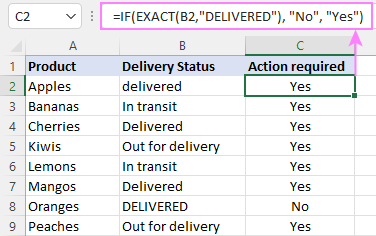
If cell contains partial text
In situation when you want to base the condition on partial match rather than exact match, an immediate solution that comes to mind is using wildcards in the logical test. However, this simple and obvious approach won't work. Many functions accept wildcards, but regrettably IF is not one of them.
A working solution is to use IF in combination with ISNUMBER and SEARCH (case-insensitive) or FIND (case-sensitive).
For example, in case "No" action is required both for "Delivered" and "Out for delivery" items, the following formula will work a treat:
=IF(ISNUMBER(SEARCH("deliv", B2)), "No", "Yes")

For more information, please see:
Excel IF statement with dates
At first sight, it may seem that IF formulas for dates are akin to IF statements for numeric and text values. Regrettably, it is not so. Unlike many other functions, IF does recognize dates in logical tests and interprets them as mere text strings. In other words, you cannot supply a date in the form of "1/1/2020" or ">1/1/2020". To make the IF function recognize a date, you need to wrap it in the DATEVALUE function.
For example, here's how you can check if a given date is greater than another date:
=IF(B2>DATEVALUE("7/18/2022"), "Coming soon", "Completed")
This formula evaluates the dates in column B and returns "Coming soon" if a game is scheduled for 18-Jul-2022 or later, "Completed" for a prior date.
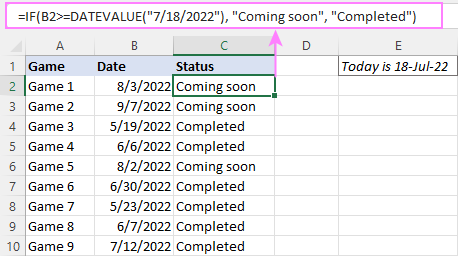
Of course, there is nothing that would prevent you from entering the target date in a predefined cell (say E2) and referring to that cell. Just remember to lock the cell address with the $ sign to make it an absolute reference. For instance:
=IF(B2>$E$2, "Coming soon", "Completed")
To compare a date with the current date, use the TODAY() function. For example:
=IF(B2>TODAY(), "Coming soon", "Completed")
Excel IF statement for blanks and non-blanks
If you are looking to somehow mark your data based on a certain cell(s) being empty or not empty, you can either:
- Use the IF function together with ISBLANK, or
- Use the logical expressions ="" (equal to blank) or <>"" (not equal to blank).
The table below explains the difference between these two approaches with formula examples.
| Logical test | Description | Formula Example | |
| Blank cells | ="" |
Evaluates to TRUE if a cell is visually empty, even if it contains a zero-length string. Otherwise, evaluates to FALSE. |
=IF(A1="", 0, 1)
Returns 0 if A1 is visually blank. Otherwise returns 1. If A1 contains an empty string (""), the formula returns 0. |
| ISBLANK() |
Evaluates to TRUE is a cell contains absolutely nothing - no formula, no spaces, no empty strings. Otherwise, evaluates to FALSE. |
=IF( Returns 0 if A1 is absolutely empty, 1 otherwise. If A1 contains an empty string (""), the formula returns 1. |
|
| Non-blank cells | <>"" | Evaluates to TRUE if a cell contains some data. Otherwise, evaluates to FALSE.
Cells with zero-length strings are considered blank. |
=IF( Returns 1 if A1 is non-blank; 0 otherwise. If A1 contains an empty string, the formula returns 0. |
| ISBLANK() |
Evaluates to TRUE if a cell is not empty. Otherwise, evaluates to FALSE.
Cells with zero-length strings are considered non-blank. |
=IF( Works the same as the above formula, but returns 1 if A1 contains an empty string. |
And now, let's see blank and non-blank IF statements in action. Suppose you have a date in column B only if a game has already been played. To label the completed games, use one of these formulas:
=IF(B2="", "", "Completed")
=IF(ISBLANK(B2), "", "Completed")
=IF($B2<>"", "Completed", "")
=IF(ISBLANK($B2)=FALSE, "Completed", "")
In case the tested cells have no zero-length strings, all the formulas will return exactly the same results:
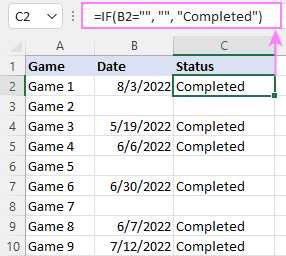
Check if two cells are the same
To create a formula that checks if two cells match, compare the cells by using the equals sign (=) in the logical test of IF. For example:
=IF(B2=C2, "Same score", "")
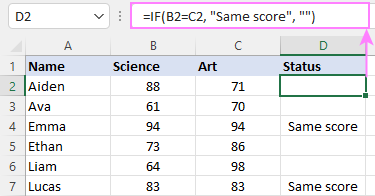
To check if the two cells contain same text including the letter case, make your IF formula case-sensitive with the help of the EXACT function.
For instance, to compare the passwords in A2 and B2, and returns "Match" if the two strings are exactly the same, "Do not match" otherwise, the formula is:
=IF(EXACT(A2, B2), "Match", "Don't match")
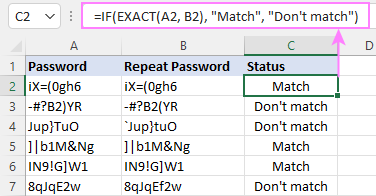
IF then formula to run another formula
In all of the previous examples, an Excel IF statement returned values. But it can also perform a certain calculation or execute another formula when a specific condition is met or not met. For this, embed another function or arithmetic expression in the value_if_true and/or value_if_false arguments.
For example, if B2 is greater than 80, we'll have it multiplied by 7%, otherwise by 3%:
=IF(B2>80, B2*7%, B2*3%)
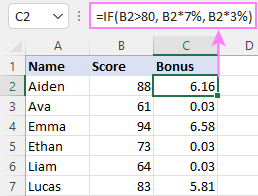
Multiple IF statements in Excel
In essence, there are two ways to write multiple IF statements in Excel:
- Nesting several IF functions one into another
- Using the AND or OR function in the logical test
Nested IF statement
Nested IF functions let you place multiple IF statements in the same cell, i.e. test multiple conditions within one formula and return different values depending on the results of those tests.
Assume your goal is to assign different bonuses based on the score:
- Over 90 - 10%
- 90 to 81 - 7%
- 80 to 70 - 5%
- Less than 70 - 3%
To accomplish the task, you write 3 separate IF functions and nest them one into another like this:
=IF(B2>90, 10%, IF(B2>=81, 7%, IF(B2>=70, 5%, 3%)))
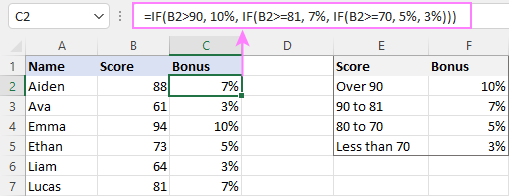
For more formula examples, please see:
Excel IF statement with multiple conditions
To evaluate several conditions with the AND or OR logic, embed the corresponding function in the logical test:
For example, to return "Pass" if both scores in B2 and C2 are higher than 80, the formula is:
=IF(AND(B2>80, C2>80), "Pass", "Fail")
To get "Pass" if either score is higher than 80, the formula is:
=IF(OR(B2>80, C2>80), "Pass", "Fail")
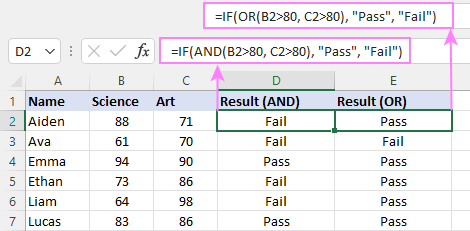
For full details, please visit:
If error in Excel
Starting from Excel 2007, we have a special function, named IFERROR, to check formulas for errors. In Excel 2013 and higher, there is also the IFNA function to handle #N/A errors.
And still, there may be some circumstances when using the IF function together with ISERROR or ISNA is a better solution. Basically, IF ISERROR is the formula to use when you want to return something if error and something else if no error. The IFERROR function is unable to do that as it always returns the result of the main formula if it isn't an error.
For example, to compare each score in column B against the top 3 scores in E2:E4, and return "Yes" if a match is found, "No" otherwise, you enter this formula in C2, and then copy it down through C7:
=IF(ISERROR(MATCH(B2, $E$2:$E$4, 0)), "No", "Yes" )
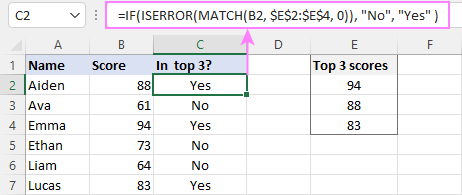
For more information, please see IF ISERROR formula in Excel.
Hopefully, our examples have helped you get a grasp of the Excel IF basics. I thank you for reading and hope to see you on our blog next week!
Practice workbook
Excel IF statement - formula examples (.xlsx file)
 by
by
4763 comments
=IF(G5=13,"1600",IF(G5=20,"1700",IF(G5=25,"2400",IF(G5=40,"12000",IF(G5=50,"22000",IF(G5=80,"30000",IF(G5=100,"41000",IF(G5=150,"145000",IF(G5=200,''322000'')? why it can not working? please kindly to help me! Thank you inadvance.
Hi Koung,
Please use the following formula:
=IF(G5=13, "1600", IF(G5=20, "1700", IF(G5=25, "2400", IF(G5=40, "12000", IF(G5=50, "22000", IF(G5=80, "30000", IF(G5=100, "41000", IF(G5=150, "145000", IF(G5=200, "322000")))))))))
Can someone help me with this ...
=IF(FIND(" (",D2),LEFT(D2,(FIND(" (",D2)-1)),E2)
The True condition (finding a "(" in the string works) in row 2 but the False fails with a "#VALUE!" error in row 3
D2 contains "Lafayette, LA (LFT)" and E2 contains "LA (LFT)" ... result should contain "Lafayette, LA" - it does!
D3 contains "Neurnberg, Germany" and E2 contains "Germany" ... result should contain "Germany" - it fails!
Thanks.
Hi Suds,
You should use the following formula:
=IF(NOT(ISERROR(FIND(" (",D3))),LEFT(D3,(FIND(" (",D3)-1)),E3)
hi
Is there anyway to merge all this together in one field?
If A1 is blank = Jack
If A1 is not blank, and B1 is blank, and C1 is blank, and D1 is blank = Jill
If A1 is not blank, and B1 is blank and D1 is blank = Sunny
If A1 is not blank, and B1 is blank, and D1 is not blank, and E1 is not blank = Sunny
If A1 is not blank and E1 is blank and B1 is not blank = Cookie
If A1 is blank, B1 is not blank and D1 is not blank and E1 is blank = Mike
If A1 is not blank and B1 is not blank, and C1 is not blank = Mike
This is what I have but there is two problem. One i'm not able to add the last statement in and the second the results just shows up false. Any guidance would be appreciated.
=IF(ISBLANK(A1),"Jack", IF(AND(ISBLANK(B1), ISBLANK(C1), ISBLANK(D1)), "Jill", IF(AND(ISBLANK(B1), ISBLANK(D1)), "Sunny", IF(ISBLANK(B1), "Sunny", IF(ISBLANK(E1), "cookie", IF(AND(ISBLANK(A1), ISBLANK(E1)),"Mike"))))))
Oops my mistake. All my E1 are actually C1. Sorry.
So here it is again.
1. If A1 is blank = Jack
IF(ISBLANK(A1),"Jack",
2. If A1 is not blank, and B1 is blank, and C1 is blank, and D1 is blank = Jill
IF(AND(ISBLANK(B1), ISBLANK(C1), ISBLANK(D1)), "Jill",
3. If A1 is not blank, and B1 is blank and D1 is blank = Sunny
IF(AND(ISBLANK(B1), ISBLANK(D1)), "Sunny",
4. If A1 is not blank, and B1 is blank, and D1 is not blank, and E1 is not blank = Sunny
IF(ISBLANK(B1), "Sunny",
5. If A1 is not blank and C1 is blank and B1 is not blank = Cookie
IF(ISBLANK(C1), "cookie",
6. If A1 is blank, B1 is not blank and D1 is not blank and C1 is blank = Mike
IF(AND(ISBLANK(A1), ISBLANK(C1)),"Mike",
7. If A1 is not blank and B1 is not blank, and C1 is not blank = Mike
???
Current code i'm stuck on without statement 7
IF(ISBLANK(A1),"Jack", IF(AND(ISBLANK(B1), ISBLANK(C1), ISBLANK(D1)), "Jill", IF(AND(ISBLANK(B1), ISBLANK(D1)), "Sunny", IF(ISBLANK(B1), "Sunny", IF(ISBLANK(C1), "cookie", IF(AND(ISBLANK(A1), ISBLANK(C1)),"Mike"))))))
Hi TinWin,
Please use the following formula:
=IF(ISBLANK(A1), "Jack", IF(AND(ISBLANK(B1), ISBLANK(C1), ISBLANK(D1)), "Jill", IF(AND(ISBLANK(B1), ISBLANK(D1)), "Sunny", IF(AND(ISBLANK(B1), NOT(ISBLANK(D1)), NOT(ISBLANK(E1))), "Sunny", IF(AND(ISBLANK(E1), NOT(ISBLANK(B1))), "Cookie", IF(AND(NOT(ISBLANK(B1)), NOT(ISBLANK(D1)), ISBLANK(E1)), "Mike", "Mike"))))))
Hi,
If anyone can help?
I am trying to use if function to show the text "probable" is ok. It is a very simple formula but I am completely baffled that "probable" comes as a false value when it should be a true value. Anyone have a solution to this? Results below with formula;
certain ok =IF(B3="certain","ok","not ok")
probable not ok =IF(B4="probable","ok","not ok")
possible ok =IF(B5="possible","ok","not ok")
probable not ok =IF(B6="probable","ok","not ok")
red ok =IF(B7="red","ok","not ok")
chair ok =IF(B8="chair","ok","not ok")
laptop ok =IF(B9="laptop","ok","not ok")
maybe ok =IF(B10="maybe","ok","not ok")
probability ok =IF(B11="probability","ok","not ok")
probable not ok =IF(B12="probable","ok","not ok")
Why is "probable" seen as false(not ok)?
Looked everywhere can't find a solution
Hi Mohammed,
It seems you have spaces in your cells. Please try to trim the cell value before comparing.
=IF(TRIM(B4)="probable","ok","not ok")
i want to stop the TAT calculation after enter my final date, could you please let me know that formula for that, and i know how to use TAT calculation, only i want to know if i enter 3rd date it should be freeze.
can you send me sample file
Hi josphin,
Please show us how your data looks like.
Scenario: You have been provided with a list of expenses for the month- eg Column A is the $, and column B is the cost centre (using a drop down list). eg $1,000 cost. Cost centre is ADMIN
I want a spreadsheet whereby it can automatically move the expense into relevant cost centre, and then give me the total for the month.
Dean
Hi Dean,
To help you better, we need a sample table with your data in Excel and the result you want to get. You can email it to support@ablebits.com. Please add the link to this article and your comment number.
If Cell A2 is greater than cell B2 then Cell C value is 1, If Cell A2 is smaller than cell B2 then Cell C value is 2, If Cell A2 is equal to cell B2 then Cell C value is 0. Can anyone let me know the function
Hi Taufiq,
Here you go:
=IF(A2>B2, 1, IF(A2<B2, 2, 0))
Dear Taufiq,
Put your values in A2 & B2 , PASTE this formula in C2.
this formula can be make shorther but for your understanding i have used 3 formulas
=IF(A2>B2,1,IF(A2<B2,2,IF(A2=B2,0)))
Dear Sir,
I want to do stock ageing.Our item reference sample is 89p25. Here each year represent different parcel number for eg.(p25,p26,27). How to set formula in another sheet.Please advise.
Thanks & Regards
Hi Sreekumar,
Please show us how your data looks like.
Hi,
We Want Excel Sheet of "How can used "=if".So, Kindly Provide to me As soon as possible.
Thanks & Regards.
Hi Gulab More,
To be able to assist you better please describe your task in more detail.
Hi,
I want a formula for timing.
Ex: if my office time is 9:00 AM in morning when i came late 10 Mins , then the formula should reflect as "Minimal Delay" And if i came across 10 Mins > Greater to < 30 Mins lesser then it should have to reflect as "Maximum Delay", However the delay timings would get different colour for "Minimal Delay", "Maximum Delay", could you help me to get formula for this.
Thanks in Advance
I want to know a formula that could say If I should "follow up" a delivery 5 days prior to my actual request or "not", from the date I requested.
Many thanks in advance!
I'm trying to develop a formula that turns wealth ratings into numeric scores
$100M+ = 8
$50M-$99.9M = 7
$25M-$49.9M = 6
and on down the line.
Here is the IFS statement I was starting with:
=IFS(V2="$100M+"),8),(V2="$50M-$99.9M"),7),(V2="$25M-$49.9M"),6),(V2="$10M-$24.9M"),5), (V2="$5M-$9.9M"),4),(V2="$3M-$4.9M"),3),(V2="$2M-$2.9M"),2),(V2="$1M-$1.9M"),1),(ISBlank(V2),0)))))))
It didn't work. Is there a way to do this?
Kindly Resolve this
If ( Column1 = 'Completed', Date (like 29-Apr-2016), Process)
Hi
Value in cell A3 is 10
I want to check this value tn 4 Different Criteria
1)Less than 20
2)Greater than 20 but less than 50
3)Greater than 50 but less than 80
4)greater than 80
Please help
Regards
Venkat
i hv a value in say B2 such as these: BAHJHB16A0001 or BOHJHB16A0003.
I want to put in a formula in A2 if value in B2 starts with BAH then A2 should be BAH.
If B2 starts with BOH then A2 should return value as BOH.
if i use the sign = or it is not accurate. I would appreciate some help. Thank you.
Hey,
Hows you ?
I need a formula where if i select range from a2 to a300 than result will appear on E2 TO E300
For Example , if my A from 1 to 300 Column contains all vendors name & my B contains all Vendors account no.
I need a formula where if i select Vendors name in column A from Drop down list than Vendors account no should come automatically...
Can you help me with this
Trying to enter a formula to tell me if the word "error" is anywhere in a single row between columns H and BT. Is this possible?
Please help me to figure out a formula for the below scenario :-
If the cell value (G20) is less than 80%(C2) then F22 should be 0
If the cell value (G20) is in between 80% to 90% (C2 to D2) then F22 should be C8*c3,
If the cell value (G20) is in between 900% to 100% (D2 to E2) then F22 should be C8*D3,
If the cell value (G20) is in between 100% to 110% (E2 to F2) then F22 should be C8*E3,
If the cell value (G20) is in between 110% to 120% (F2 to G2) then F22 should be C8*F3,
cell A1 containing 1:Mahabharat
cell A2 containing 2:Ramayan
cell A3 containing 3:Geeta
i want give formula in "2" number containg in cell A2. i.e. i want result of "2" by formula of "1" + 1.
kindly hepl me in above problem
Hi,
I have one question.
Actually i just want to create a new cell if my "if Condition" become true and not to create any cell if condition become false.
Can you please suggest is there any way to resolve with this issue ?
Thanks in advance.
You may have to learn VBA for this.
Hi,
Is there an 'If Statement' formula for a pie chart that will say ...
'If A4 = 0 dont include, if A4 = >1 include' ??
Thanks
B6 is 70% And D19 is 0 i need the result is Needs Improvement.
Now I'm Trying with this one which is not getting the result.
IF(AND(B6>=70%,D19=0,"Needs improvement".
Please help me.
=IF(AND(B6>=70%,D19=0),"Needs improvement","")
B6 is >70% And D19 is 0 i need the result is Needs Improvement.
Now I'm Trying with this one which is not getting the result.
IF(AND(B6>=70%,D19=0,"Needs improvement".
Please help me.
Hi,
I would like to create a formula for a spreadsheet.
If D4 = 1, then F4 = $15
If D4 = 2, then F4 = $20
If D4 = 3, then F4 = $25
If D4 = 4, then F4 = $30
If D4 = 5, then F4 = $35
If D4 = 6, then F4 = $40
etc.. all the way to D4=10, then F4=$60 ($5 increments).
Essentially, all I would like to do is enter the number '5' into D4 and the appropriate total cost will automatically appear in F4.
Thanks in advance!
Hi,
Type this into F4,
=D4*5+10
And format it as currency ($)
Using If loops make it messy. If you must use If, use the following,
=IF(D4=10,60,IF(D4=9,55,IF(D4=8,50,IF(D4=7,45,IF(D4=6,40,IF(D4=5,35,IF(D4=4,30,IF(D4=3,25,IF(D4=2,20,IF(D4=1,15,"Enter a correct value"))))))))))
Kindly prepare a formula or correct this formula
If a man bought x, he is entitled for 0.8*the price
If a man bought y, he is entitled for 0.8*the price if 0.8 *the price < 100 otherwise he will be paid 100
If a man bought z, he is entitled for 0.8*the price if 0.8 *the price < 1500 otherwise he will be paid 1500
=+IF(G2=0,0.8*L2,(IF(AND(G2=1,L2*0.8<100),0.8*L2,100,(IF(AND((G2=2),(L2*0.8<1500)),0.8*L2,1500,(IF(G2=3,L2,L2)))))))
I would like to create a formula by if
check value of a cell A2 = 1,
if true its will select a already written value from a cell H2,
if false we wants go for another checking A2 = 2,
if second checking is true its will select a already written value from a cell H2,
if second checking is false we wants go for another checking A2 = 3
if Third checking is true its will select a already written value from a cell H3
if Third checking is false we wants go for another checking A2 = 4
its will a continuous checking in each cell. is it possible in excel by "IF" function ?
Hi,
I would like to create an "if and" formula where: if the value in h183 is 4 and the value in a183 is 1, then the value in i183 is 2. It seems simple but I can not get the syntax correct. I have tried
=if(AND(H183=4,A183=1)),[I183=2]
what am I doing incorrectly.
Thank you
Hi!
You were almost there :)
Try to enter the following formula in I183:
=IF(AND(H183=4,A183=1), 2, "")
i want to know formulae for example that DHL, FEDEX, ARAMAX HAS DIFFERENT FUEL SURCHARGE LIKE 14.50%, 15.50% AND 13.50%....SO HOW CAN WE FILL ONE CELL FEDEX AND GET VALUE ON ANOTHER CELL 15.50%
PLS HELP ME
What will be the formula of if for multiple reason. Such as from USD 0 to 200,000 tax will be 1%, 200,001 to 500,000 will be 2.5%, 500,001 to 1500,000 will be 3.5%.
How does one combine the 4 IF Formula in one cell? I'm able to combine 2 together with no issues but when trying to combine 3 or all its fails.
1. If A1 is blank (True) then D1 is blank
=IF(ISBLANK(A2)=TRUE,””)
2. If A1 is not blank and B1 and C1is blank then D1 = A
=IF(ISBLANK(A8)=FALSE,IF(ISBLANK(B8)=TRUE,IF(ISBLANK(C8)=TRUE,"A")))
3. If A1 is not blank and B1 is not blank and C1 is Blank (True) then D14 = B
=IF(ISBLANK(A14)=FALSE,IF(ISBLANK(B14)=FALSE,IF(ISBLANK(C14)=TRUE,"B")))
4. If A1 is not blank (False) and B1 is blank (True) and C1 (False) is not blank then D19 = C
=IF(ISBLANK(A19)=FALSE,IF(ISBLANK(B19)=TRUE,IF(ISBLANK(C19)=FALSE,"C")))
Formula 1 and 2 together.
=IF(ISBLANK(A1)=TRUE,"",IF(ISBLANK(A1)=FALSE,IF(ISBLANK(B1)=TRUE,IF(ISBLANK(C1)=TRUE,"A"))))
Hi TinWin,
Try the following formula:
=IF(ISBLANK(A2), "", IF(AND(ISBLANK(B2), ISBLANK(C2)), "A", IF(ISBLANK(C2), "B", IF(ISBLANK(B2),"C"))))
Wow you rock Svetlana! That totally worked!
I having trouble getting a if statement to perform a formula if the condition applies but to do nothing if it doesn't.
here is my sample
I need the number of characters in a cell to be 20 or less, so I want to reduce the number using this formula =IF(LEN(A1>=20),LEFT(A1,LEN(A1)-10))
which works just fine, but i want it to do just copy the value in the the original cell if the length is already less than 20.
What do i have to add to this formula?
hello...........
how can use product wise and date wise formula in excel...
as a example..........
1st march to 15th march my cell phone price 1550/-
then price increase product value 16march- 31st march - 1575/-
so suggest me ???
how to apply condition in excel??????
Thanking you
Amit Gaurh
Hello,
I have a spread sheet with a Header in D1 (Issue date). I am trying to get result in Column F (Review) of "Not Due" if the date is less than 640 days from issue, "Due" if the date is between 641 to 720 days from issue, and finally "Over Due" if it is greater than 721 days from issue. I have been trying the IF function and can only seem to get 2 returns but not the third. Thanking you in advance.
David.
I think I've got it;
=IF(OR(D2=""),"",IF(D2>=TODAY()-641,"Not Due",IF(D2>=TODAY()-721,"Needs Review","Over Due")))
I have then applied Conditional formatting so that Not Due = Green, Needs Review = Yellow, and Over Due = Red
Seems to work Ok.
a
r1 12,00
r2 34,00
r3 78,00
if the latter is my workbook is it correct to type:
=IF(30>A1>10;1;IF(70>A1>30;2;IF(A1>70;3))),
in order to receive the number 1 for the specific condition described or the numbers 2 or for the other conditions described accordingly?
I think the formula is right but excel unfortunatelly gives results of 1 only (cannot calculate 2 or 3).
to specify, this is the worksheet after the formulas copied to the b column:
a b
r1 12,00 1 ok formula is:=IF(30>A1>10;1;IF(70>A1>30;2;IF(A1>70;3)))
r2 34,00 1 ??? formula is:=IF(30>A2>10;1;IF(70>A2>30;2;IF(A2>70;3)))
r3 78,00 1 ??? formula is:=IF(30>A3>10;1;IF(70>A3>30;2;IF(A3>70;3)))
i have 2 sheets one having blanks for all cels in al rows and second sheet having data as 0 and 1 for same cels and rows, i need to merge the data in the third sheet or u can say i need to copy the data in 3rd sheet by Usinf IF formula. Please suggest
Hi Svetlana,
I am very new to excel and am trying to write an if function that if
cell D12 = OH multiple cell H38 by 8.25% if
cell D12 = MI multiple cell H38 by 8.75% otherwise zero
Thank you for your help
Hello Mary,
Here you go:
=IF(D12="OH", H38*8.25%, IF(D12="MI", H38*8.75%, 0))
I want to add If formula to a formula that is calculating dates.
Current formula in cell: =E2-N2
Result: 2/12/2015
I want to add a IF Formula to state= if today (Today() ) or less leave cell blank. If not, keep the date.
Good Afternoon,
I am trying to sort out how much paid and voluntary work I do for a charity, what I need to know how many hours I have done paid.
So if it says paid in one cell I need it to add the hours to another cell. Is this doable?
Thank You
Hello Cody,
You can use a SUMIF formula similar to this:
=SUMIF(B:B, "paid", A:A )
Where column C contains hours, and column B - work descriptions like "paid".
Hi,
I'm trying to figure out a formula, where if A is blank than leave destination cell blank, if A contains a date then destination cell to show the month from that date.
I came up with the following, which pulls the months through, but doesn't leave the cell blank if A does't have a date.
=IF(ISBLANK(A),"",MONTH(A:A))
would really appreciate your help.
thanks,
Suzie
Hi Suzie,
Because the IF function works on a cell level, you should specify a cell reference in a formula. For example, enter the following formula in row 1, and then coy it down to other cells in the column:
=IF(ISBLANK(A1),"",MONTH(A1))
a
r1 12,00
r2 34,00
r3 78,00
if the latter is my workbook is it correct to type:
=IF(30>A1>10;1;IF(70>A1>30;2;IF(A1>70;3))),
in order to receive the number 1 for the specific condition described or the numbers 2 or for the other conditions described accordingly?
I think the formula is right but excel unfortunatelly gives results of 1 only (cannot calculate 2 or 3).
to specify, this is the worksheet after the formulas copied to the b column:
a b
r1 12,00 1 ok formula is:=IF(30>A1>10;1;IF(70>A1>30;2;IF(A1>70;3)))
r2 34,00 1 ??? formula is:=IF(30>A2>10;1;IF(70>A2>30;2;IF(A2>70;3)))
r3 78,00 1 ??? formula is:=IF(30>A3>10;1;IF(70>A3>30;2;IF(A3>70;3)))
I am looking for a formula that allows me to see if I have one 1, one 2, one 3, one P, one SS, one LF, one, RF, one CF, and three X each column. If I have two of one of the numbers or zero of one of the numbers then I want it to be false. If I have it meets my criteria then I want it to be true. I hope that makes sense.
Thank you very much.
I have had to use this formula to create an extra column to do what I could not with a formula. Is it possible to get a total to count the two columns on one row and just add in to total rather than having to use the above formula in a column of its own. E.G the total will need to represent any time that there is date in both Column A and column B but does not need to show any data when there is data in only one of the columns. I would also like this represented by a number rather than a word.
Is that possible ?
Sean,
If my understanding is correct, you want to count the total of rows that have any value both in column A and B. If so, you can use the following COUNTIFS function:
=COUNTIFS(A:A, "<>"&"", B:B, "<>"&"")
If you are looking for something different, please clarify.
Hi Svetlana and team,
I would like to use a COUNTIF function or any other function to do this. If A5 and F5 contain values then K5 = Yes or 1 eg.
Is this possible within excel ?
Thanks
Sean
Hi Sean,
Sure, here's the formula for K5:
=IF(AND(A5<>"", F5<>""), "Yes", "")
Hi there,
i would ask for help for the following:-
cell c36= if L15 until L32 is SR, than total up k15 until k32 that contain SR in L15 until L32.
cell c37= if L15 until L32 is ZR, than total up k15 until k32 that contain ZR in L15 until L32.
what i want is, if there is SR in the L row, than total up.
if there is ZR in the L row, than total up too , but i want 2 different value. Please help
IF(E3:E281=71,5375,IF(E3:E281=12,6105,IF(E3:E281=13,6555,)))
how can i write IF(E3:E281=7(i),5375,IF(E3:E281=1(ii),6105,IF(E3:E281=1(iii),6555,)))
"In cell G2, create a formula using the IF function and structured references to create a calculated column that determines the value of Weeks Vacation based on the following criteria:
a. If the years employed are less than 3, the Weeks Vacation should be 2
b. If the years employed are 3 or more, the Weeks Vacation should be 3
If the formula in cell G2 does not fill the table column, fill the remaining cells with the formula you just created."
How would i do this formula?
help please?!?!?
Hi,
I want my formula for Ks to return value as blank or "". My formula orginally is:
=INDEX($D$5:$D$8,SUMPRODUCT(--($E$5=B5:B8),ROW($A$1:$A$4)))
The formula above works fine as it returns a value when i put value of any number in the column E5. However, I want my formula to return blank when a non-value, ie: a text or value with percentage such as '10%.
I tried this:
=IF(AND((INDEX($O$21:$O$24,SUMPRODUCT(--(G36=$M$21:$M$24),ROW($A$1:$A$4))))),"---")
but it returns "----" regardless when the criteria is met.
Below is example of excel, copy paste in a blank sheet.
FOR SOIL
Coefficient for shaft resistance, Ks
SPT N example
IN TEXT Range 1 Range 2 Ks SPT (IN VALUE) OR RQD (%-TEXT)
N<10 0 10 3.5 3
11<N<50 11 50 3 10%
51<N<100 51 100 2.5
101<N<150 101 150 2
Result to get:
FOR SPT 3 GET Ks 3.5 (ok- formula 1 works fine)
FOR RQD 10% GET Ks #VALUE! (not ok- formula 2 -because when we
insert a non-number it should return blank cell.
Thanks in advance,
Aya2016
Column A1=Mango,A2=Tomato,A3=Chicken I want in column B1 mango=fruit,B2 Tomato=vegitable and B3 Chicken=meat.How to make function.Pls help
Hello Manu!
You can use the following formula:
=IF(OR(A2="Mango",A2="Apple"),"fruit",IF(OR(A2="Tomato",A2="Potatoes"), "vegitable",IF(OR(A2="Chicken",A2="Beef"),"meat","")))
I have a list of data in a column, it might be data or empty cell. I wanted to gather that data in a single line separated with commas and & sign before the last data. Basically i am getting this data from user choice.
Thanks for helping.
I have tried using Concatenate but i am getting something like; (1 inverter, 2 battery,,,,, 2 bulb,,, and so on). I don't want these useless commas and want a "&" sign.