In this article, you will learn how to build an Excel IF statement for different types of values as well as how to create multiple IF statements.
IF is one of the most popular and useful functions in Excel. Generally, you use an IF statement to test a condition and to return one value if the condition is met, and another value if the condition is not met.
In this tutorial, we are going to learn the syntax and common usages of the Excel IF function, and then take a closer look at formula examples that will hopefully prove helpful to both beginners and experienced users.
IF function in Excel
IF is one of logical functions that evaluates a certain condition and returns one value if the condition is TRUE, and another value if the condition is FALSE.
The syntax of the IF function is as follows:
As you see, IF takes a total of 3 arguments, but only the first one is obligatory, the other two are optional.
Logical_test (required) - the condition to test. Can be evaluated as either TRUE or FALSE.
Value_if_true (optional) - the value to return when the logical test evaluates to TRUE, i.e. the condition is met. If omitted, the value_if_false argument must be defined.
Value_if_false (optional) - the value to return when the logical test evaluates to FALSE, i.e. the condition is not met. If omitted, the value_if_true argument must be set.
Basic IF formula in Excel
To create a simple If then statement in Excel, this is what you need to do:
- For logical_test, write an expression that returns either TRUE or FALSE. For this, you'd normally use one of the logical operators.
- For value_if_true, specify what to return when the logical test evaluates to TRUE.
- For value_if_false, specify what to return when the logical test evaluates to FALSE. Though this argument is optional, we recommend always configuring it to avoid unexpected results. For the detailed explanation, please see Excel IF: things to know.
As an example, let's write a very simple IF formula that checks a value in cell A2 and returns "Good" if the value is greater than 80, "Bad" otherwise:
=IF(B2>80, "Good", "Bad")
This formula goes to C2, and then is copied down through C7:
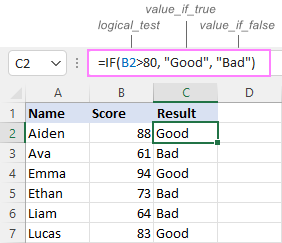
In case you wish to return a value only when the condition is met (or not met), otherwise - nothing, then use an empty string ("") for the "undefined" argument. For example:
=IF(B2>80, "Good", "")
This formula will return "Good" if the value in A2 is greater than 80, a blank cell otherwise:
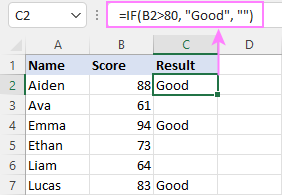
Excel If then formula: things to know
Though the last two parameters of the IF function are optional, your formula may produce unexpected results if you don't know the underlying logic.
If value_if_true is omitted
If the 2nd argument of your Excel IF formula is omitted (i.e. there are two consecutive commas after the logical test), you'll get zero (0) when the condition is met, which makes no sense in most cases. Here is an example of such a formula:
=IF(B2>80, , "Bad")
To return a blank cell instead, supply an empty string ("") for the second parameter, like this:
=IF(B2>80, "", "Bad")
The screenshot below demonstrates the difference:
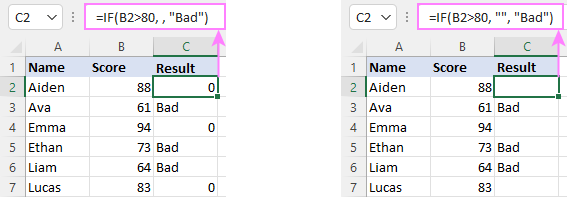
If value_if_false is omitted
Omitting the 3rd parameter of IF will produce the following results when the logical test evaluates to FALSE.
If there is just a closing bracket after value_if_true, the IF function will return the logical value FALSE. Quite unexpected, isn't it? Here is an example of such a formula:
=IF(B2>80, "Good")
Typing a comma after the value_if_true argument will force Excel to return 0, which doesn't make much sense either:
=IF(B2>80, "Good",)
The most reasonable approach is using a zero-length string ("") to get a blank cell when the condition is not met:
=IF(B2>80, "Good", "")
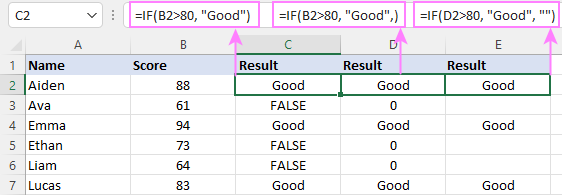
Tip. To return a logical value when the specified condition is met or not met, supply TRUE for value_if_true and FALSE for value_if_false. For the results to be Boolean values that other Excel functions can recognize, don't enclose TRUE and FALSE in double quotes as this will turn them into normal text values.
Using IF function in Excel - formula examples
Now that you are familiar with the IF function's syntax, let's look at some formula examples and learn how to use If then statements in real-life scenarios.
Excel IF function with numbers
To build an IF statement for numbers, use logical operators such as:
- Equal to (=)
- Not equal to (<>)
- Greater than (>)
- Greater than or equal to (>=)
- Less than (<)
- Less than or equal to (<=)
Above, you have already seen an example of such a formula that checks if a number is greater than a given number.
And here's a formula that checks if a cell contains a negative number:
=IF(B2<0, "Invalid", "")
For negative numbers (which are less than 0), the formula returns "Invalid"; for zeros and positive numbers - a blank cell.
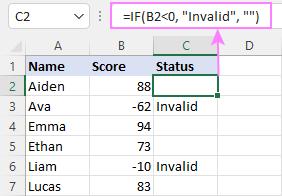
Excel IF function with text
Commonly, you write an IF statement for text values using either "equal to" or "not equal to" operator.
For example, the following formula checks the Delivery Status in B2 to determine whether an action is required or not:
=IF(B2="delivered", "No", "Yes")
Translated into plain English, the formula says: return "No" if B2 is equal to "delivered", "Yes" otherwise.
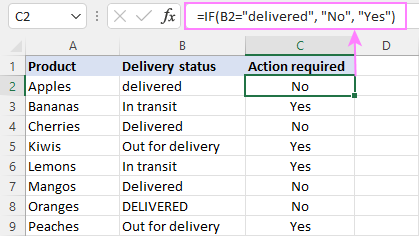
Another way to achieve the same result is to use the "not equal to" operator and swap the value_if_true and value_if_false values:
=IF(C2<>"delivered", "Yes", "No")
Notes:
- When using text values for IF's parameters, remember to always enclose them in double quotes.
- Like most other Excel functions, IF is case-insensitive by default. In the above example, it does not differentiate between "delivered", "Delivered", and "DELIVERED".
Case-sensitive IF statement for text values
To treat uppercase and lowercase letters as different characters, use IF in combination with the case-sensitive EXACT function.
For example, to return "No" only when B2 contains "DELIVERED" (the uppercase), you'd use this formula:
=IF(EXACT(B2,"DELIVERED"), "No", "Yes")
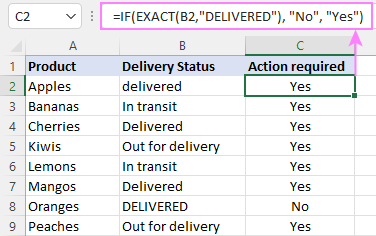
If cell contains partial text
In situation when you want to base the condition on partial match rather than exact match, an immediate solution that comes to mind is using wildcards in the logical test. However, this simple and obvious approach won't work. Many functions accept wildcards, but regrettably IF is not one of them.
A working solution is to use IF in combination with ISNUMBER and SEARCH (case-insensitive) or FIND (case-sensitive).
For example, in case "No" action is required both for "Delivered" and "Out for delivery" items, the following formula will work a treat:
=IF(ISNUMBER(SEARCH("deliv", B2)), "No", "Yes")

For more information, please see:
Excel IF statement with dates
At first sight, it may seem that IF formulas for dates are akin to IF statements for numeric and text values. Regrettably, it is not so. Unlike many other functions, IF does recognize dates in logical tests and interprets them as mere text strings. In other words, you cannot supply a date in the form of "1/1/2020" or ">1/1/2020". To make the IF function recognize a date, you need to wrap it in the DATEVALUE function.
For example, here's how you can check if a given date is greater than another date:
=IF(B2>DATEVALUE("7/18/2022"), "Coming soon", "Completed")
This formula evaluates the dates in column B and returns "Coming soon" if a game is scheduled for 18-Jul-2022 or later, "Completed" for a prior date.
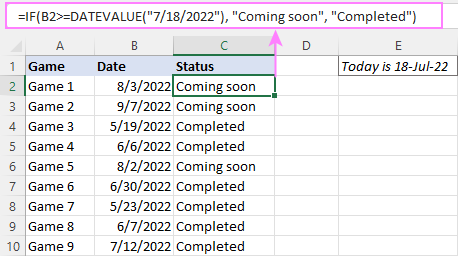
Of course, there is nothing that would prevent you from entering the target date in a predefined cell (say E2) and referring to that cell. Just remember to lock the cell address with the $ sign to make it an absolute reference. For instance:
=IF(B2>$E$2, "Coming soon", "Completed")
To compare a date with the current date, use the TODAY() function. For example:
=IF(B2>TODAY(), "Coming soon", "Completed")
Excel IF statement for blanks and non-blanks
If you are looking to somehow mark your data based on a certain cell(s) being empty or not empty, you can either:
- Use the IF function together with ISBLANK, or
- Use the logical expressions ="" (equal to blank) or <>"" (not equal to blank).
The table below explains the difference between these two approaches with formula examples.
| Logical test | Description | Formula Example | |
| Blank cells | ="" |
Evaluates to TRUE if a cell is visually empty, even if it contains a zero-length string. Otherwise, evaluates to FALSE. |
=IF(A1="", 0, 1)
Returns 0 if A1 is visually blank. Otherwise returns 1. If A1 contains an empty string (""), the formula returns 0. |
| ISBLANK() |
Evaluates to TRUE is a cell contains absolutely nothing - no formula, no spaces, no empty strings. Otherwise, evaluates to FALSE. |
=IF( Returns 0 if A1 is absolutely empty, 1 otherwise. If A1 contains an empty string (""), the formula returns 1. |
|
| Non-blank cells | <>"" | Evaluates to TRUE if a cell contains some data. Otherwise, evaluates to FALSE.
Cells with zero-length strings are considered blank. |
=IF( Returns 1 if A1 is non-blank; 0 otherwise. If A1 contains an empty string, the formula returns 0. |
| ISBLANK() |
Evaluates to TRUE if a cell is not empty. Otherwise, evaluates to FALSE.
Cells with zero-length strings are considered non-blank. |
=IF( Works the same as the above formula, but returns 1 if A1 contains an empty string. |
And now, let's see blank and non-blank IF statements in action. Suppose you have a date in column B only if a game has already been played. To label the completed games, use one of these formulas:
=IF(B2="", "", "Completed")
=IF(ISBLANK(B2), "", "Completed")
=IF($B2<>"", "Completed", "")
=IF(ISBLANK($B2)=FALSE, "Completed", "")
In case the tested cells have no zero-length strings, all the formulas will return exactly the same results:
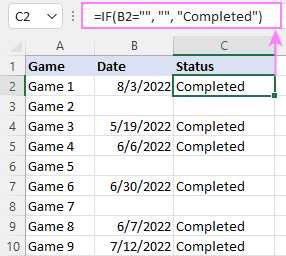
Check if two cells are the same
To create a formula that checks if two cells match, compare the cells by using the equals sign (=) in the logical test of IF. For example:
=IF(B2=C2, "Same score", "")
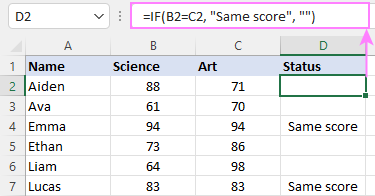
To check if the two cells contain same text including the letter case, make your IF formula case-sensitive with the help of the EXACT function.
For instance, to compare the passwords in A2 and B2, and returns "Match" if the two strings are exactly the same, "Do not match" otherwise, the formula is:
=IF(EXACT(A2, B2), "Match", "Don't match")
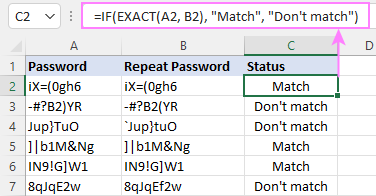
IF then formula to run another formula
In all of the previous examples, an Excel IF statement returned values. But it can also perform a certain calculation or execute another formula when a specific condition is met or not met. For this, embed another function or arithmetic expression in the value_if_true and/or value_if_false arguments.
For example, if B2 is greater than 80, we'll have it multiplied by 7%, otherwise by 3%:
=IF(B2>80, B2*7%, B2*3%)
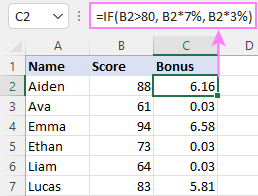
Multiple IF statements in Excel
In essence, there are two ways to write multiple IF statements in Excel:
- Nesting several IF functions one into another
- Using the AND or OR function in the logical test
Nested IF statement
Nested IF functions let you place multiple IF statements in the same cell, i.e. test multiple conditions within one formula and return different values depending on the results of those tests.
Assume your goal is to assign different bonuses based on the score:
- Over 90 - 10%
- 90 to 81 - 7%
- 80 to 70 - 5%
- Less than 70 - 3%
To accomplish the task, you write 3 separate IF functions and nest them one into another like this:
=IF(B2>90, 10%, IF(B2>=81, 7%, IF(B2>=70, 5%, 3%)))
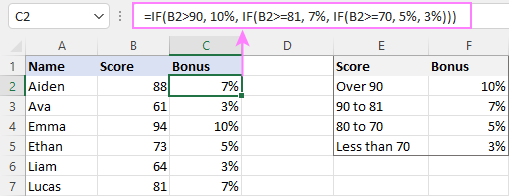
For more formula examples, please see:
Excel IF statement with multiple conditions
To evaluate several conditions with the AND or OR logic, embed the corresponding function in the logical test:
For example, to return "Pass" if both scores in B2 and C2 are higher than 80, the formula is:
=IF(AND(B2>80, C2>80), "Pass", "Fail")
To get "Pass" if either score is higher than 80, the formula is:
=IF(OR(B2>80, C2>80), "Pass", "Fail")
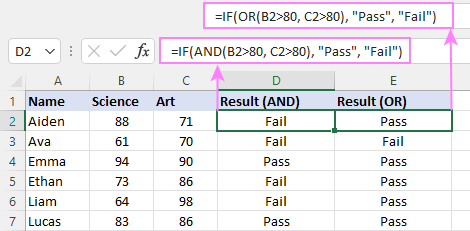
For full details, please visit:
If error in Excel
Starting from Excel 2007, we have a special function, named IFERROR, to check formulas for errors. In Excel 2013 and higher, there is also the IFNA function to handle #N/A errors.
And still, there may be some circumstances when using the IF function together with ISERROR or ISNA is a better solution. Basically, IF ISERROR is the formula to use when you want to return something if error and something else if no error. The IFERROR function is unable to do that as it always returns the result of the main formula if it isn't an error.
For example, to compare each score in column B against the top 3 scores in E2:E4, and return "Yes" if a match is found, "No" otherwise, you enter this formula in C2, and then copy it down through C7:
=IF(ISERROR(MATCH(B2, $E$2:$E$4, 0)), "No", "Yes" )
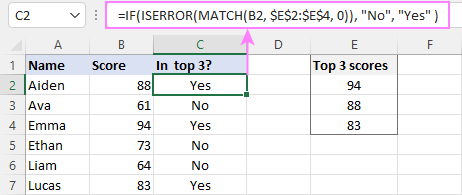
For more information, please see IF ISERROR formula in Excel.
Hopefully, our examples have helped you get a grasp of the Excel IF basics. I thank you for reading and hope to see you on our blog next week!
Practice workbook
Excel IF statement - formula examples (.xlsx file)
 by
by
4763 comments
I have various cells with different dates, going along I want to highlight cells that have a difference in date greater than 6 weeks between them
IE.
A B C
1 Review 1 Review 2 Review 3
2 01.01.2015 01.02.2015 01.12.2015
So review 3 date I want to be highlighted as there more than 6 weeks between them.
I found one which is =today()-C3>42 but that’s not right is it coz that’s working from today… right? BUT if I change it to =-B2-C2>42 I thought that might work but it only works on one cell (I’m obvs changing to B3 etc.) I’m soooo stuck!
can u pls sand me work sheet "hemanth923@gmail.com"
hi Daisy,
first u convert to days like below formula =DAYS360(A2,TODAY())
386 356 56 32
01-01-2015 01-02-2015 01-12-2015 25-12-2015
and down cell u use this formula =HLOOKUP(IF(42<A1,A1),A1:A2,2,FALSE)
42 days above it will so date, 45 days below it will so #N/A
i thing this is method for u are result
ah thank you, I will send it to you now!
Hemanth, did you get my email?
IF B1 (46,371) is less than C1 (240,000)
= result will be B1 (46,371)
Or if B1 (250,000) is greater than C1 (240,000)
= result will be C1 (240,000)
pls help me to assign formula.
thanks & best regards
faahem
=IF(B1<C1,B1,C1)
Hi, faahem
Formula is =max(B1:C1) this will give the result which ever is of greater value.
IF B1 is less than C1= result will be B1 Or if B1 is greater than C1= result will be C1
pls help me to get the formula
regards
faahem
Sub MyRange1All()
Dim wSheet As Worksheet
' Amend ranges
please help - why does the following only change one worksheet. I want to loop through all worksheets,
ActiveSheet.Protection.AllowEditRanges.Add Title:="Range1", Range:=Range( _
"A1:M1")
For Each wSheet In Worksheets
Next wSheet
End Sub
can any1 tell me a formula for this:
Months: Jan Feb March Apr May
Prodt1: 25 30 35 20 10
Prodt2: 16 45 80 65 25
Prodt3: 15 65 32 45 75
i want to create a formula to catch the month having maximam rate in the next two columns.
Thanks in advance.
Hi Abid,
Sorry, I'm not sure I can follow you. To make things clearer, what exactly values do you want to have in the next 2 columns for Prodt1?
Hi, faahem
Formula is =max(B1:C1) this will give the result which ever is of greater value.
hi Abid
your repor like below...
Months: Jan Feb March Apr May
Prodt1: 25 30 35 20 10
Prodt2: 16 45 80 65 25
Prodt3: 15 65 32 45 75
how many "Prodt1" row is there that much you copy and paste in down row month also and use this formula =HLOOKUP(MAX(B3:F3),B3:F6,4,FALSE)
below like...
Months: Jan Feb March Apr May your result
Prodt1: 25 30 35 20 10 March
Prodt2: 16 45 80 65 25 March
Prodt3: 15 65 32 45 75 May
Jan Feb March Apr May
Jan Feb March Apr May
Jan Feb March Apr May
Months: Jan Feb March Apr May "your result "
Prodt1: 25 30 35 20 10 March
Prodt2: 16 45 80 65 25 March
Prodt3: 15 65 32 45 75 May
Months: Jan Feb March Apr May
Months: Jan Feb March Apr May
Months: Jan Feb March Apr May
Good morning,
Could someone help me with a formula? I need to make the following logic.
If A1&B1="Text" then Display "Text". If A1&B1 = Time entered then calculate Total Number of Hours worked i.e B1-A1
Thank you very much in advance
AQureshi
If A1 and B1 are text values, do you want to display one of those texts, or both, or some other text?
how i can calculate 50/100 times 45 = 23 in Microsoft excel
Hi Svetlana
If i have in cell (say A-1) Monday or Tuesday or Wednesday or Thursday or Friday or Saturday and i want a number to appear in A-2 if its finds on of those days. example A-1 equals "Tuesday" so A-2 fills with "100" how is this done?
Hi Svetlana,
I'm trying to find a formula like: =(if H2 - L2 > 5 "conflict" or H2-L2 < -5 "conflict"). Thank you very much in advance.
Hi Emre,
You can use a formula similar to this:
=IF(OR(H2-L2>5, H2-L2<-5),"conflict", "")
Need Help!
If A1 says "Daniel" then B1 needs to be 30, but if it says "Jessica" it it needs to be 20, and if its any other name then the cell needs to be blank
Hi Joe,
Here you go:
=IF(A1="Daniel", 30, IF(A1="Jessica", 20, ""))
I want 10.3 is written 10 and 10.9 is also written 10.
Garments 210 159
in"1"Ctn 15 15
Ctns 14 10.6
I will packed 10 cartons with garments but not .6 carton. Plese tell me the formula which automatically write 10.6 to 10.
Hello Ahsan,
You can use the TRUNC function to truncate a decimal number to an integer, e.g: =TRUNC(A1)
Hi,
What if I require A2 to show the value of A1 if less than 999 to be 0 (in A2 cell), greater than 1000 to be 15 (in A2 cell), greater than 2000 to be 50 (in A2 cell), greater than 5000 to be 100 (in A2 cell), greater than 10000 to be 200 (in A2 cell), greater than 20000 to be 400 (in A2 cell)?
Is this possible?
Hello Lee,
You can do this by using the following nested If's:
=IF(A1>20000,400,IF(A1>10000,200,IF(A1>5000,100,IF(A1>2000,50,IF(A1>1000,15,0)))))
Hi Svetlana. Thanks for the guide, it has been very helpful.
However, I'm in a bit of a tricky situation.
Let's consider a data set of two columns (A and B) each with a 100 observations. I want to compare the same value from A with B (e.g. A2 vs B2) so that values of B that are more than 1.5 units greater than A is defined as TRUE. Here is an example: A2 = 0.5, B2 = 3.5. Since B is more than 1.5 units greater than A this would be defined as TRUE. The point is to show which observations that are changing significantly (which is defined as 1.5 units and more of A's values)
I would think the mathematical expression for this would be something like: TURE if B = A + >1.5. Can't come up with a syntax for this expression that actually works. Please help!
Hi Andreas,
If my understanding of your task is correct, the following formula should work a treat:
=IF(B1-A1>1.5, TRUE, "")
Hi
I need to make equation to convert percentage to points in excel Like that
- From 60% to 70% = 2 points
If the percentage between 60% & 70% the point will be displayed according to the percentage Like that
1- IF the percentage less than 60% the point will equal 0 point
2- IF the percentage = 60% the point will be equal 1.0 point
3- IF the percentage = 65% the point will be equal 1.5 point, that means the is Variable not fixed
4-IF the percentage = 68% the point will be equal 1.8 point
Notes:
- total range for the percentage is 10%
- total point range is 2 Points
Hi My question is if there would be alpha numeric value in particular cell then how can i use the if function see the example below :-
60 DAYS DUE NET - NO
45 DAYS DUE NET - Yes
in above i want to use the if function if the days is less than 60 days it would be "Yes" else "No"
Hi Gaurav,
You can use use the LEFT function to extract the first 2 characters and NUMBERVALUE to convert them to a number:
=IF(NUMBERVALUE(LEFT(A1,2))<60, "YES", "NO")
sorry but formula given by you is not working
On my test sheet, the formula works correctly for 1-digit and 2-digit numbers. For 3 and more digits it does not work. Is it the case? If so, please let me know the maximum number of digits you have before the "DAYS DUE NET" text.
Thanks Svetlana ....formula after make changes as =IF(LEFT(A5,2)< "60","Yes","No")
Very useful... Thanks a lot
I need formula for slab 1-50 , 50-100 on ammount range
Hello,
I want to run formula for below please help.
I want to calculate Over Time for my workmen, whose OT is above 30 minutes, if its = "30" it should represent acutal value of cell.
How to apply formula for this?
Good morning,
Could someone help me with a formula? I need to make the following logic.
If C60>L51, Use L51 value. If C60 <= L51, do C55xC59
Thank you very much in advance
Gustavo
Hi Gustavo,
Here you go:
=IF(C60>L51, L51, C55*C59)
Need help please.
Two Columns of unique data, column A & B. New column (C) of data which is a sample of column A. I want a new column (D). Column D looks at data in column c & a. If they match, put value from column B (that's beside column A).
C is less than A, so there will be no false answer.
Thanks
Hi Albert,
Hopefully this is what you are looking for:
=IF(C1=A1, B1, "")
The formula returns a value from B1 if C1=A1, an empty string (blank cell) otherwise.
I meant to put the IF statement as:
=IF(B4="ISP",C3="Server: n/a",C3="Server:",IF(B4="ISP",E3="Server IP: n/a",E3="Server IP:",IF(B4="ISP",G2="Switch #: n/a",G2="Switch #:",IF(B4="ISP",G3="Router #: n/a",G3="Router #:"))))
I'm working on an inventory sheet, where if I enter a specific word (ISP) into a cell it would change the words in multiple other cells. These other cells are pre-populated with default words but would be changed in the event "ISP" is entered into cell B4. Also I want to put the IF statement into a "stand off" cell, meaning a cell other than B4 or any of the other cells that will be changed, is that possible?
Example:
(formula is entered into say M2)
=IF(B4="ISP",C3="Server: n/a",C3="Server:",
=IF(B4="ISP",E3="Server IP: n/a",E3="Server IP:",
=IF(B4="ISP",G2="Switch #: n/a",G2="Switch #:",
=IF(B4="ISP",G3="Router #: n/a",G3="Router #:"))))
hello
can anyone help me with the follow?
if A3=C1 then F1/2
thank you
Hello Petros,
Here you go:
=IF(A3=C1, F1/2, "")
Hi - need help to have If statement - i.e if cell a1 has a value of #Value!, I want to add the cell content from Y1
Hi Colin,
Is my understanding correct that you want to add the content from Y1 to A1 when A1 has the #Value! error? If so, you can encslose the formula you currently have in A1 in the IFERROR function, like this:
=IFERROR(your formula, Y1)
Day's Sliver Gold
Mon 34736 1453
Tue 34736 1453
Wed 31491 1453
Thur 41606 1475
Fri 36990 1473
Sat 34736 1453
I have a above data and I need a formula that when I select a day like mon then we get a result of that day silver and gold value in a row. Please advise for the same.
Hi Abraham,
Try creating a table with the value range you are looking for, for example create a table with the numbers 1 to 100 in the fist column and the second column with the result you are looking for. Then use the vlookup formula to populate the answer on the second table you are working on.
This approach is a long term solution and my files I have used it for looking up service years in an organisation and based on the output create range band using pivot tables.
If you send me the template with dummy data I will work it out with instructions to use the excel file.
Regards,
Ramki
hi,
I want to do an if function with something like this
if(40<x<140,5%*5,).
I tried it but it does not pick those numbers between 40 and 140 for the calculations. the output i get for those numbers are 0.
please assist. thanks in advance.
Hi Abraham,
To pick numbers between 40 and 140, you need to embed an AND statement into your formula, for example:
=IF(AND(A1>40, A1<140),5%*5,)
Hello,
I want to do a formula for working hours column E like if day column B is Sun or Ph, E=0 orelse E=column D (time out)-column C (time in).
Please help.
TABLE 1
COUNTRIE CAPITAL RESULT
INDIA LUCKNOW
USA ITALY
THAILAND BANGKOK
THAILAND SPAIN
INDIA NEW DELHI
USA AMERICA
TABLE 2
COUNTRY CAPITAL
INDIA NEW DELHI
THAILAND BANGKOK
USA AMERICA
AS GIVEN IN TABLE 2, ARE THE CORRECT CAPITALS OF PROVIDED COUNTRIES AND ACCORDING TO THAT DATA, MATCH THOSE CAPITALS FROM TABLE 1. IF THE CAPITAL IS CORRECT, THEN RESULT SHOULD BE TRUE, OTHERWISE FALSE
PLEASE HELP ME
Hi Neeraj,
I have used the data table structure you have mentioned in your post and got the required outcome you are looking for.
Given below is the formula with the column reference:
Table 1 with incorrect capitals - column A=Country, Column B=Capital and Column C="True/False".
Table 1 with correct capitals - Column E=Country, Column F=Capital.
Formula: =if(iferror(vlookup(A2, E:F,2,false)=A2,"TRUE"<FALSE".
In the column you can get the True or False depending on whether the right capital has been typed in.
Let me know is you get this or I can send you a sample template with your data.
Regards,
Ramki
Oops, The table with the correct capitals should be Table 2 and not table 1.
Regards,
Ramki
Hi Melarie,
Create a LOOKUP table with the first column being 1, 2 and so forth. For each value give the corresponding text you desire in the adjacent column. Creating a table with any number of rows is a one time task and saves a lot of time and is not like creating long and complex formulas. In the database I assume that you have Column1 showing A1,A2 etc, Column 2 listing 1,2,3 etc [either manually typed or via dropdown list, Column 3 where you enter the formula "Iferror(Vlookup(value=A1,[range]table columnns 1:2,column2,false),0). The text you desire will automatically be picked up. I can send you a sample temple if you need one.
Let me know is this worked for you.
Regards, Ramki
Pleas help me what formula should i have to use. If cell
A1=1 the answer should D1, then
A1=2 the answer should D2, then
A1=3 the answer should D3, then
A1=4 the answer should D4, and so on.
hoping for you quick answer.
Many thanks.
Hi Svetlana,,
Thanks for the solutions you've shared. I found them very helpful, though I am not that 100% sure that I can get them right. I haven't tried yet some of them, and to what my concern is, I didn't find a solution to my problem still despite of all the shared solutions. Could you please direct me to a certain solution to my case?
My question was, how may I convert a given sample/answer (ex: 3days 10hours 35minutes) in a certain cell into a total minutes only (ex: 382719)?
In other words I just want to simply convert them into total minutes using 1 formula with the given sample above as: 3days 10hours 35minutes
Many thanks,
Adzhar
Reply
if the cell has a vlue it has to take that value or else it has to take next cell value by multiplying *3.75
Ex-if A1 has a vlue it has to take A1 or else it has to B1*3.75
Anybody can help to solve this function
Hello Hashid,
Here you go:
=IF(A1<>"", A1, B1*3.75)
Thank you Svetlana ..Thanks alot it is very help to my day today work..once again thank you...
I have one table that has a Zip code and other info about a person and also needs a County column filled in this same table. I have another table that has Zip Code with a County connected to it. How would I approach this?
table 1 that needs the county info attached has the following columns.. Zip is H. Where I need the data is N. The other table where im pulling the county info from is.. Zip is column T and county column V
Hello,
I have an Excel spreadsheet where multiple people update frequently. I want column L to automatically update with the date when column J (status) was updated with any text information. Can I use If formula, and if so, how do I write it?
Hi there,
good day. I am trying to make a date to a number (the month to be number 1,2,or 3), but I don't know how to set the formular, could you please help?
example:
2/Jan/16 = 1
3/Mar/16 = 3
5/Apr/16 = 4
Thank you very much in advance for your kind help. Looking forward to hear from you. have a great day.
Hi Joyce,
You can use the MONTH function for this, and the formula is as simple as =MONTH(A1) where A1 is a cell with the date.
Hi Svetlana Cheusheva,
Thank very much, wish you have a pleasant day :)
Hi,
I have a customer list in excel, and am trying to mark each customer as either 'new' or 'repeat'. A new customer is one that appears only once in the list, and a repeat customer appears in the list more than once.
Can you help with this? Thank you so much.
Hi Mick,
You can use a formula similar to this, where column A is customer names:
=IF(A1="", "", IF(COUNTIF(A:A, A1)=1, "new", "repeat"))
Why is this not working?
=if(G1="",E1,G1)
However, when G1 is blank "", it is not giving me the value of E1, it is just showing a blank cell?
When G1 contains a value, it gives me the value of G1
Am I overthinking this?
Hi!
Your formula is all right, and you can make sure of this by testing it on a new sheet. Most likely there's some issue with your source data, but it's not possible to pin down the root of the problem without seeing it.
hi,
I have 4 excel sheets and work done in all sheets is of same kind, i work on particular numbers. so i want a formula by which i can know while working in any sheet that on this number you have already worked whether by coloring that number or highlighting or by any way. can anyone here hlp?
Hi Svetlana,
Good Day, I am working on two different cells, one cell has 4 categories(james,nadine,clark,leah) while the other cell has 3 options (yes, no, NA). Per category has different values, let say for james, the value of (yes, no, na = 20, 0, na), whilst, nadine has (10, 0, na). This is my formula but it doesn't seem to work:( I know there is too many conditions. I do not know how to simplify it. Thanks in advance and more power.
=IF(C104="james",IF(D102="yes",10,IF(D102="no",0,IF(D102="NA",D102)))):IF(C104="nadine",IF(D102="yes",20,IF(D102="no",0,IF(D102="NA",D102))))
Hello, Mitch,
Could you clarify what result you need to get? If no is selected for James, what needs to be displayed in the resulting cell? Thank you.
Mitch,
Please try this formula:
=IF(D102 = "NA", "na", IF(D102 = "no", 0, IF(C104 = "nadine", 10, IF(C104 = "james", 20, IF(C104 = "clark", 30, IF(C104 = "leah", 40))))))
Please modify the values for clark and leah according to your data.
% time exceed ranges from +51% and above 1
% time exceed ranges from 1% to +50% 2
% time exceed ranges from 0% to -24% 3
% time exceed ranges from -25% to -50% 4
% time exceed ranges from -51% and below 5
can you help me write a formula with these. if like for example cell a1 reach value of +51% and above it gets the value of 1, so on.
Hi, how can i formulate the value of YES to 4 and NO to 0? Meaning, all YES are equal to 4 and NO is 0.
Thanks
Hi Mervin,
If you want to input 4 or 0 in some column depending on the value in another column (column A in this example) in the same row, you can use the following formula:
=IF(A1="YES", 4, IF(A1="NO", 0, ""))
If you want something different, please clarify.
I am trying to formulate an spreadsheet to determine employee vestment. I need a formula that shows if the date in C2 is two or more years from the current date then D2 will show YES but if it's less than two years from the current date D2 will show NO.
Hello Tiffany,
Does "the date in C2 is two or more years from the current date" mean 2 or more years in the past or in the future?
If C2 is a past date, you can use the following formulas:
To calculate the difference in complete calendar years, use the DATEDIF function:
=IF(DATEDIF(C2, TODAY(),"y")>=2, "YES", "NO")
To calculate the difference by subtracting the year in C2 from the current year, use this formula:
=IF(YEAR(TODAY()) - YEAR(C2)>=2, "YES", "NO")
If C2 is a future day, you just need to swap today() and C2 in both formulas.
Sorry, i pressed enter before i could finish.
Table 2
Year Period Date
2012 1 01/01/2012
2012 3 03/01/2012
I would like to put a date in table 1 under the ? column if the two condition of the year and period are meet corresponding to table 2.
I hope that makes since. I have been trying to use a IF formula, but to no luck. Am I missing something.
Thank you.
Can i use a IF formula to perform the following.
Table 1
Year Period ?
2012 3
Table 2
Year Period Date
2012 1
I have a spread sheet for some frequency assessments for the testing of equipment. There are several boxes at the beginning of the assessment sheet where I add in a number and a box at the bottom which gives me a overall score, from all the upper boxes being added together.
I want to put another box next to overall score box, that will be auto-populated with text and that text will be dependant on what the score is.
E.g - If score is between 1 - 14, then the box should show the text "3 Yearly".
15 - 29 = "2 Yearly"
30 - 44 = "Yearly"
45 - 60 = "6 Monthly" and
61 - 75 = "3 Monthly"
Tried several IF formula, but nothing working.
Many thanks
Hi Dave,
You can use the following nested If functions:
=IF(A1>60, "3 Monthly", IF(A1>44, "6 Monthly", IF(A1>29, "Yearly", IF(A1>14, "2 Yearly", IF(A1>0, "3 Yearly", "")))))
Hello Svetlana,
I need a Formula with possible 4 options:
If A1="yes" and B1="yes" then use value(€)C4 in field D1
If A1="no" and B1="yes" then use value(€)C3 in field D1
If A1="yes" and B1="no" then use value(€)C2 in field D1
If A1="no" and B1="no" then use value(€)C1 in field D1
Is it possible to help me out?
Kind regards,
Patrick
Hello Patrick,
Here's the formula for D1:
=IF(AND(A1="yes",B1="yes"), C4, IF(AND(A1="no",B1="yes"), C3, IF(AND(A1="yes",B1="no"), C2, IF(AND(A1="no",B1="no"), C1,""))))
Hey Svetlana,
This is the final formula for D1:
=IF(AND(A1="ja";B1="ja");C4;IF(AND(A1="nee";B1="ja");C3;IF(AND(A1="ja";B1="nee");C2;IF(AND(A1="nee";B1="nee");C1;""))))
It won't work with "," only with ";" in the formula.
That's why I couldn't figure out what was wrong earlier...
Does it got anything to do with the version (2013) of excel?
Thanks for your help anyway!
Kind regards
Hi Patrick,
>Does it got anything to do with the version (2013) of excel?
Nope, it depends on what character is set as the List Separator in your Regional Settings (Control Panel > Region and Language > Additional Settings).
Usually comma is the default list separator in North America and some other countries. On my PC it is also the comma and that is why I separated the arguments with ",".
In European countries, comma is used as the decimal symbol and the list separator is usually set to a semicolon, which seems to be your case.
All clear.
Thanks again!
Hi Svetlana,
Good day.
One more help please.
Could you help me, convert (ex: "3days 1hour 25minutes") into minutes. Just to "total minutes" only, so that I can have them rate easily.
Many thanks in advance.
Adzhar
Hi Adzhar,
Check out the following solution: Converting time to minutes in Excel. Hope this helps.
Hi ,
i Want to find out rankin 100 above 1 and 50 above but less 100 2 and below 50 shown 3,
CAE Name TARGET ACHIVEMANT RANKING
GAD GAD %SSO 55%
Sanjay 1300 1101 85
Vikas Tiwari 1200 849 71
Neeraj Tiwari 250 243 97
Sambhunath 300 236 79
Virendra kumar 600 621 104
Kamlesh 200 244 122
Shailendra 450 551 122
Ravi 450 395 88
Sreesh mishra 200 332 166
I am trying to get the following:
in Cell AV756 i have the following string:
=IF(OR(AB756="Bid",Y756>0),Y756,""),IF(OR(AB756="Bid",AA756>0),AA756,"")
If Cell AB756 has the word Bid and If Cell Y756 has a Value return that value in AV756 otherwise leave blank
If Cell AB756 has the word Bid and If Cell AA756 has a value return that value in AV756 otherwise leave blank
I am trying to get thee value from either Y756 or AA756 to populate Cell AV756 if AB756 has the word Bid, only one of the Value cells Y756/AA756 will have a value at any one time.