In this article, you will learn how to build an Excel IF statement for different types of values as well as how to create multiple IF statements.
IF is one of the most popular and useful functions in Excel. Generally, you use an IF statement to test a condition and to return one value if the condition is met, and another value if the condition is not met.
In this tutorial, we are going to learn the syntax and common usages of the Excel IF function, and then take a closer look at formula examples that will hopefully prove helpful to both beginners and experienced users.
IF function in Excel
IF is one of logical functions that evaluates a certain condition and returns one value if the condition is TRUE, and another value if the condition is FALSE.
The syntax of the IF function is as follows:
As you see, IF takes a total of 3 arguments, but only the first one is obligatory, the other two are optional.
Logical_test (required) - the condition to test. Can be evaluated as either TRUE or FALSE.
Value_if_true (optional) - the value to return when the logical test evaluates to TRUE, i.e. the condition is met. If omitted, the value_if_false argument must be defined.
Value_if_false (optional) - the value to return when the logical test evaluates to FALSE, i.e. the condition is not met. If omitted, the value_if_true argument must be set.
Basic IF formula in Excel
To create a simple If then statement in Excel, this is what you need to do:
- For logical_test, write an expression that returns either TRUE or FALSE. For this, you'd normally use one of the logical operators.
- For value_if_true, specify what to return when the logical test evaluates to TRUE.
- For value_if_false, specify what to return when the logical test evaluates to FALSE. Though this argument is optional, we recommend always configuring it to avoid unexpected results. For the detailed explanation, please see Excel IF: things to know.
As an example, let's write a very simple IF formula that checks a value in cell A2 and returns "Good" if the value is greater than 80, "Bad" otherwise:
=IF(B2>80, "Good", "Bad")
This formula goes to C2, and then is copied down through C7:
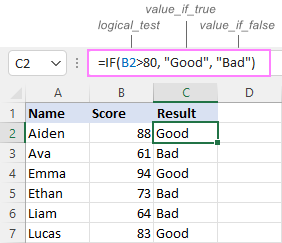
In case you wish to return a value only when the condition is met (or not met), otherwise - nothing, then use an empty string ("") for the "undefined" argument. For example:
=IF(B2>80, "Good", "")
This formula will return "Good" if the value in A2 is greater than 80, a blank cell otherwise:
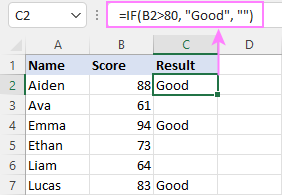
Excel If then formula: things to know
Though the last two parameters of the IF function are optional, your formula may produce unexpected results if you don't know the underlying logic.
If value_if_true is omitted
If the 2nd argument of your Excel IF formula is omitted (i.e. there are two consecutive commas after the logical test), you'll get zero (0) when the condition is met, which makes no sense in most cases. Here is an example of such a formula:
=IF(B2>80, , "Bad")
To return a blank cell instead, supply an empty string ("") for the second parameter, like this:
=IF(B2>80, "", "Bad")
The screenshot below demonstrates the difference:
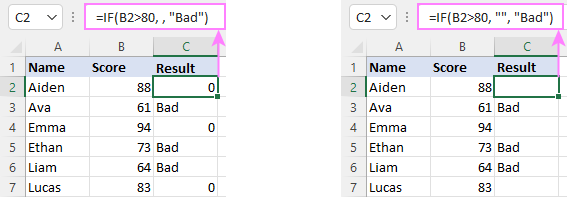
If value_if_false is omitted
Omitting the 3rd parameter of IF will produce the following results when the logical test evaluates to FALSE.
If there is just a closing bracket after value_if_true, the IF function will return the logical value FALSE. Quite unexpected, isn't it? Here is an example of such a formula:
=IF(B2>80, "Good")
Typing a comma after the value_if_true argument will force Excel to return 0, which doesn't make much sense either:
=IF(B2>80, "Good",)
The most reasonable approach is using a zero-length string ("") to get a blank cell when the condition is not met:
=IF(B2>80, "Good", "")
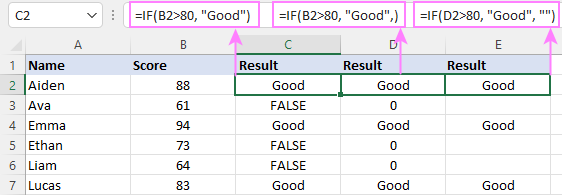
Tip. To return a logical value when the specified condition is met or not met, supply TRUE for value_if_true and FALSE for value_if_false. For the results to be Boolean values that other Excel functions can recognize, don't enclose TRUE and FALSE in double quotes as this will turn them into normal text values.
Using IF function in Excel - formula examples
Now that you are familiar with the IF function's syntax, let's look at some formula examples and learn how to use If then statements in real-life scenarios.
Excel IF function with numbers
To build an IF statement for numbers, use logical operators such as:
- Equal to (=)
- Not equal to (<>)
- Greater than (>)
- Greater than or equal to (>=)
- Less than (<)
- Less than or equal to (<=)
Above, you have already seen an example of such a formula that checks if a number is greater than a given number.
And here's a formula that checks if a cell contains a negative number:
=IF(B2<0, "Invalid", "")
For negative numbers (which are less than 0), the formula returns "Invalid"; for zeros and positive numbers - a blank cell.
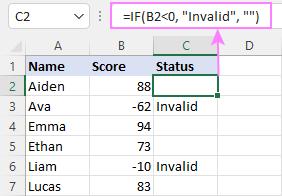
Excel IF function with text
Commonly, you write an IF statement for text values using either "equal to" or "not equal to" operator.
For example, the following formula checks the Delivery Status in B2 to determine whether an action is required or not:
=IF(B2="delivered", "No", "Yes")
Translated into plain English, the formula says: return "No" if B2 is equal to "delivered", "Yes" otherwise.
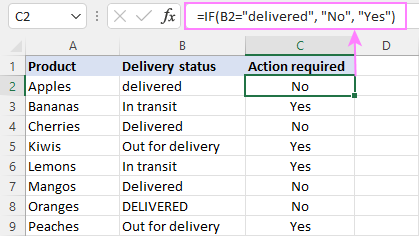
Another way to achieve the same result is to use the "not equal to" operator and swap the value_if_true and value_if_false values:
=IF(C2<>"delivered", "Yes", "No")
Notes:
- When using text values for IF's parameters, remember to always enclose them in double quotes.
- Like most other Excel functions, IF is case-insensitive by default. In the above example, it does not differentiate between "delivered", "Delivered", and "DELIVERED".
Case-sensitive IF statement for text values
To treat uppercase and lowercase letters as different characters, use IF in combination with the case-sensitive EXACT function.
For example, to return "No" only when B2 contains "DELIVERED" (the uppercase), you'd use this formula:
=IF(EXACT(B2,"DELIVERED"), "No", "Yes")
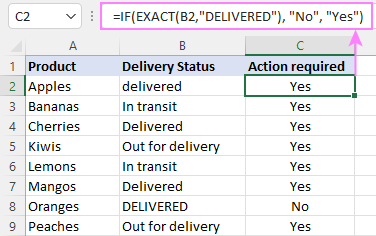
If cell contains partial text
In situation when you want to base the condition on partial match rather than exact match, an immediate solution that comes to mind is using wildcards in the logical test. However, this simple and obvious approach won't work. Many functions accept wildcards, but regrettably IF is not one of them.
A working solution is to use IF in combination with ISNUMBER and SEARCH (case-insensitive) or FIND (case-sensitive).
For example, in case "No" action is required both for "Delivered" and "Out for delivery" items, the following formula will work a treat:
=IF(ISNUMBER(SEARCH("deliv", B2)), "No", "Yes")

For more information, please see:
Excel IF statement with dates
At first sight, it may seem that IF formulas for dates are akin to IF statements for numeric and text values. Regrettably, it is not so. Unlike many other functions, IF does recognize dates in logical tests and interprets them as mere text strings. In other words, you cannot supply a date in the form of "1/1/2020" or ">1/1/2020". To make the IF function recognize a date, you need to wrap it in the DATEVALUE function.
For example, here's how you can check if a given date is greater than another date:
=IF(B2>DATEVALUE("7/18/2022"), "Coming soon", "Completed")
This formula evaluates the dates in column B and returns "Coming soon" if a game is scheduled for 18-Jul-2022 or later, "Completed" for a prior date.
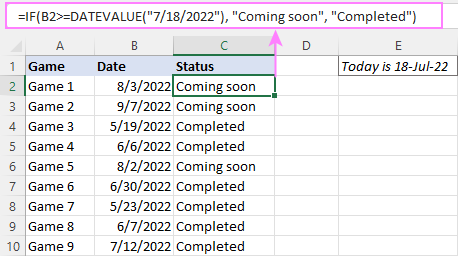
Of course, there is nothing that would prevent you from entering the target date in a predefined cell (say E2) and referring to that cell. Just remember to lock the cell address with the $ sign to make it an absolute reference. For instance:
=IF(B2>$E$2, "Coming soon", "Completed")
To compare a date with the current date, use the TODAY() function. For example:
=IF(B2>TODAY(), "Coming soon", "Completed")
Excel IF statement for blanks and non-blanks
If you are looking to somehow mark your data based on a certain cell(s) being empty or not empty, you can either:
- Use the IF function together with ISBLANK, or
- Use the logical expressions ="" (equal to blank) or <>"" (not equal to blank).
The table below explains the difference between these two approaches with formula examples.
| Logical test | Description | Formula Example | |
| Blank cells | ="" |
Evaluates to TRUE if a cell is visually empty, even if it contains a zero-length string. Otherwise, evaluates to FALSE. |
=IF(A1="", 0, 1)
Returns 0 if A1 is visually blank. Otherwise returns 1. If A1 contains an empty string (""), the formula returns 0. |
| ISBLANK() |
Evaluates to TRUE is a cell contains absolutely nothing - no formula, no spaces, no empty strings. Otherwise, evaluates to FALSE. |
=IF( Returns 0 if A1 is absolutely empty, 1 otherwise. If A1 contains an empty string (""), the formula returns 1. |
|
| Non-blank cells | <>"" | Evaluates to TRUE if a cell contains some data. Otherwise, evaluates to FALSE.
Cells with zero-length strings are considered blank. |
=IF( Returns 1 if A1 is non-blank; 0 otherwise. If A1 contains an empty string, the formula returns 0. |
| ISBLANK() |
Evaluates to TRUE if a cell is not empty. Otherwise, evaluates to FALSE.
Cells with zero-length strings are considered non-blank. |
=IF( Works the same as the above formula, but returns 1 if A1 contains an empty string. |
And now, let's see blank and non-blank IF statements in action. Suppose you have a date in column B only if a game has already been played. To label the completed games, use one of these formulas:
=IF(B2="", "", "Completed")
=IF(ISBLANK(B2), "", "Completed")
=IF($B2<>"", "Completed", "")
=IF(ISBLANK($B2)=FALSE, "Completed", "")
In case the tested cells have no zero-length strings, all the formulas will return exactly the same results:
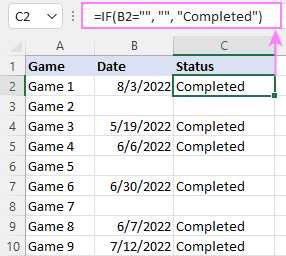
Check if two cells are the same
To create a formula that checks if two cells match, compare the cells by using the equals sign (=) in the logical test of IF. For example:
=IF(B2=C2, "Same score", "")
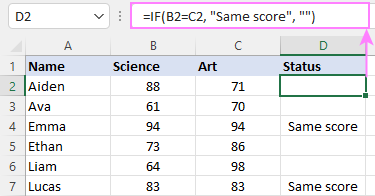
To check if the two cells contain same text including the letter case, make your IF formula case-sensitive with the help of the EXACT function.
For instance, to compare the passwords in A2 and B2, and returns "Match" if the two strings are exactly the same, "Do not match" otherwise, the formula is:
=IF(EXACT(A2, B2), "Match", "Don't match")
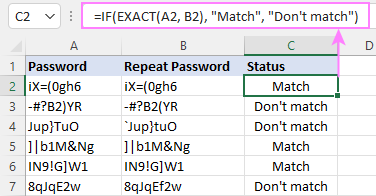
IF then formula to run another formula
In all of the previous examples, an Excel IF statement returned values. But it can also perform a certain calculation or execute another formula when a specific condition is met or not met. For this, embed another function or arithmetic expression in the value_if_true and/or value_if_false arguments.
For example, if B2 is greater than 80, we'll have it multiplied by 7%, otherwise by 3%:
=IF(B2>80, B2*7%, B2*3%)
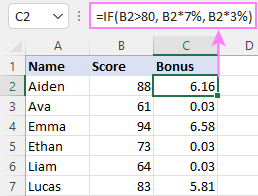
Multiple IF statements in Excel
In essence, there are two ways to write multiple IF statements in Excel:
- Nesting several IF functions one into another
- Using the AND or OR function in the logical test
Nested IF statement
Nested IF functions let you place multiple IF statements in the same cell, i.e. test multiple conditions within one formula and return different values depending on the results of those tests.
Assume your goal is to assign different bonuses based on the score:
- Over 90 - 10%
- 90 to 81 - 7%
- 80 to 70 - 5%
- Less than 70 - 3%
To accomplish the task, you write 3 separate IF functions and nest them one into another like this:
=IF(B2>90, 10%, IF(B2>=81, 7%, IF(B2>=70, 5%, 3%)))
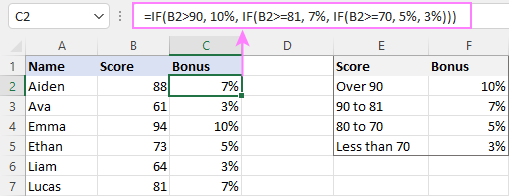
For more formula examples, please see:
Excel IF statement with multiple conditions
To evaluate several conditions with the AND or OR logic, embed the corresponding function in the logical test:
For example, to return "Pass" if both scores in B2 and C2 are higher than 80, the formula is:
=IF(AND(B2>80, C2>80), "Pass", "Fail")
To get "Pass" if either score is higher than 80, the formula is:
=IF(OR(B2>80, C2>80), "Pass", "Fail")
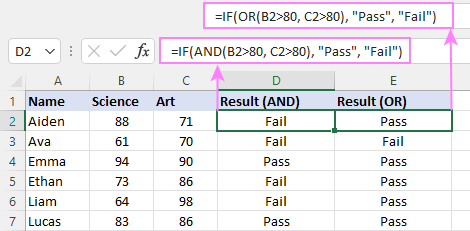
For full details, please visit:
If error in Excel
Starting from Excel 2007, we have a special function, named IFERROR, to check formulas for errors. In Excel 2013 and higher, there is also the IFNA function to handle #N/A errors.
And still, there may be some circumstances when using the IF function together with ISERROR or ISNA is a better solution. Basically, IF ISERROR is the formula to use when you want to return something if error and something else if no error. The IFERROR function is unable to do that as it always returns the result of the main formula if it isn't an error.
For example, to compare each score in column B against the top 3 scores in E2:E4, and return "Yes" if a match is found, "No" otherwise, you enter this formula in C2, and then copy it down through C7:
=IF(ISERROR(MATCH(B2, $E$2:$E$4, 0)), "No", "Yes" )
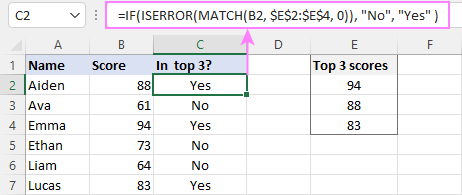
For more information, please see IF ISERROR formula in Excel.
Hopefully, our examples have helped you get a grasp of the Excel IF basics. I thank you for reading and hope to see you on our blog next week!
Practice workbook
Excel IF statement - formula examples (.xlsx file)
 by
by
4763 comments
I had a formula in E12 as =Sum(E8:E11) simple right, but now I have to edit that so that the cells remain blank if no value has been entered for "Cash" in Cell 8. I have tried so many different combinations with IF and I am not getting this at all any suggestions?
Hi Kathey!
You can use this formula:
=IF(NOT(ISBLANK(E8)),SUM(E8:E11),"")
IF I TYPE W IN COLUMN A1 COLUMN B1 SHOULD DISPLAY 5
PLEASE GIVE A FORMULA
ND
HI,
=if(A1="w","5","")
I seem to have a new one. My data has quotes already in the cell.
Column A
"Data1"
"Data2"
"Data3"
Since it already has quotes, I am having trouble getting excel to recognize the data since the quotes are use twice?
IF=(A1=""Data1"","No"
Is there a way to say the data already has quote or to separate it in the formula?
I am trying to to run a formula for keeping track of 2 cash floats. We have a main float and an overflow float. If we draw cash, I would like it to subtract from the overflow first, then when it runs out, draw from the main. The main needs to have a cap of $300, so when we add cash, it first adds to the main until it reached $300 and then will start adding to the overflow. Please let me know if you need any further information. Thank you for your time!
Nevermind, figured it out. Thanks!
hi guys can somebody help me about this function ?
=IF(E2>=1000,"High Sale", IF(AND(E2=500), "Medium Sale", "Low Sale"))
i'm pretty sure it's not true
and also I can not understand what does it mean :
Write a formula (using the data in All Data sheet) in cell B4, to display the total sales in state in cell A4. Your formula should be written in such away that it can be copied to cells B5:B15.
Hello Arman,
It looks like you need the following formula:
=IF(E2>=1000, "High Sale", IF(E2>=500, "Medium Sale","Low Sale"))
As for your second task, please describe it in more detail. We'll do our best to assist you.
I need help with a formula that will say If W8 contains a date, then X8 needs to be that date plus 21 days. Example: If W8 has 3/12/2016 entered, I want X8 to show 4/2/2016 but ONLY if W8 has a date in it. Otherwise I want X8 to remain empty.
I got this far =IF(ISBLANK($W8)=FALSE,"?????","") but don't know how to code the return of the "date + 21 days part" (the ????? part in the formula above).
Thanks in advance!
Hello Tonya,
You can set the format of cell X8 to "Date" and enter the following formula:
=IF(ISBLANK($W8)=FALSE,$W8+21,"")
Hi..
I want to replace all special character with space from a sentence in excel.
pl. help us with formula.
Thanks,,
Hello,
You can use the Convert Text tool to do this.
Hello everyone, I'm trying to populate a certain cell using this technique. What I got so far is this, but it doesnt seem to be doing what I want.
=IF(E3<TODAY(), "=.5*D3", "")
I want it so that when the current date is past the date listed in cell E3, the selected cell will populate half the value of cell D3 if true, and nothing if it is false. Unfortunately, I don't really know how to populate the cell with the equation if true.
Can anyone help?
Hello Vincent,
Your formula is almost right,but it doesn't need the second equals sign and quotes as it gets the calculated value:
=IF(E3<TODAY(), D3*0.5, "")
I work at a school, and i manage the book shop over there, so i want to keep my record straight for my boss, i forget things so fast :) and also my purchase record, thats why i want to set a formula to fastly enter. i deal with notebooks, diaries and artpads, so I want a formula for text and numbers both, for example if i write 'D' in a cell, the formula will write the amount of '55' for a Diary, and so on for notebook, i mean if i write 'N' for notebook, the formula will write the amount '50' for me. I just want to set that formula. So i can deal with other customers also.
Hello Ali,
If your list of possible letters is limited, you can use several conditions in your formula:
=IF(A2="D",55,IF(A2="N",50,IF(A2="A",45,"")))
Here A2 is the cell where you enter the letter that corresponds to the product.
Hello! I have worked out a formula that calculates hours from times given in order to calculate salaries. The following formula as you can see is for individuals that work 8hrs and sign in and out for their breaks.
=IF((((AJ93-AI93)+(AL93-AK93)+(AN93-AM93)+(AP93-AO93))*24)>8,8,((AJ93-AI93)+(AL93-AK93)+(AN93-AM93)+(AP93-AO93))*24)
This one calculates the O/T hrs above 8hrs
=IF(((AJ93-AI93)+(AL93-AK93)+(AN93-AM93)+(AP93-AO93))*24>8, ((AJ93-AI93)+(AL93-AK93)+(AN93-AM93)+(AP93-AO93))*24-8,0)
I am having two problems; the first is that I cannot work out how to do an "if" formula for an individual with only an "in" and "out" time?
Also there is one whose "in" time is "pm" and the "out" time is "am" which is causing bigger problems. Is there a formula that doesn't need the dates? I have tried many "if" formulas but all are giving me a "-16" instead of an "8" no matter how I adjust it?
This seems to be a very helpful forum.
Any advice would be appreciated!
Thank you!
Kind regards.
Hello Craig,
You can add the following condition to process blank cells correctly:
IF(OR(ISBLANK(AM95);ISBLANK(AN95));0;AN95-AM95)
As for your second question, you can add one more condition to calculate time on different days:
IF(OR(ISBLANK(AO95);ISBLANK(AP95));0;*IF(AP95-AO95>0;AP95-AO95;AP95-AO95+1)*)
Hello, I am trying to create an equation that gives me a result such as, If They are part of an A List and also has a guest it adds it together, but if they don't have a guest it just adds them. If they are part of B List it adds them and if they have a guest it adds that as well. Trying to get the total of the Individuals and guests they are associated with for A list and then also for B list. (If that makes sense). Thank you!
Hello,
I'm sorry, but it is difficult to understand the task without seeing the data you have. Please send a sample spreadsheet to support@ablebits.com and include the way you want to see the result. Please add a link to your comment into your email.
Want to build if formula
=IF(ISNUMBER(SEARCH("1001",AH2)), "Clarification", "Yes")
its working fine but want to add some more criteria to it.
Eg: 1001,2001,3001, "Clarification"
And 1002,2002,3002, "Information"
and 1003,2003,3003, "error"
need help
Hello Ismail,
If I understand your task correctly, you can use the following formula:
=IF(OR(AH2=1001,AH2=2001,AH2=3001),"Clarification",IF(OR(AH2=1002,AH2=2002,AH2=3002),"Information",IF(OR(AH2=1003,AH2=2003,AH2=3003),"error","Yes")))
We will fix 10 % threshold for one material, we have some condition, which is the threshold is greater than or equal to 10 % = Issue, the same condition we have to apply for -10% threshold also. how i can.....?
Hi
I have hour data in a1 cell(8:30) i want if a1 less than 6:00 it returns yes otherwise no but if a1 is 0:00 in that case how to calculate.
Hi Saumendra Barik,
Time in Excel is stored as a fraction of a twenty-four-hour day, so if you multiply the cell value by 24, you will get the number of hours. Therefore you can use a simple condition:
=IF(A1*24<6,"Yes","No")
0:00 will be equal to 0 in this case.
Hi,
i have one problem,
i have Five columns, first- A2, B2, C2, D2, and last E2.
than i want, when (A2-B2), if A2 more than B2 than showing Result Amt. Column C2 and D2 Column is nill, but B2 more than A2 than Showing Result Amt.Column D2 and C2 Column is nill. and calculate interest only for C2 Column, D2 is not apply for Interest Calculation, Calculation is (10000*15%)/(365*20)).
plz solve as soon as possible.
Hi!
I have read alot of guides about conditional formatting/if sentences containing dates, but I can't find the answer I'm looking for.
I have to cells containing dates: "outdate" and "birthdate".
I need a if-sentence that checkes whether the date in "outdate" is before january the year after the year specified in "lamdate"
I hope this example can clear this mess up:
lamdate outdate check
01.04.2014 01.12.2014 TRUE
01.04.2014 01.02.2015 FALSE
01.04.2014 01.01.2015 TRUE
Any idea how to do this?
Thanks in advance.
Greetings from Henriette.
Hello Henriette,
You can try the following formula:
=EDATE(EDATE(A1,(MONTH(A1)*(-1)+1))-DAY(A1)+1,12)>=B1
I hope this helps.
I have this formula: =VLOOKUP($A$1,PP!$A$2:$BU$191,MATCH(A62,PP!$A$1:$BU$1,0),0)
I need to have anything under $10.00 not pull over. I am only looking for amounts above this $10.00
im trying to figure put this formula
example
when we put no. 4 the value on the next cell will become 75%
help
I am trying to work out bonuses paid on individual total sales figures if it is more than the average total sales of all salespersons that is:
Cell I7 is the individual sales figure and B14 is the average total sales figure if the individual sales figures is more than 20% of the average sales figure then 0.5% becomes payable
Please can you help with formula mine is not working out here
Svetlana, Irina please help :)
I have a row consists of 10 cells, each one is the mark for a test
Test1, Test2, Test3, etc.
Please I need your help as I am looking for a formula which subtract Last cell from the previous one. And then if the result is greater than 1 , add 1 to The total grade if equal to 0 then don't add anything, smaller than 0 then -1.
Later the same cells should sum the total for example:
1+1-1+0
Thanks in advance for your help
I have a raw consists of 10 cells, each one is the mark for a test, then I need the following please:
Test1, Test2, Test3, etc.
Please I need your help as I am looking for a formula which subtract Last cell from the previous one. And then if the result is greater than 1 , add 1 to The total grade if equal to 0 then don't add anything, smaller than 0 then -1.
Appreciate any help
I have data of pan card no & if pan card 4th letter is P,F,C then i want in the front of 4th character of pan like that
P-non company dedcutee
F-non company dedcutee
C-Company Deductee
pl suggest formuls
Hi
I am trying to create an table where one can only enter one value in a row of 4 cells i.e. if a value is entered in any cell the other 3 cells are zero or blank.
Thanks for your help
hi,
i just want that if number is even then column become green else red,
please help me
Hi Vibhash,
=IF(ISNUMBER(A1),"Green","Red")
Hi,
I need help......
How to command the balance at 2/16/2016
date in out bal
2/15/2016 10
2/16/2016 2 2
Thanks in advance.
date in out balance
2/15 10
2/16 2 2
I use the following formula to determine representation in a fictional parliament:
=IF(E31>999999999, E31/2000000, IF(E31>99999999, E31/1500000, IF(E31<100000000, E31/1000000)))
However, if the value is less than 500,000 it will equal 0, but I want anything under 500,000 to equal 1. How do I do this and keep the above equation intact?
Hello,
You can add the following condition:
=IF(E31>999999999, E31/2000000, IF(E31>99999999, E31/1500000, IF(E31>=1000000, E31/1000000,1)))
=IF(A3="RED","STOP",(A3="YELLOW","READY",("RED","STOP" ENTER COLOR)))
WHAT IS WRONG WITH THIS
Hello Rah,
It looks like your formula should look like this:
=IF(A3="RED","STOP", IF(A3="YELLOW","READY", "ENTER COLOR"))
Please note that when you want to include another condition, you need to start it with another IF statement. You also need to enter any text you want to see in a cell in quotes.
Hi,
I'm wanting my cell to look at the cell next to it and if there is a date in there to work out a calculation. If it's blank then it is blank as well. Is this possible?
Hi Maggie,
You can use the following formula for your task:
=IF(AND(LEFT(CELL("format",C1),1)="D",CELL("type",C1)="v"),A2+A4, "")
You need to replace C1 with the cell address you want to check and "A2+A4" with the necessary calculation.
what formula use if have more than 5 input and need one output
Hello Prabhu,
Please describe your task in more detail. It would be great if you could give an example of what you have and what you want to get.
Hi i need Help
A B C D E Results
2 5 1 3 4 B
2 1 0 0 0 A
0 0 0 0 0 -
0 5 1 0 6 E
1 2 4 0 1 C
How Can i use IF Function on Results
Hello Nishangan,
Could you please specify what is the condition for the Results column?
Hi could you please assist me: I have text in cell A1 and in cell A3. In cells B1 and B3 I have numeric values. all these data I enter myself. Now I have a formula: =IF(B1>B3;A1;A3) which works perfectly, but I want this to say that when B1 is higher then B3 it must result B1 into the cell provided (D1) and it does, now my problem is that when B1 and B3 has 0, then it results cell B3 automatically to D1 and it should rather say TIE or DRAW or even just make 0 (zero)
Hello,
It looks like you need to add a condition to your formula:
=IF(AND(B1=0,B3=0),"TIE", IF(B1>B3,A1,A3))
Please note that you may need to replace commas with semicolons as these are the delimiters you use.
I tried a lot to apply the formula
=word()
but I am never able to get the result to convert a number into words.
where I find it used in some excel sheet working properly.
thanks for helping me on this issue
Hello Anis,
Please see the following blog post to find the steps to convert number to words in Excel:
https://www.ablebits.com/office-addins-blog/convert-numbers-words-excel/
Hi, Phoenix
this correct formula =IF(SUM(G27:P27)<=800,AI8,"")
if its total (G27:P27) less then =800,it will taking Data cell "AI8"and greater then =800 it will showing cell empty
Hello,
Just want to ask how to work on this:
IF (SUM(G27:P27)<=800, AI8, "")))
I just want to know if this is correct. Thank you
Hello,
I have very strange question, I hope you will understand and answer.
I want to apply Formula IF(C5>0,TRUE,FALSE) It's worked, Great. I understand.
But in my data I have 0 values in Coloured Row. I want to get results also "True" or anything else, for Coloured 0 Cells. But as per above formula it is giving results "False".
Please do you have any other formula or Logic to solve this case?
My Focus on Coloured Cell.
Looking forward to your reply.
Hi,
use this formula
=IF(C5>=0,TRUE,FALSE)
How I can Use IF formula for colour Cells?
If I want results as per colour of cells.
Thank You.
Hello Hamaad,
Please see this blog post for ways to count and sum cells by color in Excel:
https://www.ablebits.com/office-addins-blog/count-sum-by-color-excel/
Hello,
I have very strange question, I hope you will understand and answer.
I want to apply Formula IF(C5>0,TRUE,FALSE) It's worked, Great. I understand.
But in my data I have 0 values in Coloured Row. I want to get results also "True" or anything else, for Coloured 0 Cells. But as per above formula it is giving results "False".
Please do you have any other formula or Logic to solve this case?
My Focus on Coloured Cell.
Looking forward to your reply.
Old Lotus 123 had a function @dateinfo That would return a day for the date referenced with a switch to determine the day. How to in excel?
(K10) (L10)
Thursday 03-Mar-16
@DATEINFO(L10,2)
Hello,
You can use the TEXT function with the necessary day format, e.g.:
=TEXT(L10,"ddddd")
Please see this link for more details:
https://support.microsoft.com/en-us/kb/827327
Need help please,
I would like to automate my simple payroll to calculate PAYE for different Gross payments.
here are the tax brackets
From To Tax Rate
1 10,164 10%
10,165 19,740 15%
19,741 29,316 20%
29,317 38,892 25%
38,893 and above 30%
thank you.
Hi,
you can use this formula
=IF(A1>=38893,A1*30%,IF(A1>=29317,A1*25%,IF(A1>=19741,A1*20%,IF(A1>=10165,A1*15%,IF(A1>=1,A1*10%," ")))))
I want to know how can i use the calculation :
i have a 2 dates one is Expected and one is actual if me actual is grater then expected then the total value will calculate
Hello Jeevan,
Could you please clarify what you would like to get if the actual date is greater than the expected date?
Hi,
Please help,I want to try formula =IF(E7="value","E7*25.4","NA"), I want that if There is value then it will multiply by 25.4, & also if there is not value like some text then it will come NA, but it will not come so please help me
Hi ANKUR BANSAL,
Use this formula
=IF(ISNUMBER(E7),E7*25.4,"NA")
My formula: = IF(C:C = "SAAS-WFC-CONV", "Yes", "No).
Column C HAS SAAS-WFC-CONV listed in the column but my formula is returning No.
How do I correct this? Are the hyphens throwing it off?
Hi,
correct formula
=IF(C:C="SAAS-WFC-CONV","Yes","No")
STILL NOT WORKING
hi
Please help, I have downloaded raw data from different months, I need to check and separate the data according to the months it was processed in. If a specific job was processed in Jan I need to return the job reference number from that month regardless of cell its currently located in.
Hi Evans,
It is difficult to provide a solution without seeing the way your data are organized. Could you please send an example of what you have and of what you would like to get as a result? You can send a sample table to support@ablebits.com, please include a link to this blog post and your comment number.
Hi S.Cheusheva
I need your help, I just want to one cell contain text in other cell list i think formula =ISNUMBER(FIND(E47,B3:B991)) in this E47 is my targeted cell
I wrote this formula =IF(OR(F2>=3,F2<=17),H34*E34,0) I am trying to get H34*E34 to calculate if F2 is between 3 and 17 and if not to put 0 in the cell. What did I do wrong?
Hi,
use this formula
=IF(AND(F2>=3,F2<=17),H34*E34,"0")
hello,
i want make a formula in excel with the below data:
if the value of cell A1 is bigger than the value of cell A2 then the cell will be red otherwise the cell will be blue.
thank you
Hello Dimitra,
You need to create two conditional formatting rules for cell A1:
1) Select the option "use a formula to determine which cells to format", enter the following formula:
=A1>A2
Choose to format the cell red.
2) Create another rule with a different formula:
=A1<A2
Choose to format the cell blue.
Please see the following blog post on conditional formatting in Excel:
https://www.ablebits.com/office-addins-blog/excel-conditional-formatting/
I Need some assistance with a formula please. If cell A1>=1 and Cell B1=ok then Cell C1 needs to return yes, if either of values are not met then Cell C1 must return No
Hi,
u can use this formula in cell C1
=IF(AND(A1>=1,B1="OK"),"YES","NO")
hi, i want a formula to use for tax !
i want to say if B43(value) >= W10(value) then use the value in R10
and if B43(value) =< W10(value) then use the value in R9
can someone assist ?
regards
Jakes
Hi,
u can use this formula
=IF(B43>=W10,R10,IF(B43<=W10,R9,""))
Hi Jakes,
You can also use the following formula:
=IF(B43>=W10,$R$10,$R$9)
If you want to change references to R9 and R10 as you copy the formula down the column, then convert them to relative:
=IF(B43>=W10,R10,R9)
Hello again,
I used your wonderful suggestion for a formula and it works, except for one part. Here's the formula I used: =IF(F14="Baby",3,IF(F14="Child",16,IF(F14="Teen",29,IF(F14="Young Adult",49,IF(F14="Adult",69,IF(F14="Elder",89))))+IF(F17="Child",13,IF(F17="Teen",13,IF(F17="Young Adult",20,IF(F17="Adult",20,IF(F17="Elder",20))))-F15)))
It works for teen through elder, but not child or baby. Not sure why. And by not working anymore, it won't subtract the number from F15 and I can't figure out why.
Hello Wolfy,
Your formula should look the following way:
=IF(F14="Baby",3,IF(F14="Child",16,IF(F14="Teen",29,IF(F14="Young Adult",49,IF(F14="Adult",69,IF(F14="Elder",89))))))+IF(F17="Child",13,IF(F17="Teen",13,IF(F17="Young Adult",20,IF(F17="Adult",20,IF(F17="Elder",20)))))-F15
However, please note that the condition "Baby" is missing from cell F17.