In this article, you will learn how to build an Excel IF statement for different types of values as well as how to create multiple IF statements.
IF is one of the most popular and useful functions in Excel. Generally, you use an IF statement to test a condition and to return one value if the condition is met, and another value if the condition is not met.
In this tutorial, we are going to learn the syntax and common usages of the Excel IF function, and then take a closer look at formula examples that will hopefully prove helpful to both beginners and experienced users.
IF function in Excel
IF is one of logical functions that evaluates a certain condition and returns one value if the condition is TRUE, and another value if the condition is FALSE.
The syntax of the IF function is as follows:
As you see, IF takes a total of 3 arguments, but only the first one is obligatory, the other two are optional.
Logical_test (required) - the condition to test. Can be evaluated as either TRUE or FALSE.
Value_if_true (optional) - the value to return when the logical test evaluates to TRUE, i.e. the condition is met. If omitted, the value_if_false argument must be defined.
Value_if_false (optional) - the value to return when the logical test evaluates to FALSE, i.e. the condition is not met. If omitted, the value_if_true argument must be set.
Basic IF formula in Excel
To create a simple If then statement in Excel, this is what you need to do:
- For logical_test, write an expression that returns either TRUE or FALSE. For this, you'd normally use one of the logical operators.
- For value_if_true, specify what to return when the logical test evaluates to TRUE.
- For value_if_false, specify what to return when the logical test evaluates to FALSE. Though this argument is optional, we recommend always configuring it to avoid unexpected results. For the detailed explanation, please see Excel IF: things to know.
As an example, let's write a very simple IF formula that checks a value in cell A2 and returns "Good" if the value is greater than 80, "Bad" otherwise:
=IF(B2>80, "Good", "Bad")
This formula goes to C2, and then is copied down through C7:
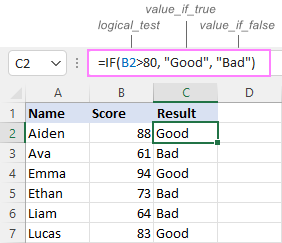
In case you wish to return a value only when the condition is met (or not met), otherwise - nothing, then use an empty string ("") for the "undefined" argument. For example:
=IF(B2>80, "Good", "")
This formula will return "Good" if the value in A2 is greater than 80, a blank cell otherwise:
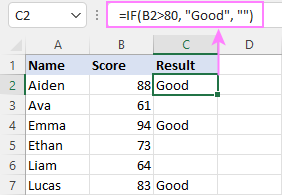
Excel If then formula: things to know
Though the last two parameters of the IF function are optional, your formula may produce unexpected results if you don't know the underlying logic.
If value_if_true is omitted
If the 2nd argument of your Excel IF formula is omitted (i.e. there are two consecutive commas after the logical test), you'll get zero (0) when the condition is met, which makes no sense in most cases. Here is an example of such a formula:
=IF(B2>80, , "Bad")
To return a blank cell instead, supply an empty string ("") for the second parameter, like this:
=IF(B2>80, "", "Bad")
The screenshot below demonstrates the difference:
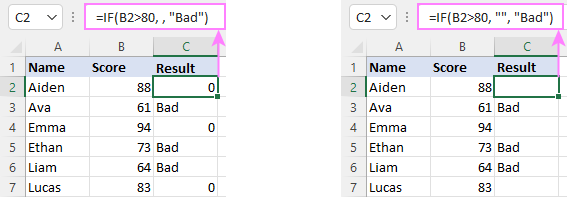
If value_if_false is omitted
Omitting the 3rd parameter of IF will produce the following results when the logical test evaluates to FALSE.
If there is just a closing bracket after value_if_true, the IF function will return the logical value FALSE. Quite unexpected, isn't it? Here is an example of such a formula:
=IF(B2>80, "Good")
Typing a comma after the value_if_true argument will force Excel to return 0, which doesn't make much sense either:
=IF(B2>80, "Good",)
The most reasonable approach is using a zero-length string ("") to get a blank cell when the condition is not met:
=IF(B2>80, "Good", "")
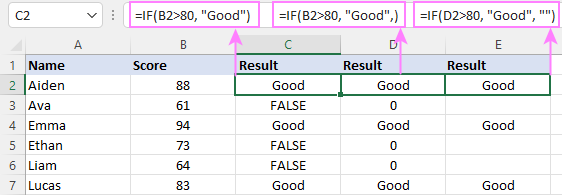
Tip. To return a logical value when the specified condition is met or not met, supply TRUE for value_if_true and FALSE for value_if_false. For the results to be Boolean values that other Excel functions can recognize, don't enclose TRUE and FALSE in double quotes as this will turn them into normal text values.
Using IF function in Excel - formula examples
Now that you are familiar with the IF function's syntax, let's look at some formula examples and learn how to use If then statements in real-life scenarios.
Excel IF function with numbers
To build an IF statement for numbers, use logical operators such as:
- Equal to (=)
- Not equal to (<>)
- Greater than (>)
- Greater than or equal to (>=)
- Less than (<)
- Less than or equal to (<=)
Above, you have already seen an example of such a formula that checks if a number is greater than a given number.
And here's a formula that checks if a cell contains a negative number:
=IF(B2<0, "Invalid", "")
For negative numbers (which are less than 0), the formula returns "Invalid"; for zeros and positive numbers - a blank cell.
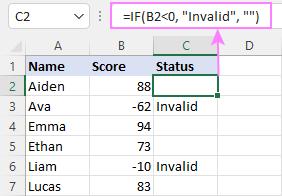
Excel IF function with text
Commonly, you write an IF statement for text values using either "equal to" or "not equal to" operator.
For example, the following formula checks the Delivery Status in B2 to determine whether an action is required or not:
=IF(B2="delivered", "No", "Yes")
Translated into plain English, the formula says: return "No" if B2 is equal to "delivered", "Yes" otherwise.
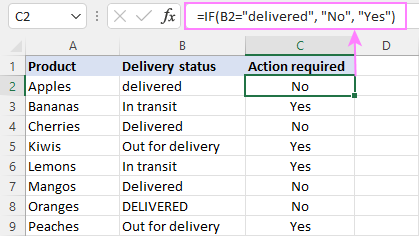
Another way to achieve the same result is to use the "not equal to" operator and swap the value_if_true and value_if_false values:
=IF(C2<>"delivered", "Yes", "No")
Notes:
- When using text values for IF's parameters, remember to always enclose them in double quotes.
- Like most other Excel functions, IF is case-insensitive by default. In the above example, it does not differentiate between "delivered", "Delivered", and "DELIVERED".
Case-sensitive IF statement for text values
To treat uppercase and lowercase letters as different characters, use IF in combination with the case-sensitive EXACT function.
For example, to return "No" only when B2 contains "DELIVERED" (the uppercase), you'd use this formula:
=IF(EXACT(B2,"DELIVERED"), "No", "Yes")
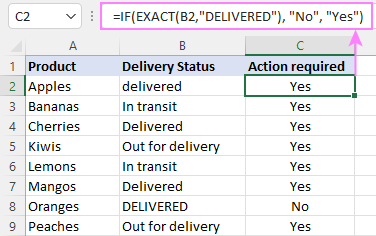
If cell contains partial text
In situation when you want to base the condition on partial match rather than exact match, an immediate solution that comes to mind is using wildcards in the logical test. However, this simple and obvious approach won't work. Many functions accept wildcards, but regrettably IF is not one of them.
A working solution is to use IF in combination with ISNUMBER and SEARCH (case-insensitive) or FIND (case-sensitive).
For example, in case "No" action is required both for "Delivered" and "Out for delivery" items, the following formula will work a treat:
=IF(ISNUMBER(SEARCH("deliv", B2)), "No", "Yes")

For more information, please see:
Excel IF statement with dates
At first sight, it may seem that IF formulas for dates are akin to IF statements for numeric and text values. Regrettably, it is not so. Unlike many other functions, IF does recognize dates in logical tests and interprets them as mere text strings. In other words, you cannot supply a date in the form of "1/1/2020" or ">1/1/2020". To make the IF function recognize a date, you need to wrap it in the DATEVALUE function.
For example, here's how you can check if a given date is greater than another date:
=IF(B2>DATEVALUE("7/18/2022"), "Coming soon", "Completed")
This formula evaluates the dates in column B and returns "Coming soon" if a game is scheduled for 18-Jul-2022 or later, "Completed" for a prior date.
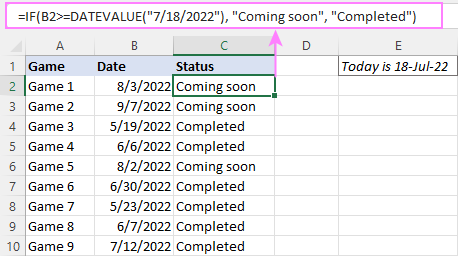
Of course, there is nothing that would prevent you from entering the target date in a predefined cell (say E2) and referring to that cell. Just remember to lock the cell address with the $ sign to make it an absolute reference. For instance:
=IF(B2>$E$2, "Coming soon", "Completed")
To compare a date with the current date, use the TODAY() function. For example:
=IF(B2>TODAY(), "Coming soon", "Completed")
Excel IF statement for blanks and non-blanks
If you are looking to somehow mark your data based on a certain cell(s) being empty or not empty, you can either:
- Use the IF function together with ISBLANK, or
- Use the logical expressions ="" (equal to blank) or <>"" (not equal to blank).
The table below explains the difference between these two approaches with formula examples.
| Logical test | Description | Formula Example | |
| Blank cells | ="" |
Evaluates to TRUE if a cell is visually empty, even if it contains a zero-length string. Otherwise, evaluates to FALSE. |
=IF(A1="", 0, 1)
Returns 0 if A1 is visually blank. Otherwise returns 1. If A1 contains an empty string (""), the formula returns 0. |
| ISBLANK() |
Evaluates to TRUE is a cell contains absolutely nothing - no formula, no spaces, no empty strings. Otherwise, evaluates to FALSE. |
=IF( Returns 0 if A1 is absolutely empty, 1 otherwise. If A1 contains an empty string (""), the formula returns 1. |
|
| Non-blank cells | <>"" | Evaluates to TRUE if a cell contains some data. Otherwise, evaluates to FALSE.
Cells with zero-length strings are considered blank. |
=IF( Returns 1 if A1 is non-blank; 0 otherwise. If A1 contains an empty string, the formula returns 0. |
| ISBLANK() |
Evaluates to TRUE if a cell is not empty. Otherwise, evaluates to FALSE.
Cells with zero-length strings are considered non-blank. |
=IF( Works the same as the above formula, but returns 1 if A1 contains an empty string. |
And now, let's see blank and non-blank IF statements in action. Suppose you have a date in column B only if a game has already been played. To label the completed games, use one of these formulas:
=IF(B2="", "", "Completed")
=IF(ISBLANK(B2), "", "Completed")
=IF($B2<>"", "Completed", "")
=IF(ISBLANK($B2)=FALSE, "Completed", "")
In case the tested cells have no zero-length strings, all the formulas will return exactly the same results:
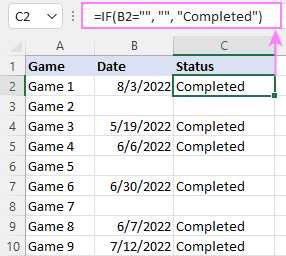
Check if two cells are the same
To create a formula that checks if two cells match, compare the cells by using the equals sign (=) in the logical test of IF. For example:
=IF(B2=C2, "Same score", "")
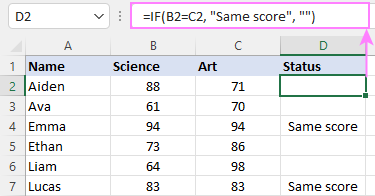
To check if the two cells contain same text including the letter case, make your IF formula case-sensitive with the help of the EXACT function.
For instance, to compare the passwords in A2 and B2, and returns "Match" if the two strings are exactly the same, "Do not match" otherwise, the formula is:
=IF(EXACT(A2, B2), "Match", "Don't match")
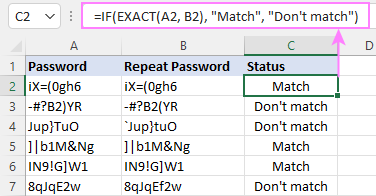
IF then formula to run another formula
In all of the previous examples, an Excel IF statement returned values. But it can also perform a certain calculation or execute another formula when a specific condition is met or not met. For this, embed another function or arithmetic expression in the value_if_true and/or value_if_false arguments.
For example, if B2 is greater than 80, we'll have it multiplied by 7%, otherwise by 3%:
=IF(B2>80, B2*7%, B2*3%)
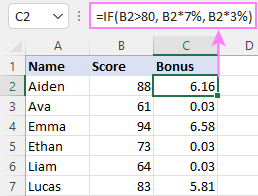
Multiple IF statements in Excel
In essence, there are two ways to write multiple IF statements in Excel:
- Nesting several IF functions one into another
- Using the AND or OR function in the logical test
Nested IF statement
Nested IF functions let you place multiple IF statements in the same cell, i.e. test multiple conditions within one formula and return different values depending on the results of those tests.
Assume your goal is to assign different bonuses based on the score:
- Over 90 - 10%
- 90 to 81 - 7%
- 80 to 70 - 5%
- Less than 70 - 3%
To accomplish the task, you write 3 separate IF functions and nest them one into another like this:
=IF(B2>90, 10%, IF(B2>=81, 7%, IF(B2>=70, 5%, 3%)))
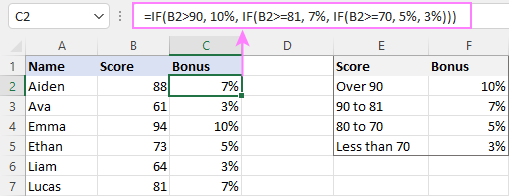
For more formula examples, please see:
Excel IF statement with multiple conditions
To evaluate several conditions with the AND or OR logic, embed the corresponding function in the logical test:
For example, to return "Pass" if both scores in B2 and C2 are higher than 80, the formula is:
=IF(AND(B2>80, C2>80), "Pass", "Fail")
To get "Pass" if either score is higher than 80, the formula is:
=IF(OR(B2>80, C2>80), "Pass", "Fail")
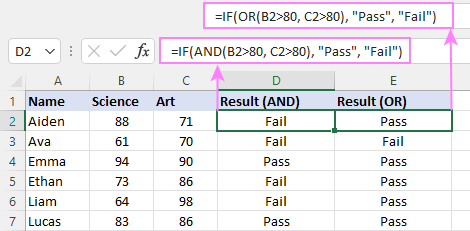
For full details, please visit:
If error in Excel
Starting from Excel 2007, we have a special function, named IFERROR, to check formulas for errors. In Excel 2013 and higher, there is also the IFNA function to handle #N/A errors.
And still, there may be some circumstances when using the IF function together with ISERROR or ISNA is a better solution. Basically, IF ISERROR is the formula to use when you want to return something if error and something else if no error. The IFERROR function is unable to do that as it always returns the result of the main formula if it isn't an error.
For example, to compare each score in column B against the top 3 scores in E2:E4, and return "Yes" if a match is found, "No" otherwise, you enter this formula in C2, and then copy it down through C7:
=IF(ISERROR(MATCH(B2, $E$2:$E$4, 0)), "No", "Yes" )
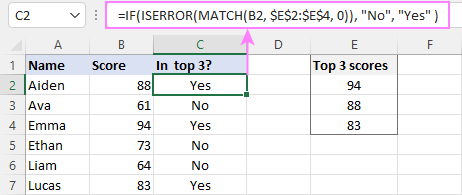
For more information, please see IF ISERROR formula in Excel.
Hopefully, our examples have helped you get a grasp of the Excel IF basics. I thank you for reading and hope to see you on our blog next week!
Practice workbook
Excel IF statement - formula examples (.xlsx file)
 by
by
4763 comments
H Svetlana
Have the following:-
Cell A Cell B Cell C Cell D
1000 TX 60 -
1000 BL - 60
Need only to populated only 1 cell (either C or D)
with 6% multiplied by Cell A based on status of B (TX or BL). Can this be done using.
Thanks
IF
i want to check more than 2 value what will i do..
Example, if(A1>100,"3.95",A1>150,"3.25",A1>200,"3.00")
Please provide me that equation.................
You need a nested IF formula in this case:
=IF(A1>200, 3, IF(A1>150, 3.25, IF(A1>100, 3.95, "")))
Dear Mam,
if the value of A1 is greater than 200,A1*0.15 Please provide that equation.....
Hi Hari,
Here you go:
=IF(A1>200, A1*0.15, "")
thanks
Hi,
I need formula if date is less than today and text of two columns are matching then get cell data of the same text from corresponding another column.
Thank You
Hi Brajesh,
You can use a formula similar to this:
=IF(AND(A1<TODAY(), B1=C1), D1, "")
Where A is the date column, B and C are the columns to match, and D is the column to extract the data from.
Hai Svetlana,
Thanks for help but I need something different as follows :
A is the date column, B Column is text which can be repeated in same column with another date, C column is another text which can also be repeated with column B,
Now I need formula if date is less than today and if text in column B and C matches then get cell data of day before yesterday with same text combination.
Pl. help
Hi,
What I am trying to do is I need total of A1 and A2 in cell A3 but once it gets to a certain number I need to have some kind of text in cell A3 says your total is over budget
I have tried this formula but I did not work
=sum(a1+a2;if(a3>300;"your total is over budget))
Thank you
Hi Tolga,
Try this one:
=IF(A1+A2>300, "your total is over budget", A1+A2)
Thank you, you are the best
Hi I am trying to do a formula like J1 125 THEN 2 Else >200 OR <400 Thne 3 how to do please suggest
A1, so good mam
Hi I am trying to do a formula where in d3 it has a percentage and e3 has a number. That's the easy part what I'm stuck on, is I want f3 to be a number where if the d3 is under 5% it's 0, 5-10% is 1 and over 10% is 2 and if e3 is 18.5 or less it's 2 18.6-19.9 is 1 and 20 or over is 0. But I need these scores to only show and add up in f4. Is that even possible?
After rereading the page several times I have now been able to figure out the formula myself.
Hello There!
I would like compare 2 time frames and return a text. In other words, in Column A I have Week Ending 12/31/2015, Column B Week Ending 12/31/2015 and Column C the entered the word New Years next to the week ending date above. If Column A week ending date matches Column B then return Column C text, if not keep looking until the correct week ending date is matched. Let me know if you need further clarification and thank you for your support.
Need a formula for the below.
If the amount in a another cell is less than $1,500,000.00 the cell should read 60%. If the amount in a another cell equal or greater than $1,500,000.00 up to $2,999,999.00 the cell should read 70%. If the amount in an another cell is greater than and equal to $3,000,000.00 the cell should read 75%. Please help
Hi Diana,
Here you go:
=IF(A1<1500000, 60%, IF(A1<=2999999, 70%, 75%))
For the percentages to get displayed correctly, remember to apply the Percent format to the cell.
how can I use If function so that a value is set if true otherwise the user determine the vale
for example : If( B4="good" , 0, enter a value)
can I use it in fill color?
Nope. You can change the background or fill color of a cell by creating a conditional formatting rule.
How do I set up a formula to equal 1 if one cell is the same letter as another or 0 if there is no exact match. For example:
B1= C, C1=C therefore the value is 1
or IF B1=C and C1=D, the value is 0
Hi!
Here you go:
=IF(B1=C1, 1, 0)
I need a if statement on the below example:
if employe = Government, Banking , Insurance and >300 it should give 3 and more than >1000 it should give 5
Hi can you help me write a formula for multiple if's. I am trying to make the cell say if G18=2 then print 5.00%, if G18=3 then print 10.00%. If G18=4 then print 15.00%. Going up to if G18=10 then print 45.00%. However when I put in multiple if statements it says TRUE if there is a value in the range or FALSE if not. The formula I put in is, =IF(G18=2,"5")=IF(G18=3,"10")=IF(G18=4,"15")=IF(G18=5,"20")=IF(G18=6,"25")=IF(G18=7,"30")=IF(G18=8,"35")=IF(G18=9,"40")=IF(G18=10,"45").
Please ac==can you help as I cannot find how to do it.
done it don't worry, I did this instead =IF(G14=2,5,IF(G14=3,10,IF(G14=4,15,IF(G14=5,20,IF(G14=6,25,IF(G14=7,30,IF(G14=8,35,IF(G14=9,40,IF(G14=10,45,)))))))))
Hello,
I would like to know the formula for this problem.
409 is in A1 cell.
i tried with if formula - I am not getting the result.
out of 409 units - for the first 100 units sold at 2.60, 101-150 units
sold at 3.15, 151-200 units at 3.55 and 201-409 units sold at 3.85.
kindly guide me
I have an issue with excel 2010. I have a cell B24 with a formula that produces a number result. I also have cell D13 with a formula that produces a number result as well.
In a third cell I want the results of B24 and D13 to be compared. Currently, the formula in this third cell is =if(D13=B24,"OK","STOP!!") however it is not working... Please help. :)
Hello Wikelani,
The formula is absolutely correct and I don't see any reason for it not working. Does it deliver wrong results in your worksheet?
Hi.
I have spent several hours on this IF formula and it's still really not doing what i want.
=IF(F3I4;F3*1,45;IF(F3>J4;F3*1,4;IF(F3>K4*1,35;IF(F3>L4*1,3;)))))
H4=1000 I4=1500 J4=3000 K4=5000 L4=10000
What i am trying to obtain is that if value in F3 is between 0-1000 the amount in F3 is to be multiplied by 1,50. if the amount is between 1001-1500 it is to be multiplied by 1,45 and if F3 is between 1501-3000 it is to be multiplied by 1,40 and so on
Seems to be working for the first 2 but then it continues to multiplie all the other with 1,45
Any help would be very appreciated
Hi Vegil,
You can embed the COUNTIF function in the logical_test argument, like this:
=IF(COUNTIF($B$1:$B$6,$A1)>1, "More than 1 values match in Column B", "")
Hello,
I want to compare column A and B and if the value of column B has more than one match from column A the formula should return an error. For example, I have entered "America" in A1 and if there are more than 1 "America" in B column values it will return "More than 1 values match in Column B". Can you help me give the excel formula for that?
Hello,
Issue is I need to display certain modified dates dependent on what abbreviation is in block D2 I need to add +30, +60, or +145 to the date in Column M depending on what is in Column D and if D is blank then I need E to be blank also which is where the modified dates will be shown. what I tried is “=IF(D2=AAM,M2+30,””)&IF(D2=ARCOM,M2+60,””)&IF(D2=MSM,M2=145,””)”but that obviously is not working what is the secret formula to make magic happen.
Please use
=IF(D2="AAM", M2+30, IF(D2="ARCOM",M2+60,IF(D2="MSM",M2+145,"")))
Hallo! First of all, thank you very much for helping so many people!
I am experienced with Excel, but I am having problem with this: I have two cells (they can contain an error or not). In case of no errors, return the sum of them. If one of them has an error, return the one that hasn't.
I am doing this below for example, but it´s missing the last part (between " "):
=WENN(UND(ISTFEHL B1=FALSCH;ISTFEHL B2 =FALSCH);B1+B2;"the one that has no error")
Yeah, it´s in german. Wenn=if, und=and, istfehl=iferror, falsch=false. At the moment, the error that those two cels can have is "#BEZUG!", but I want the formula to work in case of any errors.
Thank you beforehand!!
Hi Mia,
I am not sure I fully understand the required logic, but you may try a formula similar to this:
=IFERROR(B1+B2; "the one that has no error")
So far, I'm using
=IF(L3="Regular seating","1","0")
=IF(L3="Procession/Nominee-Seating","1","0")
=IF(L3="Other","1","0")
but I don't know how to tally up the number of each of the replies, which is really what I need to do.
Can you help? THANKS
Hi Chip,
I think you can use the COUNTIF function, as demonstrated in the following tutorial:
https://www.ablebits.com/office-addins-blog/excel-countif-function-examples/
For example, =COUNTIF(L3:L100, "regular seating")
Hi I am currently running the formula =NETWORKDAYS(K21,M21,Holidays!A25:A31)-1
looking to add into that formula IF(K21="N/A","N/A") but I can't seem to get it to sit right with the formula, basically I am looking to make it run the formula if there is a date input into K21 but if N/A is put into K21 I want it to display N/A rather thank the #value error etc? hopefully this makes some sence?
Hi Leigh,
You can wrap your formula in the IF function in the following way:
=IF(K21="N/A", "N/A", NETWORKDAYS(K21,M21,Holidays!A25:A31)-1)
Thank you so much, I tried every variation but couldnt for the life of me get it to work! haha @:)
Sorry, my example removed all the blank cells
Hi Jim,
Try the following formula:
=IF(AND(A1="x",B1="x",C1="x"),"yes","no")
Hello, I am trying to create a result from three columns who's value is X (the actual text X)
IF all columns = X "Yes"
IF any or all columns are blank = "No"
A B C D
X X X Yes
X X No
X X No
X X No
X No
X No
X X No
X No
No
Hello,
I am trying to design a new spreadsheet as below
22/05/2015 05/06/2015
07/05/2015 07/05/2015 21/05/2015
Basically I want cell c to add 7 days to cell a if there is not date in cell b. If there is a day in cell b I want it to add 7 days to the date in cell b
Hi John,
The formula can be as simple as:
=IF(B1="", A1+7, B1+7)
Just remember to apply the Date format to column C.
Hi,
please help me to solve my problem. see formula below
IF(S64"closed",R$1-S64)
R1 value July 13 2015
S64 value July 13 2015
so the answer is zero but it shows false
i need zero answer
Hi Kyra,
You have the same cell reference S64 both in the logical test and value_if_true. It simply cannot be "closed" and "July 13 2015" at the same time :)
Hi,
I refer to the previous value of the cell using INDIRECT (ROW, COLUMN) formulae but only want to do this IF the date is the same IF date changes I want to keep fixed value of 500
it would look like this but I am not sure of what formulae to use
IF( DATE SAME use INDIRECT (ROW COLUMN) IF DATE DIFFERENT FROM PREVIOUS use value 500)
This is to track the amount of money entering in a day with an amount of 500 reset at the beginning of the day.
Thank you,
Aashman
Thanks a lot Svetlana. Using the IF function with ISNUMBER and Search helped me solve a situation in Excel.
Hi,
A cell has a date entered in it. Now I want to pop-up an alert, or ring an alarm if the date is today. How can I do it.
Hi,
I am needing a formulae to highlight the cells if the date entered is within a week from the current date. How can I do this?
Hi Iona,
Do you want to highlight dates that are +- 7 days from the current day, or those that are within the current week?
I would like it to highlight dates that +7 days or less from the current.
Iona,
You can create a conditional formatting rule with the following formula:
=ABS(TODAY()-$A2)<=7
Where A2 is the top-most cell with a date.
That's great thanks. How do I change the words 'TRUE' and 'FALSE'.
The formula returns TRUE and FALSE when you enter it in a cell. If you create a conditional formatting rule with this formula, it will highlight the cells that meet the condition. For the detailed steps to create a rule, please see the link in my previous reply.
If you want the formula to return some other words, enclose it in the IF function, for example:
=IF(ABS(TODAY()-A2)<=7, "recent date", "older date")
Works perfectly, thanks.
7/10/2015 6/10/2015 In this cell i want the Latest one.
6/10/2015 7/10/2015 In this cell i want the Latest one.
How could it Possible.
Hi Suvendu,
Supposing that the dates are in columns A and B, you can use the following MAX formula:
=MAX(A1:B1)
I am trying to use a IF/Find or IF/Search expression to locate the total expense associated with a particular budget name. I want to search an entire worksheet for a particular name "Total 81320 Communications" which may be in column c or d of the worksheet - and then report the value found in column x from that same row as the name.
Is this the correct way to build a formula - with the IF(ISNUMBER (SEARCH"text",worksheet A1:V100)
Hi NANCY,
Yes, it's the correct approach. Here's a real-life formula example:
=IF(ISNUMBER(SEARCH("deliv",C2)), "No", "Yes")
You can view the result the formula returns in "Example 3. IF formula for text values with partial match".
Hi Team,
I have a list of entries. In that only 5 entries are critical and score given is high. If any mistake in any one of the cell overall score should be zero. Can you please help me how it can implemented
Hi,,
in pivot table, figure show in thousand. I want this amount in Lacs, how to convert this.
Example : suppose result in pivot table is 500000, but it would be showing in as 5.
Pl. help
I am faced a big problem. need your urgent help.like below
BE=1st
OB=2nd
US=3rd
RS=1st
KR=2nd ...........................
but i want a formula when i put BE then automatically convert another column 1st or 2nd or 3rd,
Please help me................................
Hi Svetlana,
I just want an answer for my work. It happens that our shared worksheet contains some formula like this:
=IF(PO2>PT2,CONCATENATE(PT2,"-",PO2),CONCATENATE(PO2,"-",PT2))
cell PO2 contains: Brussels (Greater Area)
cell PT2 contains: Dublin (Greater Area)
result: Brussels (Greater Area)-Dublin (Greater Area)
I'm just wondering how does the formula performs and calculate the "string" ?? It did recognize which is greater in both cells. Coz I am only aware that the ">" function only works with numbers. So hopefully you could help me with this. Thank you so much in advance Svetlana and have a good day ahead.
I need a formula that will do the following:
Cell A:A = "City-name"
Cell G:G = total hours > 0.00
I need to place in Cell H the total hours of rows G:G if A:A = "City-name"
Keep in mind that I have two ranges here in the equation. A:A is row list of cities that I can choose from. G:G is a row list of hours that I need totaled for each city name in cell H:H
Hi, In Sheet1, I have 2 columns i.e. Company_Name and Credit_Period(No.of Days). In Sheet2 the company name appears in several rows and in the adjacent cell, I want it to pick-up the credit period (as mentioned in Sheet1). Can you guide for a formula please.
Thanks in advance for your help.
Upon further research on your website, I found the requried formula https://www.ablebits.com/office-addins-blog/excel-index-match-function-vlookup/
Superb. Thanks a lot.
Hi, I would like some help please. I am creating a spreadsheet to do a detailed payroll forecast, as part of this I need to forecast by month by individual for the next 18 months what the monthly provision will be. We start this accrual once the employee has reached five years, and in that first month I need to accrue the first five years and each month after just the monthly amount. Can you recommend a formula that I could use in this case, or a simple method. I have tried a number of options but no luck. Thank you.
Hi, is it possible to extract text from one cell to another cell in another sheet, but only if an "if" function is used or if a condition of a cell is "yes" or "no"?
Hi Svetlana,
How can i condition +- in excel, i got a value lets say 15 +-0.5 how can i arrange that in a excel formula, if the value is +0.5 fail also if it is -0.5
Many thanks for any help you could give me
Hi Charles,
You can use a formula similar to this:
=IF(OR(A1>15+0.5, A1<15-0.5),"fail", "pass")
Hello Svetlana
I have bit of unique requirement to automate one of my job responsibilities at work. I have
Rates – Zone 1, Zone2, Zone3 and so on...
Each Zone has two rates for consignment depending on its weight, so to get the billing amount of each consignment I have to check what zone and how much it weights and them I can calculate billing amount.
I am not good at advance excel so I turned to internet for help and landed on your ablebits.com.
e.g
Zone 1 - £10 up to 25kg and thereafter 0.35 per/kg
Consignment of 35Kg = ((35-25)*0.35)+10 = 13.5
Zone 2 - £8 up to 25kg and thereafter 0.45 per/kg
Consignment of 35Kg = ((35-25)*0.45)+8 = 12.5
I was trying to use IF function and was hoping that I can have drop down list from where I just have to choose Zone1 / Zone 2 and it will calculate accordingly. Hope I was clear about my requirement.
I would be very grateful if you can help, Thanks in advance.
Hello Svetlana
I have an Excel spreadsheet with 2 sets of data using the same names. The names in the first list are in an order. The second list has the same names but are in a different order. Is there an If function that gives me a number in the second list that tells me what position the name is in the first list i.e. first name in list 1 is third name in list 2 so I need to see 1 next to the third name in list 2 (and vice versa)
Thanks
I'm trying to do an 'IF' formula where =IF(P7>0,IF(ISBLANK(A256),Type B7 in A256, IF(ISBLANK(A257),Type B7 in A257,IF(ISBLANK(A258),Type B7 in A258, nothing))), nothing)
I can't seem to find the exact way to type it. If you could help, that would be great. Thanks.
I need a formula where it sum the amount of column B if the date in column A is between the dates in columns C and D.
The date in column A should be greater than the date in column C and less than the date in column D.
Hello Mili,
You can use an array formula similar to this:
=SUM(IF((B2:B9>C2:C9) * (B2:B9<D2:D9), A2:A9,""))
Remember to press Ctrl+Shift+Enter to enter it correctly.
The formula actually did work. The page was not refreshing. The only issue I am having now is that it is returning a "False" if it doesnt meet the criteria. How can I get it not to do that? I want to average my column and it doesnt work with the False.
I have an excel that I am trying to get to display the number that is in a column (AB) in to column (AO)if it has specific words in it. This is the formula that I tried but I am getting a value of 0 which is not correct.
=IF(H15="2nd Level Support Indiv. Prod. Mahwah", SUM(AB15))
I am guessing the SUM function is wrong but couldnt think of anythign else to use. Any ideas?
Hi there,
Wondering if anyone could help me. I need a formula where it searches in a column for a particular word, then it shows a particular cell.
If(A:A,"WOR",C5)
Is this possible? Many many thanks,
Yuko
Hi Yuko,
You need to write a formula for one cell, and then you can copy it to as many cells as you want or across the entire column:
=If(A1="WOR",$C$5, "")