In this article, you will learn how to build an Excel IF statement for different types of values as well as how to create multiple IF statements.
IF is one of the most popular and useful functions in Excel. Generally, you use an IF statement to test a condition and to return one value if the condition is met, and another value if the condition is not met.
In this tutorial, we are going to learn the syntax and common usages of the Excel IF function, and then take a closer look at formula examples that will hopefully prove helpful to both beginners and experienced users.
IF function in Excel
IF is one of logical functions that evaluates a certain condition and returns one value if the condition is TRUE, and another value if the condition is FALSE.
The syntax of the IF function is as follows:
As you see, IF takes a total of 3 arguments, but only the first one is obligatory, the other two are optional.
Logical_test (required) - the condition to test. Can be evaluated as either TRUE or FALSE.
Value_if_true (optional) - the value to return when the logical test evaluates to TRUE, i.e. the condition is met. If omitted, the value_if_false argument must be defined.
Value_if_false (optional) - the value to return when the logical test evaluates to FALSE, i.e. the condition is not met. If omitted, the value_if_true argument must be set.
Basic IF formula in Excel
To create a simple If then statement in Excel, this is what you need to do:
- For logical_test, write an expression that returns either TRUE or FALSE. For this, you'd normally use one of the logical operators.
- For value_if_true, specify what to return when the logical test evaluates to TRUE.
- For value_if_false, specify what to return when the logical test evaluates to FALSE. Though this argument is optional, we recommend always configuring it to avoid unexpected results. For the detailed explanation, please see Excel IF: things to know.
As an example, let's write a very simple IF formula that checks a value in cell A2 and returns "Good" if the value is greater than 80, "Bad" otherwise:
=IF(B2>80, "Good", "Bad")
This formula goes to C2, and then is copied down through C7:
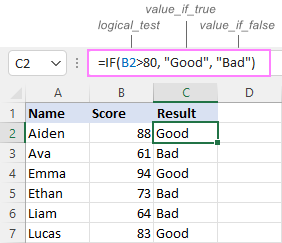
In case you wish to return a value only when the condition is met (or not met), otherwise - nothing, then use an empty string ("") for the "undefined" argument. For example:
=IF(B2>80, "Good", "")
This formula will return "Good" if the value in A2 is greater than 80, a blank cell otherwise:
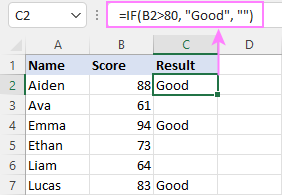
Excel If then formula: things to know
Though the last two parameters of the IF function are optional, your formula may produce unexpected results if you don't know the underlying logic.
If value_if_true is omitted
If the 2nd argument of your Excel IF formula is omitted (i.e. there are two consecutive commas after the logical test), you'll get zero (0) when the condition is met, which makes no sense in most cases. Here is an example of such a formula:
=IF(B2>80, , "Bad")
To return a blank cell instead, supply an empty string ("") for the second parameter, like this:
=IF(B2>80, "", "Bad")
The screenshot below demonstrates the difference:
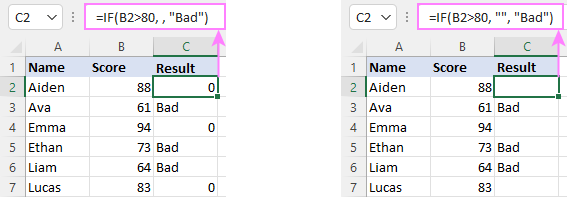
If value_if_false is omitted
Omitting the 3rd parameter of IF will produce the following results when the logical test evaluates to FALSE.
If there is just a closing bracket after value_if_true, the IF function will return the logical value FALSE. Quite unexpected, isn't it? Here is an example of such a formula:
=IF(B2>80, "Good")
Typing a comma after the value_if_true argument will force Excel to return 0, which doesn't make much sense either:
=IF(B2>80, "Good",)
The most reasonable approach is using a zero-length string ("") to get a blank cell when the condition is not met:
=IF(B2>80, "Good", "")
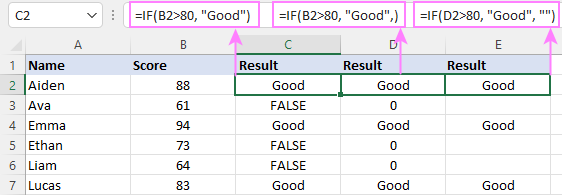
Tip. To return a logical value when the specified condition is met or not met, supply TRUE for value_if_true and FALSE for value_if_false. For the results to be Boolean values that other Excel functions can recognize, don't enclose TRUE and FALSE in double quotes as this will turn them into normal text values.
Using IF function in Excel - formula examples
Now that you are familiar with the IF function's syntax, let's look at some formula examples and learn how to use If then statements in real-life scenarios.
Excel IF function with numbers
To build an IF statement for numbers, use logical operators such as:
- Equal to (=)
- Not equal to (<>)
- Greater than (>)
- Greater than or equal to (>=)
- Less than (<)
- Less than or equal to (<=)
Above, you have already seen an example of such a formula that checks if a number is greater than a given number.
And here's a formula that checks if a cell contains a negative number:
=IF(B2<0, "Invalid", "")
For negative numbers (which are less than 0), the formula returns "Invalid"; for zeros and positive numbers - a blank cell.
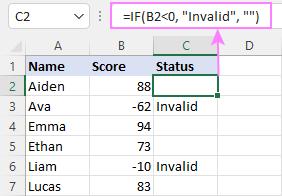
Excel IF function with text
Commonly, you write an IF statement for text values using either "equal to" or "not equal to" operator.
For example, the following formula checks the Delivery Status in B2 to determine whether an action is required or not:
=IF(B2="delivered", "No", "Yes")
Translated into plain English, the formula says: return "No" if B2 is equal to "delivered", "Yes" otherwise.
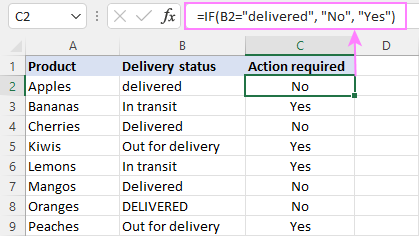
Another way to achieve the same result is to use the "not equal to" operator and swap the value_if_true and value_if_false values:
=IF(C2<>"delivered", "Yes", "No")
Notes:
- When using text values for IF's parameters, remember to always enclose them in double quotes.
- Like most other Excel functions, IF is case-insensitive by default. In the above example, it does not differentiate between "delivered", "Delivered", and "DELIVERED".
Case-sensitive IF statement for text values
To treat uppercase and lowercase letters as different characters, use IF in combination with the case-sensitive EXACT function.
For example, to return "No" only when B2 contains "DELIVERED" (the uppercase), you'd use this formula:
=IF(EXACT(B2,"DELIVERED"), "No", "Yes")
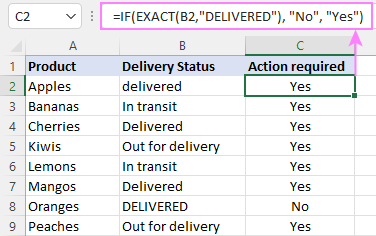
If cell contains partial text
In situation when you want to base the condition on partial match rather than exact match, an immediate solution that comes to mind is using wildcards in the logical test. However, this simple and obvious approach won't work. Many functions accept wildcards, but regrettably IF is not one of them.
A working solution is to use IF in combination with ISNUMBER and SEARCH (case-insensitive) or FIND (case-sensitive).
For example, in case "No" action is required both for "Delivered" and "Out for delivery" items, the following formula will work a treat:
=IF(ISNUMBER(SEARCH("deliv", B2)), "No", "Yes")

For more information, please see:
Excel IF statement with dates
At first sight, it may seem that IF formulas for dates are akin to IF statements for numeric and text values. Regrettably, it is not so. Unlike many other functions, IF does recognize dates in logical tests and interprets them as mere text strings. In other words, you cannot supply a date in the form of "1/1/2020" or ">1/1/2020". To make the IF function recognize a date, you need to wrap it in the DATEVALUE function.
For example, here's how you can check if a given date is greater than another date:
=IF(B2>DATEVALUE("7/18/2022"), "Coming soon", "Completed")
This formula evaluates the dates in column B and returns "Coming soon" if a game is scheduled for 18-Jul-2022 or later, "Completed" for a prior date.
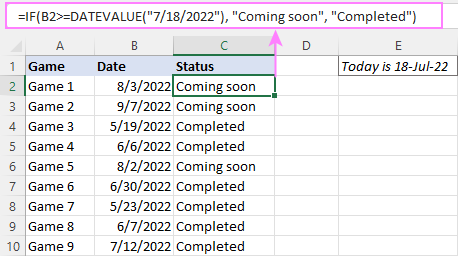
Of course, there is nothing that would prevent you from entering the target date in a predefined cell (say E2) and referring to that cell. Just remember to lock the cell address with the $ sign to make it an absolute reference. For instance:
=IF(B2>$E$2, "Coming soon", "Completed")
To compare a date with the current date, use the TODAY() function. For example:
=IF(B2>TODAY(), "Coming soon", "Completed")
Excel IF statement for blanks and non-blanks
If you are looking to somehow mark your data based on a certain cell(s) being empty or not empty, you can either:
- Use the IF function together with ISBLANK, or
- Use the logical expressions ="" (equal to blank) or <>"" (not equal to blank).
The table below explains the difference between these two approaches with formula examples.
| Logical test | Description | Formula Example | |
| Blank cells | ="" |
Evaluates to TRUE if a cell is visually empty, even if it contains a zero-length string. Otherwise, evaluates to FALSE. |
=IF(A1="", 0, 1)
Returns 0 if A1 is visually blank. Otherwise returns 1. If A1 contains an empty string (""), the formula returns 0. |
| ISBLANK() |
Evaluates to TRUE is a cell contains absolutely nothing - no formula, no spaces, no empty strings. Otherwise, evaluates to FALSE. |
=IF( Returns 0 if A1 is absolutely empty, 1 otherwise. If A1 contains an empty string (""), the formula returns 1. |
|
| Non-blank cells | <>"" | Evaluates to TRUE if a cell contains some data. Otherwise, evaluates to FALSE.
Cells with zero-length strings are considered blank. |
=IF( Returns 1 if A1 is non-blank; 0 otherwise. If A1 contains an empty string, the formula returns 0. |
| ISBLANK() |
Evaluates to TRUE if a cell is not empty. Otherwise, evaluates to FALSE.
Cells with zero-length strings are considered non-blank. |
=IF( Works the same as the above formula, but returns 1 if A1 contains an empty string. |
And now, let's see blank and non-blank IF statements in action. Suppose you have a date in column B only if a game has already been played. To label the completed games, use one of these formulas:
=IF(B2="", "", "Completed")
=IF(ISBLANK(B2), "", "Completed")
=IF($B2<>"", "Completed", "")
=IF(ISBLANK($B2)=FALSE, "Completed", "")
In case the tested cells have no zero-length strings, all the formulas will return exactly the same results:
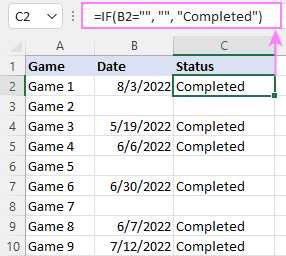
Check if two cells are the same
To create a formula that checks if two cells match, compare the cells by using the equals sign (=) in the logical test of IF. For example:
=IF(B2=C2, "Same score", "")
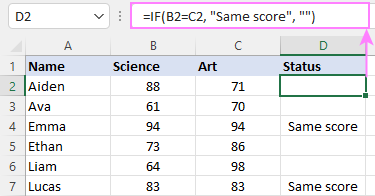
To check if the two cells contain same text including the letter case, make your IF formula case-sensitive with the help of the EXACT function.
For instance, to compare the passwords in A2 and B2, and returns "Match" if the two strings are exactly the same, "Do not match" otherwise, the formula is:
=IF(EXACT(A2, B2), "Match", "Don't match")
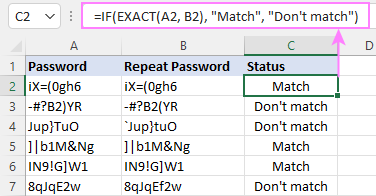
IF then formula to run another formula
In all of the previous examples, an Excel IF statement returned values. But it can also perform a certain calculation or execute another formula when a specific condition is met or not met. For this, embed another function or arithmetic expression in the value_if_true and/or value_if_false arguments.
For example, if B2 is greater than 80, we'll have it multiplied by 7%, otherwise by 3%:
=IF(B2>80, B2*7%, B2*3%)
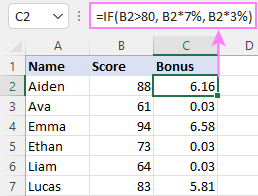
Multiple IF statements in Excel
In essence, there are two ways to write multiple IF statements in Excel:
- Nesting several IF functions one into another
- Using the AND or OR function in the logical test
Nested IF statement
Nested IF functions let you place multiple IF statements in the same cell, i.e. test multiple conditions within one formula and return different values depending on the results of those tests.
Assume your goal is to assign different bonuses based on the score:
- Over 90 - 10%
- 90 to 81 - 7%
- 80 to 70 - 5%
- Less than 70 - 3%
To accomplish the task, you write 3 separate IF functions and nest them one into another like this:
=IF(B2>90, 10%, IF(B2>=81, 7%, IF(B2>=70, 5%, 3%)))
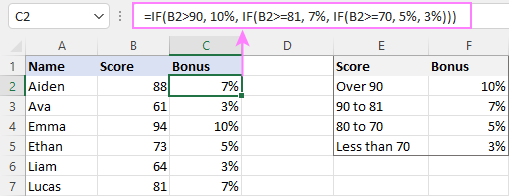
For more formula examples, please see:
Excel IF statement with multiple conditions
To evaluate several conditions with the AND or OR logic, embed the corresponding function in the logical test:
For example, to return "Pass" if both scores in B2 and C2 are higher than 80, the formula is:
=IF(AND(B2>80, C2>80), "Pass", "Fail")
To get "Pass" if either score is higher than 80, the formula is:
=IF(OR(B2>80, C2>80), "Pass", "Fail")
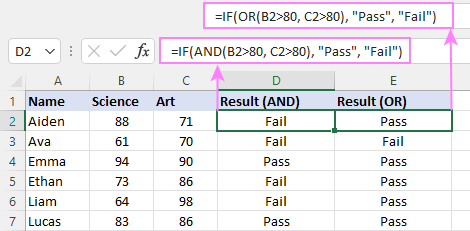
For full details, please visit:
If error in Excel
Starting from Excel 2007, we have a special function, named IFERROR, to check formulas for errors. In Excel 2013 and higher, there is also the IFNA function to handle #N/A errors.
And still, there may be some circumstances when using the IF function together with ISERROR or ISNA is a better solution. Basically, IF ISERROR is the formula to use when you want to return something if error and something else if no error. The IFERROR function is unable to do that as it always returns the result of the main formula if it isn't an error.
For example, to compare each score in column B against the top 3 scores in E2:E4, and return "Yes" if a match is found, "No" otherwise, you enter this formula in C2, and then copy it down through C7:
=IF(ISERROR(MATCH(B2, $E$2:$E$4, 0)), "No", "Yes" )
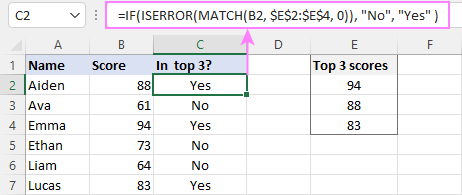
For more information, please see IF ISERROR formula in Excel.
Hopefully, our examples have helped you get a grasp of the Excel IF basics. I thank you for reading and hope to see you on our blog next week!
Practice workbook
Excel IF statement - formula examples (.xlsx file)
 by
by
4763 comments
Hi
Can anyone help me on this? I am creating a formula for time and date. If the time exceed at 5:00 PM. The date and time will appear the next day and the time will be 9:00 AM.
Example
8/1/2017 5:00 PM result 8/1/2017 5:00
8/1/2017 5:02 PM result 8/2/2017 9:02
What is formula for this?
Hi, your explanation and example don't quiet marry up, so I will give you 2 solutions.
Info:
9AM is 09:00 ( 9/24)
5PM is 17:00 (17/24)
From 5PM to 9AM is +1 day -8 hours or +16 hours (16/24) (2/3)
#1 After 5PM show Tomorrow 9AM
IF( ( A1-INT(A1)) > (17/24), INT(A1) +1 +(9/24), A1)
#2 After 17:xx show Tomorrow 09:xx
IF( ( A1-INT(A1)) > (17/24), A1 +(2/3), A1)
# This can get really complex if you want ( 09:00-17:00 M-F, NO Change, Otherwise set time to next work day)
Helloo, anyone would like to help me,
how use "if function. in conditional.
this is the situation.
if the employee paid 100 per month and and if he employed for less that 5 years,this would be his computation for separation fee, 100/2=50/yr, otherwise if he emplyod for more than 5 yrs this would be the computation., 100/ yr.
what is the best formula for this one.
Hello!
I have a formula I wanted to write but I am not to sure what to use.
So here is the idea:
On sheet 1 I have A1 with a value and in B1 I want a formula that finds the same data in A1 on Sheet 2 A:A and return the value that is in the matching A:A cell with the value that is in the next cell over (B).
I dont know if that makes sense.
=IF(AND(C9="abc", E9=TRUE), C3, IF(AND(C9="abc", E9=FALSE), D3,""))
Could you please help?
I need a warning when transposing numbers in different columns using IF function. Trying to check bank balance in (A1) with other itemised columns, only one value per row.have tried =IF((B1,C1,D1,E1,)=A1,"OK","NG") Have received #value results at times. Cheers Garry
Hello, Garry. Thank you for contacting us.
If I understand your task correctly, the formula below should work for you:
=IF(OR(B1=A1, OR(C1=A1, OR(D1=A1, OR(E1=A1)))), "OK", "NG")
If the task is different, please describe it in more detail. I'll do my best to help you.
Hi everybody,
Can you please help me work out on this formula:
I have the following table of an employee and I need to add 20 leaves on the
anniversary date of joining of this employee i.e. every year on the 20th of June in his/her credit:
Date of Joining: 20th June 2014 (dd/mm/yyy) 20/06/2014
Duty Period Add 20 Leave Taken
20/06/2015 25/07/2016 20 26/07/2016 30/07/2016
31/07/2016 31/05/2017 0 - -
01/06/2017 15/06/2017 20 16/06/2017 15/07/2017
Column A1&B1 is the Duty period, C1 Add 20 or leave it blank, D1&E1 is the leave taken period. Row 1 shows Duty period and leave taken,Row 2 shows only duty period and since duty period does not fall in the range of anniversary date C1 will shows "0" or blank. In the 3rd row the anniversary date falls in the leave period so 20 is added.
I have searched the whole of Internet but yet to find a solution for the same. A formula for the same will be much appreciated.
Thanks in advance.
John Sanil
i want to know what will be the formula if i want to compute for example:
value for A=P, B=P, and C=P, then it should be S
and vice versa;
and;
value for A=P, B=P, and C=NP, then it should be S
value for A=NP, B=NP, and C=P, then it should be
or: if for the cell a,b,and c have at least more than 1P then it should be P; same with the NP if more than 1 then it should be NS
How to create a IF formula for Cell that contains percentage between 95% - 100% will be stated as "ACTUAL", less then 95% will be stated as "DOUBLE", between 100% - 115% will be stated as "FIFTY PERCENT", above 115% will be stated as "NIL"
Hi Virendra,
Copy the following following formula in B2 (the answer cell):
=(IF(A2>114.9%,"NIL",IF(AND(A2>=100%,A2=95%,A2<=100%),"ACTUAL",IF(A2<95%,"DOUBLE")))))
Format cell A2 as percentage.
The premise:
94.9% and below = DOUBLE
95% to 99.9% = ACTUAL
100% to 99.9% = FIFTY PERCENT
115% and above = NIL
Format cell A2 as percentage.
The only problem with this formula is that if nothing is mentioned in cell A2 the answer always displays "DOUBLE".
Hope Svetlana Cheusheva or someone can improve upon the formula.
Regards,
John Sanil
Dear Virendra
Sorry the premise (100% to 99.9%)
should read as: 100% to 114.9%.
Rest all remain the same.
John
Can someone help with the formula as per below mentioned details
If "C" column Budgeted figure is 40.83 & Actual in "D" column is 37.69 then the VAR in "E" column is -3.15 with 92% Achievement in "F" column and the weightage defined for 100% achievement is 35 Marks which is in "G" column.
I am looking out the IF formula help that if "F" column is less then 79.99% then "0" marks, and if same is between 80% to 94.99% then half of the 100% weightage defined 35 marks that is 17.5, and if the scoring is between 95% to 100% then the Actual % of weightage defined like if 97% achieved then 97% of 35 marks that is 33.95 marks.
Hi,
please, i have strings in a cell "itdr_a0863_tempodisconti-rtg_it_tem_mth_300_bask" and i would just like to get the "bask" word what function will i use or what is the solution. Thanks
Need help with correct formula for:
Parcels less than 2kg in weight are charged at 0.365cents per gram
Parcels over or equal to 2kg in weight are charged at 0.425cents per gram
Thank you.
Hello, Marie. Thank you for your question.
Let's suppose that the parcels' weight is in A1.
You put the following formula into B1 in order to get the charge for the parcel:
=IF(A1<2, "0.365 cents per gram", IF(A1>=2, "0.425 cents per gram"))
I hope this helps. Please let me know if you have any other questions or difficulties.
P001 OW RF 4/23/2016 0:00
P001 OW RF 4/23/2016 0:00
P001 OW RF 4/23/2016 0:00
P001 OW RF 4/20/2016 0:00
P001 OW RF 4/19/2016 0:00
P001 OW RF 4/19/2016 0:00
P001 OW RF 4/19/2016 0:00
P001 OW RF 4/19/2016 0:00
I have this data in sheet1 whereas i have, the below data in sheet 2
4/19/2016 0:00 4/20/2016 0:00 4/23/2016 0:00 4/24/2016 0:00
P001
i want a formula which can highlight corresponding cell in sheet 2 if the date against P001 occurs in sheet1.
can anybody help pls.
How to display, if( c2= a(alphabet) or b or c or d or e or f or g, the value is true , or value is false). Please help
Hello,
You can try the following formula:
=IF(OR(C4="A", C4="B", C4="C", C4="D", C4="E", C4="F", C4="G"),TRUE, FALSE)
In case you need the whole alphabet, use this one:
=IF(OR(C2="A", C2="B", C2="C", C2="D",C2="E", C2="F", C2="G", C2="H", C2="I", C2="K", C2="L", C2="M", C2="N", C2="O", C2="P", C2="Q", C2="R", C2="S", C2="T", C2="V", C2="X", C2="Y", C2="Z"),TRUE, FALSE)
I hope this helps. Please let me know if you have any other questions or difficulties.
=IF(W7260$U$7276,"Late")))
Good day
Please can you assist me with my nested IF formula:
=IF(W7260$U$7276,"Late")))
If Cell reference W7260 is blank - I want to return a blank, how do accomplish this?
Thank you
Hi, Need desperate help with a formula.
If column (J6:J21)contains the value (0.8) and if amount in column (K6:K21)is equal to or greater than 192 then cell turns yellow, or equal to or greater than 256 cell turns green, or equal to or greater than 320 cell then turns red.
The same for if column (J6:J21)contains the value (0.5)equal to or greater than 120 then cell turns yellow, or equal to or greater than 160 cell turns green, or equal to or greater than 200 cell then turns red.
Thankyou in advance for your help
I'm tracking selling stuff and the site I'm using takes 20% commission for any item I sell above $14, anything $14 and under they take a $2.95 flat fee. To calculate this I'm using the equation:
=IF(A3>14,A3*0.8,A3-2.95)
However, since I'm putting this on things that haven't been sold yet, I only want there to be an output number if the item actually sold, otherwise I want it to be zero so I can add up the entire column without having some cells be "-2.95". The A3 cell in this example is blank because it hasn't sold yet. How would I do this?
pl. help me with correct formula.
example:
=if(A1="apple",B1*4%),if(A1="animal",B1=10%),if(A1="tiger",B1*20%))
pl. share correct formula to get the result,
Thanks in advance
Hi!
Great website. I'm learning a good bit. Thanks.
I'm trying to configure a simple budget. I have two columns: one is a category (e.g., "Groceries"). The second is the amount purchased.
I want to Sum all "Groceries" formula. How would I do this?
It would start like this...
=IF(C2="Groceries",
Thanks!
Daniel
you can use formula =sumif
Hello, Daniel. Thank you for your question.
You can use the SUMIF function to configure your budget. Let's suppose that you have a table with types of your costs in column A and the amount purchased in column B. Please put the word "Groceries" in cell D2 and following formula in E2:
=SUMIF(A2:B8, D2, B2:B8)
You can learn more about this function in our blog article. I hope you'll find this information helpful.
I hope this helps. Please let me know if you have any other questions. I'll be happy to help!
I need help - If a cell is $350,000 or less then I want another cell to come out to 0 - d6 is $350,000 then I want J15 to have 0 entered. Whereas, if I want D6 greater than $350,000 then I want J15 have $595.00 entered. I cannot figure this out at all. Any help would be appreciated. Thanks a bunch!
I am trying to write a formula where 'x'=1 in 1 cell, then 'x'=0 in the 2nd cell, then 'x'=0.5 in the 3rd cell. (ie B6, C6, D6), and then I need (ie E6) to be the sum of B6,C6,D6.
I am in desperate need of help. Please help!
Inv. No. Cust Code
390100209 800412
390100210 800808
390100211 801007
390100212 801392
390100213 801395
390100214 801405
390100215 801412
390100216 801547
390100217 802697
390100218 802775
390100219 802836
390100220 803033
390100221 803346
390100222 800733
390100223 800121
390100224 800527
390100225 800558
390100226 800577
390100227 800702
390100228 800702
390100229 800702
390100230 800702
390100231 800702
I am trying to build a price list based on tiers. If C2 is less than 20, multiple it by two, if 20 to 99 multiple by 1.54%, if 99 to 599 multiple by 1.43, if 599 or more multiple by 1.34. Also C2 needs to have a tax rate of .08517 added to it but before commission markup.
Ex: $20 x .08517 = 1.71 $20 x 2 = $40 plus $1.71 tax = $41.71.
I keep getting errors.
Hello, June,
as for the first part of your task, you can use this nested IF:
=IF(C2<20,C2*(1+2%),IF(AND(C2>=20,C2<99),C2*(1+1.54%),IF(AND(C2>=99,C2<599),C2*(1+1.43%),IF(C2>=599,C2*(1+1.34%),""))))
As for the second part, could you please describe it in more details? Thanks
I want to convert x into an absolute number. The value of "x" has to be 0 to 5. I have 3 different rows, (ie B6, C6 and D6). I then need total sum of these rows ie in E6.
I have this formula so far, =IF(AND(ISBLANK(B4)=FALSE,B4>=0),IF(AND(ISBLANK(C4)=FALSE,CB42>=0),IF(AND(ISBLANK(D4)=FALSE,D4>=0),B4+C4+D4))) but I cannot figure out how to include the x=a number 0-5.
Please help.
Hi,
I want to convert KB values and MB values into GB's, could you please help me in this .
cells are filled like below
eg : 19K, 1.0M
I want to convert them into GB's
hi i need vb code for
if my value of sheet 1 "B" column value is same as sheet 2 "B" column value is correct and then sheet 1 "k"column value print in sheet 2 "K" column if anybody know please let me know
Hi, Irfan,
I'm sorry, we don't create VBA codes. Also, I'm afraid that your task is not entirely clear.
I kindly suggest you to ask around MrExcel forum for the vba code you're looking for. Make sure to explain your task in more details.
Thanks!
THANK YOU NATALIA FOR YOUR RESPONSE
hi i need vb code for
if my value of sheet 1 b2 is same as sheet 2 b2 value is correct and then sheet 1 k2 value print in sheet k2 if anybody know please let me know
I am trying to figure out what to do with VBA code and to get some kind of conditional function in Excel, but it doesn't seems to work.
I have a list of articles in one column and a list of numbers in another column. What I want is to get the number display in the cell in third column but conditionally. Example: if A2=B2 then in the cell C2 I want the number which is in D2. But cells in A column are all set up as validations from E column. If something is not clear let me know please.
Thank you!
if(B5>20,B5<50,"20-50") How to work, please find like this
Hello
Try the following formula:
=IF((AND(B5 > 20, B5 < 50)), "20-50", " " )
You can also read more about IF formulas with multiple conditions here
Feel free to contact us if you have any other questions.
Hi,
Please correct this,
=if(A<B,B-A,IF(B=0,0,""))
Great work and service to us Excel noobs :-)
I have multiple sheets and my main dashboard is assigning a "word" rating based on the value from different sheets (from 0 to 1). But it is broken and I am at a loss - any help?
=IF('sheet #1'!S21=",",IF(<=.20,"Not Effective",IF(<=.40,"Needs Improvement",IF(<=.60,"Generally Effective",IF(<=.80,"Effective",IF(<=1,Strong,"Error"))))))
Hi could you please help me to apply if conditions with multiple results.
A B C Result
Transactions No Yes Client custom in both versions >Transactions
Accounts No Yes Client custom in both versions > Accounts
No Yes Client custom in both versions
Cotains "History" No No This metadata appears only in V7 client
database. Newly added metadata item under
"History" folder.
Cotains "1000INT BE"No No Interest BE added in V7
Yes No New Standard Data item
Yes Yes 712 Metadata items match with both 61 and
712 Standard Template
I want to get the difference of the two numbers but what if one of my cell is blank or have a text value?
Example:
My CELL A1 = 5
CELL B1 = APPLE
THANKS!
Have different tables that have been joined into one spreadsheet
table 1 has account open date, account ID#, & last updated
table 2 has account ID, code, name, status, & update code
Column A1 has an ID#
Column B1 has a Code#
Column C1 has a Name
Column D1 has a Status
Column E1 has an Update Code
Column F1 has the Last Updated Date
I have duplicate account IDs that are missing vital information.
I would like to attach that information to row that contains the account open and account ID
How can I get B2 & C2 into B1 & C1 if A1 = A2?
Table 1
ID Up Date
18318ZE3-B96F-448F-8501-70625246C49E 20170404
Table 2
ID Code Name Stat UC
18318ZE3-B96F-448F-8501-70625246C49E 1122 Jones A 1
In Excel
ID Code Name Stat UC Date
18318ZE3-B96F-448F-8501-70625246C49E 20170404
18318ZE3-B96F-448F-8501-70625246C49E 1122 Jones A 1
18931ZE3-D97F-449A-8571-78452211D12G 20170301
18898ZE3-K96F-446F-8581-70625246C49G 1123 Smith A 1
18998ZE3-H96F-448L-8502-71625246C49A 20170404
18998ZE3-H96F-448L-8502-71625246C49A 1124 Brown A 1
Please help me to use this funtion
Example:
culum a colum B
abc 10
dfe 7
I want to show that: If (abc & 10) > 6 "fhggh", If (dfe & 7) > 4 "ssjfj"
Thanks
Hello, Phun,
if I understand your task correctly, this formula should do:
=IF(AND(A1="abc",B1>6),"fhggh",IF(AND(A1="dfe",B1>4),ssjfj,""))
If you mean something other than that, please explain your task in more details.
Hai i have one doubt
First cell contains "F"
Second cell contains "S"
Third cell contains "V"
& Fourth cell contains "Absent"
First Cell & Fourth cell is mark as "fail"
and remaining second & Third cell is mark as "pass"
please rectify the problem through IF CONDITION
i am using this condition i.e. =IF(C2="F","FAIL","PASS")
i am using this formula only "f" is shown as "fail" what about "absent"
how to come both at a time "F" and "Absent" are "fail" please rectify
Think i am missing something, or just being dumb here, but what i want is a blank space :/
If i add 2 cells, and if the result is below 0 i want the answer cell to be blank so that it is not included in a cross reference.
Example (i think) :P
H23,H24 if H24<H23 then =Blank cell
hi
Good Morning
I have required a value in cell in if and formula of other cell value in e5
For Example i have value in a2 is 9320 and c3 is Ketan in have this both in and formula and i want to required d3 cell value in e5
Hi Natalia,
Any help with my excel problem?
Hi Natalia,
Thanks for the quick response.
here is the actual scenarios:
FIRST - a student obtained grades for three pieces of assignments as follow:
9/10 (1), 80/100 (1) and 30/50 (1). These were input in excel as follows: C2=10, D2=100, E2=50; C4=9, D4=80, E4=30. The total assignment weight () is H4=3. Therefore, the formula I used to calculate the overall assignment % weight is =SUM((C4/C2*100)+(D4/D2*100)+(E4/E2*100))/H4, which gave a result of 76.67%/77%...perfect.
SECOND - another student got the following grades for the same three pieces of assignments: Abs/10 (1), 50/100 (1) and 25/50 (1). The grades were input in excel as follows: C2=10, D2=100, E2=50; C5=Abs, D5=50, E5=25. The total assignment weight () is H5=2. My problem now is trying to use a IF statement or formula to calculate the student's overall assignment % weight, without the student being penalized for the 'Abs' (absent).
Thanks again for the assistance.
I need help with one of my formulas. I need to calculate an outstanding number of days when f2 is blank but I do not want a calculation when f2 has a value in the cell. My formula currently looks like this: =IF(ISBLANK(F2),DAYS360(E2,G2),G2-E2) the problem is when I input a date into f2, my calculation in h2 does not go away. I do not need it to be blank though. It could say "complete" if need be. e2 is the date submitted and g2 is =today(). If f2 is blank then h2 should be calculating how many days has passed since submission. When the task is complete I need the outstanding days to change to blank or "complete".
Hi
I need to asign a value to prices which falls in a specific range
0-50000 = Level 1
50001 - 300000 = Level 2
300001 - 500000 = Level 3
This is what i did, but that only gives a value for the first level.
=IF(E2:E10<=50000,"Level 1", "Other Value")
Hi, Johan,
please try this formula:
=IF((COUNTIF(A1:C1,"<=50000"))>0,"Level 1",(IF((COUNTIF(A1:C1,">=50001")-COUNTIF(A1:C1,">300000"))>0,"Level 2",(IF((COUNTIF(A1:C1,">=300001")-COUNTIF(A1:C1,">500000"))>0,"Level 3","")))))
Please note that the first criterion will be checked at first, and if there's at least one cell in the range that falls under this criterion, the rest won't apply.
If you need something other than that, please specify.
Hope it helps.
Hi,
I am trying to create a spreadsheet to calculate high school grades using the weighted average and weighted percentage method.
My problem is, I want to show that if a student is absent for 1 or 2 assignments or tests, they will not be penalized in their average assignment grade.
How then can I write a IF function to show this calculation?
Thanks for your usual assistance.
Hi, Hamack,
for us to be able to assist you with an approximate formula, please specify the names of the columns you have, what values are stored there, and how you indicate that the student was absent.
Thanks!
Hi, I'm creating a formula that once your if you change status to Complete in column B, then column C will provide the current date
Hi, Nyleve,
if the status is in B2 and you need the result to return into C2, here's a formula:
=IF(B2="Complete",TODAY(),"")
Then copy the formula down column C.
Please note that if B2 doesn't contain "Complete", C2 will remain empty.
I have two workbooks that I am trying to link together. The first workbook is Participants' Weight. The cell I am looking at is G2. If G2 is blank, I want to only add cells C3, E3, G3, and I3 on the second workbook (Nutrition and Fitness). If G2 has a value, I want it to add that value PLUS C3, E3,G3, and I3. Can you please help with my formula? This is what I have..
=IF(ISBLANK('Participants'' Weight'!G2),=SUM('Nutrition & Fitness'!C3+'Nutrition & Fitness'!E3+'Nutrition & Fitness'!G3+'Nutrition & Fitness'!I3),=SUM('Nutrition & Fitness'!C3+'Nutrition & Fitness'!E3+'Nutrition & Fitness'!G3+'Nutrition & Fitness'!I3+'Participants'' Weight'!G2))
Nevermind, I figured it out!
=IFERROR(INDEX(Tbl_Task2[Activity Actual Start Date],MATCH($B4&X$1,Tbl_Task2[Activity ID]&Tbl_Task2[Task Name],0)),"")
How do I make the dates come out as blanks using this formula?
Hi, I'm trying to create a schedule for our workers using the schedule for our kids. I'm trying to figure out how to put in a formula that says " If Cell A3 on Sheet 1 equals "JohnDoe" then cell A2 on Sheet 1 will be copied to cell A2 on Sheet 3". Is there a way I can do this?
=IF(Sheet1!A3="enter text here", Sheet1!A2, " ")
Enter this formula into A2 on sheet 3. Where it says "Enter text here" you can either enter the text you want to use or take away the quotations and enter a cell like B2...
Drag the formula all the wya down
Thanks very much for your participation and help, Jackie! :)
=IF(SQRT(BP22-(BS22/BS23))+0.5>=BY19,0.95,SUM(BY22))
Hi,
I want to generate an expression that basically states that if the number in cell BY22 is not greater than 0.95, then this figure is to be used. The expression is being placed into BY22.
Please help!!!!
Cheers
Paul
Hi, I have a spread sheet with validated filtered lists and I need help constructing a formula that will add 14 or 28 days to the current date for a smart target review depending whether I select 2 week review or 4 week review.
the current date is displayed in cell A19, the two week review in G21 and the four week review in G22. the answer will appear in cell G20 and should display the result of todays date plus 14 or 28 days displayed as a date. thanks if you can help.
Hi,
I wantto select one value from a set of values which is there in column and if it matches to the logical statement, then it should take the corresponding row value as true result else some zero.
SWG Dia with enamel, mm Area of bare conductor, mm^2 R/Km@20oC ohms Weight Kg/Km
8 4.219 12.97 1.3 116
9 3.8 10.51 1.6 94
10 3.383 8.302 2.1 74
11 3.068 6.818 2.5 61
12 2.756 5.48 3.1 49.22
13 2.441 4.289 4 38.56
14 2.129 3.243 5.3 29.15
15 1.92 2.627 6.6 23.64
16 1.709 2.075 8.3 18.678
17 1.501 1.589 10.8 14.313
18 1.293 1.167 14.8 10.537
19 1.082 0.8107 21.3 7.324
20 0.978 0.6567 26.3 5.939
21 0.874 0.5189 33.2 4.702
22 0.77 0.3973 43.4 3.607
23 0.665 0.2919 59.1 2.655
24 0.612 0.2452 70.3 2.233
25 0.561 0.2027 85.1 1.851
26 0.505 0.1642 105 1.499
27 0.462 0.1363 126.5 1.245
28 0.417 0.111 155.3 1.014
29 0.384 0.09372 184 0.8559
30 0.351 0.07791 221.3 0.7121
31 0.33 0.06818 252.9 0.6245
32 0.307 0.0591 291.7 0.5408
33 0.287 0.05067 340.3 0.465
34 0.264 0.04289 402 0.3932
35 0.241 0.03575 482.2 0.3281
36 0.218 0.02927 589.1 0.2686
37 0.198 0.02343 735.9 0.2202
38 0.175 0.01824 945.2 0.1679
39 0.152 0.0137 1,258 0.1262
40 0.142 0.011675 1,477 0.1079
41 0.132 0.00981 1,758 0.0908
42 0.119 0.008107 2,127 0.075
43 0.109 0.006567 2,626 0.061
44 0.097 0.005189 3,323 0.0481
45 0.086 0.003973 4,340 0.0369
e.g SWG = 39, select 0.0137 as true else 0
SWG = 40, select 0.011675 as true else 0
Please give solution.
Thanks & Regards
Ajeet
I am trying to get a spreadsheet to calculate a time penalty for a certain class in racing. The time penalty formula is =+IF(AND($A33="",$B33=""),"",IF($B$5=0,IF(K33="","",K33),IF(K33="","",IF($B33="A",K33*$B$5,K33)))), however if I enter a DNS or DNF (did not start/finish) in cell K33 then the formula comes up with a #value error because it expects a time value in K33.
This only causes an issues where B33=A.
So basically B5 is a percentage time penalty, column K is the actual time taken for the race and for a specific class of vehicle we need to add a time penalty.
There may be 6 heats, one heat the vehicle may not have finished, so instead of a time entered it is DNF, but this will not multiply the time penalty. What I want is for the adjusted time column to show DNF as well but it won't because of the calculation it is trying to do