In this article, you will learn how to build an Excel IF statement for different types of values as well as how to create multiple IF statements.
IF is one of the most popular and useful functions in Excel. Generally, you use an IF statement to test a condition and to return one value if the condition is met, and another value if the condition is not met.
In this tutorial, we are going to learn the syntax and common usages of the Excel IF function, and then take a closer look at formula examples that will hopefully prove helpful to both beginners and experienced users.
IF function in Excel
IF is one of logical functions that evaluates a certain condition and returns one value if the condition is TRUE, and another value if the condition is FALSE.
The syntax of the IF function is as follows:
As you see, IF takes a total of 3 arguments, but only the first one is obligatory, the other two are optional.
Logical_test (required) - the condition to test. Can be evaluated as either TRUE or FALSE.
Value_if_true (optional) - the value to return when the logical test evaluates to TRUE, i.e. the condition is met. If omitted, the value_if_false argument must be defined.
Value_if_false (optional) - the value to return when the logical test evaluates to FALSE, i.e. the condition is not met. If omitted, the value_if_true argument must be set.
Basic IF formula in Excel
To create a simple If then statement in Excel, this is what you need to do:
- For logical_test, write an expression that returns either TRUE or FALSE. For this, you'd normally use one of the logical operators.
- For value_if_true, specify what to return when the logical test evaluates to TRUE.
- For value_if_false, specify what to return when the logical test evaluates to FALSE. Though this argument is optional, we recommend always configuring it to avoid unexpected results. For the detailed explanation, please see Excel IF: things to know.
As an example, let's write a very simple IF formula that checks a value in cell A2 and returns "Good" if the value is greater than 80, "Bad" otherwise:
=IF(B2>80, "Good", "Bad")
This formula goes to C2, and then is copied down through C7:
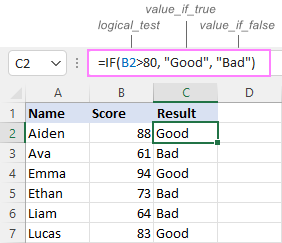
In case you wish to return a value only when the condition is met (or not met), otherwise - nothing, then use an empty string ("") for the "undefined" argument. For example:
=IF(B2>80, "Good", "")
This formula will return "Good" if the value in A2 is greater than 80, a blank cell otherwise:
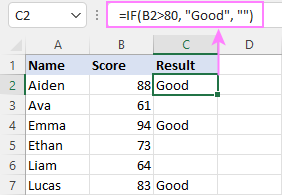
Excel If then formula: things to know
Though the last two parameters of the IF function are optional, your formula may produce unexpected results if you don't know the underlying logic.
If value_if_true is omitted
If the 2nd argument of your Excel IF formula is omitted (i.e. there are two consecutive commas after the logical test), you'll get zero (0) when the condition is met, which makes no sense in most cases. Here is an example of such a formula:
=IF(B2>80, , "Bad")
To return a blank cell instead, supply an empty string ("") for the second parameter, like this:
=IF(B2>80, "", "Bad")
The screenshot below demonstrates the difference:
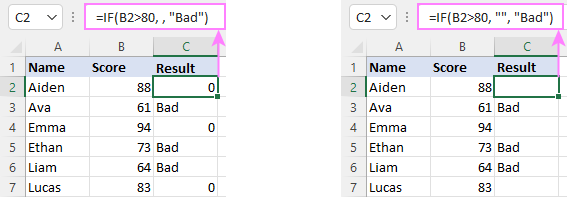
If value_if_false is omitted
Omitting the 3rd parameter of IF will produce the following results when the logical test evaluates to FALSE.
If there is just a closing bracket after value_if_true, the IF function will return the logical value FALSE. Quite unexpected, isn't it? Here is an example of such a formula:
=IF(B2>80, "Good")
Typing a comma after the value_if_true argument will force Excel to return 0, which doesn't make much sense either:
=IF(B2>80, "Good",)
The most reasonable approach is using a zero-length string ("") to get a blank cell when the condition is not met:
=IF(B2>80, "Good", "")
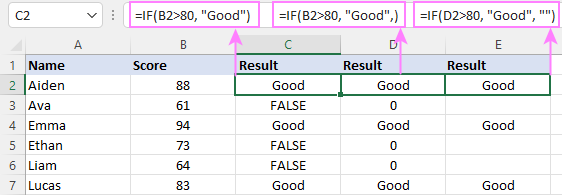
Tip. To return a logical value when the specified condition is met or not met, supply TRUE for value_if_true and FALSE for value_if_false. For the results to be Boolean values that other Excel functions can recognize, don't enclose TRUE and FALSE in double quotes as this will turn them into normal text values.
Using IF function in Excel - formula examples
Now that you are familiar with the IF function's syntax, let's look at some formula examples and learn how to use If then statements in real-life scenarios.
Excel IF function with numbers
To build an IF statement for numbers, use logical operators such as:
- Equal to (=)
- Not equal to (<>)
- Greater than (>)
- Greater than or equal to (>=)
- Less than (<)
- Less than or equal to (<=)
Above, you have already seen an example of such a formula that checks if a number is greater than a given number.
And here's a formula that checks if a cell contains a negative number:
=IF(B2<0, "Invalid", "")
For negative numbers (which are less than 0), the formula returns "Invalid"; for zeros and positive numbers - a blank cell.
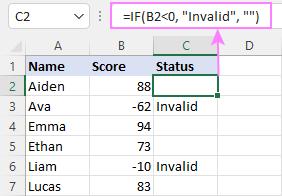
Excel IF function with text
Commonly, you write an IF statement for text values using either "equal to" or "not equal to" operator.
For example, the following formula checks the Delivery Status in B2 to determine whether an action is required or not:
=IF(B2="delivered", "No", "Yes")
Translated into plain English, the formula says: return "No" if B2 is equal to "delivered", "Yes" otherwise.
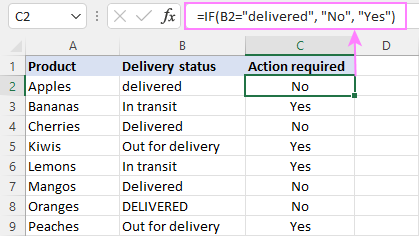
Another way to achieve the same result is to use the "not equal to" operator and swap the value_if_true and value_if_false values:
=IF(C2<>"delivered", "Yes", "No")
Notes:
- When using text values for IF's parameters, remember to always enclose them in double quotes.
- Like most other Excel functions, IF is case-insensitive by default. In the above example, it does not differentiate between "delivered", "Delivered", and "DELIVERED".
Case-sensitive IF statement for text values
To treat uppercase and lowercase letters as different characters, use IF in combination with the case-sensitive EXACT function.
For example, to return "No" only when B2 contains "DELIVERED" (the uppercase), you'd use this formula:
=IF(EXACT(B2,"DELIVERED"), "No", "Yes")
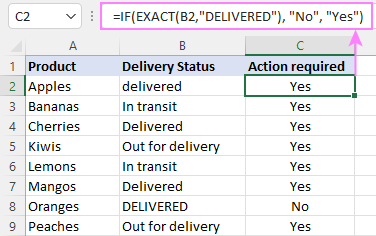
If cell contains partial text
In situation when you want to base the condition on partial match rather than exact match, an immediate solution that comes to mind is using wildcards in the logical test. However, this simple and obvious approach won't work. Many functions accept wildcards, but regrettably IF is not one of them.
A working solution is to use IF in combination with ISNUMBER and SEARCH (case-insensitive) or FIND (case-sensitive).
For example, in case "No" action is required both for "Delivered" and "Out for delivery" items, the following formula will work a treat:
=IF(ISNUMBER(SEARCH("deliv", B2)), "No", "Yes")

For more information, please see:
Excel IF statement with dates
At first sight, it may seem that IF formulas for dates are akin to IF statements for numeric and text values. Regrettably, it is not so. Unlike many other functions, IF does recognize dates in logical tests and interprets them as mere text strings. In other words, you cannot supply a date in the form of "1/1/2020" or ">1/1/2020". To make the IF function recognize a date, you need to wrap it in the DATEVALUE function.
For example, here's how you can check if a given date is greater than another date:
=IF(B2>DATEVALUE("7/18/2022"), "Coming soon", "Completed")
This formula evaluates the dates in column B and returns "Coming soon" if a game is scheduled for 18-Jul-2022 or later, "Completed" for a prior date.
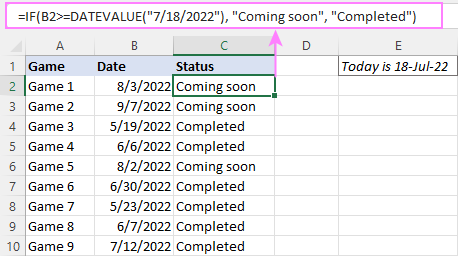
Of course, there is nothing that would prevent you from entering the target date in a predefined cell (say E2) and referring to that cell. Just remember to lock the cell address with the $ sign to make it an absolute reference. For instance:
=IF(B2>$E$2, "Coming soon", "Completed")
To compare a date with the current date, use the TODAY() function. For example:
=IF(B2>TODAY(), "Coming soon", "Completed")
Excel IF statement for blanks and non-blanks
If you are looking to somehow mark your data based on a certain cell(s) being empty or not empty, you can either:
- Use the IF function together with ISBLANK, or
- Use the logical expressions ="" (equal to blank) or <>"" (not equal to blank).
The table below explains the difference between these two approaches with formula examples.
| Logical test | Description | Formula Example | |
| Blank cells | ="" |
Evaluates to TRUE if a cell is visually empty, even if it contains a zero-length string. Otherwise, evaluates to FALSE. |
=IF(A1="", 0, 1)
Returns 0 if A1 is visually blank. Otherwise returns 1. If A1 contains an empty string (""), the formula returns 0. |
| ISBLANK() |
Evaluates to TRUE is a cell contains absolutely nothing - no formula, no spaces, no empty strings. Otherwise, evaluates to FALSE. |
=IF( Returns 0 if A1 is absolutely empty, 1 otherwise. If A1 contains an empty string (""), the formula returns 1. |
|
| Non-blank cells | <>"" | Evaluates to TRUE if a cell contains some data. Otherwise, evaluates to FALSE.
Cells with zero-length strings are considered blank. |
=IF( Returns 1 if A1 is non-blank; 0 otherwise. If A1 contains an empty string, the formula returns 0. |
| ISBLANK() |
Evaluates to TRUE if a cell is not empty. Otherwise, evaluates to FALSE.
Cells with zero-length strings are considered non-blank. |
=IF( Works the same as the above formula, but returns 1 if A1 contains an empty string. |
And now, let's see blank and non-blank IF statements in action. Suppose you have a date in column B only if a game has already been played. To label the completed games, use one of these formulas:
=IF(B2="", "", "Completed")
=IF(ISBLANK(B2), "", "Completed")
=IF($B2<>"", "Completed", "")
=IF(ISBLANK($B2)=FALSE, "Completed", "")
In case the tested cells have no zero-length strings, all the formulas will return exactly the same results:
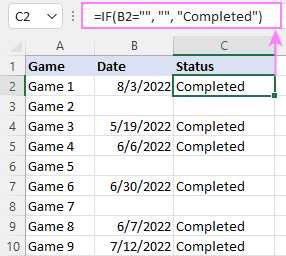
Check if two cells are the same
To create a formula that checks if two cells match, compare the cells by using the equals sign (=) in the logical test of IF. For example:
=IF(B2=C2, "Same score", "")
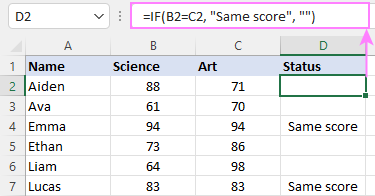
To check if the two cells contain same text including the letter case, make your IF formula case-sensitive with the help of the EXACT function.
For instance, to compare the passwords in A2 and B2, and returns "Match" if the two strings are exactly the same, "Do not match" otherwise, the formula is:
=IF(EXACT(A2, B2), "Match", "Don't match")
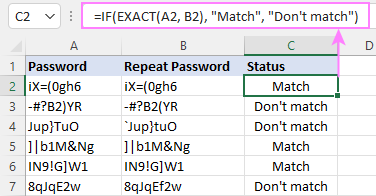
IF then formula to run another formula
In all of the previous examples, an Excel IF statement returned values. But it can also perform a certain calculation or execute another formula when a specific condition is met or not met. For this, embed another function or arithmetic expression in the value_if_true and/or value_if_false arguments.
For example, if B2 is greater than 80, we'll have it multiplied by 7%, otherwise by 3%:
=IF(B2>80, B2*7%, B2*3%)
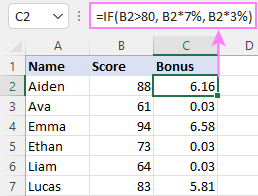
Multiple IF statements in Excel
In essence, there are two ways to write multiple IF statements in Excel:
- Nesting several IF functions one into another
- Using the AND or OR function in the logical test
Nested IF statement
Nested IF functions let you place multiple IF statements in the same cell, i.e. test multiple conditions within one formula and return different values depending on the results of those tests.
Assume your goal is to assign different bonuses based on the score:
- Over 90 - 10%
- 90 to 81 - 7%
- 80 to 70 - 5%
- Less than 70 - 3%
To accomplish the task, you write 3 separate IF functions and nest them one into another like this:
=IF(B2>90, 10%, IF(B2>=81, 7%, IF(B2>=70, 5%, 3%)))
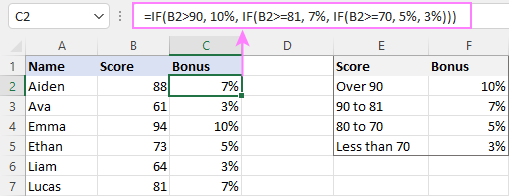
For more formula examples, please see:
Excel IF statement with multiple conditions
To evaluate several conditions with the AND or OR logic, embed the corresponding function in the logical test:
For example, to return "Pass" if both scores in B2 and C2 are higher than 80, the formula is:
=IF(AND(B2>80, C2>80), "Pass", "Fail")
To get "Pass" if either score is higher than 80, the formula is:
=IF(OR(B2>80, C2>80), "Pass", "Fail")
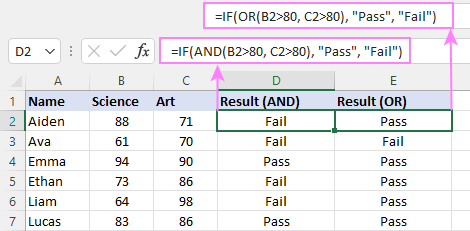
For full details, please visit:
If error in Excel
Starting from Excel 2007, we have a special function, named IFERROR, to check formulas for errors. In Excel 2013 and higher, there is also the IFNA function to handle #N/A errors.
And still, there may be some circumstances when using the IF function together with ISERROR or ISNA is a better solution. Basically, IF ISERROR is the formula to use when you want to return something if error and something else if no error. The IFERROR function is unable to do that as it always returns the result of the main formula if it isn't an error.
For example, to compare each score in column B against the top 3 scores in E2:E4, and return "Yes" if a match is found, "No" otherwise, you enter this formula in C2, and then copy it down through C7:
=IF(ISERROR(MATCH(B2, $E$2:$E$4, 0)), "No", "Yes" )
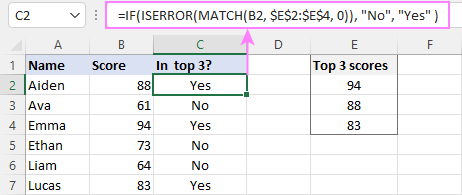
For more information, please see IF ISERROR formula in Excel.
Hopefully, our examples have helped you get a grasp of the Excel IF basics. I thank you for reading and hope to see you on our blog next week!
Practice workbook
Excel IF statement - formula examples (.xlsx file)
 by
by
4763 comments
Hi i want in one raw if value <3 then give me value 0 if <2 then give me 1 and if <1 then give me 2 and if blank give me 3 in one formula so that i can drag same formula in entire excel sheet
Hi Dhirendar,
You can use nested If functions as follows:
=IF(A1="", 3, IF(A1<1,2, IF(A1<2,1, IF(A1<3,0,""))))
Trying to build a formula where one sheet one there would be a list of colors. On the next sheet would be columns for people to guess a color; however once they guess a color I do not want them to be able to guess that color again. Is there a formula that can compute that.
Trying to build a formula for:
Row 1 - 200
Column A measurement
Column B alpha size.
I want to show: if A1 is 38<41.5 show s; 42<44 show m; 44.5,47 show l
Then I can do countif(1:200,"s") etc
I then want to cross-check:
count in column A all cells that have measurement 38<41.5
Hi ,
I am trying to create a formula if the sale days are less than 100 to take the name of the sale item
Can you send me a screenshot of it so I have a better idea of how your table is set up?
Hello,
I am trying to create a formula for:
CellA: $amount CellB: Store Number
How can I make all cells with the same store number to add up as the amount is
being inputted into the table.
Thank you please help
I'm not sure I completely understand your question
ydi mujhe suppose mujhe if condition lagane par coloumn me likhe name chahiye to syntax kya dena hoga
Hello,
I would like to write a formula to give me alarm by changing the cell to red color and the formula is about the following:
If the amount in Cell (AE300) is bigger than zero and the date is 30 days before the date in cell (G300), then change the cell (AE300) color into red.
Thanks in advance.
What cell are you taking the first date value from, to compare to the date in G300?
Desired Date: Accomplished date: Result
15-Nov-15 15-Nov-15 or Lower dates Achieved
15-Nov-15 16-Nov-15 Failed
15-Nov-15 Not Accomplish
Anyone can help? My problem was the blank space; I can’t formulate the blank space. The output was on the right side. Please help me to solve this.
basically i do not want have a value over 1, if it comes out over i want it to be 1. if it is under then whatever the number is fine.
=IF((C6/D6)>=1,1,(C6/D6))
I am wanting to put in a formula that I keep getting an error message. This is the basic idea though. IF(C6/d6)>=1,if true = 1, if false use c6/d6. Can somone help me with the formula
Hi Svetlana
Imam kolona B so brojki od pravecot na veterot( vo stepeni) od 0 do 360. Vo kolona C treba namesto brojki da stoi samo znak so strana na svetot ( I,Z,S,J,SI,SZ,JI,JZ). Probav so slednata formula ama nekade gresam.
IF(OR(B2>=337;B2=23;B2=68;B2=113;B2=158;B2=203;B2=248;B2=293;B2<=336);"NW"))))))))
Molam za pomos. Fala odnapred.
I have a column B with numbers of wind direction (deg) from 0 to 360.In column C How to change number to data ex: if wind direction is 0 = N, 46=NE,....
=IF(OR(B2>=337;B2=23;B2=68;B2=113;B2=158;B2=203;B2=248;B2=293;B2<=336);"NW"))))))))
hello sevena, i can not use IF function for the rate of percent.how to use it on the excel program. for example: how to find the rate of 88% (percent). =IF and what i should write something then
Hi,
i want to use the function to write a value in another cell whether the result is true or false.
For example: if cell (A1+A2)>3; true: A3=4; false: A3=0
Is it possible or it is with another function?
Thanks in advance!
If you want the cell A3 to always display 4 in case its true, the formula would be:
IF((A1+A2)>3,4,0)
Now, if you want the cell A3 to display the result of A1+A2, then the formula would be:
IF((A1+A2)>3,(A1+A2),0)
Hi,
So I have two tables. Table 2 is named "Servers" has two columns. One column with a list of databases and the column next to it with the list of servers those databases are located on. Table 1 is for data entry. I want the cells in Table 1 to auto populate the associated server name when the database name is input.
I'm an excel noob I'm sorry.
=IF(H72=(*a specific value found somewhere in column C in table "servers",*the value in the column B in the same table, *if no value exists remain blank))
I hope you understand.
Nevermind I found it!
=INDEX(Servers!A:A,MATCH(H64,Servers!C:C,0))
I'm using IF statement to compare due date with today's date to provide a priority number on my task worksheet. However I want to add to this formula by showing "Completed" if the task is done. This is the formula I am currently using =IF(C9<8,1,IF(C9<15,2,IF(C930,4)))) where C9 has an updated number of days left before due date. How can I insert "Completed" into this from my status cell G9? Please let me know if I need to clarify more.
Alright so I have this formula I'm working on:
{=IF('[Jobs Bills & Due Dates.xlsx]Billing'!$B$20:$I$28"",IF(((LEFT('[Jobs Bills & Due Dates.xlsx]Billing'!$B$20:$I$28,10)+45)-TODAY())>30, SUM(IFERROR(SUBSTITUTE('[Jobs Bills & Due Dates.xlsx]Billing'!$B$20:$I$28,LEFT('[Jobs Bills & Due Dates.xlsx]Billing'!$B$20:$I$28,14),"")*1,0)),),)}
It involves the values of an array form another Worksheet.
In each cell of the given array, the values we input are always "10-characters long date(i.e. 12/10/2015), "space dash space", "$(money symbol)" and the amount for that bill". (ie. 12/10/2015 - $1000)
On that formula, I want to add all the money values (hence the whole IFERROR formula) that have the "due date" above 30 days left (hence the +45 - TODAY() formula).
But right now it's returning a value of 0.
Please help?!
i have many cell and all have different values like 33.3,35.8,ets.
i want that in the lower cell of all those cell to be written as available or not available.
If( C8=35.8, C8=33.3, ......, "avail")
Need help if(A1="number","Yes",if(A1="text","No","wrong"))
Thanx your support
I need a formula...This is what I tried (I have also tried adding "and" and "or" in there, but keep getting a False....I'm Stuck!
=IF(B2="Male", IF(B6="Very",X20,IF(B2="Female",IF(B6="Very",X14,IF(B2="Male", IF(B6="Light",X18,IF(B2="Female",IF(B6="Light",X12))))))))
I have a drop down list in B2 (Female, Male)
I also have a drop down list in B6 (Light, Very)
I have numbers for a male light and male active (X18, X20) and female light and female active (X12, X14).
In Cell C2, I want it to populate the number from X18 if I choose Male, Light....or populate the number from X12 if I chose Female Light. I can get it to work separately (selecting Male, Light - I will get the correct number, however if I select Female, Light - I will get a "false"). Any help would be greatly appreciated.
hi team,
how can I get the total number of "yes" and "no" in excel sheet ?
For eg:- I have used Column B3 to B35, this can be Yes and No according to jobs closed.
Hello Kullan,
You can use the following COUNTIF formulas:
=COUNTIF(B3:B35, "yes")
=COUNTIF(B3:B35, "no")
i need a formula for finding same/duplicate nums in a column
Hi everybody,
I'm working on science project concerning development of some drug formulation, we created an excel sheet where each formula is in new tab and each tab contains table with the following row names (Ingredients & qty). Also, there is a tab which we sum all those formulas together. the problem is we may insert or delete ingredients and we want to write an "IF" function (for example Tab1 Cell A1 = Cell A1 in Tab2 and if not equal insert new row containing new data.
thanks
Hello can you please help me.
I have a bunch of sections (100,101,102...) and dollar amount for those section it is sorted by date so the sections repeat constanly and I need to get all the totals for each section.
On this case Column A is the section(100), column B is the dollar amount for that section. there are multiple columns for section 100 how do I add them without having to do =IF(A1="100",B1,0)+IF(A3="100",B3,0)...
=IF(A1="100",B1,0)
=COUNTIF(A1:A16,"100")
I think it might be a combination of the two but with B1:B16.
Please help
Thank you
I am working on a project for me. I am currently copying specific fields from one sheet to another. But, I want the copy to be based on a past date. How do I go about doing that. So, I am think if Sheets1 (H2:H10) <Now then copy.
I am using a macro do all the copying..
A B C D E
1 yes 20 20 C1 =IF(A1=YES,B1)
2 no 20
3 yes 10
4 yes 8
5 yes 15
6 no 10
All yes total = How do I add all yes responses value of B to total?
I need to add all of the values for response yes to a total cell.
Please help
Hi,
Is it possible to return the values in specified cells when the condition is met. Please advise.
Thanks in advance
Hi,
I have been trying to use an IF formula to search whether a supplier is VAT registered or not where an equation would be done if True and if FALSE there would be a result of 0. All VAT registered suppliers have VAT alongside name.
=IF((SEARCH("VAT",J15,1)),(K15/6),0)
Used this equation and if TRUE it seems to work however if FALSE a "#VALUE" error shows.
Any idea whats going wrong.
If A1<=26 and b1<=270 than i should get 100%
and
if A1<=24 and b1<=250 than i should get 90%
which formula i should use?
Hi I am new to excel.
I would like to have a formula for USA taxation related works.
I have three types of taxations based on pay.
Less than $30/h the tax is 17.00%
$30 – $49.99/h the tax is 15.50%
$50 and Greater/h the tax is 14.85%
I would like to include all the above in one cell through if function or any suitable function.
Kindly give me a solution.
Best Regards,
Harish.
Hello,
I have a spreadsheet layout as follows:
Inv date
Hi I run a works lotto syndicate and I would like my winnings spreadsheet to add up the number of wins to total the amount in money ie Cell A1 is 1 win the total cell I1 is £3, the next week A1 is 2 wins so I1 = £6 and so on, is this possible?
Thank you
Michael
Hi all,
In the cells of column C I'd like to get the following numbers, based on the numbers in the cells of column B:
Bx = 0-14 -> Cx= 0; Bx = 15-30 -> Cx = 1; Bx = 30-60 -> Cx = 2; Bx > 60 -> Cx = 3
I used the following formula in the cells of column C:
=IF(B2>=60,3,IF=(B2>=30,2,IF=(B2>=15,1,0)))
However, Excel does not recognise the final 'B2' as a cell in the formula (e.g. it does not get coloured and it returns a message that there is an error in the formula).
Could you please tell me what I'm doing wrong?
Thanks in advance!
Hi
I have a problem in DVI/o, How I can remove this error from Excel. the formula is ('S'!C2-'Dry-Phase'!C2)/('Sat-Phase'!C2-'Dry-Phase'!C2. How I can use IF formula to eliminate this error and used o instead of it?
hey i need help for this, im making kind of a game in excel, like rock paper scissors and i need help.i have put in result if function and all is done but if i input something other than "scissors" "rock"or"paper" ,says false,so i put in if(...,"you win",c3"doesnt exist") /c3 is cell where i put user choice and i need help if it is possible to write whatever is written in user choice + "doesnt exist.".Example:
C D E
3 User choice Result
4 Dog Dog doesnt exit! /so c3+"doesnt exit"
if anyone knows please help, only that i need to finish
Hi, I've looked through and couldn't find the answer to my particular question.
I have four columns with 0/1/blank in them. Based on if they have 1 in it I'd like my new column to say International", Regional, National... HOWEVER, some countries have 1 in more than one column.
This is what I've got so far, which is OK if they have one answer, but how do I get to an answer like, "International, National"?
=IF(CB5=1,"International",IF(CC5=1,"Regional",IF(CD5=1,"National",IF(CE5=1,"Intermediate"))))
Many thanks in advance
J
i need the person to make 10.19, but if he does how can i get the IF function to work ?
i want to know the below formula :
if value is 10000>="200" and 10000< value "150"
kindly show the formula with"and"...
Hello
I Hope you can help me with this,
I want to create a formula where I can say this cell is = to a cell in another sheet, but if its blank, leave it blank, otherwise place the information
example
=IF(MASTER!D60,"","???") WHAT I WANT IS TO SAY THAT THIS CELL IS = TO THE OTHER CELL AND IF THE CELL IS BLANK, LEAVE IT BLANK DONT PLACE ANY NUMBER OR FORMULA OR ANYTHING
thank you in advance
if i got it right, i think it goes like this:
=if(D60="","",D60)
/this says if the cell d60 is empty(""),leave it empty(""),and if not input the text from it here.
Good Day
Thanks for the above answer
if i got it right, i think it goes like this:
=if(D60="","",D60)
/this says if the cell d60 is empty(""),leave it empty(""),and if not input the text from it here.
So I have a situation whereby I have 4 columns (A,B,C,D), I have information in either of the columns. I want the information to be populated in column E.
I found the above if function don't work for multiple column ranges or maybe I just get it wrong. Please assist
Need an IF THEN formula that covers multiple worksheets for a Quote template that users will be entering part numbers in to return certain prices.
SHEETS - 1.Intro - where promo code is selected from drop down cell,2.Pricing - where the user enters the part number and the desc & price auto-populates, 3. - Data Sheet)
I want the formula to look at a cell in the Intro Sheet and IF it contains data (a promo code) THEN return the price associated with the part number, If there the promo Code cell is empty then return the non-discounted price.
In my data sheet I have columns that contain part numbers and non-disc price and columns that have the promo code, part number and price associated with that code.
Easy right?
Basically If PROMO CODE is entered THEN apply promo pricing for material entered IF not THEN use normal pricing for material entered.
Hi ...
I'm a newbie with Excel
I would like to create a formula that "average the number of failed in a column ... In the top of my report I have 2 cells one for "%Failed" and the other for "%Success" ... my column is populated with "F" and "S".
So it's a "IF" follow by a "Count" or "Average" ?
Thanks
Hi
How would i create formula for when in a word 4th letter is "c" then true or false
How would I create a formula for getting a cell to populate a specific word related to a specific number? Example A1 = 01, I want B1 to always show FRONT, if A1 = 02, B1 = BACK
I have a list of varying numbers 50 numbers and each number is associated with a word.
Hi,
I hope you can help
I am using this formula, but the cell I am using it in shows £300 when C4 is 0.00.
When C4 is 0.00, I also want the cell to show as 0.00 until any information in entered, how do I incorporate this into the formula?
=IF(C4=300,0,C4))
Thanks in advance
Hi James,
Here you go: =IF(C4=0,0,C4)
Sorry my formula didn't come up as I typed it, I'll try sending it in 2 parts
=IF(C5<300,300-C5,
Part 2
IF(C5>=300,0,C5))
James,
Our blog engine often mangles formulas with comparison operators, sorry for that. If my understanding is correct you want the formula to return 300-C5 if cell C5 is less than 300, otherwise return 0:
=IF(C5<300,300-C5,0)
If you are looking for something different, please express the conditions in words and we will try to work out a proper formula.
I want a formula if the ans is NO in one column then 888 in the next coulum
Can you sum up the results of an IF statement if the result is a number? How?
hi, can you help me i have this if problem everytime i do more than 1 value i keep getting Error.. i have this this to appear on my excell
Yes=Approved
No=Location too far
?=Missing location
-and if possible to add more kindly add
e=Escalate
i=inappropriate content
p=no facebook photo
thanks for the future help.. more power.. :)
Hi Svetlana,
I would like to combine these two formulas in one cell. I'd like to see results that are a positive number, replace a negative number with a blank cell and replace errors with "no data". I can get them to work independently but not sure how to combine them. Any help you could give would be greatly appreciated.
=IF(ISERROR(NETWORKDAYS(J64,K64)-1),"no data",NETWORKDAYS(J64,K64)-1)
or
=IF((NETWORKDAYS(J68,K68)-1)<0,"",NETWORKDAYS(J68,K68)-1)
Thank you,Sarah
Hi ,
I want formula for below value 0, 1 & -1 as ok, Excess & short respectively.
What will be the formula.
0 ok
1 Excess
-1 Short
hello.....i have five different trucks for holding, each one has a serial of three numbers and each has different volume.. how can i use "if equation" or another one to gain more time inorder to not refill each time the repeated data for the driver..... i want when i type the driver name in cell A, i may have the truck number of this driver in cell B and the truck volume in cell C
I need a formula that will satisfy these conditions. The nominee must be male or female with more than 500 votes to qualify. My formula was wrong. Any suggestions?
Hi Johnny,
If you give more details about your data structure, I think we will figure out a proper formula.