In this article, you will learn how to build an Excel IF statement for different types of values as well as how to create multiple IF statements.
IF is one of the most popular and useful functions in Excel. Generally, you use an IF statement to test a condition and to return one value if the condition is met, and another value if the condition is not met.
In this tutorial, we are going to learn the syntax and common usages of the Excel IF function, and then take a closer look at formula examples that will hopefully prove helpful to both beginners and experienced users.
IF function in Excel
IF is one of logical functions that evaluates a certain condition and returns one value if the condition is TRUE, and another value if the condition is FALSE.
The syntax of the IF function is as follows:
As you see, IF takes a total of 3 arguments, but only the first one is obligatory, the other two are optional.
Logical_test (required) - the condition to test. Can be evaluated as either TRUE or FALSE.
Value_if_true (optional) - the value to return when the logical test evaluates to TRUE, i.e. the condition is met. If omitted, the value_if_false argument must be defined.
Value_if_false (optional) - the value to return when the logical test evaluates to FALSE, i.e. the condition is not met. If omitted, the value_if_true argument must be set.
Basic IF formula in Excel
To create a simple If then statement in Excel, this is what you need to do:
- For logical_test, write an expression that returns either TRUE or FALSE. For this, you'd normally use one of the logical operators.
- For value_if_true, specify what to return when the logical test evaluates to TRUE.
- For value_if_false, specify what to return when the logical test evaluates to FALSE. Though this argument is optional, we recommend always configuring it to avoid unexpected results. For the detailed explanation, please see Excel IF: things to know.
As an example, let's write a very simple IF formula that checks a value in cell A2 and returns "Good" if the value is greater than 80, "Bad" otherwise:
=IF(B2>80, "Good", "Bad")
This formula goes to C2, and then is copied down through C7:
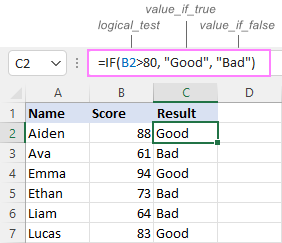
In case you wish to return a value only when the condition is met (or not met), otherwise - nothing, then use an empty string ("") for the "undefined" argument. For example:
=IF(B2>80, "Good", "")
This formula will return "Good" if the value in A2 is greater than 80, a blank cell otherwise:
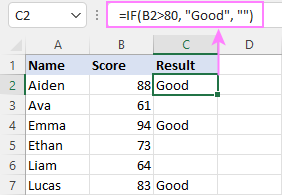
Excel If then formula: things to know
Though the last two parameters of the IF function are optional, your formula may produce unexpected results if you don't know the underlying logic.
If value_if_true is omitted
If the 2nd argument of your Excel IF formula is omitted (i.e. there are two consecutive commas after the logical test), you'll get zero (0) when the condition is met, which makes no sense in most cases. Here is an example of such a formula:
=IF(B2>80, , "Bad")
To return a blank cell instead, supply an empty string ("") for the second parameter, like this:
=IF(B2>80, "", "Bad")
The screenshot below demonstrates the difference:
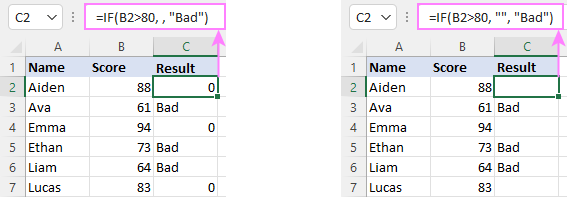
If value_if_false is omitted
Omitting the 3rd parameter of IF will produce the following results when the logical test evaluates to FALSE.
If there is just a closing bracket after value_if_true, the IF function will return the logical value FALSE. Quite unexpected, isn't it? Here is an example of such a formula:
=IF(B2>80, "Good")
Typing a comma after the value_if_true argument will force Excel to return 0, which doesn't make much sense either:
=IF(B2>80, "Good",)
The most reasonable approach is using a zero-length string ("") to get a blank cell when the condition is not met:
=IF(B2>80, "Good", "")
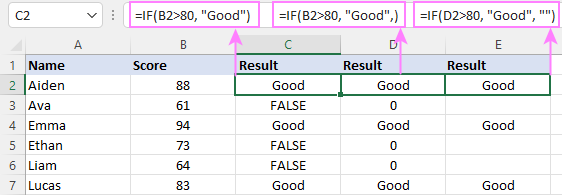
Tip. To return a logical value when the specified condition is met or not met, supply TRUE for value_if_true and FALSE for value_if_false. For the results to be Boolean values that other Excel functions can recognize, don't enclose TRUE and FALSE in double quotes as this will turn them into normal text values.
Using IF function in Excel - formula examples
Now that you are familiar with the IF function's syntax, let's look at some formula examples and learn how to use If then statements in real-life scenarios.
Excel IF function with numbers
To build an IF statement for numbers, use logical operators such as:
- Equal to (=)
- Not equal to (<>)
- Greater than (>)
- Greater than or equal to (>=)
- Less than (<)
- Less than or equal to (<=)
Above, you have already seen an example of such a formula that checks if a number is greater than a given number.
And here's a formula that checks if a cell contains a negative number:
=IF(B2<0, "Invalid", "")
For negative numbers (which are less than 0), the formula returns "Invalid"; for zeros and positive numbers - a blank cell.
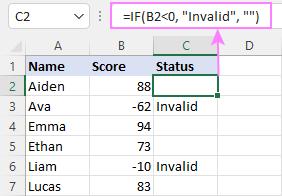
Excel IF function with text
Commonly, you write an IF statement for text values using either "equal to" or "not equal to" operator.
For example, the following formula checks the Delivery Status in B2 to determine whether an action is required or not:
=IF(B2="delivered", "No", "Yes")
Translated into plain English, the formula says: return "No" if B2 is equal to "delivered", "Yes" otherwise.
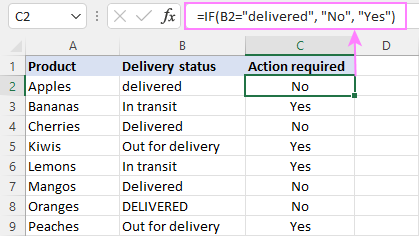
Another way to achieve the same result is to use the "not equal to" operator and swap the value_if_true and value_if_false values:
=IF(C2<>"delivered", "Yes", "No")
Notes:
- When using text values for IF's parameters, remember to always enclose them in double quotes.
- Like most other Excel functions, IF is case-insensitive by default. In the above example, it does not differentiate between "delivered", "Delivered", and "DELIVERED".
Case-sensitive IF statement for text values
To treat uppercase and lowercase letters as different characters, use IF in combination with the case-sensitive EXACT function.
For example, to return "No" only when B2 contains "DELIVERED" (the uppercase), you'd use this formula:
=IF(EXACT(B2,"DELIVERED"), "No", "Yes")
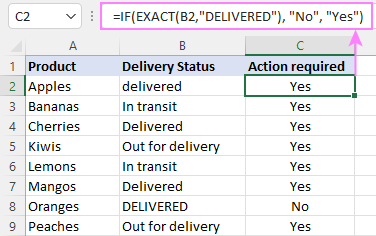
If cell contains partial text
In situation when you want to base the condition on partial match rather than exact match, an immediate solution that comes to mind is using wildcards in the logical test. However, this simple and obvious approach won't work. Many functions accept wildcards, but regrettably IF is not one of them.
A working solution is to use IF in combination with ISNUMBER and SEARCH (case-insensitive) or FIND (case-sensitive).
For example, in case "No" action is required both for "Delivered" and "Out for delivery" items, the following formula will work a treat:
=IF(ISNUMBER(SEARCH("deliv", B2)), "No", "Yes")

For more information, please see:
Excel IF statement with dates
At first sight, it may seem that IF formulas for dates are akin to IF statements for numeric and text values. Regrettably, it is not so. Unlike many other functions, IF does recognize dates in logical tests and interprets them as mere text strings. In other words, you cannot supply a date in the form of "1/1/2020" or ">1/1/2020". To make the IF function recognize a date, you need to wrap it in the DATEVALUE function.
For example, here's how you can check if a given date is greater than another date:
=IF(B2>DATEVALUE("7/18/2022"), "Coming soon", "Completed")
This formula evaluates the dates in column B and returns "Coming soon" if a game is scheduled for 18-Jul-2022 or later, "Completed" for a prior date.
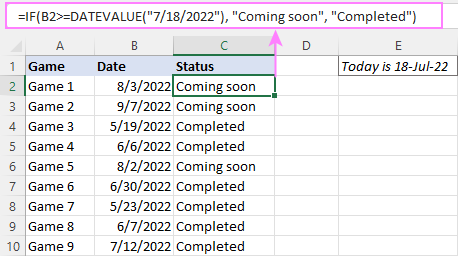
Of course, there is nothing that would prevent you from entering the target date in a predefined cell (say E2) and referring to that cell. Just remember to lock the cell address with the $ sign to make it an absolute reference. For instance:
=IF(B2>$E$2, "Coming soon", "Completed")
To compare a date with the current date, use the TODAY() function. For example:
=IF(B2>TODAY(), "Coming soon", "Completed")
Excel IF statement for blanks and non-blanks
If you are looking to somehow mark your data based on a certain cell(s) being empty or not empty, you can either:
- Use the IF function together with ISBLANK, or
- Use the logical expressions ="" (equal to blank) or <>"" (not equal to blank).
The table below explains the difference between these two approaches with formula examples.
| Logical test | Description | Formula Example | |
| Blank cells | ="" |
Evaluates to TRUE if a cell is visually empty, even if it contains a zero-length string. Otherwise, evaluates to FALSE. |
=IF(A1="", 0, 1)
Returns 0 if A1 is visually blank. Otherwise returns 1. If A1 contains an empty string (""), the formula returns 0. |
| ISBLANK() |
Evaluates to TRUE is a cell contains absolutely nothing - no formula, no spaces, no empty strings. Otherwise, evaluates to FALSE. |
=IF( Returns 0 if A1 is absolutely empty, 1 otherwise. If A1 contains an empty string (""), the formula returns 1. |
|
| Non-blank cells | <>"" | Evaluates to TRUE if a cell contains some data. Otherwise, evaluates to FALSE.
Cells with zero-length strings are considered blank. |
=IF( Returns 1 if A1 is non-blank; 0 otherwise. If A1 contains an empty string, the formula returns 0. |
| ISBLANK() |
Evaluates to TRUE if a cell is not empty. Otherwise, evaluates to FALSE.
Cells with zero-length strings are considered non-blank. |
=IF( Works the same as the above formula, but returns 1 if A1 contains an empty string. |
And now, let's see blank and non-blank IF statements in action. Suppose you have a date in column B only if a game has already been played. To label the completed games, use one of these formulas:
=IF(B2="", "", "Completed")
=IF(ISBLANK(B2), "", "Completed")
=IF($B2<>"", "Completed", "")
=IF(ISBLANK($B2)=FALSE, "Completed", "")
In case the tested cells have no zero-length strings, all the formulas will return exactly the same results:
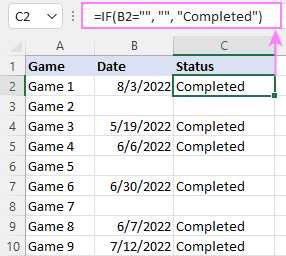
Check if two cells are the same
To create a formula that checks if two cells match, compare the cells by using the equals sign (=) in the logical test of IF. For example:
=IF(B2=C2, "Same score", "")
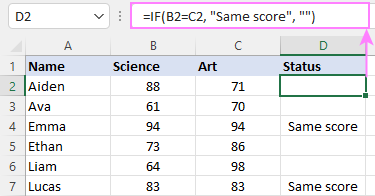
To check if the two cells contain same text including the letter case, make your IF formula case-sensitive with the help of the EXACT function.
For instance, to compare the passwords in A2 and B2, and returns "Match" if the two strings are exactly the same, "Do not match" otherwise, the formula is:
=IF(EXACT(A2, B2), "Match", "Don't match")
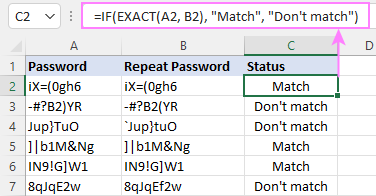
IF then formula to run another formula
In all of the previous examples, an Excel IF statement returned values. But it can also perform a certain calculation or execute another formula when a specific condition is met or not met. For this, embed another function or arithmetic expression in the value_if_true and/or value_if_false arguments.
For example, if B2 is greater than 80, we'll have it multiplied by 7%, otherwise by 3%:
=IF(B2>80, B2*7%, B2*3%)
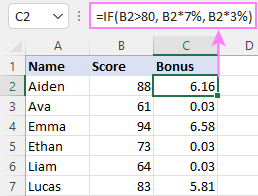
Multiple IF statements in Excel
In essence, there are two ways to write multiple IF statements in Excel:
- Nesting several IF functions one into another
- Using the AND or OR function in the logical test
Nested IF statement
Nested IF functions let you place multiple IF statements in the same cell, i.e. test multiple conditions within one formula and return different values depending on the results of those tests.
Assume your goal is to assign different bonuses based on the score:
- Over 90 - 10%
- 90 to 81 - 7%
- 80 to 70 - 5%
- Less than 70 - 3%
To accomplish the task, you write 3 separate IF functions and nest them one into another like this:
=IF(B2>90, 10%, IF(B2>=81, 7%, IF(B2>=70, 5%, 3%)))
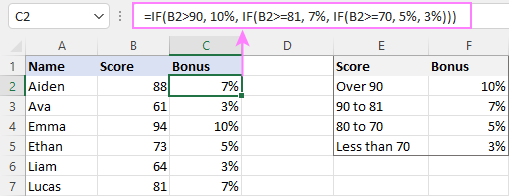
For more formula examples, please see:
Excel IF statement with multiple conditions
To evaluate several conditions with the AND or OR logic, embed the corresponding function in the logical test:
For example, to return "Pass" if both scores in B2 and C2 are higher than 80, the formula is:
=IF(AND(B2>80, C2>80), "Pass", "Fail")
To get "Pass" if either score is higher than 80, the formula is:
=IF(OR(B2>80, C2>80), "Pass", "Fail")
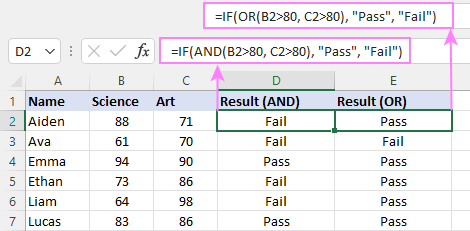
For full details, please visit:
If error in Excel
Starting from Excel 2007, we have a special function, named IFERROR, to check formulas for errors. In Excel 2013 and higher, there is also the IFNA function to handle #N/A errors.
And still, there may be some circumstances when using the IF function together with ISERROR or ISNA is a better solution. Basically, IF ISERROR is the formula to use when you want to return something if error and something else if no error. The IFERROR function is unable to do that as it always returns the result of the main formula if it isn't an error.
For example, to compare each score in column B against the top 3 scores in E2:E4, and return "Yes" if a match is found, "No" otherwise, you enter this formula in C2, and then copy it down through C7:
=IF(ISERROR(MATCH(B2, $E$2:$E$4, 0)), "No", "Yes" )
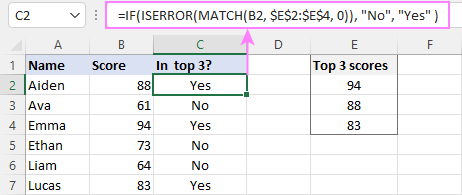
For more information, please see IF ISERROR formula in Excel.
Hopefully, our examples have helped you get a grasp of the Excel IF basics. I thank you for reading and hope to see you on our blog next week!
Practice workbook
Excel IF statement - formula examples (.xlsx file)
 by
by
4763 comments
Hello i have this formula in my cells =IF(AND(M$2>=$D5, M$2<=$E5),"1")
then at the bottom of the sheet, I tried to sum all the 1 in the column but that "1" must not be a number because I always get a 0 result.
I am really trying to put a 1 in if between a certain date and then sum them all up.
can anybody help?
Hi What do I put if the customer’s age is less than 25, the Daily Insurance is £4; if not, it is £3.
Thank you
Please help!
I want to put a formula in so that D4 = A4, But if A4 is blank I want D4 to = C4 instead.
Can you please help me to make these formula;
if I enter :
yes = 0
no = -2
n/a = -1
Thank you very much
Marks
10 to 20 = good
21 to 30 = very good
31 to 40 = excellent
formula please ?
=VLOOKUP(C2,$E$2:$G$5,3,TRUE)
In this example, your data would be in column C. The formula, which will return the value of Good, etc., will be in Column D.
You will need to create a VLookUp table with 3 Columns. In the formula above, the VLookUp table is in Columns E, F and G.
Cat Min Cat Max Value
10 20 Good
21 30 Very Good
31 40 Excellent
Plz Suggest function about the following criteria
If A1 have integer/numeric value then pass 1 and if A1 have string/alphabetical value then pass 2
I WANT THE FORMULA IF A1>0 THEN ONLY FORMULA APPLICABLE IN B2
I am trying to enter a formula based on the following scenario: If I have 3 cells selected in excel and want to automatically have the last cell populate in another cell how is that done?
Lets say I have cells A, B, C and I have column D for the final estimate. Lets say there is a estimate in cell A and cell B.I do not need the two cells to add up, but I need cell D to only give the total for cell B since that is the last cell with an estimate.
Basically, I only want the last estimate out of the 3 cells.
lets say there is a estimate in cell A and cell B
I do not need the two cells to add up, but I need cell D to only give the total for cell B since that is the last cell with an estimate
>10 lac upto 50 lac Rs 2500/- flat
Dear Sir,
If calculating late coming
TIME PERIOD IS MORNING “7AM TO 13 PM, EVENING 16PM TO 21 PM “
Condition for late coming
1: If attendance is marked before 7Am and 16 Pm as like after 13 PM and 21Pm is not affected
2: If attendance marked “after 7Am and 16 Pm” as like “before 13 PM and 21Pm” need to calculated
3: If employee is absent, there is no attendance, same time need to show the result column as “Blank”
Just attach the Sheet details
TIMINGS 1-Feb 1-Feb 1-Feb 1-Feb 1-Feb
AM PM PM PM IN OUT IN OUT late
7:00 13:00 16:00 21:00 7:00 14:00 14:00 0:00 0:00
6:00 13:00 16:00 20:00 0:00 0:00 0:00 0:00 9:00
Equation : .=IF(G5<C5, C5-G5, )+IF(I5B5,F5-B5)+IF(H5>D5,H5-D5,)
Please check the second column, there is no date, the late coming column shown the Amount, Need to blank the column
Hi - I'm trying to create a formula to do the following.
If original date of hire equals last date of hire leave blank if not display the last date of hire.
thank you!
J4=N3 the result should be not pass because of J4. how can I get this formula to work regardless if C4 is a pass? sorry posted wrong before. thanks guys. much appreciated.
If "C" column Budgeted figure is 40.83 & Actual in "D" column is 37.69 then the VAR in "E" column is -3.15 with 92% Achievement in "F" column and the weightage defined for 100% achievement is 35 Marks which is in "G" column.
I am looking out the IF formula help that if "F" column is less then 79.99% then "0" marks, and if same is between 80% to 94.99% then half of the 100% weightage defined 35 marks that is 17.5, and if the scoring is between 95% to 100% then the Actual % of weightage defined like if 97% achieved then 97% of 35 marks that is 33.95 marks.
Dear,
I have an excel file in which I have mentioned digit from 0194 to 0300 (cash invoice) and 0070 to 0125 (credit invoice), in a single column.
On the top of the excel file, I want to mention a cell with latest cash and credit invoice entered.
I am needing a formula that will calculate match on percentages. Like if a person is contributing 4.5% to a fund, the company would match 100% on the first 3% and then .5% on the next 2%. So in the end if a person contributed 5%, then the company would match 4%. So, if a person was paid $1000.00, $50.00 would be their 5% deferral, the company would contribute 100% on the first 3% which would be $30.00 and then .5% on the next 2% which would be an additional $10.00. But if I could have that all in one operand and also to return what the percentage should be if it is an awkward number too.
OK SO I HAVE THIS PART RIGHT =IMSUB(720,D4+J4)BUT I ALSO WANT IT TO DO IF D4 FOR IS EMPTY THEN SO IS I4
I need to do a study for value between 100 and 110. I tried =if(100<A1<110,"Bad","Good"), but it doesn't work. Please help.
Hi
I would like to copy cell A1 to cell B1 (in another worksheet). What formula should I use so that if cell A1 is blank cell B1 stays blank as well without returning "0", "#REF, etc..
Thanks!
Dear All,
Request formula for the following condition.
A1 = TRUE , A2 = TRUE & A3 = FALSE
in B1 if i choose AND (from List box)
1.C1 should check All "A1, A2 & A3" cells contains TRUE value and return TRUE otherwise FALSE
in B1 if i choose OR (from List box)
2.C1 should check Either of "A1, A2 & A3" cells contains TRUE value and return TRUE otherwise FALSE
Thanks in advance for your help.
Hi,
pl. help me by sharing the formula.
in a cell there is a figure,i.e. Rs. 25,000,000, now I want to make it Rs. 250. Another example Rs. 2,500,000 would be Rs .25.
can it be possible by FORMAT CELL option, as in cell, where I want to change the figure, already having different formula.
thanks,
S Khan
bracate value (sagar) insert in new column or row
like-
PUNE(SAGAR) PUNE SAGAR
please help me
Assume that cell A1 contain this: "PUNE(SAGAR)" (exact match, no modifications, and not case sensitive).
=IF(A1="PUNE(SAGAR)","PUNE SAGAR","")
SAGAR(PUNE) SAGAR PUNE
FORMULA NOT WORK
I WANT TO CEPRATE CELL FOR SAGAR AND PUNE
PLEASE HELP
Respected Sir,
You have sent a solution but when I enter this formula in the appropriate cell an error shows that your formula missing a parenthesis. Please sir see this again minutely!
=IF(AND(OR(G9<33,G9="A"),OR(H9<33,H9="A"),OR(I9<28,I9="A"),OR(J9<28,J9="A"),OR(K9<33,K9="A"),OR(L9<17,L9="A"),"PASS","FAIL")
Regards
I writed the formula right on web. :)
It is possible to make mistakes. :)
=IF(AND(OR(G9<33,G9="A"),OR(H9<33,H9="A"),OR(I9<28,I9="A"),OR(J9<28,J9="A"),OR(K9<33,K9="A"),OR(L9<17,L9="A")),"PASS","FAIL")
Hello everyone,
I am preparing a file and I need the formula for:
1st argument - if BI says yes and A1 says No, the value of C1 remains the same
2nd argument - if AI says yes and B1 says No, the value of C1 remains the same
3rd argument - if AI says No and B1 says No, the value of C1 remains the same
4th argument - if A1 says Yes and B1 also says yes than the value of C1 is divided by 2
Thanks
Yash
AI or A1?
=IF(OR(AND(A1="yes",B1="no"),AND(A1="no",B1="yes"),AND(A1="no",B1="no")),C1,IF(AND(A1="yes",B1="yes"),C1/2,"N/A"))
=IF(AND(G9<33 OR G9="A"),IF(AND(H9<33 OR H9="A"),IF(AND(I9<28 OR I9="A"),IF(AND(J9<28 OR J9="A")IF(AND(K9<33 OR K9="A"),IF(AND(L9<17 OR L9="A") "PASS", "FAIL")
Please sir email me on my email address! Waiting your response anxiously!
Please sir see this formula and let me guide where I am at wrong.
The logic is that a student should be passed in all subjects as well as not be absent i.e. "A". I have done all my efforts but I am totally failed. Reply on my this email address (aamir.sohailnawaz@grw.pgc.edu)
I sent you an e-mail, but I post here too, for helping others.
=IF(AND(OR(G9<33,G9="A"),OR(H9<33,H9="A"),OR(I9<28,I9="A"),OR(J9<28,J9="A"),OR(K9<33,K9="A"),OR(L9<17,L9="A"),"PASS","FAIL")
If you want another formula, let me know.
Respected Sir,
This formula is not working properly. It shows that an error message "your formula have a missing parenthesis. Please see it minutely.
=IF(AND(OR(G9<33,G9="A"),OR(H9<33,H9="A"),OR(I9<28,I9="A"),OR(J9<28,J9="A"),OR(K9<33,K9="A"),OR(L9<17,L9="A"),"PASS","FAIL")
Regards
I writed the formula right on web. :)
It is possible to make mistakes. :)
=IF(AND(OR(G9<33,G9="A"),OR(H9<33,H9="A"),OR(I9<28,I9="A"),OR(J9<28,J9="A"),OR(K9<33,K9="A"),OR(L9<17,L9="A")),"PASS","FAIL")
This is a formula "=H5*0.029+0.3" that I use to calculate a fee in a sheet, but I want to insert a variation or a modification to the formula that force to apply the formula just is the value of h5>0.
Someone can help?
=IF(H5>0,(H5*0.029+0.3),"")
That's all! :)
Help! What's wrong here
=IF(AS30>48,3%)*OR(AS30>4235292217<23,0.5%)*OR(AS30<16,0%)
All is wrong!
Please send me a sample to help you.
remindfwd[at]gmail[dot]com
please help me on this
if F15 is within 0.26-0.75 and H15 is above 0.20 the value returns to "retained"
if F15 is within 0.26-0.75 and H15 is below 0.20 the value returns to "revised"
if F15 is not within 0.26-0.75 and H15 is above 0.20 the value returns to "revised"
if F15 is not within 0.26-0.75 and H15 is below 0.20 the value returns to "rejected"
thank u in advance
I tried to post my comment many times...don't work.
I solved your formula, but still not show.
=IF(AND(0.26<F15<0.75,H15#0.2),"retained",IF(OR(AND(0.26<F15<0.75,H15<0.2),AND(0.26#F15#0.75,H15#0.2)),"revised",IF(AND(0.26#F15#0.75,H15<0.2),"rejected","N/A")))
Replace # sign with "greater" sign.
Can anybody please quickly help on the same.
1. IF(C5<4,(IF(D5<40%,(IF(E5=4,C5=40%,D5=4,E5=7,C5=70%,D5=7,E5=9,(IF(D5>=90%,(IF(E5>=9,"GOLD")))))
There are four different set of "if condition". Need to combine the same to get the consolidated result
Please explain more...and you can send me a sample.
There i no sens in formula you share.
remindfwd[at]gmail[dot]com
You can also share a document in Microsoft OneDrive.
https://onedrive.live.com
Please explain more...and you can send me a sample.
There i no sens in formula you share.
remindfwd[at]gmail[dot]com
You can also share a document in Microsoft OneDrive.
onedrive[dot]live[dot]com
HOW TO USE IF FUNCTION >10=0,<10=1 AND <2=2 IN SINGLE CELL
Assume that your cell is A1 (cell with the value).
=IF(A1>10,0,IF(2<A1<10,1,IF(A1<2,2,"N/A")))
It is working?
hi again.
sir/mam ReMind
the formula you gave me last time doesn't work.
please give me the true formula.
this is the problem.
if F15 is within 0.26-0.75 and H15 is above 0.20 the value returns to "retained"
if F15 is within 0.26-0.75 and H15 is below 0.20 the value returns to "revised"
if F15 is not within 0.26-0.75 and H15 is above 0.20 the value returns to "revised"
if F15 is not within 0.26-0.75 and H15 is below 0.20 the value returns to "rejected"
I will be glad to your right response. thank u.
I posted at every comment :)
=IF(AND(0.26<F15<0.75,H15#0.2),"retained",IF(OR(AND(0.26<F15<0.75,H15<0.2),AND(0.26#F15#0.75,H15#0.2)),"revised",IF(AND(0.26#F15#0.75,H15<0.2),"rejected","N/A")))
Replace # sign with "greater" sign.
Can someone help? Please
G2 = TODAY()
F17=Date completed
Formula Needed - Does the Year in the F17 Fall within (=) this year, if so - Look at the date in F17, is it less than 91 days past that date or >181? If it is not (=) to this year Look at G2, is it less than 91 days past that date or >181?
Hi, I'm trying to figure out an Excel equation for the following conditions:
If selected cell is less than 99, then the output is 0. If selected cell is greater than or equal to 99, then the output is 1. Does anyone know how to do this all in one equation?
Hi!
Assume that your cell is A1:
=IF(A1>=99,1,0)
=IF(C10>10,10,C12)
What do you mean with "figure shown"?
hi..
need a formula..
if the cell value more than 10, use 10...if less than, use the figure shown. (10 value is auto sum from the above cells)
Please assist..thanks
=IF(C10>10,10,C12)
Assume that C10 contain your SUM, and C12 contain another desired value.
What do you mean with "figure shown"?
Hi,
In excel One cell value contains 5 years,3 Months,20 days and another cell value contains 4 Years,3 Months,3 days, I wan total of these two cell value in third cell (9 Years,6 Months,23 Days) Please help me to find out the formula. Please.
I want to do a formula for if columnn a >= column b then yes, if column a < column b then no, and if blank it won't count. Please help. I can't figure out the blank portion.
=IF(OR(ISBLANK(A1),ISBLANK(B1))," ",IF(A1>=B1,"YES","NO"))
Hi i wanted to know if i could use the IF forumla in the same ceel, e.g Cell e20 shows a percentage (54%) which has to be typed in. I need that to change so that if its below 20%, it shows 1. If between 20/40% it shows 0.75, if between 40/60% it shows 0.25 and if 60/80% it shows 0.
Can this be done?
NO it can't. :) Near that cell is ok.
Thank you! Is it possible to do it in another cell but still have the reulsts showing if entered manually in that cell? (sorry if that doesnt make sense!)
No. The problem is that you can't insert in the same cell a VALUE and a FORMULA.
Perhaps you can use this:
In cell F20
=IF(E20<20%,1,IF(E20<40%,0.75,IF(E20<60%,0.25,IF(E20<80%,0))))
Ahhh okay, I assumed you could lock cells. Thank you!
I tried that forumla and it comes back with FALSE :( but thank you so much for your help!
I don't know why.
Please share or send me the file to correct that error.
remindfwd[at]gmail[dot]com
i have one query if you could help me i need to take the total amount for management and non management suppose in 1 column i keep the job band 1 to 12 employee wise this column including management and non management and another column i keep the salaries for all those employee so i need to segregate the salaries for management and non management by selecting job band for example band 1 to 5 salary should come under management and from 6 till 12 salary should come under non management. please help me to fix this formula.
Please send me a sample. remindfwd[at]gmail[dot]com
I need a formula that IF there is any data/text in the cell it will EQUAL another cell, BUT... I want the cell with the formula to display the data/text, NOT the result of the formula. I want to then auto sum the RESULTS at the bottom of the column. So if a person marks an "X" in the cell, I want it to = an adjacent cell, but I want to SEE the "X", not the number. Then I want to add the number results and get a total. Is this possible??
You have 3 columns
Name (or ...) Number (or value) Selection
The formula I use is:
=IF(C2="X",B2,0)+IF(C3="X",B3,0)+IF(C4="X",B4,0)+IF(C5="X",B5,0)+IF(C6="X",B6,0)
In a single cell is get a total (SUM) of numbers who have selections "X".
That is?
i need one help , to fix the my JV sheet, i need and Debit ("D") if my one cell amount is more than +1 , if the cell value is 0, "D","C") formula. But its not working..
Hope any one can help me to solve this issue,
Thank You So Much
Shameer
True or False will work for above. Please help.
Hello.
G2 = TODAY()
F17=Date completed
Formula Needed - Does the Year in the F17 Fall within (=) this year, if so - Look at the date in F17, is it less than 91 days past that date or >181? If it is not (=) to this year Look at G2, is it less than 91 days past that date or >181?
=IF(T16<0,"Fail","Pass",if(L15="",""))
i need correct formula. if ceel is less then 0 then pass otherwise pass and cell is blank then blank
=IF(T16<0,"Pass",IF(L15="","","Fail"))
It is what you want?
the interest= 5% of price if it is <100,000, 7% if price is between 100,000 and 200,000, 10% if else.
how can i find the function of this?
my question is.
if a1, "dddd" = "sunday" , "restday", "workday"
how can i do this in excel.
I want to use one formula that will round up all figures except ones that end in ".00" That is, $12,000.00 would stay at $12,000 but $12,000.01 would round up to $12,001. Thanks for any help...
Can you help me with the IF Formula for if the % score is below 60% then it should be "0" marks, and if it is between 60.5% to 80% then it should be half of the Marks defined like if it 20 Marks then automatically it should show "10" and if it is above 80.5% then the full marks that is "20" marks.
How can I do this in one formula (or any alternative way)
(expected output is in column C)
Dash indicated columns (4 rows)
Column A - Column B - Column C
positive - positive - excellent
positive - negative - good
negative - positive - fair
negative - negative - poor
Hi
I need the following:
IF there is a date value in column D, then Matter Age (Column E) is D-E.
IF, however, there is not a date value in D, then matter age(Column E) is B3(CELL)-Date Received (column C).
I only want to count business days please, not weekends.
DEAR ALL,
HOW CAN I CONSTRCUT FORMULA FOR THE NEXT SET OF DATA
1-20000 1.0
20001-30000 0.95
30001-60000 0.80
60001-85000 0.60
>85000 0.4
EXAMPLE : FOR 45000
=(10000*1.0+20000*0.85+(45100-30000))/45000