This tutorial shows how to sum a column in Excel 2010 - 2016. Try out 5 different ways to total columns: find the sum of the selected cells on the Status bar, use AutoSum in Excel to sum all or only filtered cells, employ the SUM function or convert your range to Table for easy calculations.
If you store such data as price lists or expense sheets in Excel, you may need a quick way to sum up prices or amounts. Today I'll show you how to easily total columns in Excel. In this article, you'll find tips that work for summing up the entire column as well as hints allowing to sum only filtered cells in Excel.
Below you can see 5 different suggestions showing how to sum a column in Excel. You can do this with the help of the Excel SUM and AutoSum options, you can use Subtotal or turn your range of cells into Excel Table which will open new ways of processing your data.
How to sum a column in Excel with one click
There is one really fast option. Just click on the letter of the column with the numbers you want to sum and look at the Excel Status bar to see the total of the selected cells.
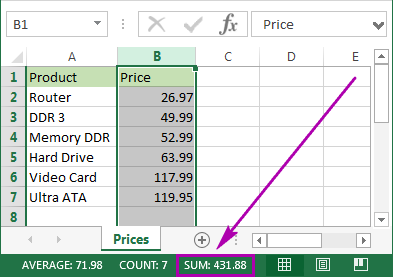
Being really quick, this method neither allows copying nor displays numeric digits.
How to total columns in Excel with AutoSum
If you want to sum up a column in Excel and keep the result in your table, you can employ the AutoSum function. It will automatically add up the numbers and will show the total in the cell you select.
- To avoid any additional actions like range selection, click on the first empty cell below the column you need to sum.
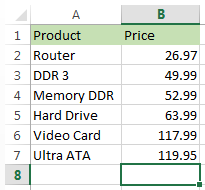
- Navigate to the Home tab -> Editing group and click on the AutoSum button.
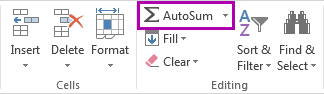
- You will see Excel automatically add the =SUM function and pick the range with your numbers.
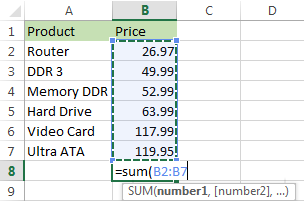
- Just press Enter on your keyboard to see the column totaled in Excel.
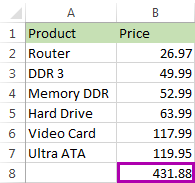
This method is fast and lets you automatically get and keep the summing result in your table.
Use the SUM function to total a column
You can also enter the SUM function manually. Why would you need this? To total only some of the cells in a column or to specify an address for a large range instead of selecting it manually.
- Click on the cell in your table where you want to see the total of the selected cells.
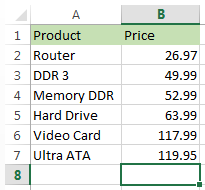
- Enter
=sum(to this selected cell.
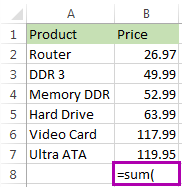
- Now select the range with the numbers you want to total and press Enter on your keyboard.
Tip. You can enter the range address manually like
=sum(B1:B2000). It's helpful if you have large ranges for calculation.
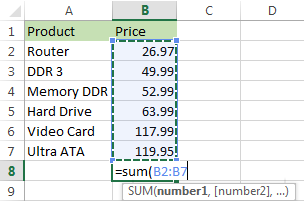
That's it! You will see the column summed. The total will appear in the correct cell.
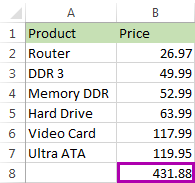
This option is really handy if you have a large column to sum in Excel and don't want to highlight the range. However, you still need to enter the function manually. In addition, please be prepared that the SUM function will work even with the values from hidden and filtered rows. If you want to sum visible cells only, read on and learn how.
Tips:
- Using the SUM function, you can also automatically total new values in a column as they are added and calculate the cumulative sum.
- To multiply one column by another, use the PRODUCT function or multiplication operator. For full details, please see How to multiply two or more columns in Excel.
Use Subtotal in Excel to sum only filtered cells
This feature is perfect for totaling only the visible cells. As a rule, these are filtered or hidden cells.
- First, filter your table. Click on any cell within your data, go to the Data tab and click on the Filter icon.
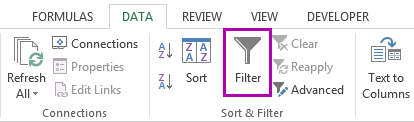
- You will see arrows appear in the column headers. Click on the arrow next to the correct header to narrow down the data.
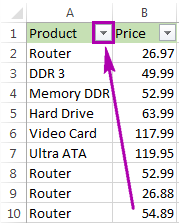
- Uncheck Select All and tick off only the value(s) to filter by. Click OK to see the results.
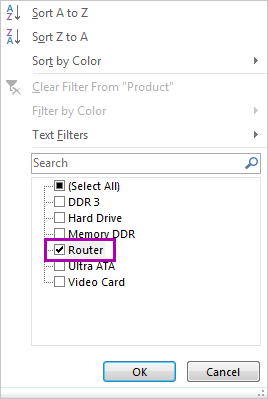
- Select the range with the numbers to add up and click AutoSum under the Home tab.
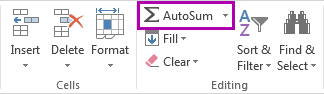 Voila! Only the filtered cells in the column are summed up.
Voila! Only the filtered cells in the column are summed up.
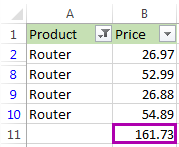
If you want to sum visible cells but don't need the total to be pasted to your table, you can select the range and see the sum of the selected cells on the Excel Status bar. Or you can go ahead and see one more option for summing only filtered cells.
Convert your data into Excel table to get total for your column
If you often need to sum columns, you can convert your spreadsheet to Excel Table. This will simplify totaling columns and rows as well as performing many other operations with your list.
- Press Ctrl + T on yourkeyboardto format the range of cells as Excel Table.
- You will see the new Design tab appear. Navigate to this tab and tick the checkbox Total Row.
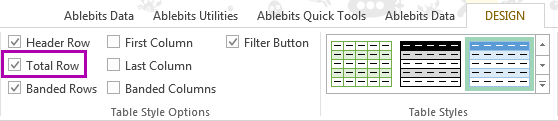
- A new row will be added at the end of your table. To make sure you get the sum, select the number in the new row and click on the small down arrow next to it. Pick the Sum option from the list.
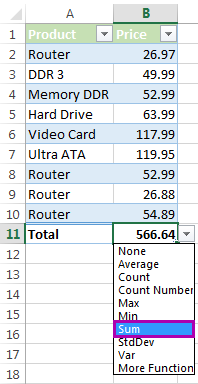 Using this option lets you easily display totals for each column. You can see sum as well as many other functions like Average, Min and Max.
Using this option lets you easily display totals for each column. You can see sum as well as many other functions like Average, Min and Max.
This feature adds up only visible (filtered) cells. If you need to calculate all data, feel free to employ instructions from How to total columns in Excel with AutoSum and Enter the SUM function manually to total the column.
Whether you need to sum the entire column in Excel or total only visible cells, in this article I covered all possible solutions. Choose an option that will work for your table: check the sum on the Excel Status bar, use the SUM or SUBTOTAL function, check out the AutoSum functionality or format your data as Table.
If you have any questions or difficulties, don't hesitate to leave comments. Be happy and excel in Excel!
 by
by
97 comments
hello Alexander, how do I multiply my numbers from one column and another to make up the total needed for 180 days or 90 days?
Hi! Based on your description, it is hard to completely understand your task. However, I’ll try to guess and offer you Solver tool. Read more: Excel Solver tutorial with step-by-step examples.
I have my spreadsheet set up and I know how to add a column. What if I don’t want lines I have highlighted because they are duplicate patient admissions.
Hi! Your question is not entirely clear to me. Please clarify your specific problem or provide additional details to highlight exactly what you need.
You may find useful information here: How to remove duplicates in Excel (duplicate rows, values and partial matches)
If we have a column A and column A contains series number like 123456 so I want output total sum of number which is column A. It should be dynamic output will comes in column B
Hi! Your task is not completely clear to me. To understand what you want to do, give an example of the source data and the expected result. Maybe this article will be helpful: How to use SUMIF function in Excel with formula examples.
I have an excel sheet with data in rows, with the periodic billing order number in column A, customer ID in column B, and the approved amount in Column C. There might be only 5 rows of data for a particular customer ID or there might be twelve. I need to create a list which includes the total approved order amounts from column C for each customer ID in column B.
Hi! If you want to find the sum of approved orders for each customer, try using the SUMIFS function. The following tutorial should help: How to use Excel SUMIFS and SUMIF with multiple criteria. I hope it’ll be helpful. If this is not what you wanted, please describe the problem in more detail.
How do I add numbers in a column to get a total? I’ve tried highlighting the entire column, selecting auto sum and all I get is a formula =SUM(). In previous versions all I had to do was highlight the column I wanted to add select auto sum and then my total appeared in the empty cell below.
how about sum total formula from formula numbers how can i total, it cant be read if i used sum of..
thanks for the answer.
Hi!
What do you want to calculate exactly? Your question is not completely clear, please specify.
is there a way to assign a number value to a letter and do an auto sum from that?
Hi Ryan,
Thank you so much for a very helpful post. I am creating a timesheet template but the total for the hours worked is incorrect. On the particular cell, I used the formula: =SUM(G5:G11), and it should give the total number of hours worked in a week. Not sure what I am not doing right, the data entries are in the form: hhmmss.
Hello!
I think an article on how you can perform mathematical operations with time will be useful to you: Calculate time in Excel- time difference, add, subtract and sum times.
Is there a way to sum a column where every cell is the sum of 2 different cells? Every time I try it adds the formulas together and I end up with my original number.
Ie
C3 =b2-b3
C4 =b3-b4
C5 =b4-b5
If c6 is my total how do I get c3+c4+c5?
Please forgive me I am extremely new to excel
Hi!
You write about the sum in a cell, but the formulas subtract. You can also read about the Sum formula in this article.
THIS WAS VERY USEFUL, THANKS
please i need someone to help. how can i add this numbers in a single cell 2,3,4,5,6 to give me 20 and "5-8" in a single cell to give me 26
Hi!
Divide numbers by cells as described in this article - How to split cells in Excel: Text to Columns, Flash Fill and formulas.
Then you can calculate the amount.
hey,
i want to apply autosum on multiple rows at a time, is there a way to do that ? on my huje spreadsheet i have to keep on doing it individually for every single column.
Hello!
Please check out this article to learn how to sum selected cells vertically and horizontally.
I hope it’ll be helpful.
Hello, how will you rename a default sheet