I'm sure by now all of you are aware that the old good Google Calendar Sync is not supported any longer. And you don't need to have the third eye to understand at least one reason why they discontinued it. Microsoft and Google are the biggest competitors fighting for the leadership and market share, and all's fair in love and war… It's not only clear why we, users, should suffer.
Anyway, apart from Google's Calendar Sync, there exist a number of ways and free tools to sync Outlook and Google calendars and hopefully this article will help you choose the best approach.
How to synch Google Calendar with Outlook (read-only)
Using this method you can set up one way syncing from Google Calendar to Outlook. Outlook will periodically check the Google Calendar for updates, and if any new or modified events are found, they will be downloaded and displayed alongside with your Outlook appointments.
Copy Google Calendar's URL
- Log into your Google account and click Calendar on the Google bar.

If you are logged into your Gmail account, then you will need two clicks instead of one. As you probably know, about two months ago Google rolled out the new update and all of a sudden the Calendar button disappeared from the G-mail page's task bar. Anyway, click on the Apps launcher icon
 and select Calendar from the list of apps.
and select Calendar from the list of apps. - Hover over the needed calendar in the calendar list at the left-hand part of the screen, click the drop-down arrow that appears to the right of the calendar name, and then click Calendar settings.
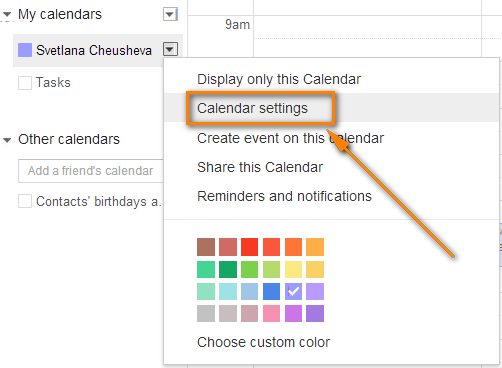
This will open the Calendar details page.
- If your google calendar is public, then click the green ICAL icon next to Calendar Address. If it is private, click the ICAL button next to the calendar's Private Address.
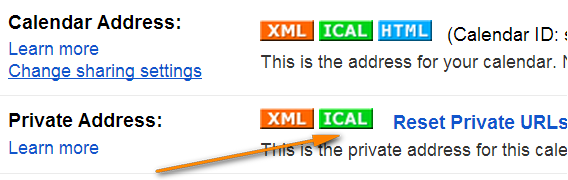
- Copy the calendar's URL. Now you can paste this URL into any other application that supports the iCal format (.ics) and access your Google calendar from there.
Synchronizing with Outlook 2010, 2013 and 2016
Method 1:
- Open your Outlook and switch to Calendar > Manage Calendars ribbon group.
- Click Open Calendar button and choose "From Internet…" from the drop down list.
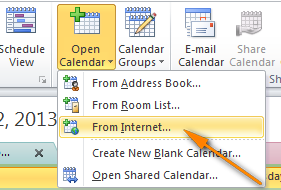
- Paste your Google calendar's URL and click OK.
Method 2:
- On the File tab, select Account Settings twice.
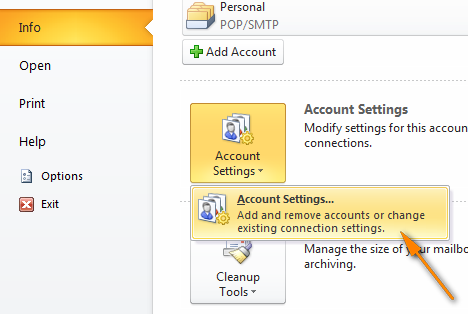
- Switch to the Internet Calendars tab and click the New… button.
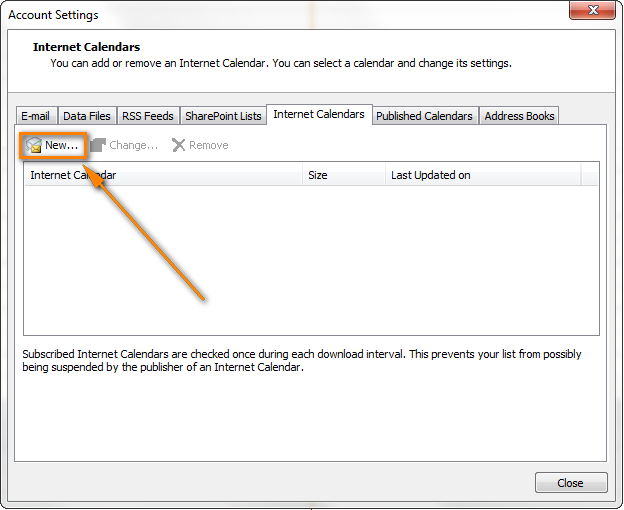
- Press Ctrl + V to past the Google calendar's URL, and then click the Add button.
- Click Close to close the Accounting Settings dialog.
- In the Subscriptions Option dialog box, type the folder name for the imported calendar and make sure the Update Limit checkbox is selected. If you want to transfer the attachments within your Google Calendar events, select the corresponding option too and then click OK.
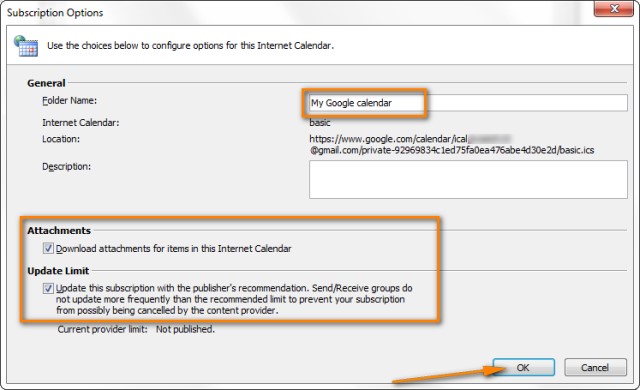
That's it! Your Google calendar has been added to Outlook and you can see it under "Other Calendars".
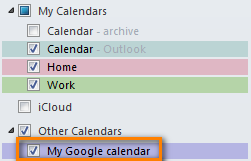
Note! Remember that the Google Calendar imported in this way is read-only, the lock icon ![]() is displayed in the lower right hand corner of all imported Google Calendar's events, meaning they are locked for editing. Changes made in Outlook are not synced with your Google Calendar. If you want to send the changes back to Google Calendar, you need to export your Outlook Calendar.
is displayed in the lower right hand corner of all imported Google Calendar's events, meaning they are locked for editing. Changes made in Outlook are not synced with your Google Calendar. If you want to send the changes back to Google Calendar, you need to export your Outlook Calendar.
Calendar Sync / Google Apps Sync for Microsoft Outlook
Updated on 1-Aug-2014.
Google officially announced "Google Sync End of Life", including the Google Calendar Sync, last year. And on 1 August 2014, our good old Google Calendar Sync has finally come to an end, alas.
Initially, this section contained a backup download link for Google Calendar Sync and instructions on how to make it work with new versions of Outlook 2010 and 2013. But since all that stuff is of no use any longer, we have removed it.
I'm explaining this so that you won't be confused if you come across mentioning of that magic link in early comments to this post. Even if you find it somewhere else, it would be of no avail because Google Calendar Sync has stopped functioning altogether.
So, what alternative does Google offer to us now? I guess everyone already knows - Google Apps Sync for Microsoft Outlook plug-in. This new sync app supports all versions of Outlook 2003, 2007, 2010, 2013, and Outlook 2016 and automatically syncs e-mail, contacts and calendars between Outlook and Google apps servers. It can also simultaneously copy data from a company's Exchange servers.
A fly in the ointment is that Google Apps Sync is available only for paid accounts as well as for Google Apps for Business, Education, and Government users. If you are one of those lucky customers, you may find the following resources helpful:
Download Google Apps Sync for Outlook - on this page you can find the latest version of Google Apps Sync and watch an introductory video that will help you quickly get started with this plug-in.
Work with your Google Calendar in Outlook - detailed guidance on how to set up and use Google Apps Sync with Outlook 2016 - 2003.
Free tools and services to sync Google Calendar with Outlook
In this section, we are going to look into some free tools and services and see what benefits they provide.
SynqYa - free web service to synchronize calendars and files
You may consider using this free service as an alternative way to handle your Google and Outlook calendar synchronization. A really nice feature is that it allows two-way syncing, i.e. from Google to Outlook and in the reverse direction. Synchronizing between Google and iPhone is also supported, which adds one more argument in favor of SynqYa.
The sync process is pretty straightforward and requires just two steps:
- Sign up for a free synqYa account.
- Authorize access to your Google calendar.
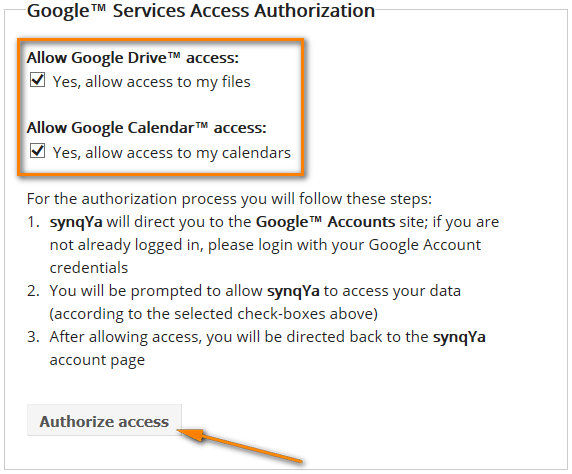
Wrapping up, this service seems to be a decent alternative if you don't have the admin rights on your computer, or if you are reluctant to install any Outlook add-ins, or if your company has a strict policy with regard to installing third-party software in general and free tools in particular.
SynqYa Pros: no client software, no installation (admin rights are not required), syncs Outlook, Apple iCal and other calendar software with Google Calendar.
SynqYa Cons: more difficult to configure (based on our blog readers feedback); syncs with one calendar only; no option to check for duplicates, meaning if you have the same appointments in Outlook and Google, you will have these entries in double after syncing.
Calendar Sync for Outlook and Google - free 1-way and 2-way syncing
Calendar Sync is free software to sync Outlook appointments with Google events. It supports one-way syncing either from Outlook or Google as well as 2-way syncing by last changed appointments/events. It also lets you delete duplicate items in Outlook and Google calendars. Outlook 2007, 2010, 2013 and 2016 are supported.
The following screenshot demonstrates how to configure the syncing settings:
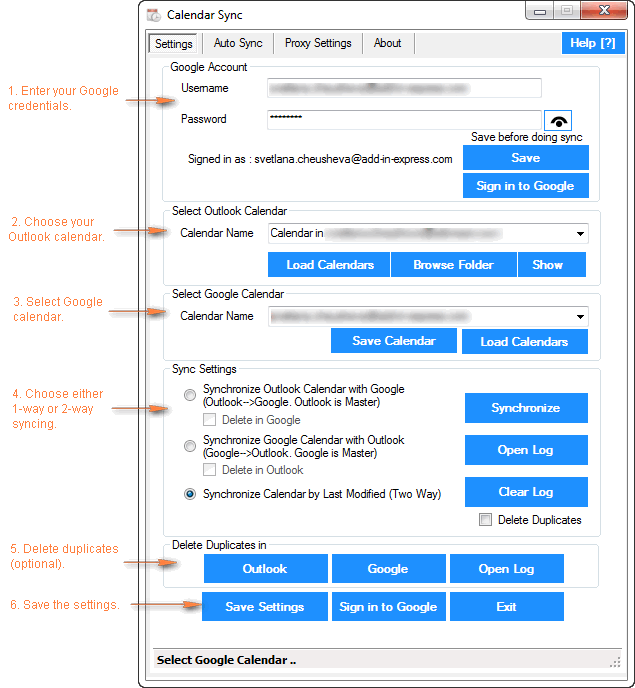
Calendar Sync Pros: easy-to-configure, allows 1-way and 2-way syncing, a portable (zip) version is available that does not require admin rights and allows using the proxy settings.
Calendar Sync Cons: Free version allow synching appointments / events only within a 30 day range.
Outlook Google Calendar Sync
Outlook Google Calendar Sync is another free tool for syncing Outlook and Google calendars. This small tool doesn't require admin rights, works behind a proxy and supports the following versions:
- Outlook -> Google syncing (Outlook 2003 - 2016)
- Google -> Outlook sync (Outlook 2010 and 2016)
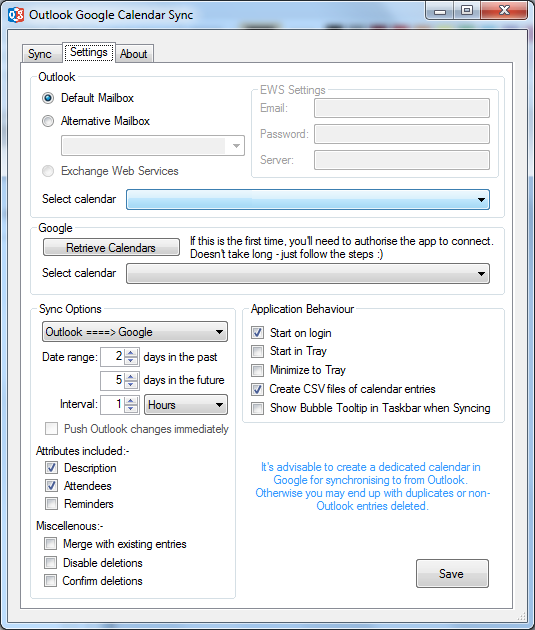
I have to say that I did not try this tool personally, but the manufacturer warns that this project is currently undergoing a lot of development and therefore bugs are inevitable.
Paid tools to sync Outlook and Google calendars
Updated on 1-Aug-2014.
Initially, I did not plan to include any commercial tools in this article. But now that the former top player (Google Calendar Sync) is out of the game, it probably makes sense to review some paid tools as well, and see how they compare to each other.
Below you will find a quick overview of the syncing tool that I tried personally. I will probably add some more tools in the future if you find this info useful.
CompanionLink for Google
This application can synchronize calendars, contacts and tasks between Outlook and Google and lets you select the categories to be synced. Also, it does support syncing of multiple calendars, which is a big plus. The tool works with all versions of Outlook 2016 - 2000.
The configurations process is very straightforward and you will hardly need any guidance. I will just point out a few key steps and features below.
To start configuring, you can click on the Settings icon in the CompanionLink group on the Add-ins ribbon tab in Outlook, or click the CompanionLink icon on the desktop, or find it in the programs list.
- First off, select what devices you want to synchronize (naturally this is Outlook and Google in our case):
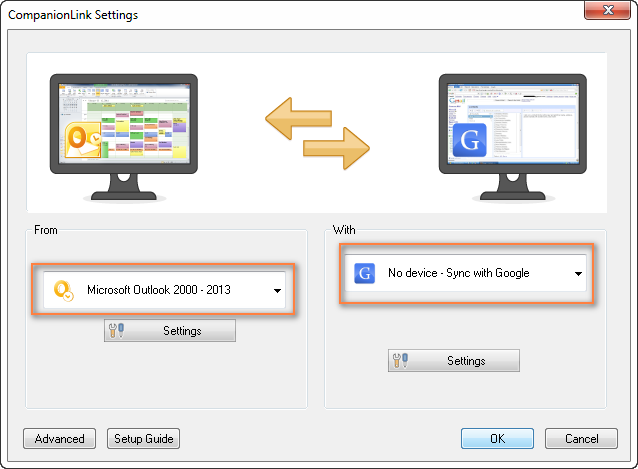
- Now you choose what items (calendars, contacts, tasks) you want to sync and whether it shall be one-way or two-way syncing. To do this, click the Settings button under Microsoft Outlook and you will see the following options:
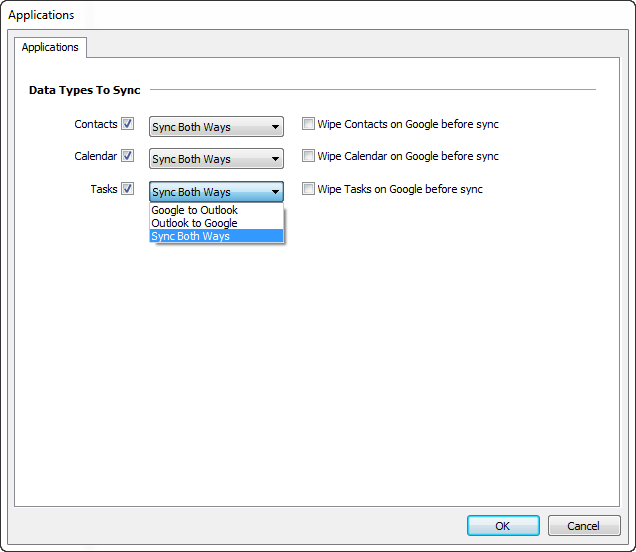
- Clicking the Settings button under Google will display the "Google Settings" dialog where you enter your Gmail credentials and choose what calendars to sync - the default one, selected, or all.
- And finally, you can click the Advanced button in the lower-left corner of the Settings window, switch to the Auto Synchronization tab and select the time when you want to have the items get synchronized automatically.
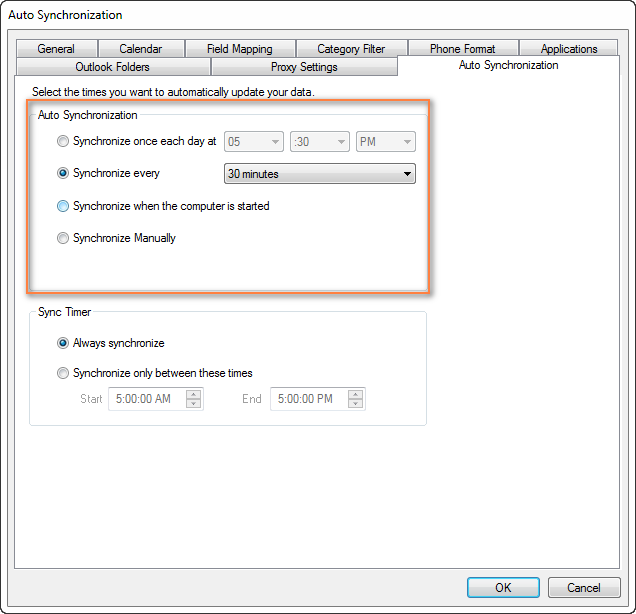
You are all set now. Of course, you can switch between other tabs and play with other settings if you want to. For example, you can set the Category Filter on the corresponding tab.
The Mac version of CompanionLink is also available that supports 2-way syncing between Mac and Google.
If you are interested to try the CompanionLink syncing tool, here is the product's page - CompanionLink for Google. A trial version is not publically available, though, and you would have to provide your email address to get it. I personally hate this practice, but they probably have some reasoning behind it. Currently CompanionLink offers two pricing models - one-time license for $49.95 or 3-month subscription for $14.95.
CompanionLink Pros: feature-rich, easy-to configure; supports 1-way and 2-way manual or automatic syncing of calendars, contacts and tasks; can sync multiple calendars; the company provides free phone support.
CompanionLink Cons: only paid version is available, complicated procedure to get a trial.
gSyncit - software to sync Outlook calendars, contacts, notes and tasks with Google
gSyncit is an add-in for Microsoft Outlook purposed for syncing calendars (as well as contacts, notes and tasks) between Outlook and Google. It also supports synchronization with Evernote, Dropbox and some other accounts and lets you edit Google calendar events imported into the Outlook calendar.
The gSyncit tool has a free and paid version. Both versions allow 1-way and 2-way syncing of calendars, tasks, contacts and notes. A while ago, this was one of the most popular free tools with just 2 significant limitations - syncing just one calendar and a pop-up appearing on Outlook start with a 15 second delay. However, the changes introduced in version 4 have made an unregistered version almost useless:
- Synchronizing one Google and Outlook calendar;
- Synchronizing 50 entries only;
- Does not sync deletes for contacts / notes /tasks entries;
- 2 popups on Outlook start, one after the other, which will make you wait for 15 seconds and 10 seconds respectively;
- Automatical syncing is disabled in the free version.
So, currently an unregistered version of gSyncit can be used for evaluation purposes only, alas. If you want to remove the above limitations, you will have to buy a registered version.
How to configure Outlook and Google calendar syncing with gSyncit
- You start by clicking the Settings button on the gSyncit tab on the Outlook ribbon.
- In the Settings window, choose what items to sync on the left pane and then click the New button.
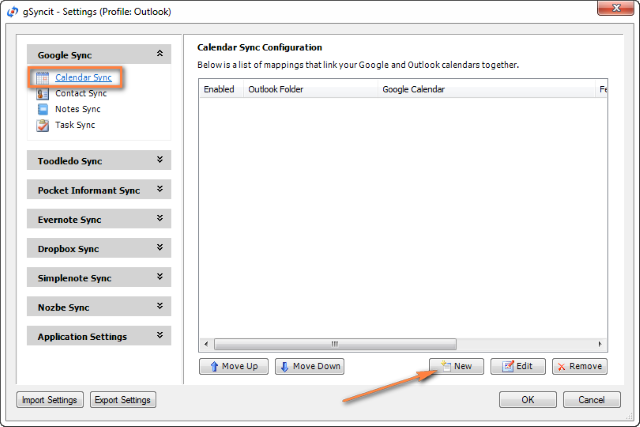
- After that you create a new mapping by specifying 3 essential things:
- Click the Verify Account button to enter your credentials and verify your Google account.
- Click Select Calendar… under Google Calendar section to get the calendar URL.
- And finally, click Select Calendar… under Outlook Calendar section to choose the Outlook calendar you want to sync with. It may be something like "\\personal folder\calendar" or "\\account_name \calendar".
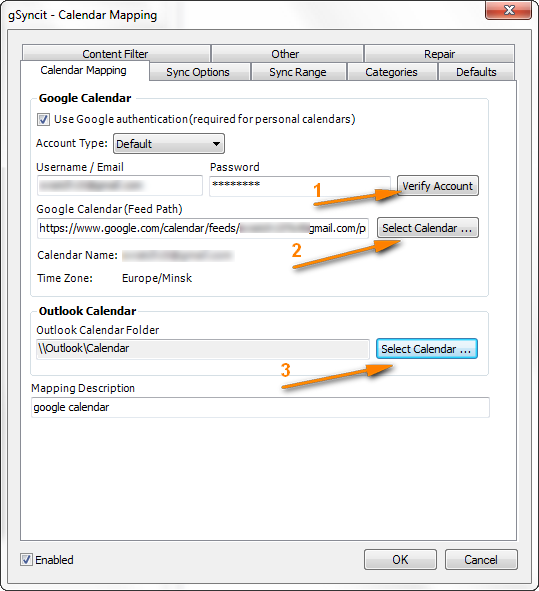
- For additional options, switch to the Sync Options tab and check the options you want. For the 2-way syncing, select both "Sync Outlook to Google" and "Sync Google to Outlook":
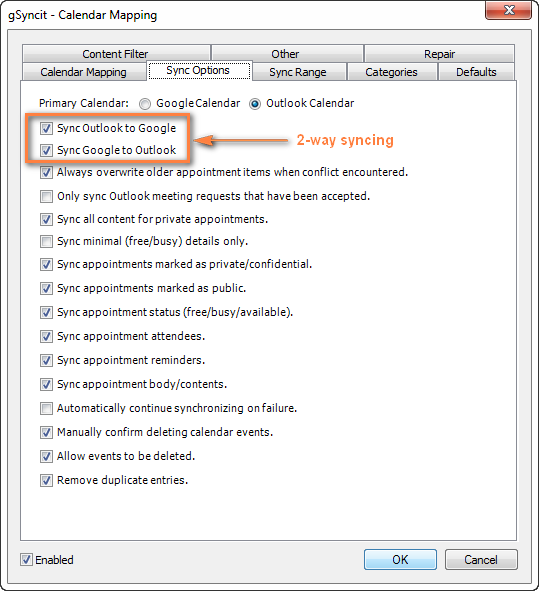
Of course, there are a handful of additional options on other tabs, but in most cases the settings on the Sync Options tab absolutely suffice.
- Now you only need to click OK to save a new mapping that will link your Outlook and Google calendars together.
Once a new mapping is created, you simply click the appropriate button on the ribbon and your Google calendar will get synced with Outlook straight away.
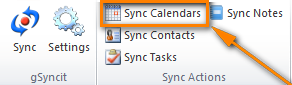
If you'd rather have automatic syncing, head over to the Applications Setting tab > Sync Options and configure your preferred synchronization intervals. You can also enable automatic syncing when Outlook starts or exists:
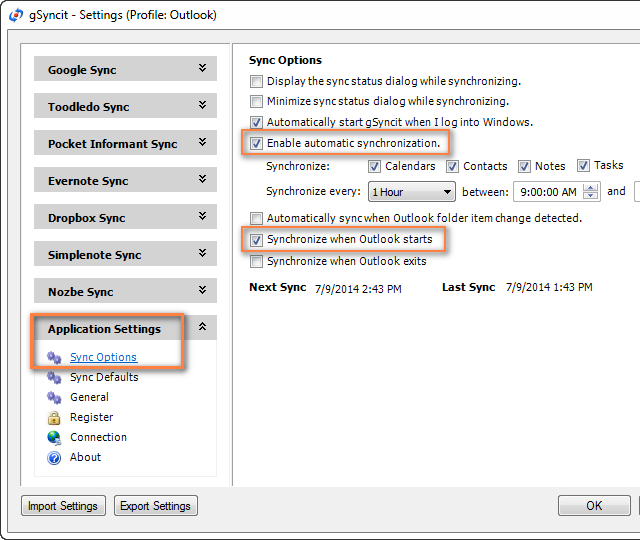
If you want advanced options, the following ones may come in handy:
- Synchronize all appointments or within a specified time range only (Sync Range tab).
- Sync Outlook appointments from certain categories only (Categories tab).
- Remove duplicate appointments (Sync Options tab).
Summing up, if you are an active user of both calendars, gSyncit is definitely worth your attention as a tool to automate Outlook and Google calendar syncing.
gSyncit Pros: easy-to-configure, allows 2-way syncing of calendars, tasks and contacts; additional options such as pre-configured automatic syncing, removing duplicate items etc.
gSyncit Cons (free version): displays a pop-up window on Outlook start preventing Outlook usage for 15 seconds, supports syncing with one Outlook calendar only, synchronizes 50 entries only, and does not sync deletes.
Import / export calendars between Outlook and Google
Using this method you can transfer a copy of your calendars in the iCalendar format from Outlook to Google and in vice versa. However, the imported calendar snapshots are not updatable and you need to get a new snapshot every time the calendar gets updated. This does not seem to be the best approach if you are actively using both calendars, though it may work if e.g. you plan to get your Outlook calendar into Gmail and then stop using Outlook.
Importing a calendar from Google into Outlook
- Copy the Google Calendar's URL as described above (Steps 1 -3).
- Click the calendar's URL that shows up.
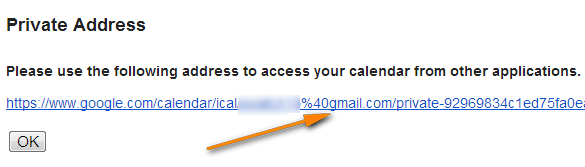
- When the basic.ics file is downloaded, click on it to import the calendar into Outlook.
The imported Google calendar will open side-by-side with your Outlook Calendar and will be available under Other Calendars.
Note: The imported calendar is static and it won't update. To get the latest version of your Google Calendar, you should repeat the steps described above. Alternatively, you can subscribe to your Google Calendar and have it updated automatically.
Exporting Outlook calendar to Google
- In Outlook Calendar, select the calendar you want to export to Google to make it the active calendar in the view.
- Switch to the File tab and click Save Calendar.
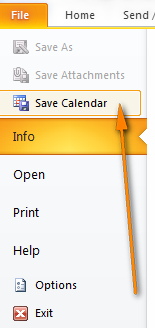
- Type a name for the iCal file in the File Name field.
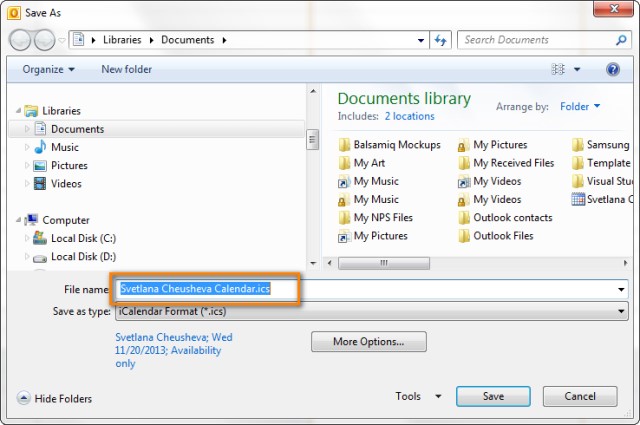
- Click the More Options button to specify the date range and detail level.
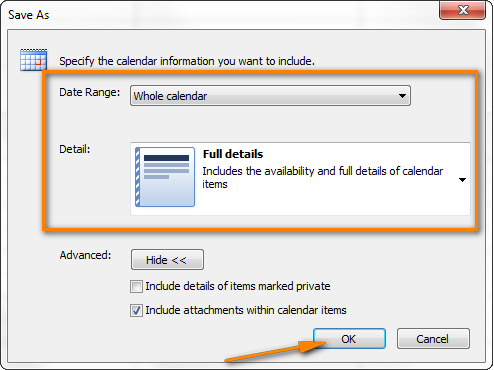
Tip: Click the Advanced button for two more options: 1) whether to export private items and 2) whether to export attachments within your Outlook calendar items. If you choose the latter, be aware that this might significantly increase the size of the iCalendar file.
- Click OK to close the More Options dialog and then click Save.
That's it! You have performed all needed steps in Outlook and now let's finish the process on Google Calendar's side.
- Log on to your Google Calendar account.
- Click the little black arrow next to My calendars and choose Settings.
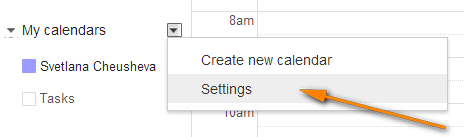
- Under Calendar, click the Import Calendar link.
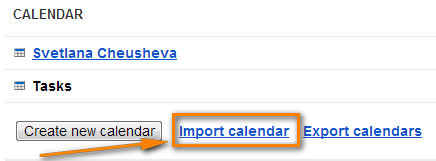
- Click the "Choose File" button and browse for the .ics file you have created earlier and click Open.
- In the drop down box next to Calendar, choose the Google Calendar where you want to import your Outlook appointments.
- Click the Import button to finish the process.
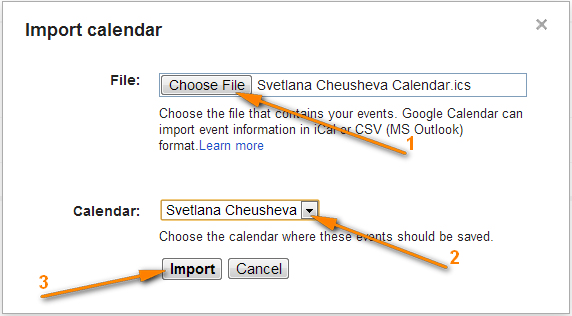
Note. Similar to Importing a calendar from Google into Outlook, the transferred calendar is static and won't update along with the changes you make in Outlook. To get the recent version of your Outlook calendar, you need to repeat this procedure.
Well, in this article we've covered several tools and techniques that will hopefully help you sync your Google calendar with Outlook. Once your calendars are synchronized, you can easily share your Outlook calendar with your colleagues and friends.
Important Note! Please be sure to use only one syncing method described in this tutorial at a time, or else you may end up having duplicate calendar items in Outlook and Google.
Tip. Want to streamline your Outlook email communication? Try out Shared Email Templates - the add-in I use daily and absolutely love!
 by
by
454 comments
All I want is a read-only copy from Outlook to Google. The problem is that I'm on Mac with Outlook 2011 so I can't find any webdav support for SynqYa, and most of these other apps are Windows only. Today I'm just using the ICS option, but it doesn't update frequently enough. Any suggestions?
Hi Amy,
CompanionLink Sync for Mac is the only software that I'm aware of (http://www.companionlink.com/mac/). It is paid (one-time fee USD49.95) but unfortunately I do not know any free tools.
According to SynqYa, they do not offer full 2-way synchronization of your calendars! Items from Google calendar that are synced to Outlook are read only and cannot be modified.
Cut and pasted from SynqYa's webpage:
How can I synchronize my Microsoft™ Outlook calendar with my Google™ Calendar?
You can synchronize Outlook and Google calendars by combining the two methods described above. Configuration details can be found here:
In your Outlook "work" calendar modify/add/delete events as usual. Configure Outlook export and have all of your Outlook events exported to your Google calendar.
We recommended using a dedicated Google calendar (created in your existing Google account) for your Outlook events.
In your Google "private" calendar modify/add/delete events as usual. Configure Outlook import and all of your Google calendar events will be imported in a new Outlook calendar. This calendar is read-only that you can not modify/add/delete events in it!
I have tried several times to use gsyncit but I can't get past the verification stage. Is google being difficult with third party apps?
Regards,
Richard
I cannot thank you warmly enough for this article. Like many I have been adversely affected by Google's termination of its free sync service between Google and Outlook. I was planning to use Google's apps for business package, but despite considerable support from Google's technicians, it was all too complex. Also Google wants to migrate you rather than sync. This to me was too threatening.
Google Apps are not as good as Outlook and they need to make significant improvements in their market offering. Google is acting as a bully and that's not good enough.
I have now embarked on a trial of CompanionLink. So far, following your well presented guide I have successfully implemented the software on my PC and have every intention of purchasing it full time.
Without your input I might not have gone this route. Grateful thanks once again and keep it up. We all need people like you!
Thank you very much for your warm feedback, John! Your praise, even if not fully deserved, was very pleasant for me to read : ) Thank you!
Hi Sveta,
I have been a devoted user of Google's Sync Calender to Outlook and for the past 2 days the syncing process stuck with error code 2016 announcement. Any suggestion to make it work again?
Also, there was a rumor (?) that Google will stop supporting the sync to Outlook from Aug 1. Anything known about it?
Tnx for the great help you provide here
Please cc the response to my gmail
Benny
Hi Benny,
Regrettably, this is not just a rumor. Google officially announced the ultimate end of life of their Sync Calendar tool starting from August 1, 2014. All current users received notifications (you can find the full text in earlier comments, e.g. #126) No chance that someone can get it to work again, alas.
rcvd July 8 from Gmail:
Important Announcement about Google Calendar Sync
Almost two years ago, we announced that we ended support for Google Calendar Sync. Starting on August 1, 2014, this app will no longer sync events between your Google Calendar and Microsoft Outlook Calendar.
You can continue to access all of your Google Calendar events at calendar.google.com or on your mobile devices. Follow these instructions to uninstall Google Calendar Sync from your computer.
- The Calendar Team
I use this one now.
Calendar Sync for Outlook and Google Calendar (Free Software)
http://www.pppindia.com/calendar-sync
I work great the first time but I have to go with the paid version to get sync only upcoming/future Outlook appointments and Google Calendar events. Otherwise the sync takes to long.
We started using Outlook4Gmail to sync our contacts (free version) and now will be switching to the paid version ($15) to sync our calendars. I have been OVERLY impressed with it, and thought it deserved a plug. I'm not sure of the address, but google it and you should find it.
How to configure gSyncit with my google Account ? In gmail, I received an email to informe me that an application has been bloked (gSyncit).
Should I configure my Google Account to accept less security ? What is the real danger with this parameter ? I'm not sure that it's a good idea...no ?
Hi Nico,
I would not recommend you setting a lower security level in your Google account. Instead, you can contact gSyncit's support team, there's a good chance that this is a known issue and they may know how to fix it.
Buongiorno a tutti, da qualche giorno ho un problema con la sincronizzazione del calendario di Microsoft Outlook 2010 con google calendar. Tale operazione viene effettuata con google calendar sync 0.9.4.1 ma ripeto da qualche giorno ho il seguente errore:"Google calendar sync. Error syncing your calendar. Error code 2016"
Purtroppo trovo solo spiegazioni in inglese ma non riesco proprio a risolvere la problematica.
Grazie Massimo Bucciantini
Google ha cancellato la sincronizzazione fra Outlook ed Google Calendar. Solamente quelli chi pagano per gli Google Apps potrebbero ancora avere sincronizzazione con Google. E uno schiffo di Google!
Buongiorno Massimo,
Si ottiene questo errore perché Google ha terminato Google Calendar Sync, 1 agosto 2014 Si prega di considerare l'utilizzo di strumenti di sincronizzazione di terze parti, invece.
P.S. The above was translated into Italian via Google translate. All grammar mistakes are Google's, not mine : )
So far after a week of using gSyncIt, nothing but praise for this piece of software. I bought a two-license version (home PC and laptop) for $40 (or the price of a tank of premium gas - if you drive a Mini!). Perfect and precise dance between Outlook, Google and my Android Galaxy S4 phone not only with Calendar but contacts (finally!), notes and tasks. A little hiccup in setting up contacts on the desktop for some reason (some were duplicated) - but I managed to make some adjustments and all is back to normal.
For those scratching their heads, I really think gSyncIt (paid version) is the best option. Seldom do I even buy a $1 or $2 piece of Android software - always looking for free - but this is one purchase I have no buyer's remorse over.
And a big thanks to Svetlana for such a great page!
Thank you very much for your kind words Leef. And special thank you for your detailed feedback, I believe it will be of great help for others to make the right decisions.
Stevie G - Are you talking about GCS, gSyncIt, SynqYa or something else?
TOPIC: Exporting Outlook calendar to Google
At the end I received the following message....
"Failed to import events. Could not upload your events because you do not have sufficient access on target calendar."
Please advise and or explain in simpleton terms.
Thank you
Hello Stevie,
Sorry, I have never run into such an error and therefore cannot advise anything. You can probably try contacting the Microsoft support.
I paid the $19.99 for gSyncIt and so far, so good. So far, gSyncIt does seem to sync the meetings for which I am not the organizer, which is an improvement for me over the old Google Calendar Sync (GCS). Thank you Svetlana for all the info here. I may consider Google Apps for Business at a later date, but gSyncIt is what I will use for now.
Tried to import from outlook to calendar 2097 events only 2017 made it ?? Did i do something wrong?
Lot of good info being exchanged here - I was sorry to see Calendar Sync get turned off the start of the month, it was a great tool. Svetlana - I'm hoping you can shed some light on my specific situation...
I use Outlook 2013 at work and Outlook 2010 on my home PC. I have no desire to mix my work and personal email, but I did use Google Calendar Sync to sync my work and personal calendars, so one calender contained everything, and if I modified the calendar at either work or home, the changes would be updated on both post-sync. As I read through the info on gSyncit and SynqYa - it states that they only work for one calendar. I assume in my situation (having a work Outlook calendar and personal Outlook calendar that I wish to sync into one) - this represents two calendars an neither gSyncit and SyncqYa would apply to what I'd like to accomplish - is that accurate?
Any other possible solutions/suggestions would be welcomed.
It appears CompanionLink would do the job for $50, but wanted your feedback before puling the trigger.
Thx!
Hi Garman,
According to the info provided on gSyncit's home page, the registered (paid) version syncs with multiple Outlook profiles and multiple Google accounts. One calendar is the limitation of the free (evaluation) version and this is the dilemma - you cannot evaluate this feature until you pay for it.
As for CompanionLink, yes, it supports syncing with multiple calendars and their trial version is time-limited but fully-functional. So, I'd rather request CompanionLink's trial first, to know with certainty it works in the way I want.
You can also try OggSync (http://oggsync.com/). I did not try this tool personally, but one of our blog readers did, you can read his feedback in comments 144 and 145. According to their features list, this software supports "Multiple Google Calendar to Outlook Sync" and a 3-day trial is available.
Thanks a ton!
Since google took away google sync, this shows they do not care for their users; and now they want us to pay for new tool; bye bye android, my next phone will be Windows phone.
Great and extensive article. Thumbs up for the effort! After the discontinuation of google calendar sync, i started using gsyncit and works fine for me.
How to configure gSyncit with my google Account ? In gmail, I received an email to informe me that an application has been bloked (gSyncit).
Should I configure my Google Account to accept less security ? What is the real danger with this parameter ? I'm not sure that it's a good idea...no ?
Hello Nico,
I don't think it's a good idea to set a lower security level in your Google account. You can contact gSyncit's support team instead, there's a good chance that this is a known issue and they may have a solution that fixes it.
Great original article.....extremely useful.....now that Google sync is dead, I'm using gSyncit, in a corporate environment, in an Active Directory Domain. gSyncit is working ok, but won't sync from Google to Outlook.
Outlook to Google works though, so I'm managing!!
And yes, I DO have the settings correct,before anyone asks. :-)
Update:After logging off a few times, still had the same problem tying to manually sync, then after it's first "auto" update, everything worked fine!!...got 2-way sync'ing.
Thank you!!! You were the first one mentioning Google Cal Sync was terminated and you even came up with new solutions.
gSyncit seems fine. Not sure what "Google calendars was blocked by Google because evidently gSyncIt doesn't conform to "modern security standards" is about. Worked fine even with 2 factor authentication setup.
I was the one who posted about gSyncIt not conforming to the security standards. I sent an email to the developers and they suggested I download version 4. I was running into the problem Nico mentions in comment 184 below. One of the features of v4 is "GOOGLE OPEN AUTHENTICATION SUPPORT: Migrated all Google syncing operations to use Open Authentication for better security and compliance with Google platform requirements."
After I did that, everything is working fine.
Thank you, Svetlana, for such an informative article!
David,
Thank you very much for the update!
What a brilliant blog! I wish I had found it a month ago when, like everyone else, I received the dreaded e-mail from Messrs McGoogleScheister & Sons Inc..
I wasted almost a week searching, researching, posting on blogs, forums, helplines etc, convincing Google I really WAS the admin for my account, getting useless help from clueless Microsoft support staff.. the lot, and was getting so confused by it all. At the 11th hour I found a wee posting on a blog called DroidLawyer which had a list of alternatives for GCS.
I went for gSyncIt and invested my $19.99 (about £12.50) and I am SOOO GLAD I did. It's great, it is easy to set up, it does what I need and, by jimminy, it just works. When Fieldstone (its creators) answered my blog query about would it survive the 1st August deadline I even suggested they invest my $20 in sticky buns and a few beers (given that they're American, they probably thought I was some sort of pervert!).
Anyway, for something simple with lots of potential, go for gSyncIt. If you don't want a 3rd party thing, there is apparently a way of doing it through setting up a pseudo exchange through Outlook.com but it rapidly got way above my skill set so I paid the money.
Again, great blog Svetlana, thank you.
Great post. Sync died for me today as well. Installed gSyncit and I'm happy... If anyone is not sure, it says it will not sync deletes for contacts, notes and tasks in the unregistered version.
gSyncit works perfectly in both directions, thanks!
Is any of this software able to sync without having Outlook open? That is one feature of Google Calendar Sync that I particularly appreciated. Also, some of these paid replacements are WAY overpriced: $30, $50, $60? That's nuts. I'll bet the prices all increased on August 1.
As far as I know, none of the third-party syncing tools works with Outlook closed.
As for the prices, gSyncit is still priced at $20 (have just checked it), and this is one-time payment. In comparison, Google charges $50 per year but offers a handful of advanced options.
Excellent fix to sync Outlook and Google Calendar, thank you!! My Google Calendar Sync went down today; poof zap off it went, after about 6 months of having to manually click each time... I found this article and downloaded the software; the free version works on one pc; it seems each time you open up the app you have to let it offer a paid version for about 15 seconds then it loads. There are some nice features which let you tweak how and when and what to backup. Initially there seem to be some double entries but that is probably due to the settings I selected. Again, thank you!!
Google Calendar Sync has stopped working this afternoon. Worked during the night...
Now I need to find another free synchronization mode.
Greetings from Brazil.
Great article and comments! I just downloaded gSyncIt but access to Google calendars was blocked by Google because evidently gSyncIt doesn't conform to "modern security standards" (those are Google's words). Should I be worried about gSyncIt's security?
Hi David,
As Clankk reported in comment 181 below, gSyncit works fine even with 2 factor authentication setup.
Hello, Now that Google Sync end-of-life is reached, I'm trying to decide between options. Any recommendations? I tried Sncqa; didn't like it because it creates multiple calendars on Outlook for each of my Google calendars. I was wondering if you knew of a solution that truly synchronized multiple calendars (and contacts) into a single Outlook calendar. Thanks so much for your help.
Isau
Looks like it dead now - getting geneic 2016 error...
And it was working fine earlier today!
Hello,
I can't find a FREE version of gSyncit, only paid version on their website?
Can some pls refer the link for the free version.
Thx
Hi Marc,
You can download it from this page:
http://www.fieldstonsoftware.com/software/gsyncit3/download.shtml
They have a single download for paid and free versions. If the latter, you will have to wait for 15 sec after each Outlook start and then click "Use Evaluation". As I mentioned in the article, this is a limitation of the free version.
it seems to be working for me as well ??? and I checked it on both google and outlook so 2-way synching is working...does anyone one if they will still allow it ?
Google Calendar Sync work for me as well ?!?!
Google has made an official announcement that they do not _guarantee_ the correct work of Google Sync starting from Augusts 1, 2014.
BTW, it still works for me too, but no one knows how long it will last...
Don't sure why Google calendar sync still work for me. But if this service is stop. I decided to try gsyncit.
Hi All - This info is helpful. I have a question that is a follow-up to Robin's recent post: Is there a way to get gSyncIt to sync Outlook meetings for which I am not the organizer? I had this problem with GCS and don't want to choose a new solution that has this same issue. I guess if gSyncIt doesn't sync Outlook meetings for which I am not the organizer, I may have to get Google Apps Sync as part of Google Apps for Business? Hopefully, that will work. Thanks in advance for your advice on this!
Hello Stephanie,
I think you'd better address the first question to gSyncIt's support who will be able to provide then most competent answer. As for Google Apps for Business, yes it includes the new version of Google Apps Sync.
Like everyone else, I was very disappointed to find that google would discontinue the GCS program. I decided to try gsyncit and it has worked perfectly. I am syncing an iphone and outlook and have found no problems. I do not use the meeting functions and I can now sync contacts as well without any additional software which I could not do before with GCS. This article really helped me decide what the best course of action was for me. Thank You. Philippe, your trial and report back of Synqya was very helpful, so I really appreciate your feedback on what happened when you tried that option.
Been running gSyncIt for a few weeks now. I've found it fails to sync meetings in Outlook that I am not the organiser for. Which rather defeats the object.
awesome tips! unlike the rest of my search results, this actually worked! I now have my google calendar syncing to my work outlook calendar!
Well finally, I tried SynqYa and not very glad.
The parametrization is not evident but not too difficult.
However, the main issue is the following: all entries for Outlook, which were the same than those in Gmail calendar have been exported without checks ==> my Gmail calendar has all entries in double. I had to eliminate all duplicates, one by one.
All in all, I think the best solution is the following:
- take the discipline to enter everything only in Gmail calendar
- then show it in Outlook, by giving the URL in Outlook, as described in this excellent article.
Philippe
Thank you very much for your report Philippe! I will add this to SynqYa's Cons list.
Excellent article. very detailed, pragmatic and helpful. I have decided for gSyncit and it works immediately. Big applause to Svetlana. Thanks
Thanks Svetlana,
This is very clear.
I will try SynqYa.
Best regards,
Philippe
Hi,
I found this discussion very interesting ... but somewhat long.
Could someone synthesize in a few sentences the pro's and contra's (limitations of the free version...) of the two main solutions SynqYa and gSyncit?
Hi Philippe,
I will try...
gSyncit Pros: easy-to-configure, allows 2-way syncing of calendars, tasks and contacts; additional options such as pre-configured automatic syncing, removing duplicate items etc.
gSyncit Cons: (free version): displays a pop-up window on Outlook start preventing Outlook usage for 15 seconds, supports syncing with one Outlook calendar only.
SynqYa Pros: no client software, no installation (admin rights are not required), syncs Outlook, Apple iCal and other calendar software with Google Calendar.
SynqYa Cons: more difficult to configure (based on our blog readers feedback), syncs with one calendar only.
thanks alot. permission to put this on my blog with source from you sir!
Thanks a lot.
gSyncit is working well for me.
I am behind a firewall with limited administrator rights and all sorts of limitations. Had a lot of difficulty using any of the suggestions. Thank you for "Calendar Sync for Outlook and Google Calendar is one more free tool that may work a treat (thanks Sam for contributing!)." Works like a charm!
Great post! Thanks for all the clear, helpful information and all the followup. And shame on Google for pushing users away from Google Calendar and Android phones by trying to wean us from Outlook. Not gonna happen.
Hi Russlaw,
Agree to 100%! And thanks for your kind feedback :)
I just want to say thanks! Gsyncit trial version is working perfectly for me now that Google calendar sync is defunct. I am using outlook 2013 and a Gmail account. I have constant consistent insync calendars on both computer and Android now. Exactly what Google calendar sync used to do. Thankyou for this information.
I was a very hesitant gSyncit customer but finally took the dive. I went right for the purchase, buying a license for two PC's at about $30 USD. Installation went fine, but it definitely helps to look at the manual to configure it! The set-up was very straight forward when approached in a step-by-step fashion. I set it up to synchronize everything - calendar, contacts, notes, and tasks. Then I tested everything but notes. In Google, I added a "Google test event" to the calendar, "Google test contact" to contacts, and "Google test task" to the task list. Similarly, in Outlook I added an Outlook test event, contact and task as well. I then ran a manual sync (I selected the option to sync everything, so that first sync took about 10 minutes). I then ran a sync on my Android phone. When I checked, I found that the my dual Outlook and Google test entries had populated all three devices perfectly, and from what I could tell, all previous items I did not want to lose were still there, unchanged and neither missing nor duplicated. Then I deleted the test contacts from my Android & synced it, removed the test tasks directly from Google, and removed the test calendar events from Outlook. I ran a second manual sync from gSyncit, resynced my Android phone, and all test items were removed with surgical precision. That second gSyncit sync took only about twenty seconds.
The software defaults to asking the user to confirm deletions of events, contacts or tasks in Outlook, which I realized was probably a good idea to prevent catastrophe, so I left that default alone (there, of course, is no corresponding default to confirm additions, which would render the software annoying). When I thought about it, I don't really delete anything in tasks, calendar or contacts that often, anyways.
I highly recommend gSyncit, and this is from a very reluctant customer. It is well worth the price of admission, especially coming off GCS. It not only syncs calendar but I finally have contact, task and notes sync as well! I am about to explore the other options in the program, including synchronizing files with my DropBox Cloud, which would be a nice capability.
I had two hesitations from the start - (1) spending money on new software always feels like a bit of a gamble, and - much more importantly - (2) I did not want to take a chance on having gSyncit step into a well-choreographed 3-way dance between my devices and screw it all up.
I am happy to say that (2) is not an issue, and as far as (1), well, I'll have forgotten about that $30 long after I'm still enjoying the benefits of the software.
I just setup my Outlook calendar to sync with gSycnit and I need help with the sync settings. I want to make sure I never loose in past calendar events from previous years, so I changed the setting to sync all appointments as I had Google Calendar Sync doing. However, it appears this add-in is constantly re-syncing all previous events that have passed where as the Google Sync didn't do each time it was syncing.
I have over 2,000 entries and this can take longer than I would like if its going to re-sync each item every time. Please advise on what I should change my settings to make sure all 2,000 entries are always on my calendar after syncing is complete. Also, I noticed that I'm getting a pop-up box stating that some of the entries have been modified since its last sync, which is not true. Please advise on both issues if possible. I'm not sure if I have to check back here or if I will receive an email. If I never receive an email...I know to check back here...lol
Thanks in advance.
Hi Lisa,
I have never had such issues and I believe you'd better contact gSyncit support since they know their own software better than anyone else.
Hi Svetlana
Fist of all, I apologize for my english
Thanks a lot for all these detailled solutions
My project is to publish several meeting room calendar (defined as resources in Exchange) on my intranet, using Google czaledanr iframe
I decided to use SynqYa to synchronize my Oultlook calendar with Google calendar ... and it works fine :-)
But my purpose is about regenerating updated data for SynqYa, without having Outlook open !
For the calendar, I used the dedicated function "Publish online", "Publish to WebDav server", and in "Advanced" options, I choosed "Automatic uploads .." and for update frequency "Update this calendar with the server's recommanded frequency, .."
But with these settings, the Google Clendar is not updated without having Outlook open.
1/ Is there any way to generate uopdated data without using an opend Otlook ?
2/ Do yiu know where I can find this timer in Exchange : "Update this calendar with the server's recommanded frequency" ... Seems to be set to 1 hour, and I would like to chnage it to 10 mn
thanks
Hi Jean-Luc,
I am afraid there is no syncing tool that could work with Outlook closed. As far as I know, all such tools use the Outlook object model to retrieve information from Outlook calendars. You can try to find some Exchange-based synchronizer, but this would be much more expensive. Sorry, I cannot help with the second question, I have no experience with Exchange.
BTW, your English is good, and you have nothing to apologize for :)
Hi Svetlana
Thanks for answering quickly
I think a work aound could be to open a RDP session for the account associated with the ressource calendar, open Oultlok, and let it run 24/7 ... I'll try
Hi Svetlana
the work round seems to be working ...
but I ot a new problem with deleted meeting :
when a meeting is deleted form the oulook calendar, the synchronization with Google Calendar (thtough SynqYa) is KO ... the meeting is still there in the Goole agenda, and I didn't found any way to solve this kind of problem
=> this is very annoying :-(
any idea ?
Hi Jean-Luc,
I am very sorry but I am not able to advise anything regarding this issue. You can probably contact SynqYa's support since they know their own product better than anyone else.