I'm sure by now all of you are aware that the old good Google Calendar Sync is not supported any longer. And you don't need to have the third eye to understand at least one reason why they discontinued it. Microsoft and Google are the biggest competitors fighting for the leadership and market share, and all's fair in love and war… It's not only clear why we, users, should suffer.
Anyway, apart from Google's Calendar Sync, there exist a number of ways and free tools to sync Outlook and Google calendars and hopefully this article will help you choose the best approach.
How to synch Google Calendar with Outlook (read-only)
Using this method you can set up one way syncing from Google Calendar to Outlook. Outlook will periodically check the Google Calendar for updates, and if any new or modified events are found, they will be downloaded and displayed alongside with your Outlook appointments.
Copy Google Calendar's URL
- Log into your Google account and click Calendar on the Google bar.

If you are logged into your Gmail account, then you will need two clicks instead of one. As you probably know, about two months ago Google rolled out the new update and all of a sudden the Calendar button disappeared from the G-mail page's task bar. Anyway, click on the Apps launcher icon
 and select Calendar from the list of apps.
and select Calendar from the list of apps. - Hover over the needed calendar in the calendar list at the left-hand part of the screen, click the drop-down arrow that appears to the right of the calendar name, and then click Calendar settings.
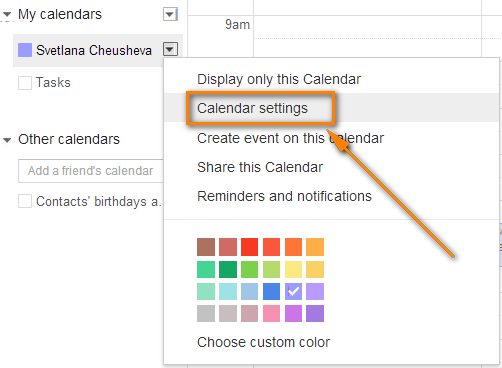
This will open the Calendar details page.
- If your google calendar is public, then click the green ICAL icon next to Calendar Address. If it is private, click the ICAL button next to the calendar's Private Address.
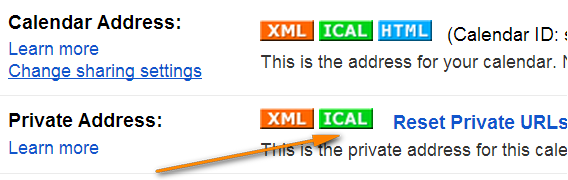
- Copy the calendar's URL. Now you can paste this URL into any other application that supports the iCal format (.ics) and access your Google calendar from there.
Synchronizing with Outlook 2010, 2013 and 2016
Method 1:
- Open your Outlook and switch to Calendar > Manage Calendars ribbon group.
- Click Open Calendar button and choose "From Internet…" from the drop down list.
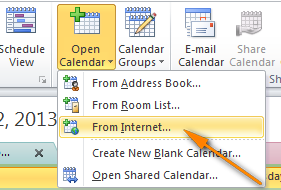
- Paste your Google calendar's URL and click OK.
Method 2:
- On the File tab, select Account Settings twice.
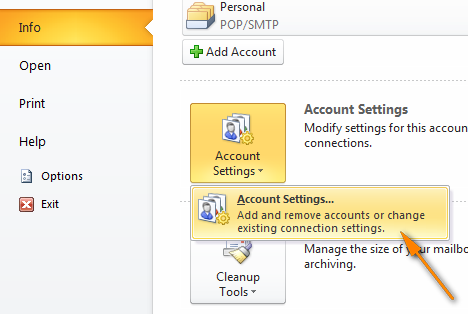
- Switch to the Internet Calendars tab and click the New… button.
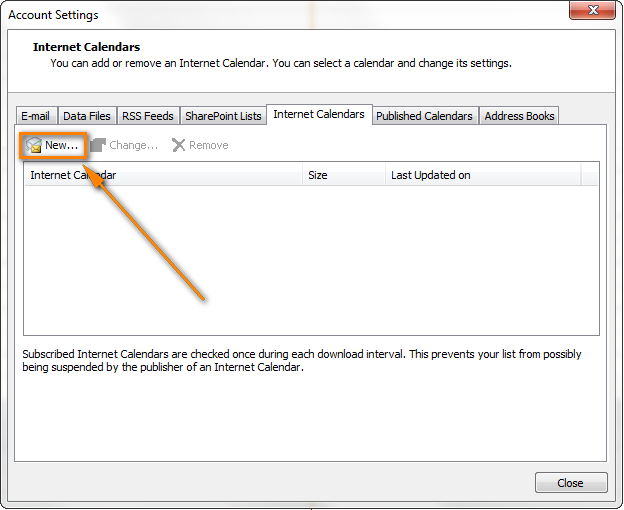
- Press Ctrl + V to past the Google calendar's URL, and then click the Add button.
- Click Close to close the Accounting Settings dialog.
- In the Subscriptions Option dialog box, type the folder name for the imported calendar and make sure the Update Limit checkbox is selected. If you want to transfer the attachments within your Google Calendar events, select the corresponding option too and then click OK.
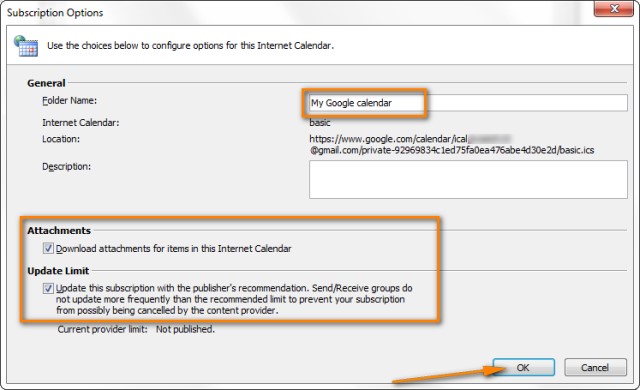
That's it! Your Google calendar has been added to Outlook and you can see it under "Other Calendars".
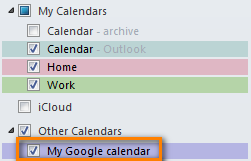
Note! Remember that the Google Calendar imported in this way is read-only, the lock icon ![]() is displayed in the lower right hand corner of all imported Google Calendar's events, meaning they are locked for editing. Changes made in Outlook are not synced with your Google Calendar. If you want to send the changes back to Google Calendar, you need to export your Outlook Calendar.
is displayed in the lower right hand corner of all imported Google Calendar's events, meaning they are locked for editing. Changes made in Outlook are not synced with your Google Calendar. If you want to send the changes back to Google Calendar, you need to export your Outlook Calendar.
Calendar Sync / Google Apps Sync for Microsoft Outlook
Updated on 1-Aug-2014.
Google officially announced "Google Sync End of Life", including the Google Calendar Sync, last year. And on 1 August 2014, our good old Google Calendar Sync has finally come to an end, alas.
Initially, this section contained a backup download link for Google Calendar Sync and instructions on how to make it work with new versions of Outlook 2010 and 2013. But since all that stuff is of no use any longer, we have removed it.
I'm explaining this so that you won't be confused if you come across mentioning of that magic link in early comments to this post. Even if you find it somewhere else, it would be of no avail because Google Calendar Sync has stopped functioning altogether.
So, what alternative does Google offer to us now? I guess everyone already knows - Google Apps Sync for Microsoft Outlook plug-in. This new sync app supports all versions of Outlook 2003, 2007, 2010, 2013, and Outlook 2016 and automatically syncs e-mail, contacts and calendars between Outlook and Google apps servers. It can also simultaneously copy data from a company's Exchange servers.
A fly in the ointment is that Google Apps Sync is available only for paid accounts as well as for Google Apps for Business, Education, and Government users. If you are one of those lucky customers, you may find the following resources helpful:
Download Google Apps Sync for Outlook - on this page you can find the latest version of Google Apps Sync and watch an introductory video that will help you quickly get started with this plug-in.
Work with your Google Calendar in Outlook - detailed guidance on how to set up and use Google Apps Sync with Outlook 2016 - 2003.
Free tools and services to sync Google Calendar with Outlook
In this section, we are going to look into some free tools and services and see what benefits they provide.
SynqYa - free web service to synchronize calendars and files
You may consider using this free service as an alternative way to handle your Google and Outlook calendar synchronization. A really nice feature is that it allows two-way syncing, i.e. from Google to Outlook and in the reverse direction. Synchronizing between Google and iPhone is also supported, which adds one more argument in favor of SynqYa.
The sync process is pretty straightforward and requires just two steps:
- Sign up for a free synqYa account.
- Authorize access to your Google calendar.
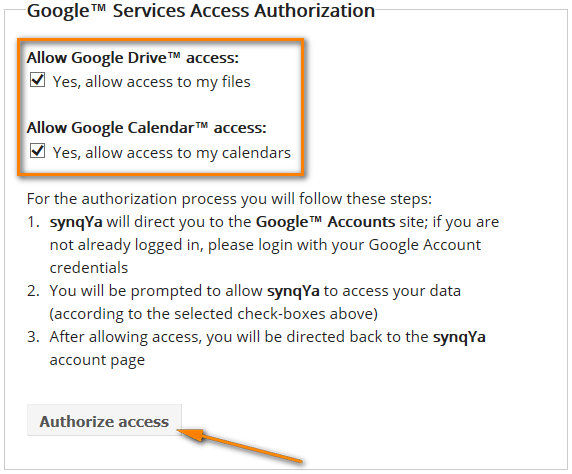
Wrapping up, this service seems to be a decent alternative if you don't have the admin rights on your computer, or if you are reluctant to install any Outlook add-ins, or if your company has a strict policy with regard to installing third-party software in general and free tools in particular.
SynqYa Pros: no client software, no installation (admin rights are not required), syncs Outlook, Apple iCal and other calendar software with Google Calendar.
SynqYa Cons: more difficult to configure (based on our blog readers feedback); syncs with one calendar only; no option to check for duplicates, meaning if you have the same appointments in Outlook and Google, you will have these entries in double after syncing.
Calendar Sync for Outlook and Google - free 1-way and 2-way syncing
Calendar Sync is free software to sync Outlook appointments with Google events. It supports one-way syncing either from Outlook or Google as well as 2-way syncing by last changed appointments/events. It also lets you delete duplicate items in Outlook and Google calendars. Outlook 2007, 2010, 2013 and 2016 are supported.
The following screenshot demonstrates how to configure the syncing settings:
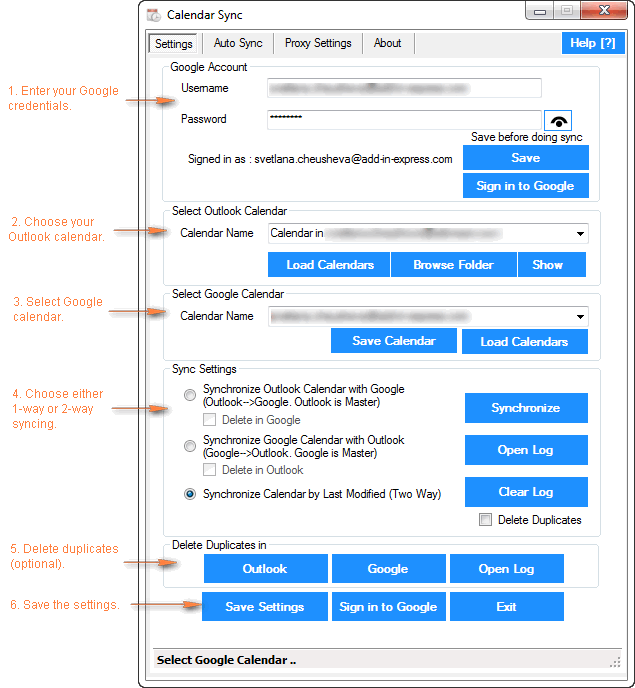
Calendar Sync Pros: easy-to-configure, allows 1-way and 2-way syncing, a portable (zip) version is available that does not require admin rights and allows using the proxy settings.
Calendar Sync Cons: Free version allow synching appointments / events only within a 30 day range.
Outlook Google Calendar Sync
Outlook Google Calendar Sync is another free tool for syncing Outlook and Google calendars. This small tool doesn't require admin rights, works behind a proxy and supports the following versions:
- Outlook -> Google syncing (Outlook 2003 - 2016)
- Google -> Outlook sync (Outlook 2010 and 2016)
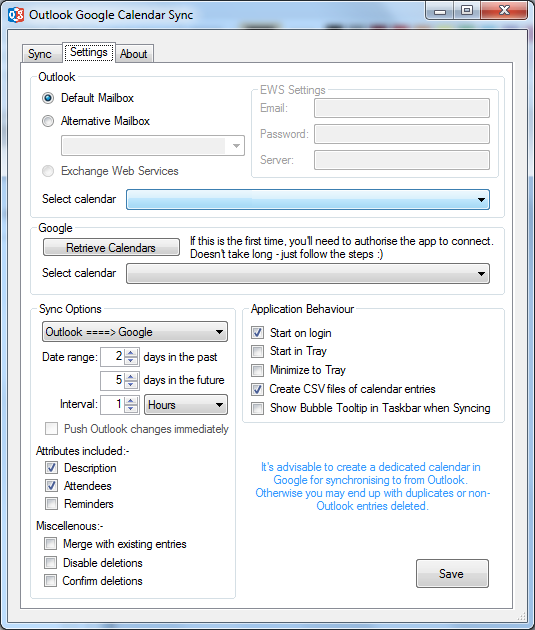
I have to say that I did not try this tool personally, but the manufacturer warns that this project is currently undergoing a lot of development and therefore bugs are inevitable.
Paid tools to sync Outlook and Google calendars
Updated on 1-Aug-2014.
Initially, I did not plan to include any commercial tools in this article. But now that the former top player (Google Calendar Sync) is out of the game, it probably makes sense to review some paid tools as well, and see how they compare to each other.
Below you will find a quick overview of the syncing tool that I tried personally. I will probably add some more tools in the future if you find this info useful.
CompanionLink for Google
This application can synchronize calendars, contacts and tasks between Outlook and Google and lets you select the categories to be synced. Also, it does support syncing of multiple calendars, which is a big plus. The tool works with all versions of Outlook 2016 - 2000.
The configurations process is very straightforward and you will hardly need any guidance. I will just point out a few key steps and features below.
To start configuring, you can click on the Settings icon in the CompanionLink group on the Add-ins ribbon tab in Outlook, or click the CompanionLink icon on the desktop, or find it in the programs list.
- First off, select what devices you want to synchronize (naturally this is Outlook and Google in our case):
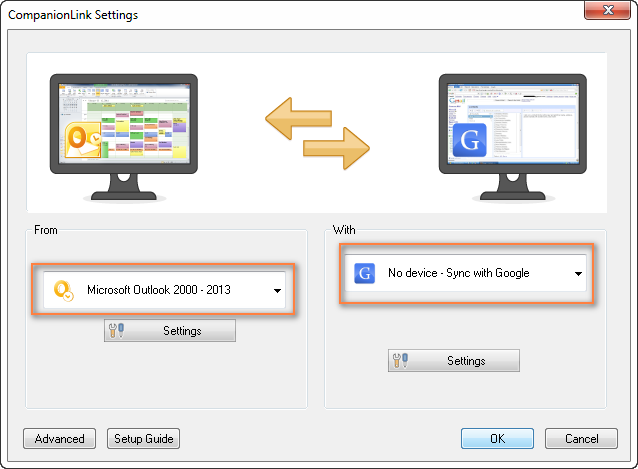
- Now you choose what items (calendars, contacts, tasks) you want to sync and whether it shall be one-way or two-way syncing. To do this, click the Settings button under Microsoft Outlook and you will see the following options:
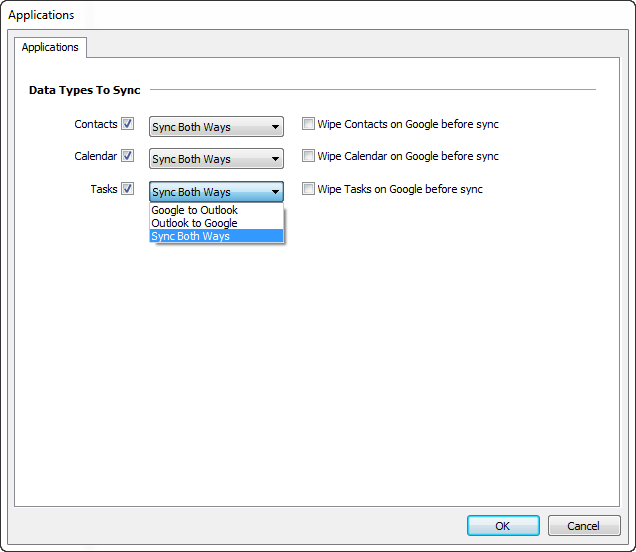
- Clicking the Settings button under Google will display the "Google Settings" dialog where you enter your Gmail credentials and choose what calendars to sync - the default one, selected, or all.
- And finally, you can click the Advanced button in the lower-left corner of the Settings window, switch to the Auto Synchronization tab and select the time when you want to have the items get synchronized automatically.
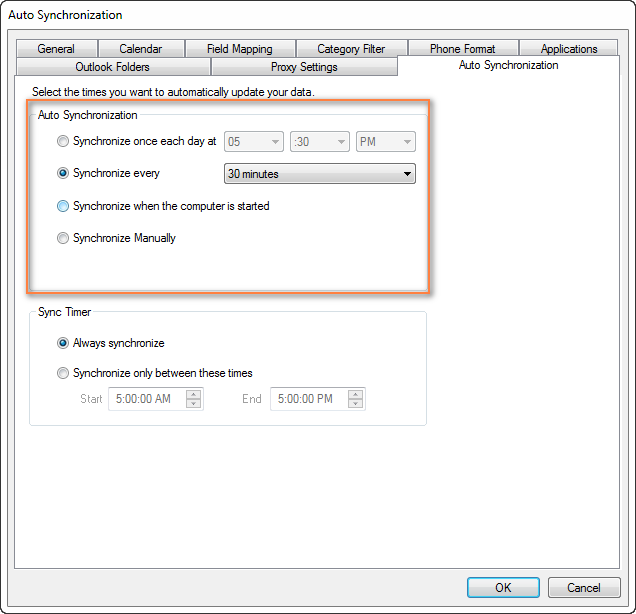
You are all set now. Of course, you can switch between other tabs and play with other settings if you want to. For example, you can set the Category Filter on the corresponding tab.
The Mac version of CompanionLink is also available that supports 2-way syncing between Mac and Google.
If you are interested to try the CompanionLink syncing tool, here is the product's page - CompanionLink for Google. A trial version is not publically available, though, and you would have to provide your email address to get it. I personally hate this practice, but they probably have some reasoning behind it. Currently CompanionLink offers two pricing models - one-time license for $49.95 or 3-month subscription for $14.95.
CompanionLink Pros: feature-rich, easy-to configure; supports 1-way and 2-way manual or automatic syncing of calendars, contacts and tasks; can sync multiple calendars; the company provides free phone support.
CompanionLink Cons: only paid version is available, complicated procedure to get a trial.
gSyncit - software to sync Outlook calendars, contacts, notes and tasks with Google
gSyncit is an add-in for Microsoft Outlook purposed for syncing calendars (as well as contacts, notes and tasks) between Outlook and Google. It also supports synchronization with Evernote, Dropbox and some other accounts and lets you edit Google calendar events imported into the Outlook calendar.
The gSyncit tool has a free and paid version. Both versions allow 1-way and 2-way syncing of calendars, tasks, contacts and notes. A while ago, this was one of the most popular free tools with just 2 significant limitations - syncing just one calendar and a pop-up appearing on Outlook start with a 15 second delay. However, the changes introduced in version 4 have made an unregistered version almost useless:
- Synchronizing one Google and Outlook calendar;
- Synchronizing 50 entries only;
- Does not sync deletes for contacts / notes /tasks entries;
- 2 popups on Outlook start, one after the other, which will make you wait for 15 seconds and 10 seconds respectively;
- Automatical syncing is disabled in the free version.
So, currently an unregistered version of gSyncit can be used for evaluation purposes only, alas. If you want to remove the above limitations, you will have to buy a registered version.
How to configure Outlook and Google calendar syncing with gSyncit
- You start by clicking the Settings button on the gSyncit tab on the Outlook ribbon.
- In the Settings window, choose what items to sync on the left pane and then click the New button.
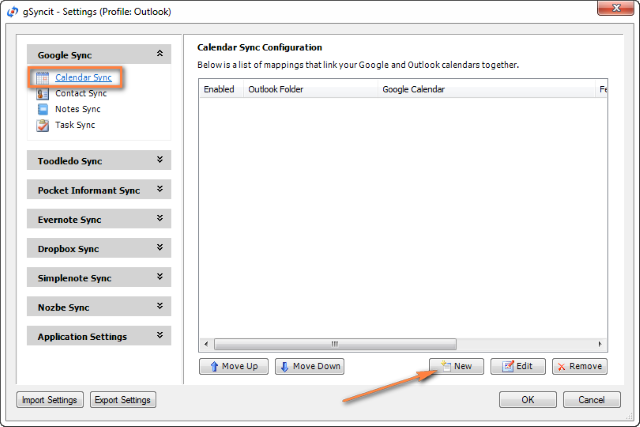
- After that you create a new mapping by specifying 3 essential things:
- Click the Verify Account button to enter your credentials and verify your Google account.
- Click Select Calendar… under Google Calendar section to get the calendar URL.
- And finally, click Select Calendar… under Outlook Calendar section to choose the Outlook calendar you want to sync with. It may be something like "\\personal folder\calendar" or "\\account_name \calendar".
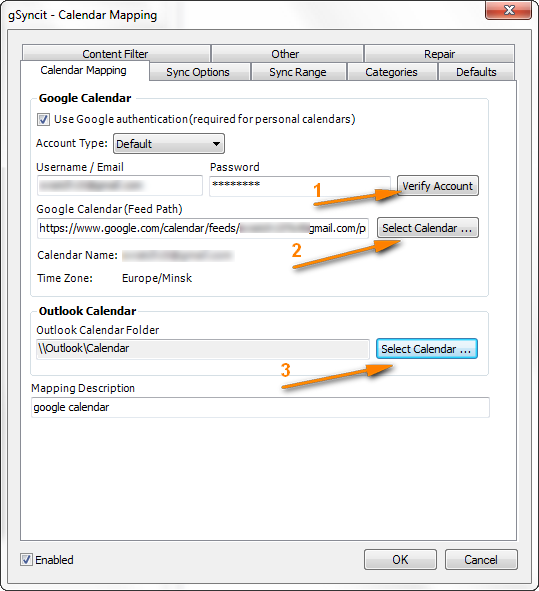
- For additional options, switch to the Sync Options tab and check the options you want. For the 2-way syncing, select both "Sync Outlook to Google" and "Sync Google to Outlook":
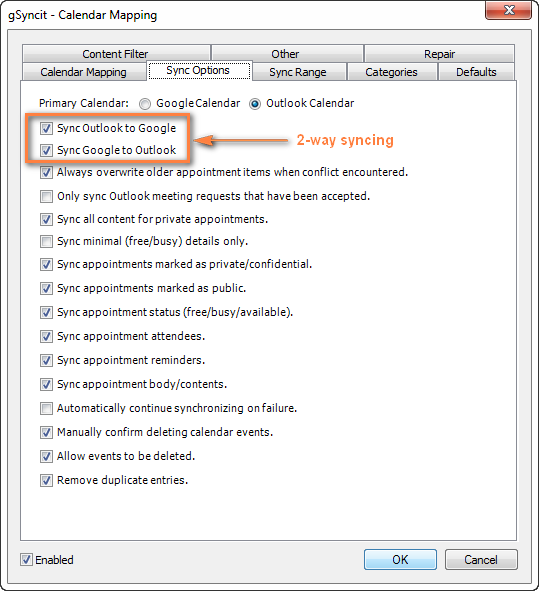
Of course, there are a handful of additional options on other tabs, but in most cases the settings on the Sync Options tab absolutely suffice.
- Now you only need to click OK to save a new mapping that will link your Outlook and Google calendars together.
Once a new mapping is created, you simply click the appropriate button on the ribbon and your Google calendar will get synced with Outlook straight away.
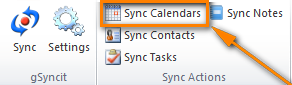
If you'd rather have automatic syncing, head over to the Applications Setting tab > Sync Options and configure your preferred synchronization intervals. You can also enable automatic syncing when Outlook starts or exists:
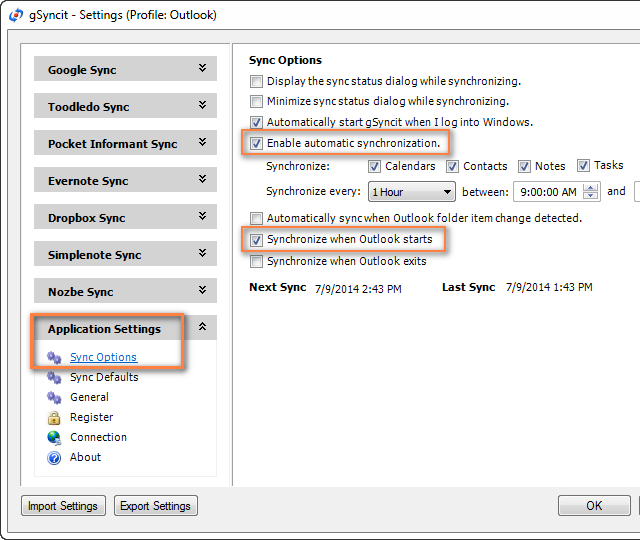
If you want advanced options, the following ones may come in handy:
- Synchronize all appointments or within a specified time range only (Sync Range tab).
- Sync Outlook appointments from certain categories only (Categories tab).
- Remove duplicate appointments (Sync Options tab).
Summing up, if you are an active user of both calendars, gSyncit is definitely worth your attention as a tool to automate Outlook and Google calendar syncing.
gSyncit Pros: easy-to-configure, allows 2-way syncing of calendars, tasks and contacts; additional options such as pre-configured automatic syncing, removing duplicate items etc.
gSyncit Cons (free version): displays a pop-up window on Outlook start preventing Outlook usage for 15 seconds, supports syncing with one Outlook calendar only, synchronizes 50 entries only, and does not sync deletes.
Import / export calendars between Outlook and Google
Using this method you can transfer a copy of your calendars in the iCalendar format from Outlook to Google and in vice versa. However, the imported calendar snapshots are not updatable and you need to get a new snapshot every time the calendar gets updated. This does not seem to be the best approach if you are actively using both calendars, though it may work if e.g. you plan to get your Outlook calendar into Gmail and then stop using Outlook.
Importing a calendar from Google into Outlook
- Copy the Google Calendar's URL as described above (Steps 1 -3).
- Click the calendar's URL that shows up.
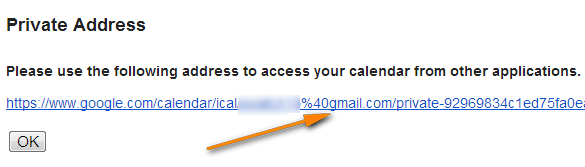
- When the basic.ics file is downloaded, click on it to import the calendar into Outlook.
The imported Google calendar will open side-by-side with your Outlook Calendar and will be available under Other Calendars.
Note: The imported calendar is static and it won't update. To get the latest version of your Google Calendar, you should repeat the steps described above. Alternatively, you can subscribe to your Google Calendar and have it updated automatically.
Exporting Outlook calendar to Google
- In Outlook Calendar, select the calendar you want to export to Google to make it the active calendar in the view.
- Switch to the File tab and click Save Calendar.
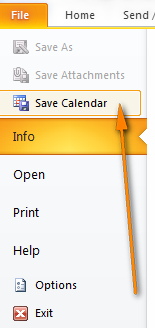
- Type a name for the iCal file in the File Name field.
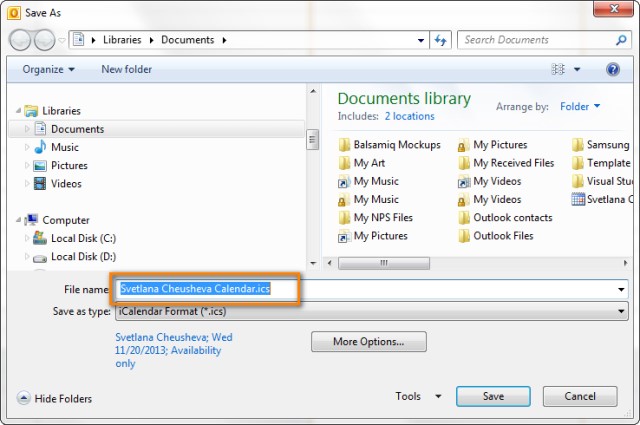
- Click the More Options button to specify the date range and detail level.
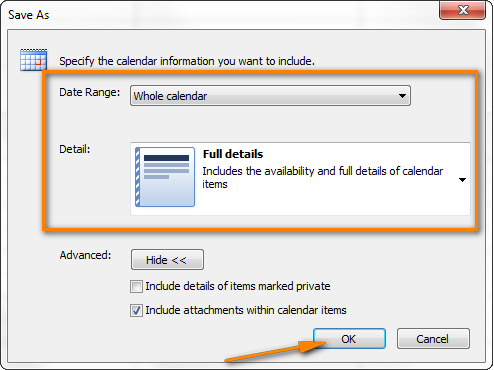
Tip: Click the Advanced button for two more options: 1) whether to export private items and 2) whether to export attachments within your Outlook calendar items. If you choose the latter, be aware that this might significantly increase the size of the iCalendar file.
- Click OK to close the More Options dialog and then click Save.
That's it! You have performed all needed steps in Outlook and now let's finish the process on Google Calendar's side.
- Log on to your Google Calendar account.
- Click the little black arrow next to My calendars and choose Settings.
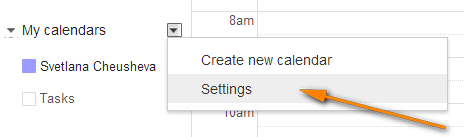
- Under Calendar, click the Import Calendar link.
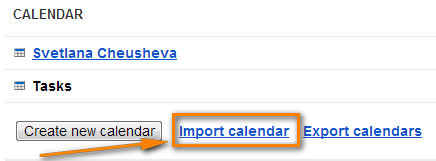
- Click the "Choose File" button and browse for the .ics file you have created earlier and click Open.
- In the drop down box next to Calendar, choose the Google Calendar where you want to import your Outlook appointments.
- Click the Import button to finish the process.
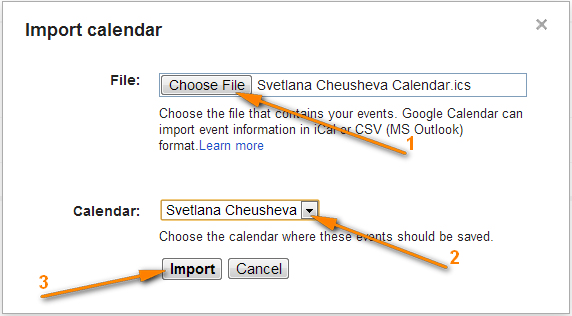
Note. Similar to Importing a calendar from Google into Outlook, the transferred calendar is static and won't update along with the changes you make in Outlook. To get the recent version of your Outlook calendar, you need to repeat this procedure.
Well, in this article we've covered several tools and techniques that will hopefully help you sync your Google calendar with Outlook. Once your calendars are synchronized, you can easily share your Outlook calendar with your colleagues and friends.
Important Note! Please be sure to use only one syncing method described in this tutorial at a time, or else you may end up having duplicate calendar items in Outlook and Google.
Tip. Want to streamline your Outlook email communication? Try out Shared Email Templates - the add-in I use daily and absolutely love!
 by
by
454 comments
Excellent post! You details are fabulous!!!
Thank you for your information.
After end of Google Calendar Sync support, I was in trouble.
But because of you, I can sync it again.
Thank you.
I have moved away from Google calendar and now use Outlook.com
It works much better and it replaces the calendar on my Android device just fine. You need to install outlook.com on your Android device. Contact Syncing is still a problem. I use Go Contact Sync for that, but it is not flawless.
I will from now on avoid supporting Google in every way I can. They have dropped me once, I will never trust them again!!!
If I could, I would move to WP. They do not have my Applications unfortunately, but the moment it will be possible, I will drop Android!!!
@William -
In response to...
"I sent a email to fieldstonsoftware.com is ask if they had a slimmed down version for less cost since their software was over-priced for the single feature that I needed. I received a very rude and unprofessional response from their sales department => Dave. I immediately uninstalled gSyncIt from my computer and will never do business with Fieldstonsoftware again."
With all due respect (and I am not affiliated in any way with FieldstonSoftware), you were essentially asking for a special "slimmed down" version of their software for a low-ball price, having paid nothing, then saying you'll never "do business" with them again. The reason I bring this up is because I have found the developer of this software very responsive in the forums. I also own the software - and while not happy about having to purchase software to return functionality to my digital life that used to be free through GCS, I must say that gSyncIt is worth every penny. The software is built to perform an important task in an area that risks the ire of anyone who demands precision in scheduling and contact maintenance (high pressure business people?). I cannot imagine that is an easy order to fill. The architecture of the software no doubt took considerable time and effort to build, and at only twenty bucks, the developer is certainly not dishonorably fleecing his customer base so he can retire to a tropical island villa.
I really am not intending to disrespect William's views, and perhaps the conduct of gSyncIt in conversation was less than professional. I do not know. But my experience with gSyncIt is different - and it is very clear that the developer is quick to help customers with questions on the open forum. I think the readership here should know that. Supporting developers is certainly not a charitable pursuit, but I am grateful for the continued attention given to this software and fully understand that even at $20, it's truly a bargain for anyone looking to keep their data in sync. Today, I just got another update to the software. I paid my twenty bucks weeks ago. The developer is still working for it.
Thank you very much for your article and for the updates, it helped me a lot!!!
Greetings from Spain
Hi. Question. Has anyone tried any of the free / public domain calendar sharing applications? I've tried a couple of them, but they want my google account password and I'm not comfortable with sharing that information with a shareware application.
Anyone have any comments of experience?
Hi,
I've downloaded the gsync v4. I tried to use it in evaluation mode. I want to sync only the Google and Outlook calendars. Unfortunately, the sync from G to O works but the O to G doesn't. What might be the problem?
Regards
Mátyás Márton
Hello "Svetlana Cheusheva" Do you think its safe to sync Google cleader with this app ? http://i-book-u.com/ ? I'm just concerned!
Thanks
Jordan
Hi Jordan,
Sorry, I have no idea, this is the first time I see it.
This was super helpful and I am so happy to be synced again!! :) Thank you
Thank you for this post. I used the first solution for getting my google calendar on outlook. Once outlook is showing the calendar, do you know how to make multiple calendars show up on the same calendar instead of different tabs?
Thanks again for the GREAT post!!
Regrettably, the first solution described in the article does not allow placing all calendars on the same tab. I am not even sure that paid tools can do this.
Hi Svetlana
I just found your site and am not a technical person. I am struggling to fix the syncing of my Outlook 2010 with my Google calendar and my android phone. I need to make sure that when I am on the go adding or changing appointments in my phone things get changed in my Outlook calendar and vise versa. The same goes for my contacts. One item that I didn't see addressed above was security. I do have confidential information in the note section in my Outlook contacts. Could this be compromised during syncing?
Thank you for your help and advice
Tracie
I tried gSyncIt free version to sync Outlook and my Google Calendar. The GSyncIt has a lot of features beyond just calendar syncing which I do not need, so I couldn't justify the $20 cost. Also, the free use pop-up when launching Outlook is annoying. I sent a email to fieldstonsoftware.com is ask if they had a slimmed down version for less cost since their software was over-priced for the single feature that I needed. I received a very rude and unprofessional response from their sales department => Dave. I immediately uninstalled gSyncIt from my computer and will never do business with Fieldstonsoftware again.
I tried the gSyncIt but could not get the account verified, got an error every time about incorrect credentials... Eventually uninstalled, still stuck >:-/
Hi Eben,
The developers claim the issue is fixed in version 4. Have you tried it?
Try out this, is already Benchmark for syncing Outlook contacts and notes with Google and since some weeks it can also sync calendar appointments for free (OpenSource: http://sourceforge.net/projects/googlesyncmod/
Many thanks for the awesome site!
Hi Svetlana,
Thanks for the useful info. have you tested the outlook4gmail outlook add in? It is also $20 bucks
Thanks,
Paul
Hi Paul,
I have not tested it personally, however some of our blog readers tried it and posted very positive feedback (please see comments 142, 195 and 215).
Svetlana
Thank you so much for this information! It was very helpful. I am trying out Gsyncit.
I tried the trial version of CompanionLink and I'm still trying to fix my calendar. It DELETED any recurring event that was not in its usual time. So a recurring Tuesday 10:00 am appointment that got moved to 11:00 on one day was deleted. I missed some very important meetings because of this. Also deleted other events and I don't see the pattern for those. Duplicated other data, especially birthdays. It was a nightmare. Also took forever (hours) the first time it did the sync. Subsequent syncs would seriously bog down my computer. Given the good reviews it gets, I was really unprepared for this. Beware! So, I'm about to try gSyncIt now. Fingers crossed.
Thanks Svetlana for the awesome reviews and to everyone for all the helpful comments.
I cannot thank you enough for this article, TREMENDOUSLY helpful. THANK YOU!
Thanks, Svetlana! I just installed the free version of gsynchit and it works better than the google product! Simple to install and easy to configure. Thank you, thank you, thank you!
Hi Svetlana
I join every word (OK, almost, as I stayed with the free version) that Luke wrote (#228), especially referring to you great supporting job you are doing here.
Benny
Do you have any information on how to sync Outlook 2011 Calendars (Mac) with a Google Calendar? I am looking for sync two way not import/export. Thank you
Hi Mike,
Please have a look at the CompanionLink utility for Mac. You can download a trial version from their web-site: http://www.companionlink.com/mac/
Thank you, thank you, thank you for giving me so many options for keeping my life organized... I mean for helping me keep my Google calendar synced with Outlook. I chose the gsyncit tool and if it works as well as it did in the first trial run, I will purchase it. I greatly appreciate this informative blog!
Hello Svetlana,
its so good to have you. My world was shaken when I read about the discontinuing of Google's calendar sync tool and its apparent only successor Google Apps...until I came upon this site. I am too an extremly reluctant person and as many, I don't want to pay money for something that isn't proven to be a blast.
The gSyncit tool spoke to me the most among the introduced Google calendar sync tool alternatives and I tested the trial version. I must say, after a few successful tests, it left a stable and convenient impression and I made peace with the 20 bucks licence fee very quickly. It's just what I need and even much more, so I didn't hesitate spending the money. As far as the settings complexity goes, I didn't have any trouble setting it up. The preferences are neatly structured and allow the user to stay in detailed control of the software's behavior. I can highly recommend it to anyone who doesn't like leaving things to chance.
I don't think, I would have made it without your great work and the constructive posts of so many people that had the same problem.
So thank you, Svetlana and all who contributed to this very valuable collection of knowledge, it is greatly appreciated! The ablebits page and the Svetlana g+ blog are now in my bookmarks ;-)
Hello Luke,
Thank you very much for sharing your impressions about gSyncit and for your kind words! Getting such comments is the most pleasant part of a blogger's job :) I am also glad the Internet really makes it a small world and so many nice people from all over the world have come to visit us. I've already said this many times and want to say it again - a HUGE thanks to everyone who has read this blog and especially to those who have taken a minute to post feedback here!
Just purchased gSyncit and it seems to work as promised. One glitch; had to set Google to allow "Less secure apps" to access my account (Google names MS Outlook as an example of a less secure app). Thanks for your help; I probably wouldn't have gotten here if not for your instructions.
Hi Dave,
A few users have mentioned that the "Less secure apps" issue is solved in version 4. As stated on their page, GSYNCIT v4 is coming on August 15th, 2014 and PRE-RELEASE-BETA is available now.
The article has been very helpful and is very up-to-date. Thanks for taking the time to share this information.
Thanks very much for this great aricle ! This was just the information I wanted. :-)
Thank you so much! Your article saved me. I'm enjoying gSync. Thanks again for your help.
Svetlana,
Thank you, thank you. Super helpful easy clear instructions. I've been using Googlesync for years. I loved it, worked great then I heard they were not supporting it about a year ago, but it still worked great. Then I get an e-mail saying that they are going to discontinue it altogether in August. Well seeing was believing and sure enough, sync no longer worked in August.
I really depend on my calendar to sync between my phone, work computer and laptop. Huge scheduling issues. Started googling solutions and wasn't finding anything useful until I cam across your great article. I purchased gSyncit for my work and laptop computer and it works like a charm. The only minor issue on instruction is that in your picture you show the Outlook Calendar as \\archive\calendar. I had to use \\personal folder\Calendar to make it work.
Great job Svet, I'm sure you will get a lot of responses since everyone will now have to make some changes. BTW I looked into GoogleApps which cost $60-50 per year and you have to go get a domain which I don't have or need.
You should get a commission on sales with this great write-up. Thanks so much!!!
Hi Steve,
Thank you very much for your feedback. \\archive\calendar is a good catch! I tried gSyncit on my backup calendar first, and forgot to re-do the screenshot later. Thanks again for pointing this out, fixed!
Svetlana,
Thank you for the information!
I went ahead and purchased the full version of CompanionLink and its not all roses! It should be noted that the synchronisation process takes a lot of time (20 minutes with house DSL WiFi); something to consider if you're thinking it will update every 30 minutes - might be taxing on resources. Also, the software does NOT allow you to edit the Gmail calendar from Outlook - not that you suggested it it, but just a clarification.
Like Torri, I have persistent message that can't be deleted.
Hi Greg,
Thank you for your feedback! CompanionLink support states that all calendar data in Outlook is read and write. sorry, I cannot check this personally because my trial has already expired.
Yes thank you! As it seems, Google Calendar Sync finally poo'ed out on me after many, many years of happy synching. The error box will not go away and my calendars are about a week out of sync; I'm so sad *sniffle*. Looking forward to using one of these solutions and getting back on track!
Hi Svetlana, Thank you for the information. It is greatly appreciated.
Thanks you for your article.
You save me...and my calendar's sync !
I am using GsynIt and it is working perfectly.
I bought the licence on the 8th August and I am still waiting for my Key (On their web it is 3-5 business days).
One more time...THANKS.
After several years using Google calendar, I have just changed to an Exchange calendar. No more sync issues with Google calendar!
Excellent article, and great help. Awesome people like you make the (internet) world go around...!
Preeth
Hi Laura
On GSyncIt, $19.99 is one time charge.
Has anyone tried Sync2 and if so what are your thoughts? On GSyncIt is the $19.99 a yearly fee or a one time charge? I couldn't locate anything on their website on that. Thank you.
Now that the Google Calendar Sync has stopped working I found a replacement Outlook4Gmail. Although it isn’t free it works great, actually better than Google's own product did.
I found this small application that syncs Outlook -> Google Calendar (one way):
OutlookGoogleSync v1.0.9 - http://outlookgooglesync.codeplex.com/releases/view/105332
works great for what I need and free
Has anyone tried CompanionLink for Google and if so how is it?
THANK YOU! I must have missed the "we aren't supporting this" notice. When it stopped syncing I followed the link in the warning but it didn't say anything about google calendar sync . . . just a bunch of stuff about setting it up. Downloaded gsyncit and it's working great for my one calendar.
Thank you so much for giving us a replacement for Google calendar sync. I downloaded GSyncit, followed your instructions, and it works perfectly!
Regarding SynYa:
A - for me - serious limitation of SynqYa is that it will only handle events up to 60 days in the future.
That is not sufficient. My planning horizon is substantially longer than that so it does not work for me. A pity.
I downloaded GSyncIt but am having an issue. Calendar invite from others are stuck in recurrence mode. So, even though the invite is for an hour, it repeats every day, or every week. Did anyone else run into this issue?
Thanks,
Amy
Hello Amy
Sorry, we haven't encountered this problem. I can only advise contacting GSyncIt support regarding this issue: support@fieldstonsoftware.com
I tried synqYa (don't bother) and then found gSyncit works great! I'm using the free version. I have one Outlook calendar and gSyncit was easy to install and setup and works great! Note I'm only using calendar sync in gSyncit. Contacts/tasks have many limitation unless you buy the full version. I continue to use "GO Contact Sync Mod" to sync my Outlook and Google contacts.
Since I usually "Hibernate" my computer rather than shut it down, I don't often have to restart Outlook so the 15 second delay using the free gSyncit is no big deal.
Hi
Really helpful - thanks
Can you confirm that GsyncIt will do the three way sync with outlook , gmail cal and iphone/iPad
Thanks
Svetlana,
Thank you so much for all of the great info. Thanks to everybody else for sharing info. Based upon reviewing the posts, I downloaded the paid version of Gsyncit. Works fantastic!!! Problem solved as I'm using Outlook 2003 for my back up of my google calendar and contacts. I'll post any issues if I encounter them, none as of yet.
I contacted gSyncit's support team, but for them it's normal to decrease my security level on my Google account.
Nobody has the same problem ?
For them, this problem will be corrected in the version V4.
:( :(
Hi Nico,
David who ran into the same issue reported they had already fixed it in v.4. Please see comment 181 above for more info.
Superb!! :)
Just a wee PS to reply 180 above:
In another blog a chap had been having problems syncing appointments he made on his phone back to Outlook via gSyncit although appointments made the other way (ie Outlook to phone) were working fine. In the end, the solution was a simple one: when making appointments on the phone he was just adding them to "My Calendar", not to the calendar that was actually linked (on my phone this is a blue bar tap option at the top of the appointment screen). The lesson: check the obvious first!
Still a great blog, Svetlana - it needs to be plonked in front of Mr GoogleMcScheister's nose to realise what a pain in the derrier cancelling GCS has been for so many people, and how much revenue he's lost - a simple $5 charge for GCS would have generated millions.
Thank you very much for this tip KathNich! You are so right about "check the obvious first!"
BTW, this blog is turning into a valuable knowledge base on different aspects of Outlook / Google calendars syncing, all thanks to your feedback. And I want to say a very warm "thank you" to everyone who shared experiences and thoughts here!
Very helpful instruction. Thank you!
But, this appears to be a read-only display...is it not possible to create appointments in this imported Google calendar within Outlook?
Hi Chuck,
What software or method did you use to import your Google calendar to Outlook?
Hi,
THANK YOU!!!!!!!!
Had not realised that Google Calendar Sync was now defunct and just thought I had an error. Then I found your wonderfully helpful article.
I have downloaded the free version of GSyncit and it is perfect. Just does the job.
THANK YOU!!!!!!!!!