This post looks at the AutoFill Excel feature. You will learn how to fill down series of numbers, dates and other data, create and use custom lists in Excel 365, 2021, 2019, 2016, 2013 and lower. This article also lets you make sure you know everything about the fill handle, cause you may be surprised how powerful this tiny option is.
When you are pressed for time, every single minute counts. So you need to know every way to automate daily spreadsheet tasks. AutoFill in Excel is a popular feature, and I'm sure most of you already use it. However, it may be a new fact for you that it's not only about copying values down a column or getting a series of numbers or dates. It's also about creating custom lists, double-clicking to populate a large range and much more. If you know where the fill handle is located, it's high time to find out all the benefits it stores.
Below you see a plan of the post. Just click on the link you find especially interesting to get right to the point.
Use AutoFill Excel option to populate a range in Excel
Whether you just want to copy the same value down or need to get a series of numbers or text values, fill handle in Excel is the feature to help. It's an irreplaceable part of the AutoFill option. Fill handle is a small square that appears in the bottom-right corner when you select a cell or range.
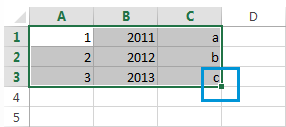
It may be hard to believe that this tiny, almost unnoticeable part of selection gives you numerous helpful options to use every day.
The scheme is simple. Whenever you need to get a series of values in the adjacent cells, just click on the Excel fill handle to see a small black cross and drag it vertically or horizontally. As you release the mouse button, you will see the selected cells filled with the values depending on the pattern you specify.
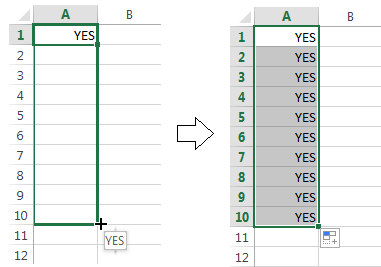
One of the most popular questions is how to autofill numbers is Excel. This can also be dates, times, days of the week, months, years and so on. In addition, Excel's AutoFill will follow any pattern.
For example, if you need to continue a sequence, just enter the first two values into the starting cell and grab the fill handle to copy the data across the specified range.
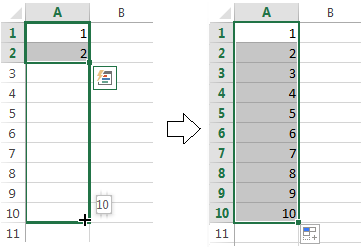
You can also auto-populate any arithmetic progression sequence where the difference between numbers is constant.
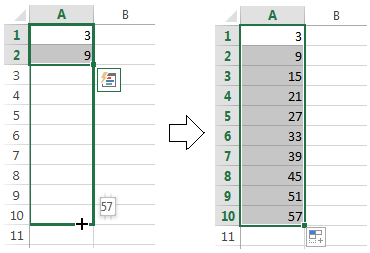
It will even alternate sequences if the selected cells don't relate to each other numerically, like on the picture below.
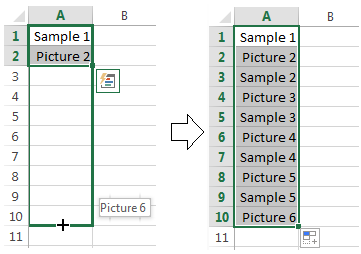
And it goes without saying, that you can use the AutoFill option to copy a value across your range. I think you already know how to make the same value appear in the adjacent cells in Excel. You just need to enter this number, text, or their combination, and drag it across the cells using the fill handle.
Presume you have already heard of the features I described above. I still believe, some of them appeared new to you. So go on reading to learn even more about this popular yet under-explored tool.
All AutoFill Excel options - see the fill handle at its best
Double-click to automatically populate a large range
Suppose you have a huge database with names. You need to assign a serial number to each name. You can do it in a flash by entering the first two numbers and double-clicking the Excel fill handle.
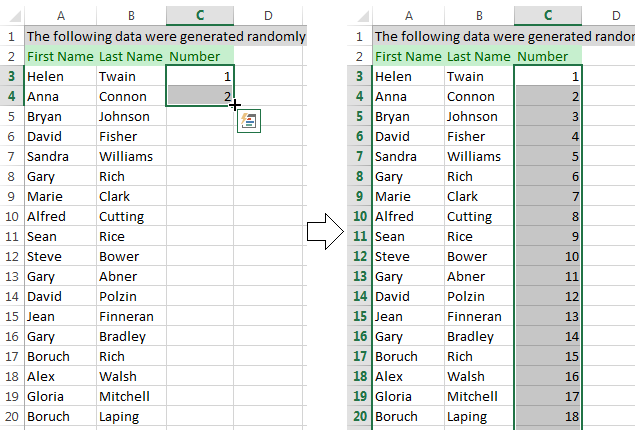
Note. This hint will only work if you have values to the left or right of the column you need to fill as Excel looks at the adjacent column to define the last cell in the range to fill. Please also keep in mind that it will populate by the longest column in case you have values to the right and to the left of the empty range you want to fill down.
Excel - Fill down a series of values that contain text
It's not a problem for the AutoFill option to copy across the values that contain both text and numerical values. Moreover, Excel is quite smart to know that there are only 4 quarters or that some ordinal numbers need the corresponding letter suffixes.

Create custom list series for autofilling
If you use the same list every now and then, you can save it as a custom one and make Excel fill handle populate cells with the values from your custom list automatically. Please follow the steps below to do this:
- Enter the header and complete your list.
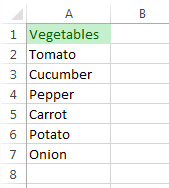
Note. A custom list can only contain text or text with numerical values. If you need it to store only numbers, please create a list of digits formatted as text.
- Select the range with your list.
- In Excel 2003 go to Tools -> Options -> Custom Lists tab.
In Excel 2007 click on the Office button -> Excel options -> Advanced -> scroll down till you see the Edit Custom Lists… button in the General section.
In Excel 2010-365 click File -> Options -> Advanced -> scroll to the General section to find the Edit Custom Lists… button.
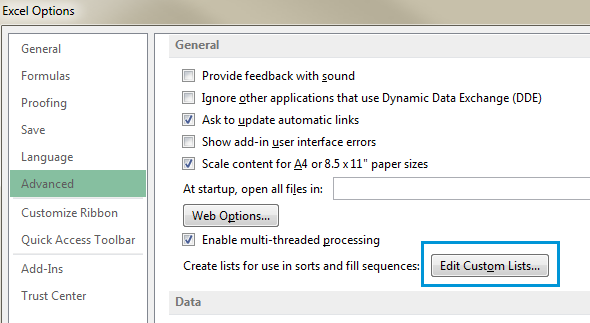
- Since you already selected the range with your list, you will see its address in the Import list from cells: field.
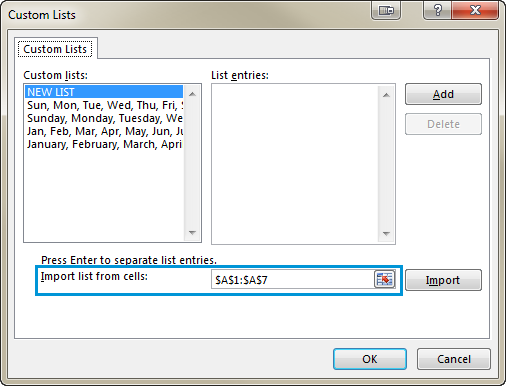
- Press the Import button to see your series in the Custom Lists window.
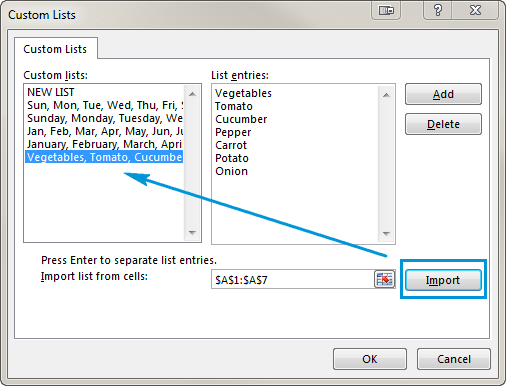
- Finally click OK -> OK to save the list.
When you need to get this list autofilled, enter the name of the header into the necessary cell. Excel will recognize the item and when you drag the fill handle in Excel across your range, it will populate it with the values from your list.
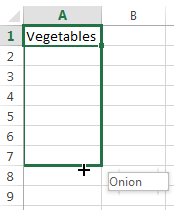
Use the AutoFill option to get repeating series
If you need a series of recurring values, you can still use the fill handle. For example, you need to repeat YES, NO, TRUE, FALSE sequence. First, enter all these values manually to give Excel a pattern. Then just grab the fill handle and drag it to the necessary cell.
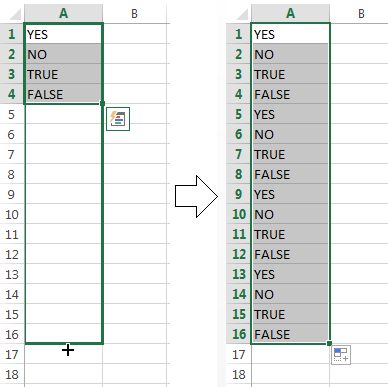
Autofilling horizontally and vertically
Most likely, you use AutoFill to populate cells down a column. However, this feature also works if you need to extend a range horizontally, leftward or upward. Just select the cells with the value(s) and drag the fill handle to the needed direction.
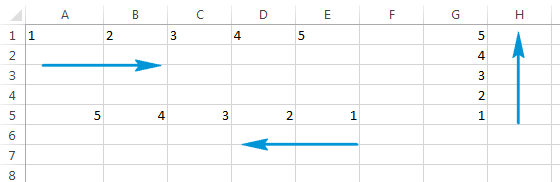
Autofill multiple rows or columns
The Excel Autofill can deal with data in more than one row or column. If you pick two, three or more cells and drag the fill handle they all will be populated.
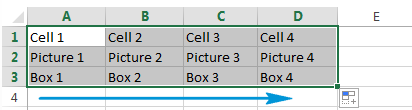
Insert empty cells when filling down a series
AutoFill also enables you to create a series with empty cells like on the screenshot below.
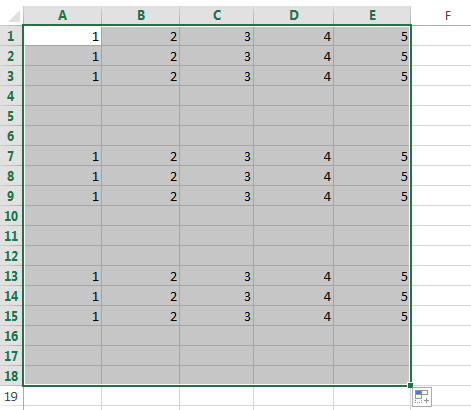
Use AutoFill Options list to fine tune the way the data is entered
You can adjust the settings with the help of the AutoFill Options list to get the exact results. There are two ways to get this list.
- Right-click on the fill handle, drag and drop it. Then you will see a list with options automatically pop up like on the screenshot below:
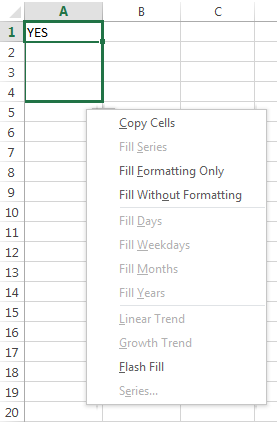
Let's see what these options offer.
- Copy Cells - populates a range with the same value.
- Fill Series - works if you select more than one cell and the values are different. AutoFill will generate the range according to a given pattern.
- Fill Formatting Only - this Excel AutoFill option will only get the format of the cell(s) without pulling any values. It can be helpful if you need to quickly copy the formatting and then enter the values manually.
- Fill Without Formatting - copies values only. If the background of the starting cells is red, the option will not preserve it.
- Fill Days / Weekdays / Months / Years - these features do what their names suggest. If your starting cell contains one of those, you can quickly have it complete the range by clicking one of the options.
- Linear Trend - creates a linear series or linear best-fit trend.
- Growth Trend - generates a growth series or geometric growth trend.
- Flash Fill - helps you enter plenty of repetitive information and format your data in the right way.
- Series … - this option pops up the Series dialog box with a number of advanced possibilities to choose from.
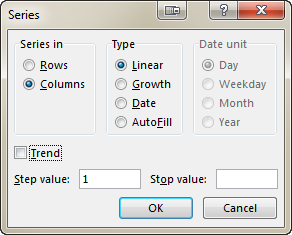
- The other way to get the list is to click on the fill handle, drag and drop it and then click on the Auto Fill Options icon.
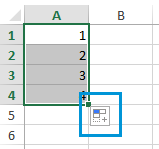
When you click on this icon you get a list with AutoFill options.
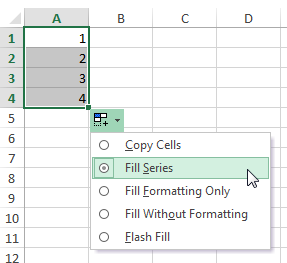
This list just repeats some features from the previous part.
Excel - Autofill formulas
Autofilling formulas is a process pretty much similar to copying values down or getting a series of numbers. It involves drag-n-dropping the fill handle. You will find some helpful tips and tricks in one of our previous posts named The fastest way to insert a formula into the entire column.
Flash fill in Excel 2013 - 365
If you use Office 2013, you can try Flash Fill, a new feature introduced in the most recent Excel version.
![]()
Now I will try to briefly describe what it does. Flash Fill instantly studies the data you enter and the format you use and checks if these data are already in your worksheet. If Flash Fill recognizes these values and grabs the pattern, it offers you a list based on this mode. You can click Enter to paste it or ignore the offer. Please see it in action on the picture below:
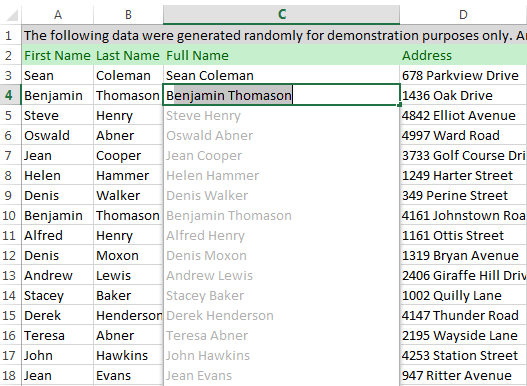
Flash Fill enables you to format numerous names, dates of birth, and phone numbers in a click of a mouse. You just enter initial data, which Excel quickly recognizes and uses. I promise that one of our upcoming articles will give you as many details on this interesting and helpful feature as possible.
Enable or disable the AutoFill feature in Excel
The fill handle option is turned on in Excel by default. So whenever you select a range you can see it in the bottom-right corner. In case you need to get Excel AutoFill not working, you can switch it off by doing the following:
- Click on File in Excel 2010-365 or on the Office button in version 2007.
- Go to Options -> Advanced and untick the checkbox Enable fill handle and cell drag-and-drop.
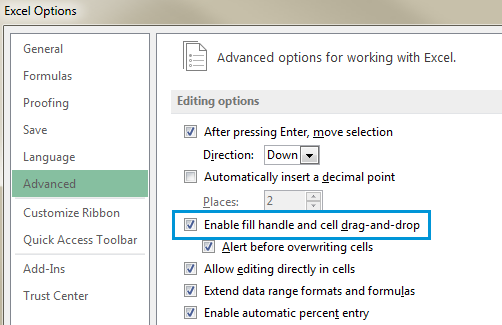
Note. To prevent replacing the current data when you drag the fill handle, make sure that the Alert before overwriting cells check box is ticked. If you don't want Excel to display a message about overwriting non-blank cells, just clear this check box.
Turn Auto Fill Options on or off
If you don't want to display the Auto Fill Options button every time you drag the fill handle, just turn it off. Similarly, if the button does not show when you use the fill handle, you can turn it on.
- Go to File / Office button -> Options -> Advanced and find the Cut, copy and paste section.
- Clear the Show Paste Options buttons when content is pasted check box.
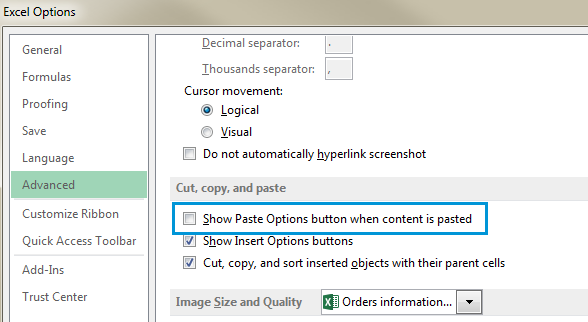
In Microsoft Excel, AutoFill is a feature that allows the user to extend a series of numbers, dates, or even text to the necessary range of cells. This little option gives you plenty of possibilities. Use Flash Fill in Excel, autofill dates and numbers, populate numerous cells, and get custom list values.
That's it! Thank you for reading to the end. Now you know it all, or almost all about the AutoFill option. Subscribe to our blog to learn even more about this and other helpful Excel features.
Let me know if I didn't manage to cover all the questions and issues you have and I'll be happy to help you. Just drop me a line in the comments. Be happy and excel in Excel!
 by
by
151 comments
Hi! Excel is really smart when populating a column that contains, for example: 1, 5, 9, 13... and continuing the pattern. But as soon as you introduce cell references, for example, "=C1", "=C5", "=C9", "=C13"... it is not so good and fails to continue the pattern. Instead, it would treat that example like you've entered "=C1", "=C2", "=C3", "=C4" and populate further cells with "=C5", "=C6"... Is there any workaround on this?
Thank you!
Hi! You can use a sequence of numbers to create a sequence of cell references using the INDIRECT function. Read more: How to use INDIRECT function in Excel - formula examples.
For example:
=INDIRECT("C"&A1)
You can copy this formula down along the column.
How can I fill columns based on alternating data in the adjacent cell?
ex:
C1 (1) D1 (73.72)
C2 (2) D2 (133.53)
C3 (3) D3 (191.97)
I am not sure I fully understand what you mean.
Hello. I want to make a pattern of 4 numbers and moving them up to 8. For example 1,2,3,4 then 1,2,3,5 then 1,2,3,6 then 1,2,3,7 then 1,2,3,8 and go back 1,2,4,5 then 1,2,4,6 then 1,2,4,7 then 1,2,4,8 and go back 1,2,5,6 then 1,2,5,7 then 1,2,5,8 and back 1,2,6,7 then 1,2,6,8 go back 1,2,7,8 go back 1,3,4,5 then 1,3,4,6 then 1,3,4,7 then 1,3,4,8 go back 1,3,5,6 then 1,3,5,7. Go on like that until all the numbers end as 5,6,7,8
There is no mathematical sequence in your numbers. If there is a mathematical pattern, describe it.
it was very useful information. presentation is very very good.thank you so much
i want to auto fill a chart to be as follows:
Monday, April 17, 2023
Tuesday, April 18, 2023
Wednesday, April 19, 2023
etc., but can't figure out how - it just changes the year
Hi! We have a special tutorial on this. Please see Create a date sequence in Excel and autofill date series.
Thank you, but is there any way to auto fill a particular row or colum having different values place between random position on a particular row or colum?
Hi,
I'm trying To autofill Months in cells that have other values in them as well, As an example, I'm writing 2222-Jan in C1,2222-Feb in C2, And so on.
Is there any way excel can recognize the Moths so I can use the Fill Handle or flash fill?
Thanks for the informative article. Follow up question, if I have that contains a note/comment, is there any way to have the note/comment duplicate into other cells when I drag down for the autofill?
Hello!
This is only possible with a VBA macro
You SAVE ME! THNX!!
Hi,
Do you know if we can setup the drag and drop option to only copy values instead of create series?
Hi,
Sorry to say but the addin for formating does not work. It give some kinda error and does not work. Also what I want to do is if I press down arrow then the previous cell should automatically be filled by style Good or Green. How to acheive that (is it possible) ? Thanks for any help.
Hello!
Auto Fill is an Excel add-in and it works. Please describe the problem and error in more detail. Then I will try to help you.
I'm using a simple formula to autofill three zeros in front of a series of other numbers =text(A2, "0000000000")
The problem I am having is when I double click or drag the fill handle, the formula is changing properly to A3, A4, A5 and so on, but the information it retrieves is still from A2.
If I go through each cell and click in the formula box at the top and hit enter the correct data shows. But that defeats the purpose.
How can I get it to show the proper results?
Hello!
I have not been able to repeat your mistake. My formula is working correctly. You might have automatic formula calculations turned off. See Options - Formulas - Calculation options.
I hope my advice will help you solve your task.
Thank you! this helped me a lot
Hi!
It's been a while since I used Excel Spreadsheet.
Back then, (I can't remember how I did it)
but every time I would type in the number 10 on excel, it would automatically autofill into 'L010' (which is an inventory # ).
Now that I'm using excel spreadsheets again, I have no idea how to disable this shortcut.
If I type in the date i.e 11/10/2020 it would turn into 11/LO10/2020 and I don't want to keep correcting this.
Can you tell me how to disable this shortcut?
Also, I have over 500 inventory to type out. So I want to type in the number 17 and have it autofill it to LO17 to make it easier. Can you tell me how to find the shortcut?
Thanks!
-Sara
Really helpful!
Thanks a lot!
In below formula,after filling by dragging to the entire row ---it changes E1 to E2,E3,E4 with series,like the last one in the formula i.e., CALENDAR!E1007 to be fill as C....!E1008,C....!E1009,.... How to achieve.
=IF(VLOOKUP(E1,CALENDAR!A:I,4)=" ",CALENDAR!C1007,IF(ISTEXT(VLOOKUP(E1,CALENDAR!A:I,4)),CALENDAR!E1007
Thanking you
Hello!
Read How to copy formula in Excel without changing references - here
When I try to use the autofill option to do copy the data but not the formatting, I can't get the right menu to come up. Even the graphic is wrong. Instead of being little blue squares, it shows what looks like a folder with a lightning bolt going through it. The menu offers options such as data bars, color, icon set. Nowhere does it give me an option to copy formatting but not data, or data but not formatting, etc. I've checked the Advanced Options, but the Enable Cell Drag and Drop option is checked, so that's not the problem. Help?
why my 10 a turns into 10:00 AM
can someone help? it is driving me crazy
I want to auto fill down a series of numbers like 1789-19, 1790-19, 1791-19. When I auto fill the last number it just goes like 1791-20, 1791-21 and so on, but I want 1792-19 etc. Can I fill it so it creates a series where the number after the - does not change?
Auto Fill Options Missing
Kindly assist, when I select data on my worksheet, the autofill icon is missing. I have gone to Options -> Advanced and made sure the tick in the checkbox Enable fill handle and cell drag-and-drop is selected. However I still have no auto fill icon. I am using Office 365.
Hi, when I start writing any word starting with Al it give directly the word Alternative, how I can remove it?
="JB01-"&ROW(C1)&"/TB1-"&ROW(C1)
You can use row function for serial no 1,2,3..... rest should be as text.
Kindly check... and past it as text
Hi
I have to autofill two seperate series.Is it possible?
Example JB01-1/TB01-1
Next Line JB01-2/TB01-2
So I need to fill both the series..Kindly reply.
Hello, I am interested in whether an autofile with functions can be created in the excel, that is, I have an IF function in which the cells in the other worksheet are located, and I have to make it so that every next line contains the cell number increased by 65.
Example:
=IF(marko!A2="","",marko!A2)
=IF(marko!A67="","",marko!A67)
=IF(marko!A132="","",marko!A132)
....
Hi
I am trying to use the weekly planner where it has to summarise in the Monthly plans in excel. Some what i received templates from various sources. But not exactly.
When i select first week i should be able to enter the details(description) of it and for 2nd, 3rd, 4th week the dates should change at the same time the data which i updated for the first week should not appear there. so that i can plan/update for every week.
In the Monthly sheet when i select particular month then the summary of all 4 weeks should appear there.
Thanks you
Babu
Hi
I trying to use the weekly planner where its summarise in Monthly plans in the excel. Some what i received template from various sources. But not exactly.
When i select first week i should be able to enter the details(description) of it and for 2nd, 3rd, 4th week the dates should change at the same time the data which i updated for the first week should not appear there. so that i can plan for every week. In the Monthly sheet when i select particular month then the summary of all 4 weeks should appear.
Thanks.
Brhlwwe,,,
I need ur help very soon. Can u help me???
I click mouse on a cell, and there will be write yes,, wherever i click, will be yes word.
i used macro, but its too late, cause, here need keyboard key.. but i want, when i press just mouse right button, and will be right just yes.. is it possible??
plzzz help me... very soon if u can.
Using Excel 2013. I have a spreadsheet that I copy and reuse with new, imported data which contains between 50,000 and 200,000 rows of time-evolution data. I perform simple calculations on the data, such as multiply by 1000 or divide by 60. In an adjacent column, I enter the pertinent calculation, select the cell, and double-click on the auto-fill square. The auto-fill will correctly fill all 200k cells in the column. Other data, same spreadsheet a few columns over has a different calculation performed on it. In this column, the auto-fill procedure will only work to about 50k of the 72k values and I have to manually drag the auto-fill square down to complete the procedure. Scrolling down to the bottom of the incomplete column, selecting a cell, and double-clicking on the auto-fill square does nothing. I have to manually scroll down to complete the action.
Strange thing is that if I start with a new, empty spreadsheet and import the same data, auto-fill works fine. But, if I save it, delete the data and enter new data, the auto--fill is broken again. I don't want to do this because the graph formatting is very complex and time-consuming and I don't want to "reinvent the wheel" with every new set of data.
Any thoughts? Thanks!
How we insert date of excell which update every day automatically
Gulmajeed:
The TODAY() function will show the current date.
Format the cell that contains the TODAY() function as Date. Right click on the cell and select Format Cells then choose the Date option from the list and choose the specific format you want to use.
Autofill is working in all cells when I drag down with the thin crosshair. The only exception is checkboxes which I can't drag down to autofill. My options in advanced are selected accordingly so that is not the issue. Your assistance will be highly appreciated.
Hello, I'm wondering if you could help me. I'm wanted to fill in a number in a ID column and then a Name associated with that ID number populate to the cell next to it. How can I go about doing this?
GROWER NUMBER GROWER NAME
98805 Turkey Trott
I have changed computers and am now on windows 10, on my old windows 7
I was able to start entering a name in a cell and if had been used before it will auto fill, but with windows 10 it does not and I cant find anywhere or any one to solve this problem as it is time consuming having to retype every name.
Can you help me.
Regards Colin
Hi Dear.
i want you help me how to set auto fill up the colors in excel 2010.
Exsample:
when i input the number in colunm B and the color auto fill in colunm C without seeing any datas just only the color. I wish you can help with this.
Colunm B (number) and Colunm C (auto fill color)
I want to add series number in column from 1 to 100 with formula, Could you please help me to share formula.
Hello-How some spacified data from master excel sheet(not fixed) also auto exist into each separate respective particular or multi excel files without the efforts of picking up copy paste posting from the master sheet.Imtiyaz
hi Maria
thank u so much for ur helpful material...
SUPPOSE I WANTS TO TYPE A IN A1, B IN A2, C IN A3 AND SO ON. I WANTS EXCEL TO AUTOMATIC FIX SERIAL NO BEFORE A TO Z. MEANS IF I TYPE A IN A1 IT AUTO FILL 1. A, SAME IN A2 IS SHOULD BE 2.B N SO ON
Is there a way to have an excel sheet anticipate a value of a cell based on a list? For example, I am trying to do a large sheet of sending suggestions to a group. Often these suggestions are the same for the recipients and it would come from only a list of suggestions, nothing extra. I have used the data validation, but using the drop down is tedious. I want something where if I want to suggest to "go to the movie", as soon as I type "Go to..." it will want to fill in the rest of the value. I know if the value is listed above in the sheet, it will try to finish, but is it possible to have that list input in the background to do that in advance. It would cut down a lot more time in excel.
Is there a way to get it to flash fill two boxes in the same row that are related? In my case, individuals have a code associate with them-- the codes need to be in a separate box, but it would be simpler for me to have it fill in box the name and code box when I input my data.
when using vdb, how do i get it to increment the start and stop period by dragging the auto fill corner to the next cells. currently it just copies the data in the cell or cells. i have tried to select multiple cells and it isnt recognizing a pattern, any ideas?
Hi,
I want to ask you if is it possible to change the value of 50 cells set in the autoComplete option. I am facing with a large table and for me it will be useful to look up for more than 500 cells, of course without blanks in the respective column. I've tried with excel 2003, 2007 and 2010 but I have the same result (after "n" groups of 50 cells, I must type "n" characters in the next cell to return the value written in a cell above (I don't know if this works for more than 7-8 characters).
Thanks a lot,
Is there a way to set the default options of autofill to "copy cells"?
Because the current default is "fill series" which I do not need for now.
Hello,
I am trying to create an auto fill list that will replicate slot designations for warehousing ie.
CGA1
CGA1
CGA2
CGA2
CGA3
CGA3
CGA4
CGA4
etc.
Thank You,
Bruce
What is your response to Bruce's query above? I have a similar situation whereby I need to number the detail lines of an a record and the pattern in a column is ,1,2,2,3,3,4,4,5,5,6,6,7,7 etc.
I am not able to push a button twice in a row. How do I turn off this feature so that I can type words like letters, cooler or even hit the delete button back to back.
thank you very much.
very useful to me