This article explains page numbering in Excel 365 - 2010. Find out how to insert page numbers in Excel if your workbook contains one or multiple worksheets, how to set a custom number for the starting sheet or delete number watermarks added incorrectly.
When you print an Excel document, you may want to display numbers on the pages. I'll show you how to put page numbers in Excel. It's possible to add them in the sheet's header or footer. You can also select if they will appear in the left, right or central part.
You can insert numbers using the Page Layout view and the Page Setup dialog box. These options allow adding page numbers for one or several worksheets. You can also define any number for your starting sheet if the default settings don't work for you. Please also remember that you can always see how your printed pages will look in the Print Preview mode.
Insert page numbers in Excel on one worksheet
Page markers are really useful if your worksheet is quite big and prints as multiple pages. You can put page numbers for a single spreadsheet using the Page Layout view.
- Open your Excel worksheet that needs inserting page numbers.
- Go to the Insert tab and click on the Header & Footer in the Text group.
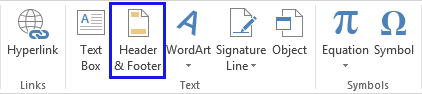
Tip. You can also click on the Page Layout Button image on the status bar in Excel.
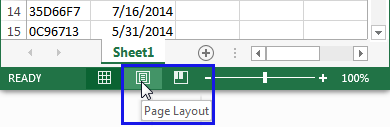
- You will see your worksheet in the Page Layout view. Click within the field Click to add header or Click to add footer.
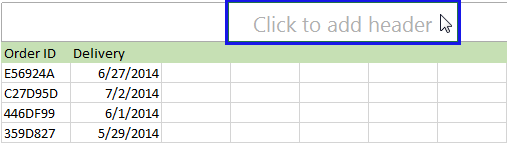
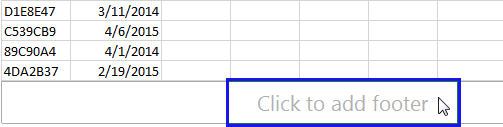
- You'll get the Design tab with Header & Footer Tools.
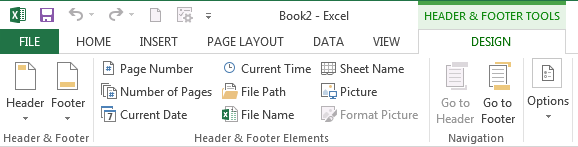
Both header and footer areas have three sections: left, right and center. You can choose any by clicking on the correct section box.
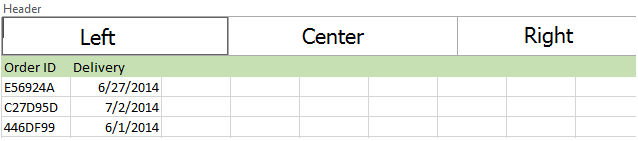
- Go to the Header & Footer Elements group and click on the Page Number icon.
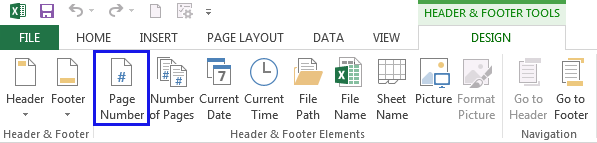
- You'll see the placeholder &[Page] appear in the selected section.
![You'll see the placeholder &[Page] appear in the selected section You'll see the placeholder &[Page] appear in the selected section](png/header-footer-placeholder.png)
- If you want to add the total number of pages, type a space after &[Page]. Then enter the word "of" followed by a space. Please have a look at the screenshot below.
![Enter &[Page] + space + of + space in the selected section Enter &[Page] + space + of + space in the selected section](png/header-footer-placeholder-excel.png)
- Click the Number of Pages icon in the Header & Footer elements group to see the placeholder &[Page] of &[Pages] in the selected section.
![See the placeholder &[Page] of &[Pages] in the selected section See the placeholder &[Page] of &[Pages] in the selected section](png/header-footer-placeholder-results.png)
- Click anywhere outside the header or footer area to display the page numbers.
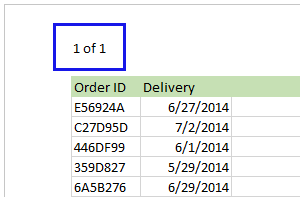
Now you can reset back to Normal view if you click on the Normal icon under the View tab. You can also press Normal Button image on the status bar.
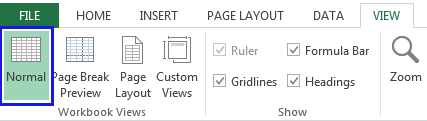
Now, if you go to Print Preview, you will see the page number watermarks added in Excel according to the selected settings.
Tip. You can also apply any watermarks to your sheets using the HEADER & FOOTER TOOLS, please see How to Add a Watermark to a Worksheet in Excel.
How to put page numbers in multiple Excel worksheets
Say, you have a workbook with three sheets. Each sheet contains pages 1, 2, and 3. You can insert page numbers on multiple worksheets so that all pages are numbered in sequential order by using the Page Setup dialog box.
- Open the Excel file with the worksheets that need page numbering.
- Go to the Page Layout tab. Click on the Dialog Box Launcher Button image in the Page Setup group.

- Go to the Header/Footer tab in the Page Setup dialog box. Press the Custom Header or Custom Footer button.
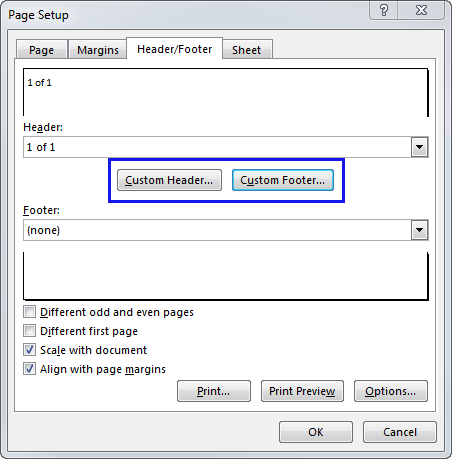
- You will get the Page Setup window appear. Define the location for the page numbers by clicking inside the Left section:, Center section: or Right section: box.
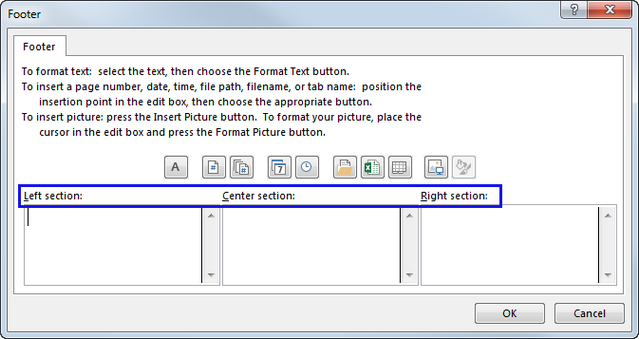
- Click on the Insert Page Number Button image.
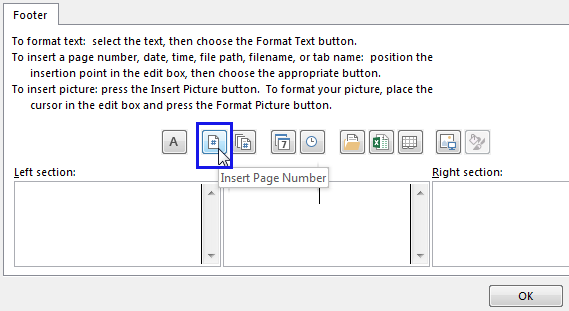
- When the placeholder &[Page] appears, type a space after &[Page], and enter the word "of" followed by a space. Then click the Insert Number of Pages Button image.
The placeholder &[Page] of &[Pages] will be displayed.
![The placeholder &[Page] of &[Pages] is displayed The placeholder &[Page] of &[Pages] is displayed](png/insert-page-placeholder-displayed.png)
Now if you go to the Print Preview pane, you'll see that all pages from all worksheets got sequential Excel page number watermarks.
Customize page numbering for the starting page
By default, pages are numbered sequentially starting with page 1, but you can start the order with a different number. It can be helpful if you printed one of your workbooks to realize a minute later that you needed to copy several more worksheets to it. Thus you can open the second workbook and set the first page number to 6, 7, etc.
- Follow the steps from How to put page numbers in multiple Excel worksheets.
- Go to the Page Layout tab. Click on the Dialog Box Launcher Button image in the Page Setup group.

- The Page tab will be opened by default. Enter the needed number in the First page number box.
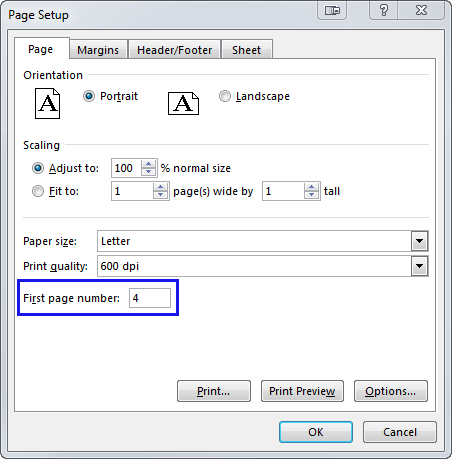
Now you can easily print the second document with the correct page numbering.
Change the order in which page numbers are added
By default, Excel prints pages from the top down and then left to right on the worksheet, but you can change the direction and print pages from left to right and then from the top down.
- Open the worksheet you need to modify.
- Go to the Page Layout tab. Click on the Dialog Box Launcher Button image in the Page Setup group.

- Click on the Sheet tab. Find the Page order group and select the Down, then over or Over, then down radio button. The preview box will show you the direction for the option you choose.
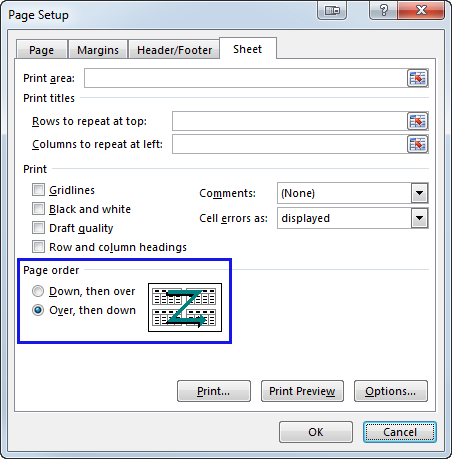
Remove Excel page numbers
Suppose you got an Excel document with the page numbers inserted but don't need them to be printed. You can employ the Page Setup dialog box to remove page number watermarks.
- Click the worksheets where you want to remove page numbers.
- Go to the Page Layout tab. Click on the Dialog Box Launcher Button image in the Page Setup group.

- Click the Header/Footer tab. Go to the Header or Footer drop-down box and select (none).
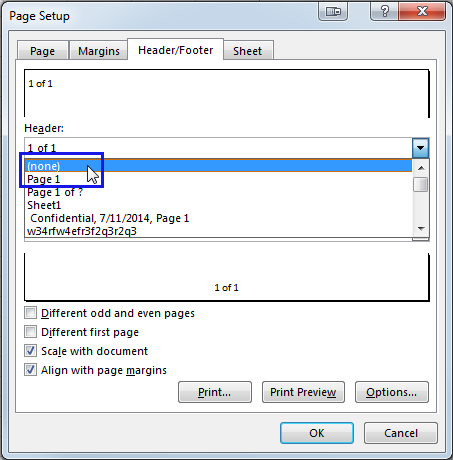
Now you know how to insert page numbers in Excel on a single or multiple worksheets, how to put a different number on the starting page or change the order of page numbering. Finally, you can remove page number watermarks if you no longer need them in your document.
Feel free to let me know if you have any questions of difficulties. Be happy and excel in Excel!
 by
by
61 comments
Hi mam,
I have tried multiple sheets print to page numbers wise but print came to work sheet wise came total sheets count in page numbers.
How to set select multiple sheets but print how to came sheet wise page numbers.
Hi! If you print only a few sheets, their numbers will be counted by the total number of pages, not just those sheets. You can copy these sheets to a new file and print them. Then the numbers will apply to only those sheets.
thanks a Lot
How do I make the formatting of the Page "00" i.e "Page 06 of 09" rather than "Page 6 of 9"
I want to print 17 tabs in my workbook and have them numbered "Page 8 ..... of 24" instead of "1 .... of 17"
Assalam-o-Alaikum everyone (Hi everyone).
At First page in contents of table there is page marking like:-
a. Profile ------------ Page 1-32
b. Introduction -------- Page 33-35
c. Stories-------------- Page 36-92
I want that how can be counted total pages from 36-92 in ms excel.
I want my page number to start 26/1 continuing 26/2 etc.
Hi,
I am trying to print whole sheets in workbook with their numbering(page of pages). When i am going to File->Print->Page->First page number, and set it "1", that works good, but number of pages is sum of whole workbook pages, not only sum of pages for current sheet.
Hi I am trying to print a large multi sheet spreadsheet with all sheets numbered starting at 1 but when I followed instructions on how to do this I notice it has removed all my page layouts from the individual tabs and set them all to how the first tab layout is - any ideas how I can number all sheets but still have the individual tab layouts as some are portrait and some are landscape? Thanks
I have a cell for page ( 1 of 2) lets say and want it to change the next sheet to be (2 of 2) automatically. Can I do this?
Mam,
It is an excellent article and immensely useful.
Thanks a lot.
hi Maria Azbel thanks for sharing your knowledge....
I need help on below topic
"Change the order in which page numbers are added"
I have to add second document with pdf print but page no. not increase with sheet even the selection of "Over, then down"
Hi There,
I would like to print multiple copies of a single page and have the header update the page count. I will be using this as a fixed format invoice. Thus, printing a single page multiple times and wishing the pages to be numbered from 1 to 100 for each page.
Thank you,
Elisa
if 20 page in one excel sheet then how to link all page no that if fit 2 i.p.o 5 then open 5 no page,
I would like to print a single page in excel 100 times and have each page numbered 1 through to 100
Hello, Jamie,
Thank you for your question.
Unfortunately, it is not possible to change the numeration using the standard Excel tools. However, a special macro can help you with that.
As much as we'd like to help, we do not cover the programming area (VBA-related questions).
You may try to find the solution in VBA sections on mrexcel.com or excelforum.com.
Sorry we can't assist you better.
when i Click anywhere outside the header or footer area to display the page numbers it shows # why
because there's no content in any of the cells
Is it an add on for inserting page no in a cell. If yes please send me a excel file in which it is inserted
I have a 12 page excel doc comprised of 11 worksheets. I want the 12 pages numbered sequentially, but I also want each worksheet (11) to have it's own name. This seems to be where I'm getting stuck. If I didn't have one 2-page worksheet, my problem would be solved with basic footers. Is there a way to accomplish what I desire . . . different names but sequential page numbering for the entire workbook? Thank you!
thank you very much, it was so helpfull for me...
thank you very much, it was so helpfully....
As you said in this section 'Customize page numbering for the starting page' when I press ok after giving a number in the 'First page number box' the excel program stops working and it restarts again. I am using excel 7. Don't tell me to upgrade excel.
Public Function PageNumber( _
Optional ByRef target As Excel.Range, _
Optional ByVal nStart As Long = 1&) As Variant
Dim pbHorizontal As HPageBreak
Dim pbVertical As VPageBreak
Dim nHorizontalPageBreaks As Long
Dim nPageNumber As Long
Dim nVerticalPageBreaks As Long
Dim nRow As Long
Dim nCol As Long
On Error GoTo ErrHandler
Application.Volatile
If target Is Nothing Then _
Set target = Application.Caller
With target
nRow = .Row
nCol = .Column
With .Parent
If .PageSetup.Order = xlDownThenOver Then
nHorizontalPageBreaks = .HPageBreaks.Count + 1&
nVerticalPageBreaks = 1&
Else
nHorizontalPageBreaks = 1&
nVerticalPageBreaks = .VPageBreaks.Count + 1&
End If
nPageNumber = nStart
For Each pbHorizontal In .HPageBreaks
If pbHorizontal.Location.Row > nRow Then Exit For
nPageNumber = nPageNumber + nVerticalPageBreaks
Next pbHorizontal
For Each pbVertical In .VPageBreaks
If pbVertical.Location.Column > nCol Then Exit For
nPageNumber = nPageNumber + nHorizontalPageBreaks
Next pbVertical
End With
End With
PageNumber = nPageNumber
ResumeHere:
Exit Function
ErrHandler:
'Could use much more error handling...!
PageNumber = CVErr(xlErrRef)
Resume ResumeHere
End Function
now come to cell & put this formula =pagenumber()
What is this
hello miss
how to make more page in worksheet in excel? plz tell me.
Too much helpful. Thanks
I WANT THE PAGE NUMBER NOT START FROM NO. 1.. BUT OTHER THAN NO.1.. EXAMPLE START FROM NO. 4.. CAN U PLEASE HELP ME ON THIS? :(
Hi AWAN,
Please look at the "Customize page numbering for the starting page" section, it should help:
https://www.ablebits.com/office-addins-blog/excel-insert-page-numbers/#customize-page-numbers
i want the page number in particular cell
thank you for teaching me page numbering. It will help me a lot.
Before installing Windows 10, I had an excel sheet where the page numbers showed up kinda like a watermark on the pages. These numbers showed onscreen (very large) but did not show up in print.
Now, they are not there, and I have no idea how to get them back.
I have question regarding assign page no. in same sequence in different worksheets i.e if the last page of 1st worksheet is 10 then the second worksheet must be start from the 11 automatically without assign the first starting page no. Waiting for you guidelines in this regard.
Kamal Bhardwaj
9560386726.
I have a same question like that. Yes, of course , I want to know it.
Any Body can solve this question?
This was fantastic thank you very much!
My excel 2013 work book contains 3 worksheets Sheet 1 contains 10 pages, Sheet 2 contains 15 pages and Sheet 3 contains 25 pages. I want to print two types of numbering in footer. Left footer is Page x of y for worksheet and right footer is Page x of y of workbook while print using Entire workbook option. Eg: Footer of Sheet 1 is "Sheet Page 1 of 10" in left footer and "Workbook Page 1 of 50" in right footer. How can it possible
I am printing a cover page, I don't want it number so I set "first page number" = 0. This worked great second printed page started at 1 BUT the "of pages" didn't start at zero, it counted the cover page, so it is showing one more page then is actually printed. any way to reset this counter? I tried putting &([pages]-1) but it didn't like that. Any suggestions.
How can I insert page number in multiple sheets starting from certen number. If I check all sheets and than in footer insert number its ok, every page has different number. But if i in First page number erase "Auto" and insert some number, all pages have same number. How can I numerate multiple pages starting from certen number?
Thanks
Hello, Branko,
You can try the following workaround:
1. Print out certain number of pages without numbers.
2. Print out the second part of pages with numbers (the first page number can be negative).
Make sure that you do it in two steps. First highlight all the tabs to insert the automatic page numbers into each tab. Then, only select the first tab and change the starting page number. If all tabs are highlighted when you do step 2 it will start every tab at the same number.
timely. thanks a lotest.
Glad that you found the article helpful, Cephas.
this really gave me a tough time,imagine i was even trying to convent the document into word for this purpose
That's good that you found a solution, Cephas! We are always happy to help.
Hi.. I found this tips very nice and helpful for printing in excel. Thanks Keep it up.
Thank you for the feedback, Dillip!
thank you it was so helpfully!
Glad that you found the article helpful, Gelare.
when attempting to print multiple sheets (with multiple pages printing from each sheet) i can get the correct numbers to print sequentially (and they show up correctly in print preview as well) but they do not show correctly in regular page layout view. what happens in page layout view is that one sheet will show 1 of 2, 2 of 2, and then the next sheet will show the same. In page layout view you can't go from one tab to the next (even if they are grouped) and see 1 of 47, 2 of 47, etc. can this be accomplished? thanks!
Was there no response to this question?
Can somebody answer this? I have the exact same problem. Would be very glad to get an answer
I have Excel 2013. In earlier versions, I could enter which page number I wanted to start with in the footer or header. Now it's an Auto-function, and I can't find out where to change that.
I want the 2 first pages without page numbers, and then the 3rd page to start as Page 1. Any ideas how I obtain that?
Thanks in advance
Tina Depner
Hello, Tina,
Looks like your task needs a macro or hard coding. Sorry, we cannot help you with this.
3 years later i was having the same problem but have just sorted it! On the page you want Page 1, type 1 into First Page in Page Setup. On the continuous tabs type "auto" into First Page Number. Sorted! :)
Thanks Claire! This gave the exact tip I needed.
I needed to start my first worksheet at a specific page number (to append to another report), but then needed my 2nd, 3rd, 4th, etc worksheet to automatically follow on in the page numbering. Your combination of setting the starting page number and then using "auto" in the same page number section for all other worksheets was exactly what I needed. Thank you.
Author, can this be added to the main section above? This is extremely useful.
Thanks for the article. It really helped and presented things in a quick and no-nonsense manner.
Thank you for the feedback, Jean,
Happy to know that you liked the article!
Hello.This post was extremely fascinating, especially since I was looking for thoughts on this matter last week.
Alex Ber http://www.academia.edu/
Hi Alex,
Thank you for the feedback. Glad to hear you found the article helpful.
dear Maria
How can can I insert page numberrring i a specific cell I want, not in the header or footer line???
Thanks beforehand!!!
Ani
Dear Ani,
Looks like there's no easy solution for this and it would require VBA. Sorry, we cannot help you with this.