Just imagine this. You are working on a spreadsheet normally when all of a sudden you notice that you cannot move from cell to cell - instead of getting to the next cell, the arrow keys scroll the whole worksheet. Don't panic, your Excel is not broken. You have just accidentally turned Scroll Lock on, and this can be easily fixed.
What is Scroll Lock in Excel?
Scroll Lock is the feature that controls the behavior of the arrow keys in Excel.
Usually, when the Scroll Lock is disabled, arrow keys move you between individual cells in any direction: up, down, left or right.
However, when the Scroll Lock is enabled in Excel, arrow keys scroll the worksheet area: one row up and down or one column to the left or right. When the worksheet is scrolled, the current selection (a cell or range) does not change.
How to determine that Scroll Lock is enabled
To see whether the Scroll Lock is turned on, just look at the status bar at the bottom of the Excel window. Among other useful things (such as page numbers; average, sum and count of selected cells), the status bar shows if Scroll Lock is on:

If your arrow keys scroll the whole sheet instead of moving to the next cell but the Excel status bar has no indication of Scroll Lock, most likely your status bar was customized not to display the Scroll Lock status. To determine if it's the case, right click the status bar and see if there is a tick mark to the left of Scroll Lock. If a tick mark is not there, simply click the Scroll Lock to have its status appear on the status bar:
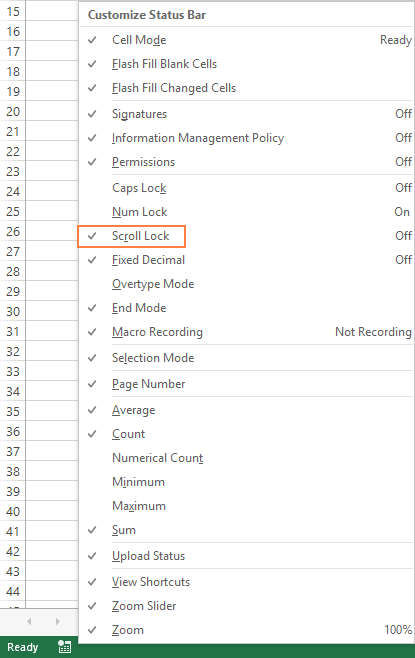
Note. The Excel status bar only displays the Scroll Lock status, but does not control it.
How to turn off Scroll Lock in Excel for Windows
Much like Num Lock and Caps Lock, the Scroll Lock feature is a toggle, meaning it can be turned on and off by pressing the Scroll Lock key.
Disable scroll lock in Excel using the keyboard
If your keyboard has a key labeled as Scroll Lock or ScrLk key, just press it to turn Scroll Lock off. Done :)


As soon as you do this, Scroll Lock will disappear from the status bar and your arrows keys will move from cell to cell normally.
Turn off Scroll Lock on Dell laptops
On some Dell laptops, you can use the Fn + S shortcut to toggle Scroll Lock on and off.
Toggle Scroll Lock on HP and Lenovo laptops
On an HP or Lenovo laptop, press the Fn + C key combination to turn Scroll Lock on and off.
Remove scroll lock in Excel using on-screen keyboard
If you don't have the Scroll Lock key and none of the above mentioned key combinations work for you, you can "unlock" Scroll Lock in Excel by using the on-screen keyboard.
The fastest way to turn off Screen Lock in Excel is this:
- Click the Windows button and start typing "on-screen keyboard" in the search box. Usually, it is sufficient to type the first two characters for the On-Screen Keyboard app to appear at the top of the search results.
- Click the On-Screen Keyboard app to run it.
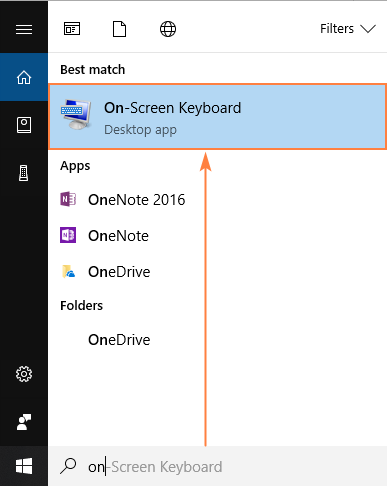
- The virtual keyboard will show up, and you click the ScrLk key to remove Scroll Lock.
You'll know that Scroll Lock is disabled when the ScrLk key returns to dark-grey. If it is blue, Scroll Lock is still on.
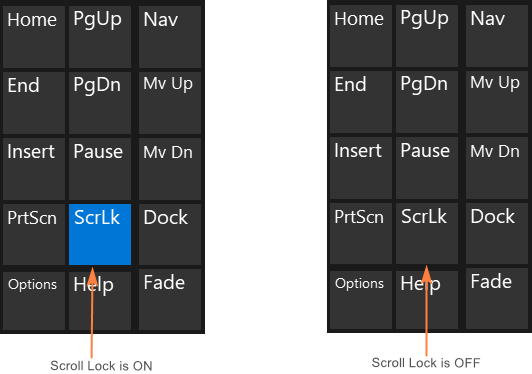
Alternatively, you can open the virtual keyboard in the following ways:
On Windows 10
Click Start > Settings > Ease of Access > Keyboard, and then click the On-Screen Keyboard slider button.
On Windows 8.1
Click Start, press Ctrl + C to display the Charms bar, then click Change PC Settings > Ease of Access > Keyboard > On Screen Keyboard slider button.
On Windows 7
Click Start > All Programs > Accessories > Ease of Access > On-Screen Keyboard.
To close the on-screen keyboard, click the X button in the upper-right corner.
Scroll Lock in Excel for Mac
Unlike Excel for Windows, Excel for Mac does not show Scroll Lock in the status bar. So, how can you know that Scroll Lock is on? Press any arrow key and watch the address in the name box. If the address does not change and the arrow key scrolls the whole worksheet, it's safe to assume that Scroll Lock is enabled.
How to remove Scroll Lock in Excel for Mac
On the Apple Extended Keyboard, press the F14 key, which is an analogue of the Scroll Lock key on a PC keyboard.
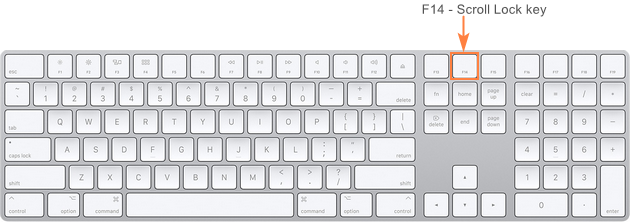
If F14 exists on your keyboard, but there is no Fn key, use the Shift + F14 shortcut to toggle the Scroll Lock on or off.
Depending on your settings, you may need to press the CONTROL or OPTION or COMMAND (⌘) key instead of the SHIFT key.
If you are working on a smaller keyboard that does not have the F14 key, you can try to remove Scroll Lock by running this AppleScript that emulates the Shift + F14 keystroke.
That's how you turn off Scroll Lock in Excel. I thank you for reading and hope to see you on our blog next week!
 by
by
152 comments
There was no way to figure out from the computer or excel's help that Fn +C serves as scroll lock in Hp Z laptop.
(Its a bad design because Ctrl+C is most frequently used, and the Fn button is right next to Ctrl; so, a mistaken scroll lock is inevitable).
This page provided the answer, otherwise sroll lock can be really annoying for a long time.
Thank you
Awesome! Information. Great work thanks for you sharing such a useful information’s. keep it up all the best.
thank you..
Thank you very much. It was very helpful
You save my day! Thanks a bunch!!
Thanks a lot, it's helpfull.
Thanks a lot. this was driving me crazy.
thanks a lot
Thank you very much
Wow!! really helpful article .... issue resolved :-)
Thanks a lot. You nailed it.
Genius! Thanks!
On screen keyboard worked for windows pc
THANK YOU for posting this fix!!
Thanks ... onscreen keyboard is the solution ..
Thank you. On screen keyboard did for it me.
Thanks so much! You're a lifesaver!! ??
For my Dell Laptop Fn+S key combination really worked.
Thanks for your help.. it was very helpfull..
Thanks a lot !! it helped me in my hp laptop.
Thank you for the information. The shortcut key worked for my dell laptop.
I have an HP laptop: thank you, very useful shortcut. I was getting crazy. I was sure there was one and didn't want on-the-screen-keyboard. Great
Finally found it !!
For Lenovo X1 carbon .. just press (FN +K )
this OSK did not pop out at all for me.. but the shortcut is a saver
Very helpfull.
GO TO RUN (Window + R), write OSK and enter.
Virtual key board will appear, can be scroll off by clicking or by side aero key.
Thanks;
Thank you! :)
Thank you!!!
That was awesome.
Thanks it been Great Help!!!
Helpful
My excel workbooks contain many worksheets and there is a need to jump quickly to and from each worksheet.
I used to be able to scroll between each worksheet by scrolling with my touchpad, but this has just stopped working. I have to now tap one worksheet at a time or go through the 'left click / right click / see all sheets' process which is time consuming. It is if something has been switched on or off. Any ideas please. With thanks, Ronald
hold down the CTRL button and then tap page up or page down to move through the Excel worksheets.
It helps a lot
Wow, almost life saver (at least big annoyance saver :-)...
Fn+C works like a charm on my HP laptop. Even I think to use it to enable scroll lock which can be useful during a discussion/presentation/review.
How did you come up with Fn+C? Is there a complete list of FN+letter somewhere for HP laptops?
Thank you so much - It was really helpful !
This was helpful. Thanks.
it helps. thank you
awesome article...thanks a lot
This is what I was looking from a long time.
Thank you so much
Thanks for this help, you are a life saver
Thanks for this. Fn+C is rescuerer.
Super-helpful - Thank you!
Toggle Scroll Lock on HP laptops
On an HP laptop, press the Fn + C key combination to turn Scroll Lock on and off.
Thanks a lot for the help! I have Lenovo and although the Virtual Keyboard works, my combination is Fn + C! Again thanks.
Thanku so much
Thank youu!!!
Although i disabled "scrnlock" from excel but it didn't work. It worked via "On-Screen Keyboard". Thank you for your tutorial.
Thanks much. You are a saviour.
None of these options worked for me. On a Dell keyboard without a Scroll Lock or online Keyboard. Fn+S and Fn +C does absolutely nothing. This is a major pet peeve of mine... how do I fix it?
Thanks for the learnings..
Thank you so much for the help....
Thank you!
This is amazing. The internet is virtually flooooooded (!!) with this massively pointless advise on how to unlock scroll lock using on-screen keyboard. I am truly amazed at this. How can sooooo many people deliberately choose to answer this wrong??
The problem is that everyone(!) ever googling this problem, has somehow accidentally clicked a keyboard combo that results in Scroll lock. But then why,....oh why...(!?), don't people talk about what the keyboard shortcut IS to toggle scroll lock? I don't want to NOT know how scroll lock is suddenly and accidentally enabled, but know how to go to OSK every time(!) to disable it... :))))))))))
Please just say:
You accidentally clicked this XYZ keyboard combo which is set as shortcut for enabling scroll lock. Please try to avoid the combo in the future, unless deliberate, and whenever it happens by accidnet, use keyboard shortvcut combo ABC to disable it.
Also, if you want to disable the keyboard shortcut combo for scroll lock entirely, then do this....!
On ThinkPads it's function key + K.
In DELL laptop use "Shift+F6"
It worked and thanks a lot