In this tutorial, you will find a simple explanation of the Excel DATEDIF function and a few formula examples that demonstrate how to compare dates and calculate the difference in days, weeks, months or years.
Over the past few weeks, we investigated nearly every aspect of working with dates and times in Excel. If you have been following our blog series, you already know how to insert and format dates in your worksheets, how to calculate weekdays, weeks, months and years as well as add and subtract dates.
In this tutorial, we will focus on calculating date difference in Excel and you will learn different ways to count the number of days, weeks, months and years between two dates.
Excel DATEDIF function - get date difference
As its name suggests, the DATEDIF function is purposed for calculating the difference between two dates.
DATEDIF is one of very few undocumented functions in Excel, and because it is "hidden" you won't find it on the Formula tab, nor will you get any hint on which arguments to enter when you start typing the function's name in the formula bar. That is why it's important to know the complete syntax of Excel DATEDIF to be able to use it in your formulas.
Excel DATEDIF function - syntax
The syntax of the Excel DATEDIF function is as follows:
All three arguments are required:
Start_date - the initial date of the period you want to calculate.
End_date - the ending date of the period.
Unit - the time unit to use when calculating the difference between two dates. By supplying different units, you can get the DATEDIF function to return the date difference in days, months or years. Overall, 6 units are available, which are described in the following table.
| Unit | Meaning | Explanation |
| Y | Years | Number of complete years between the start and end dates. |
| M | Months | Number of complete months between the dates. |
| D | Days | Number of days between the start date and end date. |
| MD | Days excluding years and months | The date difference in days, ignoring months and years. |
| YD | Days excluding years | The date difference in days, ignoring years. |
| YM | Months excluding days and years | The date difference in months, ignoring days and years. |
Excel DATEDIF formula
To get the difference between two dates in Excel, your main job is to supply the start and end dates to the DATEDIF function. This can be done in various ways, provided that Excel can understand and correctly interpret the supplied dates.
Cell references
The easiest way to make a DATEDIF formula in Excel is to input two valid dates in separate cells and refer to those cells. For example, the following formula counts the number of days between the dates in cells A1 and B1:
=DATEDIF(A1, B1, "d")
Text strings
Excel understands dates in many text formats such as "1-Jan-2023", "1/1/2023", "January 1, 2023", etc. The dates as text strings enclosed in quotation marks can be typed directly in a formula's arguments. For instance, this is how you can calculates the number of months between the specified dates:
=DATEDIF("1/1/2023", "12/31/2025", "m")
Serial numbers
Since Microsoft Excel stores each date as a serial number beginning with January 1, 1900, you use numbers corresponding to the dates. Although supported, this method is not reliable because date numbering varies on different computer systems. In the 1900 date system, you can use the below formula to find the number of years between two dates, 1-Jan-2023 and 31-Dec-2025:
=DATEDIF(44927, 46022, "y")
Results of other functions
To find out how many days there are between today and 20 May, 2025, this is the formula to use.
=DATEDIF(TODAY(), "5/20/2025", "d")
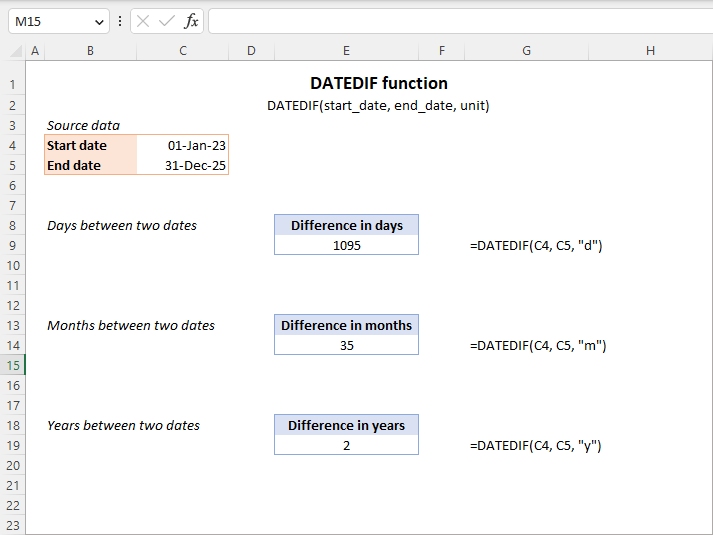
Note. In your formulas, the end date must always be greater than the start date, otherwise the Excel DATEDIF function returns the #NUM! error.
Hopefully, the above information has been helpful to understand the basics. And now, let's see how you can use the Excel DATEDIF function to compare dates in your worksheets and return the difference.
How to get the number of days between two dates in Excel
If you observed DATEDIF's arguments carefully, you've noticed that there exist 3 different units for counting days between the dates. Which one to use depends on exactly what your needs are.
Example 1. Excel DATEDIF formula to calculate date difference in days
Supposing you have the start date in cell A2 and the end date in cell B2 and you want Excel to return the date difference in days. A simple DATEDIF formula works just fine:
=DATEDIF(A2, B2, "d")
Provided that a value in the start_date argument is less than in end_date. In case the start date is greater than the end date, the Excel DATEDIF function returns the #NUM error, as in row 5:
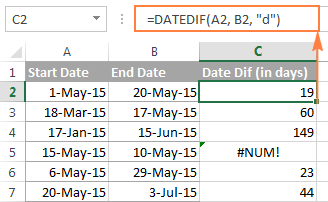
If you are looking for a formula that can return the date difference in days as either a positive or negative number, simply subtract one date directly from the other:
=B2-A2
Please see How to subtract dates in Excel for full details and more formula examples.
Example 2. Count days in Excel ignoring years
Supposing you have two lists of dates that belong to different years and you wish to calculate the number of days between the dates as if they were of the same year. To do this, use a DATEDIF formula with "YD" unit:
=DATEDIF(A2, B2, "yd")
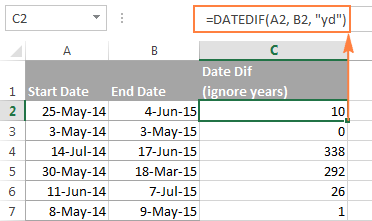
If you want the Excel DATEDIF function to ignore not only years but also moths, then use the "md" unit. In this case, your formula will calculate days between two dates as if they were of the same month and the same year:
=DATEDIF(A2, B2, "md")
The screenshot below demonstrates the results, and comparing it with the screenshot above can help understand the difference better.
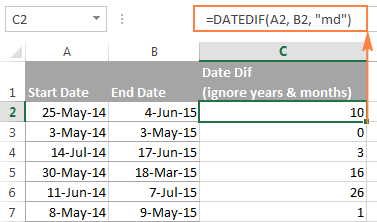
Tip. To get the number of working days between two dates, use the NETWORKDAYS or NETWORKDAYS.INTL function.
How to calculate date difference in weeks
As you probably noticed, the Excel DATEDIF function does not have a special unit to calculate date difference in weeks. However, there is an easy workaround.
To find out how many weeks there are between two dates, you can use the DATEDIF function with "D" unit to return the difference in days, and then divide the result by 7.
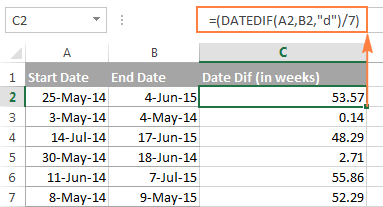
To get the number of full weeks between the dates, wrap your DATEDIF formula in the ROUNDDOWN function, which always rounds the number towards zero:
=ROUNDDOWN((DATEDIF(A2, B2, "d") / 7), 0)
Where A2 is the start date and B2 is the end date of the period you are calculating.
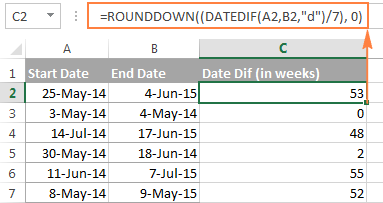
How to calculate the number of months between two dates in Excel
Similarly to counting days, the Excel DATEDIF function can compute the number of months between two dates that you specify. Depending on the unit you supply, the formula will produce different results.
Example 1. Calculate complete months between two dates (DATEDIF)
To count the number of whole months between the dates, you use the DATEDIF function with "M" unit. For example, the following formula compares the dates in A2 (start date) and B2 (end date) and returns the difference in months:
=DATEDIF(A2, B2, "m")
Note. For the DATEDIF formula to calculate months correctly, the end date should always be greater than the start date; otherwise the formula returns the #NUM error.
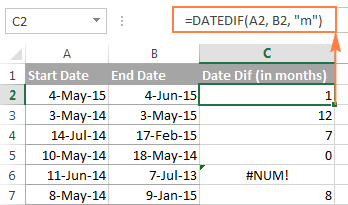
To avoid such errors, you may force Excel to always perceive an older date as the start date, and a more recent date as the end date. To do this, add a simple logical test:
=IF(B2>A2, DATEDIF(A2,B2,"m"), DATEDIF(B2,A2,"m"))
Example 2. Get the number of months between two dates ignoring years (DATEDIF)
To count the number of months between the dates as if they were of the same year, type "YM" in the unit argument:
=DATEDIF(A2, B2, "ym")
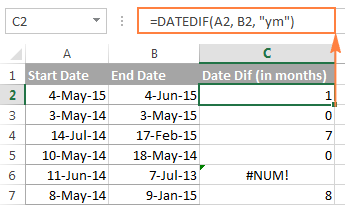
As you see, this formula also returns an error in row 6 where end date is less than the start date. If your data set may contain such dates, you will find the solution in the next examples.
Example 3. Calculating months between two dates (MONTH function)
An alternative way to calculate the number of months between two dates in Excel is using the MONTH function, or more precisely a combination of MONTH and YEAR functions:
=(YEAR(B2) - YEAR(A2))*12 + MONTH(B2) - MONTH(A2)
Of course, this formula is not so transparent as DATEDIF and it does take time to wrap your head around the logic. But unlike the DATEDIF function, it can compare any two dates and return the difference in months as either a positive or negative value:
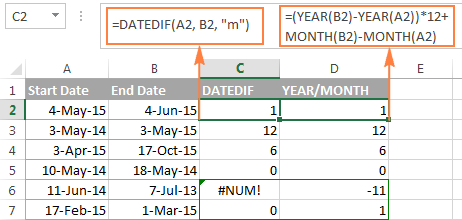
Notice that the YEAR/MONTH formula has no problem with calculating months in row 6 where the start date is more recent than the end date, the scenario in which an analogues DATEDIF formula fails.
Note. The results returned by DATEDIF and YEAR/MONTH formulas are not always identical because they operate based on different principles. The Excel DATEDIF function returns the number of complete calendar months between the dates, while the YEAR/MONTH formula operates on months' numbers.
For example, in row 7 in the screenshot above, the DATEDIF formula returns 0 because a complete calendar month between the dates has not elapsed yet, while YEAR/MONTH returns 1 because the dates belong to different months.
Example 4. Counting months between 2 dates ignoring years (MONTH function)
In case all of your dates are of the same year, or you want to calculate months between the dates ignoring years, you can the MONTH function to retrieve the month from each date, and then subtract one month from the other:
=MONTH(B2) - MONTH(A2)
This formula works similarly to Excel DATEDIF with "YM" unit as demonstrated in the following screenshot:
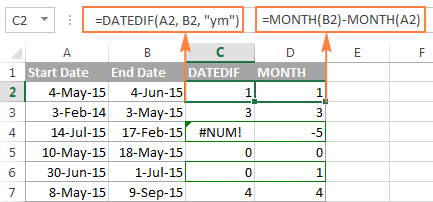
However, the results returned by two formulas differ is a couple of rows:
- Row 4: the end date is less than the start date and therefore DATEDIF returns an error while MONTH-MONTH yields a negative value.
- Row 6: the dates are of different months, but the actual date difference is just one day. DATEDIF returns 0 because it calculates whole months between 2 dates. MONTH-MONTH returns 1 because it subtracts the months' numbers from each other ignoring days and years.
How to calculate years between two dates in Excel
If you followed the previous examples where we calculated months and days between two dates, then you can easily derive a formula to calculate years in Excel. The following examples can help you check if you got the formula right :)
Example 1. Calculating complete years between two dates (DATEDIF function)
To find out the number of complete calendar years between two dates, use the old good DATEDIF with the "Y" unit:
=DATEDIF(A2,B2,"y")
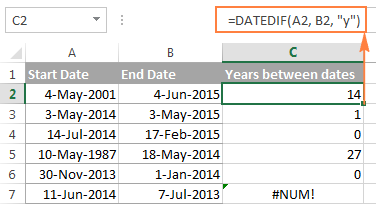
Notice that the DATEDIF formula returns 0 in row 6, although the dates are of different years. This is because the number of full calendar years between the start and end dates equals to zero. And I believe you are not surprised to see the #NUM! error in row 7 where the start date is more recent than the end date.
Example 2. Calculating years between two dates (YEAR function)
An alternative way to calculate years in Excel is using the YEAR function. Similarly to the MONTH formula, you extract the year from each date, and then subtract the years from each other:
=YEAR(B2) - YEAR(A2)
In the following screenshot, you can compare the results returned by the DATEDIF and YEAR functions:
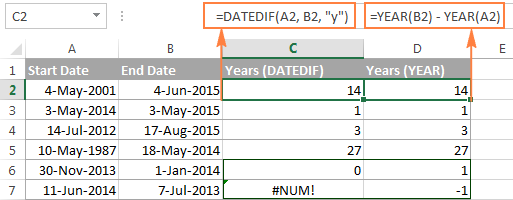
In most cases the results are identical, except that:
- The DATEDIF function calculates complete calendar years, while the YEAR formula simply subtracts one year from the other. Row 6 illustrates the difference.
- The DATEDIF formula returns an error if the start date is greater than the end date, while the YEAR function returns a negative value, as in row 7.
How to get date difference in days, months and years
To count the number of complete years, months and days between two dates in a single formula, you simply concatenate three DATEDIF functions:
=DATEDIF(A2, B2, "y") &" years, "&DATEDIF(A2, B2, "ym") &" months, " &DATEDIF(A2, B2, "md") &" days"
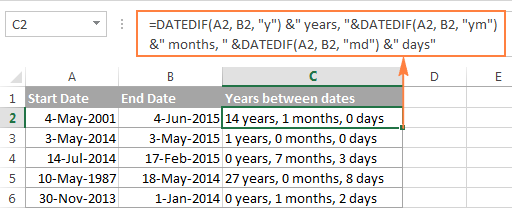
If you'd rather not display zero values, you can wrap each DATEDIF in the IF function as follows:
=IF(DATEDIF(A2,B2,"y")=0, "", DATEDIF(A2,B2,"y") & " years ") & IF(DATEDIF(A2,B2,"ym")=0,"", DATEDIF(A2,B2,"ym") & " months ") & IF(DATEDIF(A2, B2, "md")=0, "", DATEDIF(A2, B2, "md") & " days"
The formula displays only non-zero elements as demonstrated in the following screenshot:
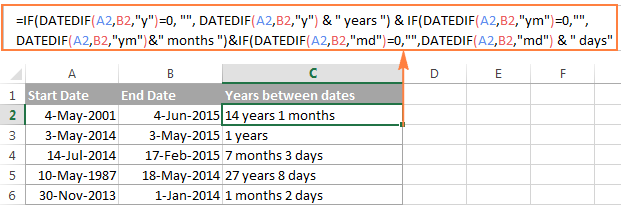
For other ways to get date difference in days, see How to calculate days since or until date in Excel.
DATEDIF formulas to calculate age in Excel
In fact, calculating someone's age based on the date of birth is a special case of calculating date difference in Excel, where the end date is today's date. So, you use a usual DATEDIF formula with "Y" unit that returns the number of years between the dates, and enter the TODAY() function in the end_date argument:
=DATEDIF(A2, TODAY(), "y")
Where A2 is the birth date.
The above formula calculates the number of complete years. If you'd rather get the exact age, including years, months and days, then concatenate three DATEDIF functions like we did in the previous example:
=DATEDIF(B2,TODAY(),"y") & " Years, " & DATEDIF(B2,TODAY(),"ym") & " Months, " & DATEDIF(B2,TODAY(),"md") & " Days"
And you will get the following result:
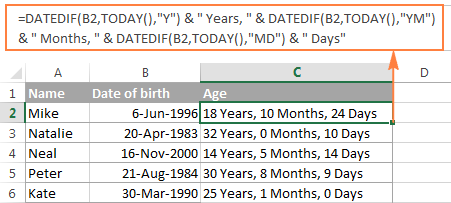
To learn other methods of converting a birthdate to age, check out How to calculate age from date of birth.
Date & Time Wizard - easy way to build date difference formulas in Excel
As demonstrated in the first part of this tutorial, Excel DATEDIF is quite a versatile function suitable for a variety of different uses. However, there is one significant drawback - it is undocumented by Microsoft, meaning, you won't find DATEDIF in the list of functions nor will you see any argument tooltips when you start typing a formula in a cell. To be able to use the DATEDIF function in your worksheets, you have to remember its syntax and enter all the arguments manually, which might be a time-consuming and error-prone way, especially for beginners.
Ultimate Suite for Excel changes this radically as it now provides the Date & Time Wizard that can make almost any date difference formula in no time. Here's how:
- Select the cell where you want to insert the formula.
- Go to the Ablebits Tools tab > Date & Time group, and click the Date & Time Wizard button:
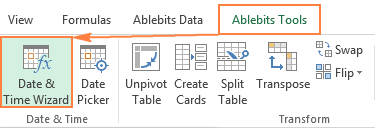
- The Date & Time Wizard dialog window shows up, you switch to the Difference tab and supply data for the formula arguments:
- Click in the Date 1 box (or click the Collapse Dialog button to the right of the box) and select a cell containing the first date.
- Click in the Date 2 box and select a cell with the second date.
- Select the desired unit or combination of units from the Difference in drop-down menu. As you do this, the wizard lets you preview the result in the box and the formula in the cell.
- If you are happy with the preview, click the Insert formula button, otherwise try different units.
For example, this is how you can get the number of days between two dates in Excel:
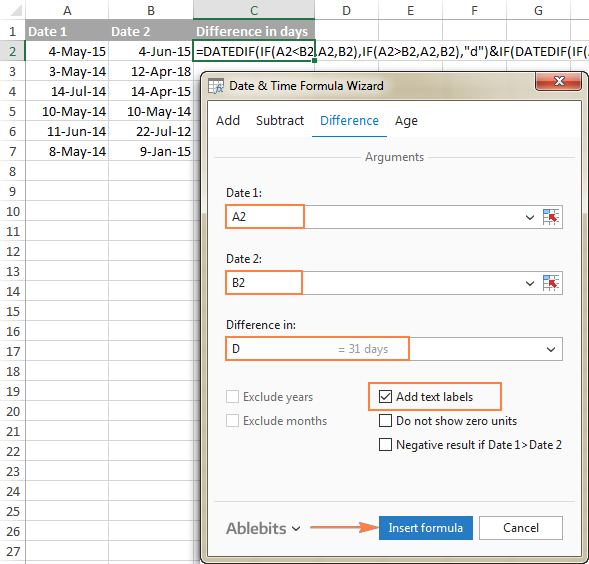
Once the formula is inserted in the selected cell, you can copy it to other cells as usual by double-clicking or dragging the fill handle. The result will look similar to this:
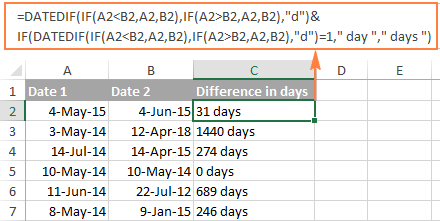
To present the results in the most suitable way, a few more additional options are available:
- Exclude years and/or exclude months from calculations.
- Show or do not show text labels like days, months, weeks, and years.
- Show or do not show zero units.
- Return the results as negative values if Date 1 (start date) is greater than Date 2 (end date).
As an example, let's get the difference between two dates in years, months, weeks and days, ignoring zero units:
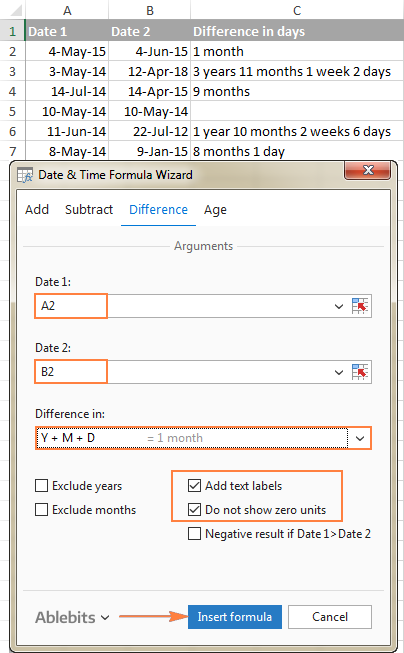
Benefits of using Date & Time Formula Wizard
Apart from speed and simplicity, the Date & Time Wizard provides a few more advantages:
- Unlike a regular DATEDIF formula, an advanced formula created by the wizard does not care which of the two dates is smaller and which is larger. The difference is always calculated perfectly even if Date 1 (start date) is greater than Date 2 (end date).
- The wizard supports all possible units (days, weeks, months and years) and lets you choose from 11 different combinations of these units.
- The formulas the wizard builds for you are normal Excel formulas, so you are free to edit, copy or move them as usual. You can also share your worksheets with other people, and all formulas will remain in place, even if someone does not have the Ultimate Suite in their Excel.
This is how you compute the difference between two dates in various time intervals. Hopefully, the DATEDIF function and other formulas you've learned today will prove useful in your work.
Available downloads
Ultimate Suite 14-day fully-functional version (.exe file)
 by
by
283 comments
not working with office 2007, please help
Thanks, it was very helpful.
I have to be able to calculate the total number of years, months, and days of experience for many employees. I have used the DATEDIF function to calculate the time elapsed between the dates for each individual job. However, I am trying to figure out a way of adding the resulting figures to come up with a comprehensive time calculation (ie. enter the start and end dates to come up with a calculation that the employee worked 1y, 2m, 28d at one job, and 3y, 5m, 7d at a second job, and then have a separate field that is able to tell me that the employee has a total of 4y, 8m, 5d of experience).
Did you get an answer for this? I'm trying to do the same thing.
I have a list of dates for car payments occurring bi-weekly. My goal is to count any month that contains an instance of 3 dates. I have no idea how to make a formula for this. I've been Googling this for an hour and can't find an answer.
Example:
2018-09-13
2018-09-27
2018-10-11
2018-10-25
2018-11-08
2018-11-22
2018-12-06
2018-12-20
2019-01-03
2019-01-17
2019-01-31
2019-02-14
There are three car payments in January. I need to create a countifs for recurring months exceeding two date entries.
This is literally just one column with dates in it under a heading called "Car Payments." In a separate area, I need to use a function to show which months appear more than twice.
Does anyone know how to do this?
Rini:
Where the dates are in the range O11:O22 use this formula to count the number of times January 2019 appears in the list.
=COUNTIFS($O$11:$O$22,">=1/1/2019",$O$11:$O$22,"<=1/31/2019")
You can enter, "Jan 2019 Car Payments" in an empty cell to the left or right of the cell that holds this formula.
Then you'll see the number of time Jan 2019 appears in that range. By copying this formula and pasting it into another cell and changing the dates you can do the same thing for all the dates for which you're interested in getting a count.
Note I've got the range in an absolute reference by using the dollar signs. If you want your range to extend beyond the 11 cells in that range change the $O$22 to a different address.
Be mindful of how you copy and paste this formula because there should not be a break after the COUNTIFS function.
I have no datedif function in Excel 2013, but instead have datediff function which is different. Is there a method that I can use datedif function in VBA Excel 2013?
Luis:
You need to enter the date in a format your version of Excel recognizes as a date like 1/1/18 is January 1st 2018 in my version.
If your version supports DATEDIF, then you can enter this formula in the display cell of your choice
=ROUNDDOWN(DATEDIF(A47,D47,"D")/7,0)
So, if A47 holds the date 3-Apr-14 and D47 holds the date 1-Sep-18 this formula will return 230.
Be sure to format the cells as dates.
You can change the A47 and D47 to the cell addresses that suit you.
Hi
Maybe someone can help me, I need to determine the difference in weeks for example: the difference between week year - week year (10 2018 - 22 2018)= 12
Thakns
21-09-1981 36 Years, 8 Month,17 Days
Date is blank 118 Years, 5 Month,8 Days ( I want to show this colum empty)
118 Years, 5 Month,8 Days
118 Years, 5 Month,8 Days
I issued this formula for date calculation DATEDIF($F5,TODAY(),"y")&" Years, " &DATEDIF($F5,TODAY(),"ym")&" Month,"&DATEDIF($F5,TODAY(),"md")&" Days"
When date cell is empty formula cell show blank please help solve to this problem
How do I calculate the number of days between two dates in two columns?
Helen:
Where the oldest date is in A1 and the newest date is in B1, put this in C1:
=DATEDIF(A1,B1,"D")
I need to find the difference between two dates in weeks and days. Can you help me?
Fawn:
Where start date is in A1 and end date is in B1 enter this in C1 for days
=DATEDIF(A1,B1,"D")
enter this in D1 for whole weeks
=ROUNDDOWN(DATEDIF(A1,B1,"D")/7,0)
hi there, can someone help me, i need help in column in where it would say "ready" if its within a year from today's date and the other will say "under construction" if its still over a year from today's date.
PROJECT TO DATE READY/UNDER CONSTRUCTION
SA December 31, 2012 April 11, 2018
SB June 30, 2013 April 11, 2018
SC June 30, 2013 April 11, 2018
SD June 30, 2013 April 11, 2018
SE December 31, 2013 April 11, 2018
SF March 31, 2014 April 11, 2018
SG January 31, 2015 April 11, 2018
SH February 28, 2015 April 11, 2018
SI June 30, 2015 April 11, 2018
SJ June 30, 2015 April 11, 2018
SK October 31, 2015 April 11, 2018
SL December 31, 2015 April 11, 2018
SM March 31, 2016 April 11, 2018
SN June 30, 2016 April 11, 2018
SO November 30, 2016 April 11, 2018
SP December 31, 2016 April 11, 2018
SQ March 31, 2017 April 11, 2018
SR June 30, 2017 April 11, 2018
SS July 31, 2017 April 11, 2018
ST August 31, 2017 April 11, 2018
SU February 12, 2018 April 11, 2018
SV February 28, 2018 April 11, 2018
SW September 30, 2018 April 11, 2018
SX October 31, 2018 April 11, 2018
SY November 30, 2018 April 11, 2018
SZ January 31, 2019 April 11, 2018
RA May 31, 2019 April 11, 2018
I want to equal 1 year to date
Hi,
This formula =NOW()-A1 does not work for same day calculation:
if today is 18 Mar 2018, the result shows a month!
For example A1 is 18 Mar 2018 07:10:00PM
Hi,
Can someone help me to that I want to find the days in between my start date & today date.
I tried
=DATEIF(today(), “3/6/2018” , “d”)
But the result is #NAME?
Thanks!
Hi Mavis,
Please first note that you have a typo in the function name. Besides, if your start date is prior the today's date, you need to change the position of the formula arguments. Thus, the correct formula should look like this:
=DATEDIF("3/6/2018",TODAY(),"d")
Hope this will work for you.
how to set age limit for ex: 25.3.1978 to 15.4.1983, if age is between 35 to 40, i have to set 35 how to do it
Hi there. Newbie to Excel, so no expert by any stretch. I'm trying to work out how to do a formula to count days within a month only. I have two columns titled "Start Date" and "Finish Date". For example. Start Date is 22 Jan 18 and Finish Date is 11 Feb 18. Is there a formula to count the number of days (within those two columns) for the month of January 2018 only? It would equal 9 days. I then need another formula, same example as above, to calculate the days that would be returned for February 2018 only, ie. would equal 10 days. The total amount of lines within the speadsheet could be anywhere up to 500 lines. I have found formulas to count the total days, but not exactly for a month only. Hope that makes sense. Thanks.
What about if you use the month of February. If you deduct 28 feb 2018 and 31 Jan 2018 it will be zero month
Hi,
How to calculate difference in two dates in days when the date is selected/inserted from calendar through Microsoft Date and Time Picker Control.
This formula is not working =DATEDIF(A2, B2, "d") because it is not considering cell to the cell where date is selected from picker.
Thanks
Hi, I got a problem in calculating for year month. I would like to add one month for every month.
Example:20Yr(s) 4 Mth(s)
(I would like to auto add one month for the example. Please give me the formula).
thanks.
Here's my version:
=
IF(DATEDIF(A2,B2,"y")>1,DATEDIF(A2,B2,"y")&" years, ",
IF(DATEDIF(A2,B2,"y")=1,DATEDIF(A2,B2,"y")&" year, ",
IF(DATEDIF(A2,B2,"y")1,DATEDIF(A2,B2,"ym")&" months, ",
IF(DATEDIF(A2,B2,"ym")=1,DATEDIF(A2,B2,"ym")&" month, ",
IF(DATEDIF(A2,B2,"ym")1,DATEDIF(A2,B2,"md")&" days",
IF(DATEDIF(A2,B2,"md")=1,DATEDIF(A2,B2,"md")&" day",
IF(DATEDIF(A2,B2,"md")<1,"")))
My previous post got scrambled in translation, hope this one works:
=
IF(DATEDIF(A2,B2,"y")>1,DATEDIF(A2,B2,"y")&" years, ",
IF(DATEDIF(A2,B2,"y")=1,DATEDIF(A2,B2,"y")&" year, ",
IF(DATEDIF(A2,B2,"y")1,DATEDIF(A2,B2,"ym")&" months, ",
IF(DATEDIF(A2,B2,"ym")=1,DATEDIF(A2,B2,"ym")&" month, ",
IF(DATEDIF(A2,B2,"ym")1,DATEDIF(A2,B2,"md")&" days",
IF(DATEDIF(A2,B2,"md")=1,DATEDIF(A2,B2,"md")&" day",
IF(DATEDIF(A2,B2,"md")<1,"")))
I have a project in which employee should be sent medical test for evey 3years(i.e.one day before completion of 3years) which formula should I use.ex...ajay medical test on 1/01/2014 next check up will be on 31/12/2017... Eagerly waiting for reply
Hello,
Please try the following formula:
=TEXT(EDATE(A1,12*3)-1,"dd/mm/yyyy")
Hope it will help you.
I find the date functions flawed as they take an extra day away from the result.
01-NOV-2017 to 30-NOV-2017 should be 30 days, but every calculation I use shows 29. Why are the date functions missing a day?
I want to do the same but count the number of months going forward from say Aug to May in that format... Any thoughts?
Hello,
If I understand your task correctly, please try the following formula:
=DATEDIF(DATE(2016,8,31),DATE(2017,5,1),"M")
Hope this will help you!
Hi! Thanks for these instructions - the site/tutorials are great and I've learned a lot! I was wondering if you had any tips for me:
I am trying to display the date, that is x number of days after Jan 1.
I used:
A1 =datedif("01/01/2017","11/27/2017", "d")
to display how many days it has been since the start of the year.
I am now trying to display the date 30 days prior.
I was able to find the day number this year by:
=datedif("1/1/17", A1, "d")- 30
For instance, this equals 300. How do I display the 300th day of the year (i.e. October 27)?
Thanks!
Hello,
Please try the following formula:
=DATE(2017,1,300)
Hope it will help you.
How to calculate time in excel such as
31/10/17 10:45:00
01/11/17 02:15:21
Please advise us above query
Hello, Ahmer,
Please try the following formula:
=DAYS("01/11/17 02:15:21"-"31/10/17 10:45:00",0)*24 + HOUR("01/11/17 02:15:21"-"31/10/17 10:45:00") & " hours " & MINUTE("01/11/17 02:15:21"-"31/10/17 10:45:00") & " minutes " & SECOND("01/11/17 02:15:21"-"31/10/17 10:45:00") & " seconds"
Hope it will help you.
I am using the datedif function to calculate years of service for employment. I have that part down with the exception of employees that had a break in service. How do I add their previous years served before their break in service to their current years of service?
Example:
Current Date of Hire: 9/25/1999 to Present
Current Time in Service: 18Y, 1M
Previous Date of Hire: 5/23/1987
Previous Termination Date:9/20/1991
Previous Time in Service: 4Y, 3M
How to I create a formula to add the current time in service along with the previous time in service?
The datedif function no longer exists inf Office 2016. As usual, when the imbeciles at Microsoft "improve" a product, they remove useful functions.
Hi Wayne,
DATEDIF still works in Excel 2016. But it is undocumented, meaning you won't find it in the list of functions. To use DATEDIF in your formulas, you need to remember its syntax and type all the arguments manually.
I'm trying to do this in excel but it doesn't give me the option for DATEDIF, only DATE or DATEVALUE...so I'm not sure what to do. Do you guys have a different formula that I can use without that function?
Weird because I have the newest version...
can any one help me for Excel formula with using IF STATEMENT for calculate tax 5% on OR BEFORE dt 14/9/2017 & 6% if dt 15 or after 15/9/2017
A B C D
1 DATE AMOUNT 5% TAX 6% TAX
2 5/9/2017 2500 ?Formula ?Formula If date A column less than
3 14/9/2017 1000 15/9/2017 tax 5% oterwise 6%
4 15/9/2017 1000
5 26/5/2017 1000
6 15/10/2017 7000
The most relevant unit of time measure for me is months between start and ending dates. Excel has a function, DATEDIF, which on surface sounds simple:
=DATEDIF(‘Start Date’,’End Date’,M) will report the number of complete months between dates.
That works 95% of the time but sometimes contracts cross leap years or they don’ start on the 1st day of the month or end on the last day of month.
Here is my solution
=ROUND(IF(TEXT(YEAR('Start Date'),0)&TEXT(MONTH('Start Date'),0)=TEXT(YEAR('End Date'),0)&TEXT(MONTH('End Date'),0),-1,DATEDIF(EOMONTH('Start Date',0)+1,EOMONTH('End Date',-1)+1,"M"))+(DATEDIF('Start Date',EOMONTH('Start Date',0),"D")+1)/DAY(EOMONTH('Start Date',0))+(DATEDIF(EOMONTH('End Date',-1),'End Date',"D"))/DAY(EOMONTH('End Date',0)),2)
I know that it looks wordy but I store it in a most used functions worksheet so I can copy it into my worksheet.
Below is sample of what it answers
Start Date End Date Real Months
1/1/2017 12/31/2017 12.00
1/1/2017 1/2/2017 0.06
1/5/2017 12/31/2021 59.87
1/1/2017 2/28/2020 37.97
1/1/2017 2/29/2020 38.00
3/15/2017 3/14/2018 12.00
1/5/2017 11/5/2017 10.04
3/15/2017 11/5/2017 7.72
3/1/2018 2/28/2019 12.00
3/1/2018 2/29/2020 24.00
3/1/2018 2/28/2020 23.97
I have not found a bug is my most recent version of this function.
Hi,
Suppose we need to calculate Date of Retirement using available Date of Births of Employees. How to write a single formula for calculating Retirement Date which should be calculated depending following three conditions - If Public Sector Employee then Retirement Age should be 60 yrs, If Private Sector Employee the Retire Age should be 58 yrs and for Pensioners should be 70 yrs
Thanks
Hii
I have needed a formulla, if a employee is joining date and leaving date would be >4 years and 6 months then he will get 50% bonus otherwise he will not eligible.
please help me.
I need exactly the same calculation. Have been using =datedif(a1,today()"m")>=6, however it is not the TODAY as reference but another date on the spreadsheet.
so i have got date 1, date 2, and I need to highlight date 2 only if it is over 6 months older than date 1 if that makes sense.
dateif doesn't exists
Hi Alex,
Dateif doesn't exist, but DateDif does :) However, DATEDIF in an undocumented function, which is why it does not appear in the list of formulas, so you will have to type a whole formula manually.
YAS! thank you - dateif didn't work for me, but datedif did. thank you :-)
Hi,
I am using Excel 2010 and am trying to work out a formula to work out the difference between two dates
Could you please help?
Thank you
=DATEDIF(B2,C2+1,"d")
Please try this one. In B2 start date & in c2 end date.
I see you add the +1 in the formula. I was wondering about this. I have accounted for this in the past, but everything shows that the number of actual days is apparently one less. Example: 01-NOV-2017 and 30-NOV-2017, no matter what function you use, the answer comes up 29 days instead of 30.
I usually add the +1 at the end of the formula, but it should come out the same.
It seems like the functions do not take into account the first day as if you really didn't meant to count it.
Hi
I would like to know some questions the following case.?
I have start date and end date for some contracts.
I used these formula.
=DATEDIF("Start Date", "End Date", "d")
I also need to know remaining date (start from open the file date)
So, I used these formula
=DATEDIF(TODAY(), "5/20/2015", "d")
But, Contract start date aren't start when i open the day. So.. it is problem for me.Please tell me how to solve these formula?
i hope you answer to me.
Thanks & Best Regards,
Wint Wah
These formulas are not working in my PC, I am using Excel 2013, and already checked all formulas are correct, surprised to see the error #value
Check the date format. This has to be MM/DD/YYYY
Hi,
Need a help. I want to calculate the no. of days between two dates by considering that only "sunday" is weekly off & rest 6 days are working.
Pl advice.
I need a formula that gives me the number of days weeks and months between two dates. (Excluding weekends)
I am trying to calculate the value of a rental tool per day week and month. Given the following rates : per day $10 per week $40 and month $150
Thank you!
Cec:
Take a look at this article here on AbleBits. I believe it will provide the answer you want.
https://www.ablebits.com/office-addins-blog/excel-workday-networkdays-functions/#excel-NETWORKDAYS
Great instructions! on negative dates code for between two dates! Best on the web.:) Thank you!
Hi I am trying to automatically get column names in excel basis start date and duration as input. For example if I fill start date as 1-Jan-16 and Duration as 3 years or 36months it should automatically populate columns like Jan-16, Feb-16, Mar-16 .......Dec-18.
I need between date different by this below format
Start Date 19.02.1989
End Date 01.02.2017
By right click,format cells,custom,scroll and pick up mm/dd/yyyy and modify it as per ur requirement.
how to find the difference in dates in months so that lets say employees joining before 15th of the month are considered to be working for 1 extra month and employees joining after 15th are not considered? Is it feasible?
How to calculate number of days for the below dates
09/04/2017 12:50 20/04/2017 11:55
and as soon as the date cross the time of the start date, one day should be added, how to do it?
Dear,
Really, it is very help full because sometimes if we don't get in touch with these formulation, can be washed from brain.
Hello Svetlana, Good day
I'm trying to calculate date difference is days, hours and minutes so there are 2 dates start and end date. Start Date (Date Value) and End Date (Blank or have formula). Any support would be greatly appreciated.
How Two or Five Period of Years, Month, Day Example:
01 September 1994 31 October 1994 0Years, 1Months, 30days
04 September 1995 30 November 1995 0Years, 2Months, 26days
01 December 1995 30 May 1996 0Years, 5Months, 29days
Total: ______ _______ _____
hello
I'm trying to figure out, how to calculate no. days between two dates for a particular product which is repeating at different dates.
plz help me out..
thanks.
Hi, I'm trying to find a formula calculating days that has passed since..
For instance, how many days have passed (aged) since date of entry. This will be updated based on an input calendar date.
Is this possible?
Hello,
I need to create an elapsed days formula from a start date to today's date for submittals. When the submittal is returned I would like the formula to show elapsed days from the start date to the end date (received) and not today's date.
Kind regards.
Hi,
How can I calculate together month and year in excel macro?.
e.g.
01-Jan-2017 (Textbox 1)
01-Feb-2017 (TextBox 2)
Result: 0.1 (Textbox 3)
Thank you in advance.
Hi, good day.
I have a problem to calculate my rental in different period and rate.
Eg.
1st - 7th year : 14.09.09 - 13.09.16
8th - 10th year: 14.09.16 - 13.09.19
1st - 7th year : $1,000
8th - 10th year: $750
1st - 7th year : Splitting percentage 20%
8th - 10th year: Splitting percentage 50%
How to converting the above in If formula in excel?