If you are a document writer, this article will be very useful for you. You will learn how to insert a table of contents into your document, modify and update it just in a few clicks. Also, I'll show you how to make your document look good using Word's built-in heading styles and the multilevel list option.
I am sure that everyone who reads this article right now had to deal with a really long document in Microsoft Word at least once in their lives. It could be an academic paper or a lengthy report. Depending on the project, it might be dozens or even hundreds of pages long! When you have such a big document with chapters and subchapters it turns out to be very hard to navigate in the document searching for necessary information. Luckily, Word allows you to create a table of contents, making it easy to refer to the relevant sections of your document, and therefore it is a must-do task for document writers.
You could create a table of contents manually, but it would be a real waste of time. Let Word do it automatically for you!
In this post I will show you how to create a table of contents in Word in an automatic way and also how to update it just in a few clicks. I'll use Word 2013, but you can use exactly the same method in Word 2010 or Word 2007.
Make your document look good
Heading Styles
The key to creating a quick and easy contents page is to use Word's built-in heading styles (Heading 1, Heading 2, etc.) for the titles (chapters) and subtitles (subchapters) of your document. Don't worry if you haven't used them yet, I will show you how it works with regular text.
- Highlight the title or the text you want to be the title of your first main section
- Go to the HOME tab in the Ribbon
- Search for the Styles group
- Choose Heading 1 from the group
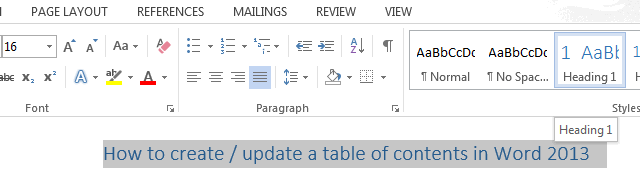
So now you have assigned the first main section of your document. Keep it up! Go on scrolling through the text and selecting the primary section titles. Apply the "Heading 1" style to these titles. They will appear in your table of contents as the main section titles.
Next, define the secondary sections within each primary chapter, and apply the "Heading 2" style to the subtitles of these sections.
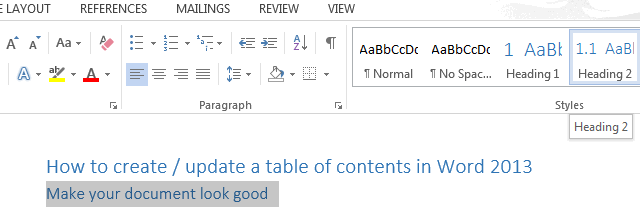
If you want to place emphasis on some paragraphs within the secondary sections, then you can select the titles for them and apply the "Heading 3" style to these titles. You can also take advantage of the "Heading 4-9" styles for creating additional heading levels.
Multilevel Listing
I want my table of contents to be more presentable, so I am going to add a numbering scheme to the titles and subtitles of my document.
- Highlight the first main title.
- Find the Paragraph group on the HOME tab in the Ribbon
- Click the Multilevel List button in the group
- Select the style from the List Library options
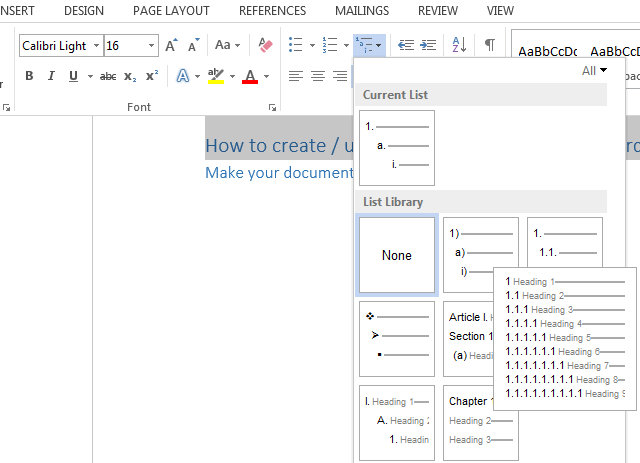
Here comes the number of my first main title!

Go round for the other main titles, but now when the number appears next to the title, click the lightning box and choose "Continue numbering". It will make the numbers go up.

As for the subtitles, highlight one, press the TAB button on your keyboard, and then choose the same Multilevel List option. It will design the subtitles of the secondary sections with the numbers like 1.1, 1.2, 1.3, etc. as in the screenshot below. You can also choose another option so that they look differently.

Keep the ball rolling throughout the document for all of your sections. :-)
Why should I use the heading styles?
On the one hand, the heading styles greatly simplify my work and present my document in a structured fashion. On the other hand, when I insert a table of contents, Word automatically searches for those headings and displays a table of contents based on the text that I marked with each style. Later I can also use these headings to update my table of contents.
Creating a basic table of contents
Now I have my document well-prepared with the titles as Heading 1 and the subtitles as Heading 2. It's time to let Microsoft Word do its magic!
- Place the cursor where you want the table of contents to appear in the document
- Navigate to the REFERENCES tab in the Ribbon
- Click the Table of Contents button in the Table of Contents group
- Choose one of the "Automatic" table of content styles listed
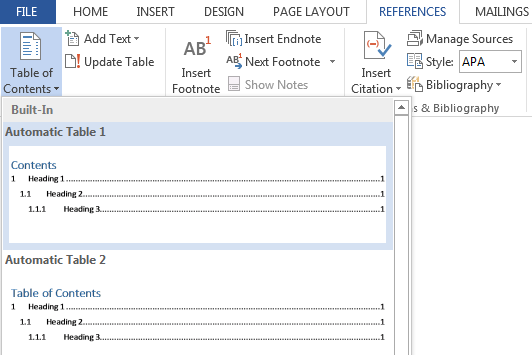
Here you are! My table of contents looks like this:
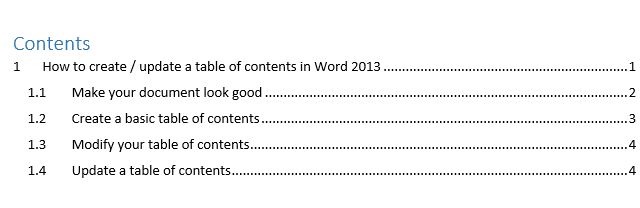
A Table of Contents also creates links for each section, allowing you to navigate to different parts of your document. Just hold the Ctrl key on your keyboard and click to go to any section.
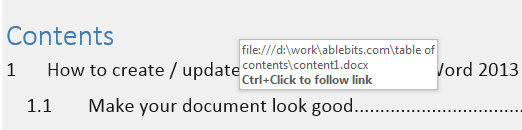
Modify your table of contents
If you are not satisfied with the look of your table of contents, you can always change root and branch of it. To do so, you need to open the Table of Contents dialog box.
- Click within the table of contents.
- Go to REFERENCES -> Table of Contents.
- Select the "Custom Table of Contents..." command from the button's drop-down menu.
The dialog box appears and displays the Table of Contents tab where you can customize the style and appearance of your table of contents.
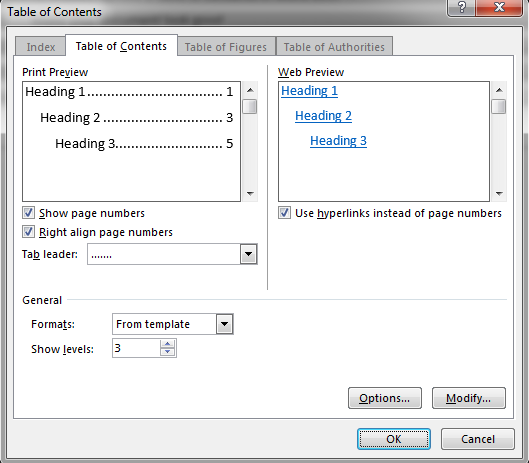
If you want to change the way the text in your table of contents looks (the font, font size, colour, etc.), you need to follow the steps below in the Table of Contents dialog box.
- Make sure that you have chosen "From Template" in the Formats box
- Click the Modify button at the bottom right to open the following window
The Modify Style dialog box displays:
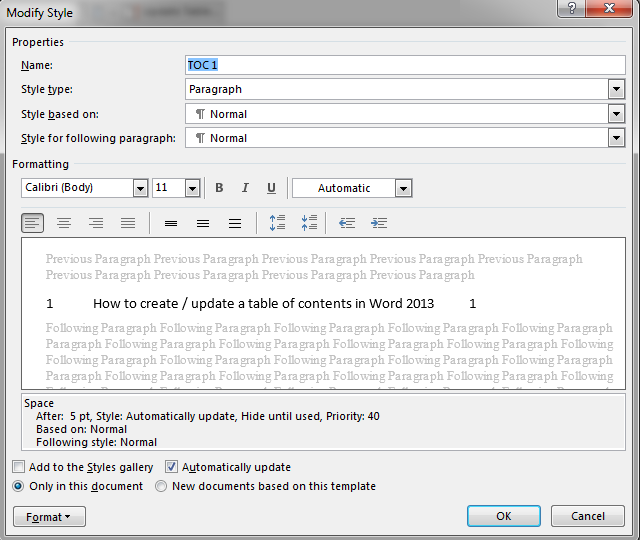
- Make changes to the formatting and click OK
- Select another style to modify and repeat
- When you have completed the editing, click OK to exit
- Click OK to replace the table of contents
Update a table of contents
A Table of Contents is a field, not ordinary text. For this reason it doesn't update automatically.
Once you make any changes to your document structure, you have to update the table of contents yourself. To perform the update:
- Click anywhere in the table of contents
- Press F9 or the Update Table button in the content control (or on the REFERENCES tab)
- Use the Update Table of Contents dialog box to choose what to update
- Click OK
You can choose to update page numbers only, or the entire table. It is a good idea always to choose "Update entire table" in case you have made any other changes. Always update your table of contents before sending out or printing the document so that any changes are included.
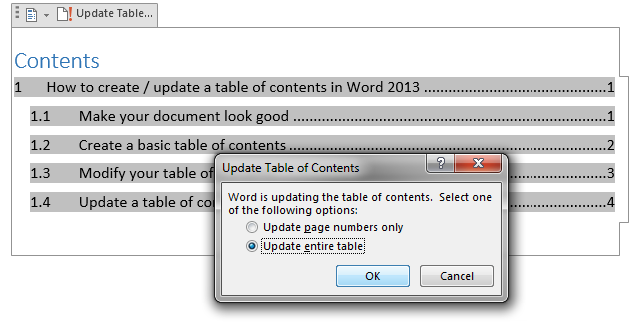
No matter how big your document is, you can see there's nothing complicated about creating a table of contents. The best way to learn how to create / update a table of contents is to experiment doing it! Take some time to go through the process and create your own table of contents.
 by
by
46 comments
How do you change the colour of the TOC background to white? When I move the cursor over the TOC, it turns a soft grey, like a rollover colour. I don't want the rollover colour; I have tried everything in the hyperlink style panel, borders to clear etc. Please help. It is driving me insane.
My table of content is on page 2 after the cover page.
TOC doesn't not include the cover page and instead of a total 10 pages, TOC counts only 9. How do I correct this?
Is it a must that a table of contents to appear automatically???
Something has changed in an update apparently. Instead of getting Headings and page numbers I get { TOC \o "1-3" \h \z \u}. Please tell me how to get it to show a proper Table of Contents.
How can I add chapter-author's name to the TOC? I am editing a volume with a different author for each chapter. Many thanks.
Thank you, thank you, thank you :-) Had a deadline to make and you helped me update TOC and document headings
When I automatically create a TOC, the Update Table button does not show at the top of the TOC. How do I get this to appear? Is it an option? Thank you.
Want to add a table of contents to your Word document, one that can be easily updated if you change your doc? It's a cinch to use this helpful feature. All you have to do is format your Word document appropriately.
Thank you for all this valuable information. However, I have a problem that has not been addressed. I am working on a proposal and I updated the TOC and it pulled my entire document into the TOC and I am not sure how to get it out. Do I delete the entire thing and add another automated TOC. Very confused need help, thanks
do i need to begin manually writing down my titles and subtitles before i use wizard for table of contents
when i create a table of contents the chapter header is present on table contents as:
CHAPTER ONE
1.INTRODUCTION
1.1.
BUT want the following format
CHAPTER ONE
INTRODUCTION
1.1.
How do you get the author, title, and page number all showing in one line?
When I create a table of contents for multiple documents it repeats the table for the first document after every added document. Also the quick parts field codes no longer show, they did earlier today.
Hi! I am trying to create a TOC for a public domain version of the Bible that I am adding illustrations to for Kindle. I need the chapters of each "book" in the Bible to show up by just number on the same row with just a space between them. I can't seem to find info on how to do this. Help? :)
Hi, Mindy,
If you could send us a sample workbook with your data and the result you expect to get to support@ablebits.com we would take a look at it and see if we could help with any Excel formula.
Thanks!
I want to use the "title" type of heading for my heading 1. Is there somewhere that I can change the heading 1 type to be this "title" type so that I can generate a ToC? Thanks
Ahhh God! This was extremely helpful. I have almost spent 2 days trying to figure out how it works.
Thanks Heaps.
When i create a table of contents using word,i use calibre. to convert
it to epub the table of contents levels have all been underline how do i keep it from doing that i do not want table of content to be underline please help!
List the steps you would follow to create a document based on the table of contents
I have two page document and would like to print 100 copies with 1 to 100 page numbers printing on right side of header of the document. Cannot find the solution in Word, please assist.
Hi
I have a question.
I wanted to include my abstract, acknowledgement, dedication and list of figures tiles in my table of content.
Note that my page number begins with page number 1 in the Introduction of my thesis. That means, the above titles are numbered as a, b, c, and d separately and their inclusion into the table of content will appear before my Introduction section.
How can I do that?
Thanks
Hi. How can I make the page numbers in my TOC all the same size, independent of the Heading Style associated to the respective title? Thank you.
I have word 2010. I must regularly update the TOCs of 8 files as I revise them. They were created at different times, over a period of perhaps 10 years, likely in different editions of Word. Their average length is about 500 pages.
Whether I click "Update Table" under References or at the top of the TOC in a document, I seem to have no control over whether Word automatically Updates Page Numbers Only"/"Updates Entire Table" without asking which I want, or offers me the opportunity to check which I prefer.
Any idea why this happens and how to make sure I always have the option? Right now, when the program does whatever its default update is I have to try updating a 2nd time to be sure the entire table was updated (I need to be able to control/click on chapter headings to jump to them).
If you press F9 does the box pop up that gives you the option to update the whole TOC or just the page numbers?
I have a toc that works fine, but I would like to know if a toc recognises a table that has split over 2 pages, with the same header.
Is there away of on the toc the page number could say pages 3/4 automatically?
Been looking everywhere but not found anything.
I l0ok forward to your suggestions
Donna
hi i have an automatic table of contents but it is picking up on of my tables and showing it in the table of contents how do i stop this form happening
thanks :) janet
You will need to remove the HEADING formatting that you have used in the table to Normal and then change the font independently and not use a saved Heading or Sub Heading
If upon reviewing your TOC, you see that in addition to the heading, the actual text is also appearing in the TOC, then you need go to the View tab, and click on the button that says outline and then in the upper left click “outline.” You are now viewing the document with little bullets that show plus signs or other indicators. To see all levels, at the top left click all levels in the drop down box after “show levels”. (You can scroll through your document and when you click on a heading or line from the body of the text, you will see what level of text that is.) So now go to your problem area in the text of the document that keeps appearing in the TOC. You will see that it is ascribed the wrong level. You can fix that by highlighting it and then at the https://www.ablebits.com/excel-suite/index.php upper left click on the correct level from the drop down box (which may in your case be body text.) You can then X out of outlining view. Check your text. You may have to fix the formatting a little but the text will be at the correct level. Now update your TOC and the heading but not the text should appear in the TOC.
I have done all the section breaks, gone to home page and indicated heading 1, 2 or 3 then placed curser where I wanted it and generated a TOC. About half of my page numbers for heading 1 (Chapters) in the TOC are not correct, even though none of the Chapters actually have any page numbers on them. I skipped the numbering over the Chapters. The first few and a few others came out just fine, but not all. I think I looked at all the section breaks and they seem correct so I'm stumped. Help!
Thank you for good instructions. However, I still have a problem of separating first pages with italics i.e. i, ii, iii... and the main text pages with arabic numbers 1,2,3 ...
Best regards
Djax Biria
I want to use a five level TOC. However, every time I save document and reopen, in the Reference, Add Text it reverts to 1, 2 and 3. Is there a way to set the default in this document to 5 level TOC?
I am trying to create a table of contents in a 100+ page document, the first, second and third headings are as follows:
Article 1 (centered and bold)
Premises (centered and underscored)
1.1 (bold) (TAB) Lease (bold and underscored). Subject to the terms, covenants and conditions set forth herein, Landlord leases to Tenant and Tenant leases from Landlord the Premises identified ....
1.2 (bold) (TAB) Common Areas (bold and underscored). Tenant shall have the nonexclusive right (in common with other tenants or occupants of the Building,....
(a) (bold) (TAB) Initial Term (bold and underscored).
(b) (bold) (TAB) Extension Term (bold and underscored).
(i) General (bold and underscored).
(ii) Adjustment (bold and underscored).
I don't want the period after the headings bolded or underscored.
I used the multi-level list styles, formatted each paragraphs and designated my Heading 1 as Heading 2 in the Styles Gallery because I might need Heading 1 as an unnumbered heading.
Now, my understanding is that once I have right-clicked in Heading 2 and chose "Update Heading 2 to Match Selection" I should be able to click on Heading 2, Heading 3, etc. and have my paragraph numbered and formatted as chosen.
Please tell me what I am doing wrong!!!
Thanks.
Thank you so very much if
Hi,
I must write my thesis in Times New Roman 12. My chapter names are going to another line in the ToC so it looks very messy. How can I correct that?
Thanks very much
J
I'm trying to do a Table of Contents in Word 2010. I have book chapters listed ion the TOC one to twenty all in Heading 1. For some reason, and I don't know why,several of the listed chapters are missing from the TOC when the procedure has finished. Can you help?
Thank you.
I have a doc and I want two TOC in it. First as usual come at start up of the doc and I want to insert next TOC at mid of this doc. Is it possible?
If it is possible then please guide me 20 pages I want on 1st TOC and then 10 pages I want on 2nd TOC simultaneously.
Can any one please help me
Can I move the TOC to another page? It created it on Page 01, and I still need to put some info before my TOC. I cannot find a way of inserting a page break in front of the TOC like other tables.
Thank you,
We place headings in table cells to create a color bar with the text in white. These headings in table cells do not appear in autogenerated TOCs. How can I get these headings to appear in the TOC without manually typing them all in?
Hi,
Before this, I clicked "Update table" --> "Update entire table" many times. So once I click "Update table", the program now automatically update the whole table of contents. But now I really want to update only page numbers. Is there any way to cancel this automatic command?
Thanks
Hi,
I created a TOC without page numbers which allows for "Update page numbers only" - I'm not sure how I did this but I need to do it again!
I've been trying and searching but I can't figure out how I managed to do it the first time.
Does anyone know how to do that?
Hi,
I've got figures in my document that include sources - e.g.
Figure 1: Interesting text here (Source: The Author)
How can I omit the (Source: The Author) from my table of contents?
Thanks
Hi,
when i update my table of contents, it also shows the main text in the table. How can I fix this?
Thanks
hasan
make sure you main text is not marked as a heading style. alternatively, it could be because you don't have a proper carriage return after your heading *(you did a shift + enter to create a line feed - which looks like a carriage return but doesn't create the paragraph mark - thus your text looks like its different and on a new line but its of the same paragraph and style. click the paragraph mark button to see whether there is a paragraph mark behind your heading which is followed by the main text in your TOC )
Hi
I have a question.
I wanted to include my abstract, acknowledgement, dedication and list of figures tiles in my table of content.
Note that my page number begins with page number 1 in the Introduction of my thesis. That means, the above titles are numbered as a, b, c, and d separately and their inclusion into the table of content will appear before my Introduction section.
How can I do that?
Thanks
Liky
My table of contents is only showing pages 1 and 2, and the rest of the TOC is missing page numbers. Why would it only add page 1 and 2, and not the rest?
for reference
How to update table content and Figures in same time