Quick tip: learn how to access a corrupt xls. file in Excel
Usually when upgrading you expect nothing but improvements. So it can be really disappointing when after moving to Excel 2010 you have no chance to access your .xls file created in the application version 2003 and earlier. You understand what I'm talking about if you ever encountered "The file is corrupt and cannot be opened" error in Excel 2010 and later. Still think you can't open it? Actually you can!
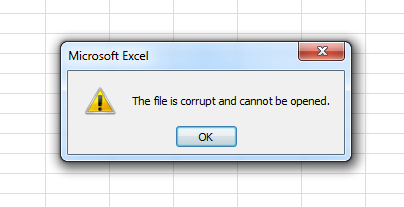
How to open a corrupt xls. file in Excel 2010 - 365
Try the following steps to see how your precious .xls data appear in Excel 2010 and later:
- Open Excel.
- Click on File -> Options.
- Select Trust Center and press the Trust center settings button.
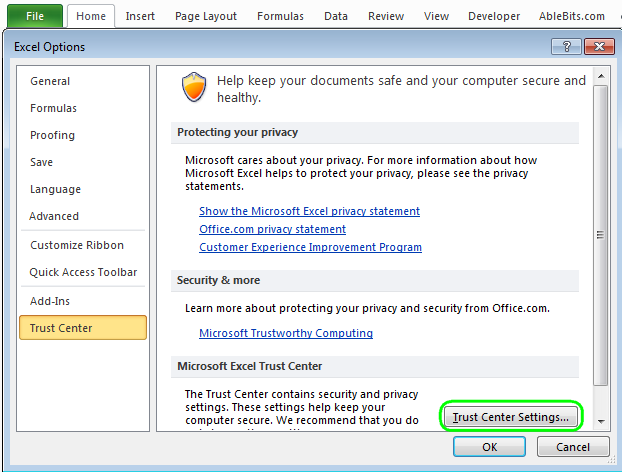
- Pick Protected view.
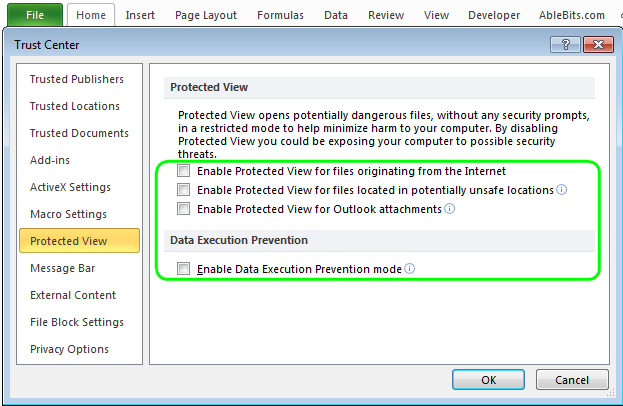
- Uncheck all the options under Protected View and confirm by pressing OK.
- Restart Excel and try to open the broken Excel documents.
Note. For safety reasons, you should save your document with new Office format like .xlsx. You can do it this way: File > Options -> Trust Center -> Trust Center settings -> Protected View.
Check all the options again under Protected View, click OK and restart Excel.
This will set the security options back. Sure, you don't want to open any file unsafely.
That's it. Hope it will work for you and your documents :).
Thanks and see you!
 by
by
387 comments
spot on, thank you!
It worked thanks
Genius! Such an unhelpful (and wrong) message from Excel after downloading a .xlsx file from Google Docs. Fixed by simply unticking these boxes. Thank you.
Thank you so much. Its works properly.
Hailliluahhhhh!!! No thanks to microsoft troubleshoots
WONDERFULL It works!! Thanks
Thank you so much, it works!!!!!
Thank you. is works!
Thank you so much............
THANK YOU
Thank you! You helped me out alot!
Thank you so much! it worked :)
Thank you so much… Its working fine
it help, thanks alot. abit late to find this resolution. at least no more problem.
Thank you! This saved me from wasting time...
Thanks a lot... It works!!!
Thank you, Works great now!
Thank you so very very much!!
Thanks so much
a big THANK YOU, i tried so many other suggestions, non worked, yours worked first time.
Awesome, thanks so much, this was driving me crazy.
thank you
Vow!!!Brilliant ....was trying from a very long time...n i got much appreciations from my boss after fixing this problem, thx Mr.Alexander
thnks alot..really worked...
thanks alot..it helped
Works great now! Thanks!!! Thought the issues was within Outlook, but it was Excel having the issues.
Thank you. I have same "bug" in my PowerPoint. Now all "set up" is unsecured, and work fine! :)
Thank you that worked.
Thank You very much, I had been moving docs to a different PC to Open the Excel docs. You have helped me from botheration
thank u thank u thank u so much
its working
Thank you so much...
Its working super...
Graet it's working
it really works..
Thanks...it worked
thanks a lot its working fine.but when i enable the options again i am not able to open the attachments of mails what i have sent .Can you please give me permanent solution
Thank you! it works for me, I was bored by this for several days, really a good tips.
wow.... it worked!!.......thank u so much :) :)
Thanku :)
thank u so so so so much sir, u r gr8 :)
MANTAPPPPPPPP
Spot on!
thk...
Waaoooo!!!! its working now...
THank u so much .. its helped me lot ..
Sathish.K
Awesome. Thank you!
Thanks Dear ! its working fine.. :)
Thanks a lot. The solution works
Thank you so much! Microsoft was useless but your fix worked!
verrrrrrrrrrrrrrrrrry thanks
VERY THANK.