The first part of our tutorial focuses of formatting dates in Excel and explains how to set the default date and time formats, how to change date format in Excel, how to create custom date formatting, and convert your dates to another locale.
Along with numbers, dates and times are the most common data types people use in Excel. However, they may be quite confusing to work with, firstly, because the same date can be displayed in Excel in a variety of ways, and secondly, because Excel always internally stores dates in the same format regardless of how you have formatted a date in a given cell.
Knowing the Excel date formats a little in depth can help you save a ton of your time. And this is exactly the aim of our comprehensive tutorial to working with dates in Excel. In the first part, we will be focusing on the following features:
Excel date format
Before you can take advantage of powerful Excel date features, you have to understand how Microsoft Excel stores dates and times, because this is the main source of confusion. While you would expect Excel to remember the day, month and the year for a date, that's not how it works...
Excel stores dates as sequential numbers and it is only a cell's formatting that causes a number to be displayed as a date, time, or date and time.
Dates in Excel
All dates are stored as integers representing the number of days since January 1, 1900, which is stored as number 1, to December 31, 9999 stored as 2958465.
In this system:
- 2 is 2-Jan-1900
- 3 is 3-Jan-1900
- 42005 is 1-Jan-2015 (because it is 42,005 days after January 1, 1900)
Time in Excel
Times are stored in Excel as decimals, between .0 and .99999, that represent a proportion of the day where .0 is 00:00:00 and .99999 is 23:59:59.
For example:
- 0.25 is 06:00 AM
- 0.5 is 12:00 PM
- 0.541655093 is 12:59:59 PM
Dates & Times in Excel
Excel stores dates and times as decimal numbers comprised of an integer representing the date and a decimal portion representing the time.
For example:
- 1.25 is January 1, 1900 6:00 AM
- 42005.5 is January 1, 2015 12:00 PM
How to convert date to number in Excel
If you want to know what serial number represents a certain date or time displayed in a cell, you can do this in two ways.
1. Format Cells dialog
Select the cell with a date in Excel, press Ctrl+1 to open the Format Cells window and switch to the General tab.
If you just want to know the serial number behind the date, without actually converting date to number, write down the number you see under Sample and click Cancel to close the window. If you want to replace the date with the number in a cell, click OK.
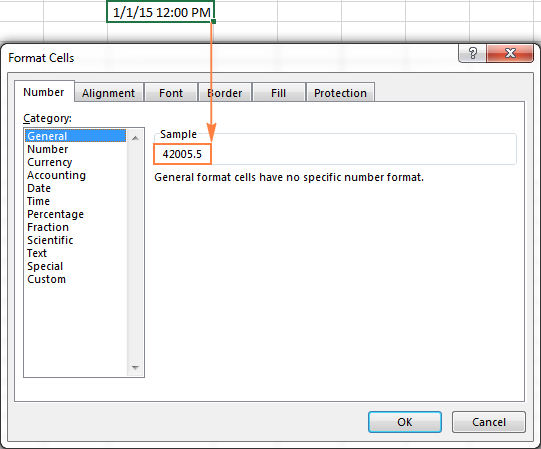
2. Excel DATEVALUE and TIMEVALUE functions
Use the DATEVALUE() function to convert an Excel date to a serial number, for example =DATEVALUE("1/1/2015").
Use the TIMEVALUE() function to get the decimal number representing the time, for example =TIMEVALUE("6:30 AM").
To know both, date and time, concatenate these two functions in the following way:
=DATEVALUE("1/1/2015") & TIMEVALUE("6:00 AM")
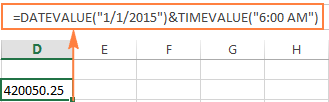
Note. Since Excel's serial numbers begins on January 1, 1900 and negative numbers aren't recognized, dates prior to the year 1900 are not supported in Excel.
If you enter such a date in a sheet, say 12/31/1899, it will be a text value rather than a date, meaning that you cannot perform usual date arithmetic on early dates. To make sure, you can type the formula =DATEVALUE("12/31/1899") in some cell, and you will get an anticipated result - the #VALUE! error.
If you are dealing with date and time values and you'd like to convert time to decimal number, please check out the formulas described in this tutorial: How to convert time to decimal number in Excel.
Default date format in Excel
When you work with dates in Excel, the short and long date formats are retrieved from your Windows Regional settings. These default formats are marked with an asterisk (*) in the Format Cell dialog window:
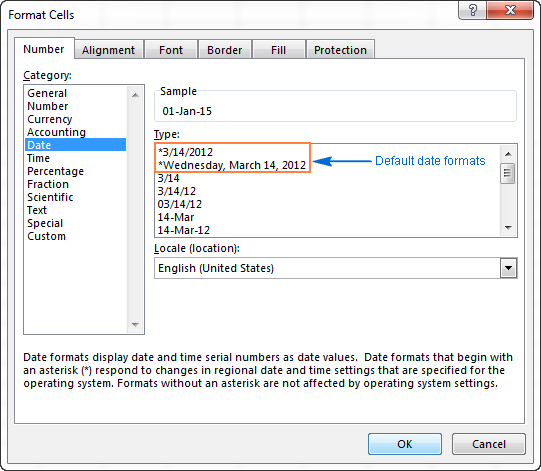
The default date and time formats in the Format Cell box change as soon as you change the date and time settings in Control Panel, which leads us right to the next section.
How to change the default date and time formats in Excel
If you want to set a different default date and/or time formats on your computer, for example change the USA date format to the UK style, go to Control panel and click Region and Language. If in your Control panel opens in Category view, then click Clock, Language, and Region > Region and Language > Change the date, time, or number format.
On the Formats tab, choose the region under Format, and then set the date and time formatting by clicking on an arrow next to the format you want to change and selecting the desired one from the drop-down list:
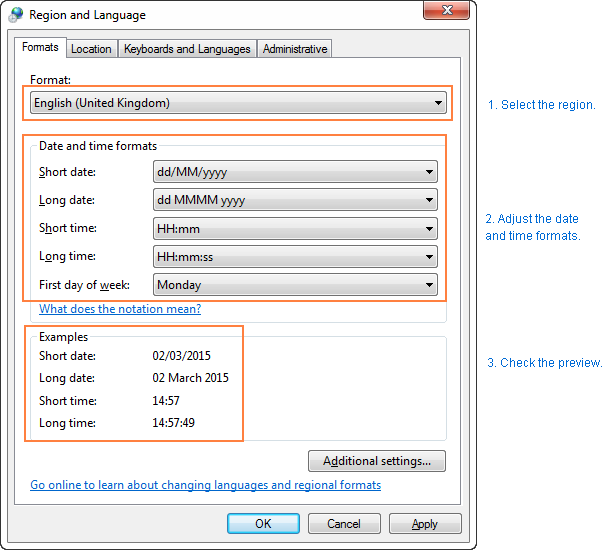
Tip. If you are not sure what different codes (such as mmm, ddd, yyy) mean, click the "What does the notation mean" link under the Date and time formats section, or check the Custom Excel date formats in this tutorial.
If you are not happy with any time and date format available on the Formats tab, click the Additional settings button in the lower right-hand side of the Region and Language dialog window. This will open the Customize dialog, where you switch to the Date tab and enter a custom short or/and long date format in the corresponding box.
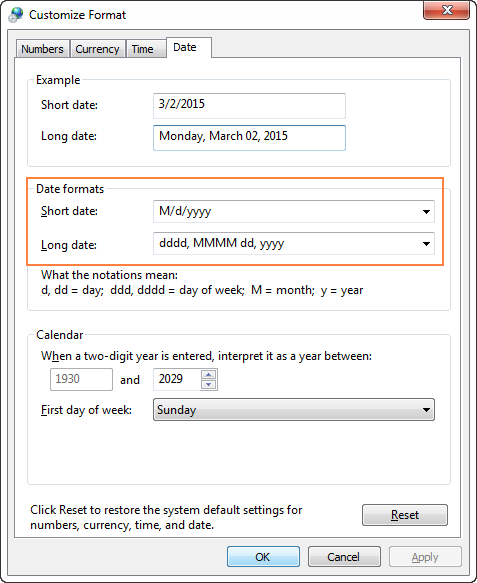
How to quickly apply default date and time formatting in Excel
Microsoft Excel has two default formats for dates and time - short and long, as explained in default Excel date format.
To quickly change date format in Excel to the default formatting, do the following:
- Select the dates you want to format.
- On the Home tab, in the Number group, click the little arrow next to the Number Format box, and select the desired format - short date, long date or time.
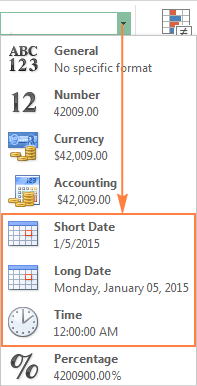
If you want more date formatting options, either select More Number Formats from the drop-down list or click the Dialog Box Launcher next to Number. This will open a familiar Format Cells dialog and you can change date format there.
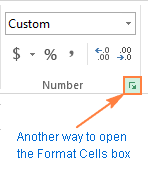
Tip. If you want to quickly set date format in Excel to dd-mmm-yy, press Ctrl+Shift+#. Just keep in mind that this shortcut always applies the dd-mmm-yy format, like 01-Jan-15, regardless of your Windows Region settings.
How to change date format in Excel
In Microsoft Excel, dates can be displayed in a variety of ways. When it comes to changing date format of a given cell or range of cells, the easiest way is to open the Format Cells dialog and choose one of the predefined formats.
- Select the dates whose format your want to change, or empty cells where you want to insert dates.
- Press Ctrl+1 to open the Format Cells dialog. Alternatively, you can right click the selected cells and choose Format Cells… from the context menu.
- In the Format Cells window, switch to the Number tab, and select Date in the Category list.
- Under Type, pick a desired date format. Once you do this, the Sample box will display the format preview with the first date in your selected data.
- If you are happy for the preview, click the OK button to save the format change and close the window.
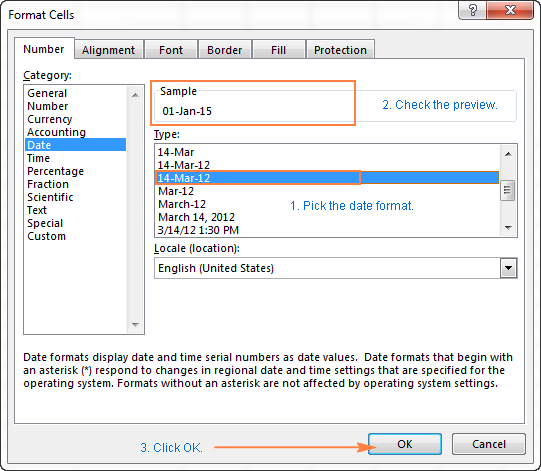
If the date format is not changing in your Excel sheet, most likely your dates are formatted as text and you have to convert them to the date format first.
How to convert date format to another locale
Once you've got a file full of foreign dates and you would most likely want to change them to the date format used in your part of the world. Let's say, you want to convert an American date format (month/day/year) to a European style format (day/month/year).
The easiest way to change date format in Excel based on how another language displays dates is as follows:
- Select the column of dates you want to convert to another locale.
- Press Ctrl+1 to open the Format Cells
- Select the language you want under Locale (location) and click OK to save the change.
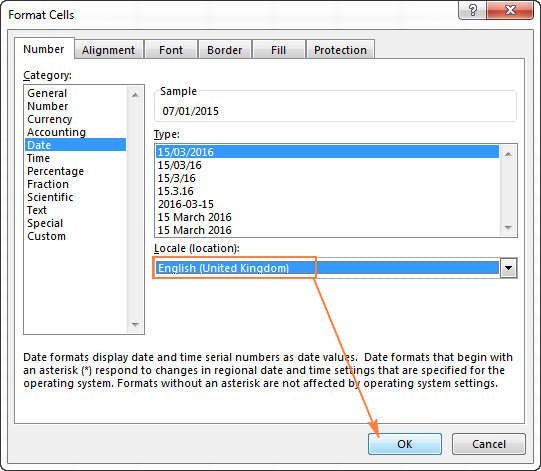
If you want the dates to be displayed in another language, then you will have to create a custom date format with a locale code.
Creating a custom date format in Excel
If none of the predefined Excel date formats is suitable for you, you are free to create your own.
- In an Excel sheet, select the cells you want to format.
- Press Ctrl+1 to open the Format Cells dialog.
- On the Number tab, select Custom from the Category list and type the date format you want in the Type box.
- Click OK to save the changes.
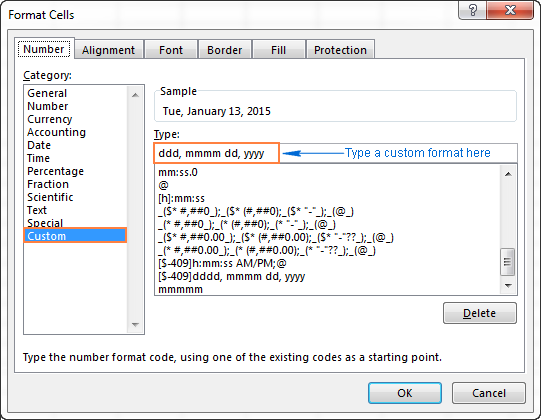
Tip. The easiest way to set a custom date format in Excel is to start from an existing format close to what you want. To do this, click Date in the Category list first, and select one of existing formats under Type. After that click Custom and make changes to the format displayed in the Type box.
When setting up a custom date format in Excel, you can use the following codes.
| Code | Description | Example (January 1, 2005) |
| m | Month number without a leading zero | 1 |
| mm | Month number with a leading zero | 01 |
| mmm | Month name, short form | Jan |
| mmmm | Month name, full form | January |
| mmmmm | Month as the first letter | J (stands for January, June and July) |
| d | Day number without a leading zero | 1 |
| dd | Day number with a leading zero | 01 |
| ddd | Day of the week, short form | Mon |
| dddd | Day of the week, full form | Monday |
| yy | Year (last 2 digits) | 05 |
| yyyy | Year (4 digits) | 2005 |
When setting up a custom time format in Excel, you can use the following codes.
| Code | Description | Displays as |
| h | Hours without a leading zero | 0-23 |
| hh | Hours with a leading zero | 00-23 |
| m | Minutes without a leading zero | 0-59 |
| mm | Minutes with a leading zero | 00-59 |
| s | Seconds without a leading zero | 0-59 |
| ss | Seconds with a leading zero | 00-59 |
| AM/PM | Periods of the day (if omitted, 24-hour time format is used) |
AM or PM |
To set up date and time format, include both date and time units in your format code, e.g. m/d/yyyy h:mm AM/PM. When you use "m" immediately after "hh" or "h" or immediately before "ss" or "s", Excel will display minutes, not a month.
When creating a custom date format in Excel, you can use a comma (,) dash (-), slash (/), colon (:) and other characters.
For example, the same date and time, say January 13, 2015 13:03, can be displayed in a various ways:
| Format | Displays as |
| dd-mmm-yy | 13-Jan-15 |
| mm/dd/yyyy | 01/13/2015 |
| m/dd/yy | 1/13/15 |
| dddd, m/d/yy h:mm AM/PM | Tuesday, 1/13/15 1:03 PM |
| ddd, mmmm dd, yyyy hh:mm:ss | Tue, January 13, 2015 13:03:00 |
Tip. Using a custom date format, you can easily display the day of the week from date.
How to create a custom Excel date format for another locale
If you want to display dates in another language, you have to create a custom format and prefix a date with a corresponding locale code. The locale code should be enclosed in [square brackets] and preceded with the dollar sign ($) and a dash (-). Here are a few examples:
- [$-409] - English, Untitled States
- [$-1009] - English, Canada
- [$-407] - German, Germany
- [$-807] - German, Switzerland
- [$-804] - Bengali, India
- [$-804] - Chinese, China
- [$-404] - Chinese, Taiwan
You can find the full list of locale codes on this blog.
For example, this is how you set up a custom Excel date format for the Chinese locale in the year-month-day (day of the week) time format:
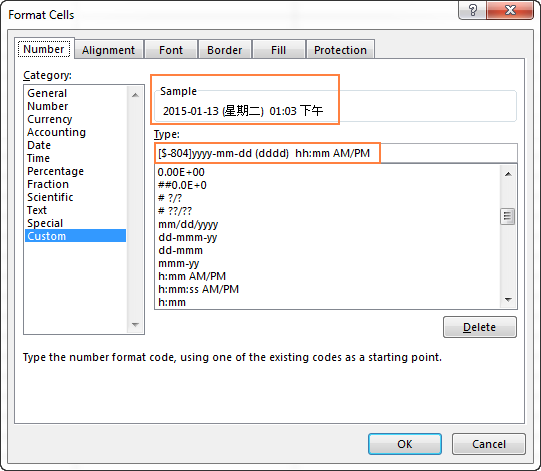
The following image shows a few examples of the same date formatted with different locale codes in the way traditional for the corresponding languages:
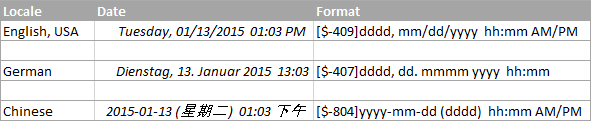
Excel date format not working - fixes and solutions
Usually, Microsoft Excel understands dates very well and you are unlikely to hit any roadblock when working with them. If you happen to have an Excel date format problem, please check out the following troubleshooting tips.
A cell is not wide enough to fit an entire date
If you see a number of pound signs (#####) instead of dates in your Excel worksheet, most likely your cells are not wide enough to fit the whole dates.
Solution. Double-click the right border of the column to resize it to auto fit the dates. Alternatively, you can drag the right border to set the column width you want. For more details, see How to fix #### error in Excel.
Negative numbers are formatted as dates
Hash marks (#####) are also displayed when a cell formatted as a date or time contains a negative value. Usually it's a result returned by some formula, but it may also happen when you type a negative value into a cell and then format that cell as a date.
If you want to display negative numbers as negative dates, two options are available to you:
Solution 1. Switch to the 1904 date system.
Go to File > Options > Advanced, scroll down to the When calculating this workbook section, select the Use 1904 date system check box, and click OK.
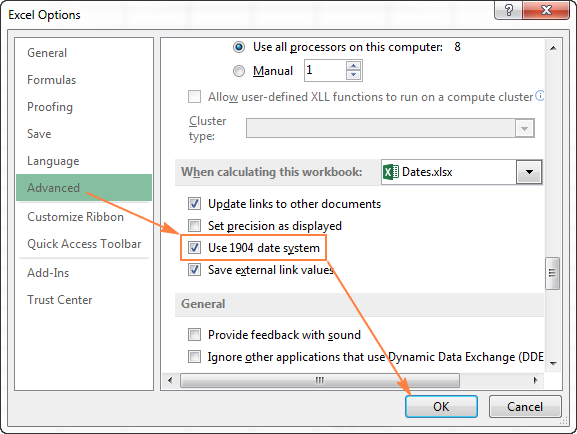
In this system, 0 is 1-Jan-1904; 1 is 2-Jan-1904; and -1 is displayed as a negative date -2-Jan-1904.

Of course, such representation is very unusual and takes time to get used to, but this is the right way to go if you want to perform calculations with early dates.
Solution 2. Use the Excel TEXT function.
Another possible way to display negative numbers as negative dates in Excel is using the TEXT function. For example, if you are subtracting C1 from B1 and a value in C1 is greater than in B1, you can use the following formula to output the result in the date format:
=TEXT(ABS(B1-C1),"-d-mmm-yyyy")
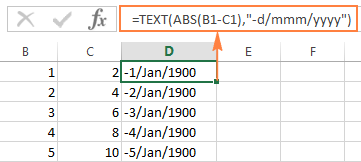
You may want to change the cell alignment to right justified, and naturally, you can use any other custom date formats in the TEXT formula.
Note. Unlike the previous solution, the TEXT function returns a text value, that is why you won't be able to use the result in other calculations.
Dates are imported to Excel as text values
When you are importing data to Excel from a .csv file or some other external database, dates are often imported as text values. They may look like normal dates to you, but Excel perceives them as text and treats accordingly.
Solution. You can convert "text dates" to the date format using Excel's DATEVALUE function or Text to Columns feature. Please see the following article for full details: How to convert text to date in Excel.
Tip. If none of the above tips worked for you, then try to remove all formatting and then set the desired date format.
This is how you format dates in Excel. In the next part of our guide, we will discuss various ways of how you can insert dates and times in your Excel worksheets. Thank you for reading and see you next week!
 by
by
924 comments
Hi
I want restore previous save date file of excel is it possible if possible then please suggest me what to do..
Hi Svetlana,
Thank you for this tutorial! IMO, this one of the best tutorials I've seen on Excel date formats. It is well organized, clear, concise, and formatted (both in font & pictures/screen-captures) in such a way that I found it very intuitive. Thanks again for the high-quality work - for free!!!
Kind Regards,
Mike
I wanted to add date and time
suppose date 24/05/2018 & time 23:30:00 and another 25/05/2018 & time 10:30:00 i want the differece both date and time.
hi,
i got data with format date is "May 10 2018" with space.
how to change format this date like 14-Mar.
please help...
Kiki:
I took your data and was able to format it into the display you wanted using these steps.
First, select the data
Second, under Data choose Text-to-Columns
Third, Choose the Delimited button, click Next
Fourth, Choose the Space button, click next
Fifth, Choose the General button, not the Date option
Sixth, Choose the Destination cells, click finish
Seventh, enter this into an open cell =DATE(I9,MONTH(5&G9),H9)
Where I9 is the address that holds the Year, G9 is the cell that holds the month name and H9 is the cell that holds the Day. I used MONTH in your data because it used the word "May" instead of the month value "5".
Once this is complete you should be able to format this cell as Date in the Format Cells dialogue window.
Hi,
I have two types of date date format on one is date month year format but another one is month date year format and I want to make both the date as date month year format. Please guide me. Below are dates:
28-02-2014
22-02-2014
20-02-2014
20-02-2014
19-02-2014
18-02-2014
18-02-2014
18-02-2014
17-02-2014
16-02-2014
15-02-2014
15-02-2014
14-02-2014
13-02-2014
13-02-2014
13-02-2014
12/2/2014
11/2/2014
11/2/2014
11/2/2014
11/2/2014
11/2/2014
10/2/2014
9/2/2014
9/2/2014
8/2/2014
7/2/2014
7/2/2014
7/2/2014
7/2/2014
7/2/2014
7/2/2014
7/2/2014
6/2/2014
6/2/2014
6/2/2014
5/2/2014
5/2/2014
5/2/2014
5/2/2014
4/2/2014
3/2/2014
3/2/2014
3/2/2014
3/2/2014
2/2/2014
2/2/2014
2/2/2014
1/2/2014
1/2/2014
1/2/2014
1/2/2014
1/2/2014
Hello:
I think the easiest way to reformat the first dates that are in the "Month/Day/Year" format is to select the cells and use the Text-to-Columns tool in the data tab.
It goes like this:
Select the cells you want to reformat.
Choose the Text-to-Columns tool.
Choose the Delimited button, click next.
Choose the Other button and enter / in the adjoining field, click next.
Choose the General button and enter the cell where you want the numbers to be entered, click finish. Remember, there will be one number per cell so you'll need three cells, but you'll only need to enter the first cell address. For example, $B$2.
After this you have the numbers separated so you can concatenate them into one cell by putting this formula in a destination cell like this:
=Concatenate(B2,"/",C2,"/",D2)
Format this destination cell as Date and you're finished with the hard part.
After you've done this you can delete the extra columns containing the result of the Text-to-Column procedure.
Copy all of the finished dates into the original cells, select all of the cells containing dates, format them as dates under the Format Cells window in your version of Excel and you're ready to go to work.
When I enter the date as 05/30/2018 it stays in the cell but when I enter the date 053018 It changes to a completely different date. Is there a way I can keep the cell from changing dates?
Susan:
Yes, Excel and dates/times can be exasperating.
The easiest way I know to accomplish what you're trying to do is let Excel know the value is a date by entering the "/" or "-" and formatting the cell as a date.
If you just enter a number as in your second example and format the cell as a date, Excel shows the number as the number of days from Jan 1 1900 which is the date the PC Excel world began.
If you need a leading zero you can try formatting the cell as text, but you won't be able to do calculations directly on text.
Thanks Doug for your help!
This will work:
=LEFT(A83,2)&MID(A83,4,2)&RIGHT(A83,4)
Where 17.04.2001 is in cell A83 and the formula is in another cell.
How do i take out the dots using the formula. the below is date example
17.04.2001
Hi,
I want to know the number of minutes between to times, but only looking at specific hours.
Example:
the minutes between: 23.03.2018 14.04 and 26.03.2018 07.22
but only between monday to friday 8.00 - 18.30 , saturday 8.00-12.00
Can you help me out with a formula i could use?
Thank you
How can I change this date 30-10-2001 to 30/oct/2001 Pls I need ur help
Hi how to change апр.41 to 4.41
Can you please help me if my date is in this format 27-03-2018 and I custom it to yyyymmdd the date stays 27-03-2018 in the formula bar?
Hi Tracy-ann,
What you see in a cell is only a visual representation of a date and you can change it to your liking by using different custom formats. The formula bar always displays dates in the default format.
how to find the difference between'01-MAR-18'at the 1918/03/01 Can you please provide me a solution for this.correct pls 1-mar-2018
I need to have the dates for the year auto populate, but I want to have 2 letters in front. For example; AB 15-3-18
Please help!
Hello!
I have this date in my sheet:
20122017
14022018
2022018
I need yyyymmdd, but then I need to move to access.
Help
thanks
Hi
How can i change format to bilingual. in Canada we use date code on products so it can be read as English/French. See below for codes for months. example. February 21, 2018 can be written as 18 FE 21. Is it possible to do this in excel please?
JA
FE
MR
AL
MA
JN
JL
AU
SE
OC
NO
DE
For some reason, Excel isn't using the regional formatting for dates that I have set in control panel. So instead of DD/MM/YY, I'm getting MM/DD/YY. The version of Excel is old, 97 I think so maybe it can only do American format dates.
Hi,
I have a column of durations formatted as [h]:mm:ss where I want to hide 00:00:00 values. Can I create a custom format to do this?
Thanks,
Hello,
Could you please guide me in auto-filling the dates in the format as mm.dd.yyyy ?
When I right click and drag the dates for fill series, the date unit is disabled and only the year is auto-filled. Is it because of the format (mm.dd.yyyy).? How could I autofill the days.
Thank You.
I'm saving one worksheet in a large workbook as CSV and finding the CSV file does not respect the change in default date format in that the step where I copy the worksheet to a temp sheet ends up using Excel's original default format therein and thus in the CSV. If I highlight the sheet by hand and save in this manner then "WISIWIG."
I want to change the date written in '02-02-18 format
but i want to write 02-Feb-18 format
Hello, Tushar,
It looks like your date is formatted as text right now. First you need to convert it to the date format. You can do this by using the standard Excel Text to Columns feature. Just select the range with your dates, go to Data -> Data Tools -> Text to Columns, choose the “Delimited” data type on step 1 of the Wizard and click Finish. Your data will get the default date format, 2/2/2018.
After that press Ctrl + 1 and specify the necessary Date format, 02-Feb-18, for your data in the Format Cells dialog window. Click OK.
Hope this information will be helpful for you.
'How to change date format in Excel': just followed these instructions to the letter, doesn't work, and checked, the dates are not in text format. The only way I can get the dates to change is by double clicking one box at a time then coming out of it, which is a rather slow way of changing a whole list of dates.
Hello,
How do i take out the dots using the formula. the below is date example
17.04.2001
01.07.2000
01.04.2002
15.01.2004
01.03.2004
I'm trying to change a date from 02/01/2018 to 2018/01/02, when tipe it in it changes to 2018-01-02, the format I want isn't even on the format list. Everything on my region setting shows correct. This must be some default setting.
Thanks
The problem i'm facing is all the dates are in American Format i.e MM/DD/YYYY but i want in Indian Format i.e DD/MM/YYYY i've thousands of entry i changed the region to India but how do i change the format to all the dates at Once, Do I've to do it Manually or there is a formula which will automatically change it from MM to DD and DD to MM?
Hi,
I have an Excel table where the file name is a (weird)date format.
For example in plain text it says: 1805.01
This is actually a date format(yymm.dd).
Is there a way to convert this to a normal date format so I can filter the column by date (e.g. dd/mm/yyyy or 01/05/2018)?
Many thanks!
Stijn
Hello,
For me to understand the problem better, please send me a small sample workbook with your source data and the result you expect to get to support@ablebits.com. Please don't worry if you have confidential information there, we never disclose the data we get from our customers and delete it as soon as the problem is resolved.
Please also don't forget to include the link to this comment into your email.
I'll look into your task and try to help.
Hi, I have a problem not with formatting, but with entering dates.
If I enter 2/1, it appears as 1 Feb not as 2 Jan which I want. Cell is formatted correctly (I think) as d-mmm (or 14-Mar from the date list) but the data entry I suspect is wrong. Computer (Mac) is correctly set to English Australian and I think only Excel has this problem. It only started after a recent reload. Something simple I have overlooked?
I've entered date in dd.mm.yyyy format. But excel is not detecting as date. How this can be solved?
help me subtract the dates below..i tried but i got -0.11
13/05/2017 10:14:57 AM
13/05/2017 7:40:04 AM
thanks
Hello,
You can use a formula like this:
=TRUNC(IF(A1>A2,A1-A2,A2-A1))&" days "&TEXT(IF(A1>A2,A1-A2,A2-A1)-TRUNC(IF(A1>A2,A1-A2,A2-A1)),"h:mm:ss")
where cell A1 is “13/05/2017 10:14:57 AM”, cell A2 is “13/05/2017 7:40:04 AM”
Hope it will help you.
When formatting my date it shows as 20/MM/2017 when it should be 20/11/2017.
The month displays as MM instead of the actual month.
With the cursor in the cell, the date in the function bar at the top shows correctly as 20/11/2017 but in the cell itself as 20/MM/2017.
Changing the format to e.g. 20 November 2017 will show 20 MMMM 2017 in the cell.
I have dates in Excel which are entered either as mm/yy or dd/mm/yy; they display as mmm-yy - which is correct. However, the date is used in a calculation and I want it to be read as the last day of the month (end of month) - is there a way to format the cells to ensure that the date is referred to as end of month?
Thanks in advance.
I would like to convert dates into month then by week.
For example 01/05/2017 to 07/05/2017 would equal May week 1 2017 and 22/05/2017 to 31/05/2017 would equal May week 4 2017 then be able to filtered them to show in week/month order not A-Z
Is this possible?
Thank you
Hello, Esther,
For me to understand the problem better, please send me a small sample workbook with your source data and the result you expect to get to support@ablebits.com. Please don't worry if you have confidential information there, we never disclose the data we get from our customers and delete it as soon as the problem is resolved.
Please also don't forget to include the link to this comment into your email.
I'll look into your task and try to help.
I am trying to convert a date from 20060911 (YYYYMMDD) to 09112006 (DDMMYYYY) I have tried to use the format but only received ########### is there a formula to do this?
Hello, Toni,
Suppose, your original value «20060911» is in cell A1. If you place this formula =TEXT(DATE(LEFT(A1,4),MID(A1,5,2),RIGHT(A1,2)),"ddmmyyyy") in cell B1, for example, you’ll get the result you need.
Hope this will work for you.
Hi,
If i have a number such as 201709 in a cell, is it possible to format the same cell so excel knows it is a date (september 2017) and not a number?
Naturally the date 2452/04/3 now shows.
Thank you
How to convert a text string 10-Oct-2017 to a number in excel?
Hello, Michael,
There are a few ways you can follow. This tutorial explains everything in detail, please have a look :)
I set date format to mmm-yy.
I entered 9/99. Excel displayed Sep-99 as I expected.
I entered 6/06. Excel displayed Jun-17. It did the same for all years after 2000.
I finally figured out that I need to enter 6/2006 (not 6/06) for years after 2000 to get the correct display: Jun-06. Is Excel stuck in the last century/millenium? Is there a way around this -- the need to enter the full 4-digit year?
Hello,
I regret to tell you but this is a standard Excel behavior. For it to recognize whether you want to enter 2006 rather than June or 1906, you need to input all four digits of the year.
I want this Date (17/03/1988) as 17031988 please give me solution
HOW CAN I CHANGE THE FORMAT OF DATE IN EXCEL :
25-01-2017 TO 01-25-2017
PLEASE HELP ME IMMEDIATELY
when i enter 20/12/2008 as date in excel then it appers as 391204 so what can i do
Hello,
you need to change number format, since it is set to show you numbers rather than dates.
Please take a closer look at this point of the article above to see how it's done.
I wish to know the SIMPLEST method to change date format from 8/18/2017 to 18/8/2017. The former is confusing since in England it would suggest that the date is the 8th of the 18th month, which is clearly nonsense. I assume this ridiculous format must be imported from the USA and as such, is of no use to me, leading to as much confusion as the present USA President. Please advise.
Hi there,
Previously my 2007 excel showed up Agt-17, and now after upgrading to 2016 it became Agu-17. Since I refresh a lot from my staffs files and they are still using office 2007, I can't get the values from the month of August as mine will be showing Agu-17 and theirs are still in Agt-17.
Can anyone advice me on how to change the format of the month show up?
Thanks
Hi
How to convert date from 1/4/2017 to 1-april-2017 in excel
Hi
if i want to do some change in excel sheet and also want that whatever the last time saved time and date was there it should remain the same. is it possible.
eg: some has created excel sheet yesterday and while validating i did some mistake and update wrong number in some cell and in next day if i want to change the number again is it possible that i can change the number without any changes in current date and time if i save today??? please help me out in this if possible.
it solve my problem.thanks.
Hello,
The problem I’m having is my date column was changed to integers. How do I turn my integers back to dates? I tried all your steps and tips and still no change. But when you click on the cell the integer changes to the date and when I click off the cell the date turns back to an integer. Help please! Also, my computer was upgraded to Microsoft 365.
Madam,
If already we have a some of Date format and filled in lot of coloumns then how can we convert another date format like Ex: 28.05.2015 it already done by lot of coloumns now we want 28-05-2015 this format. what can i do.
Hello, Srinivas,
you just need to select the cells with the data, press ctrl+1, go to Custom tab and set the following data format dd-mm-yyyy
Hope it helps!
Hello, Svetlana.
Could you please help to change date format from 2016.12.22 12.35 to one in which the time is removed and becomes simply 22.12.16.
Thank you!
Hello, Undra,
first of all, make sure to enter the date in the default format, which is: 12/22/2016 12:35
Then, select the cell with this date, press Ctrl+1 to open the Format Cells window and switch to the Custom tab. There, in the Type field, enter the following: yyyy.mm.dd
and click OK
Voilà :)
Hello,
i need to sort out some data by day of the week, i did a custom change on the date column e.g from "01/10/16" to "Saturday", now how can i get the date in the formula bar to reflect whats in the sheet below, because it still "01/10/16"??
I'm looking to create a custom format that starts with 380AEW- after the '-' I need the 2 digit fiscal year starting in october, 2 digit month, and then a sequential number. for example 380AEW-170516, the next could be 380AEW-170617 depending on the month. Any tips would be appreciated.
Thanks,
Joe
MY EXCEL FILE DATA WILL CHANGE WHEN PRESS CTRL+D IM TRYING MORE TIME BUT DATA NOT CHANGE.PLZ HELP PLZ MY MAIL ID IF POSSIBLE
THIS IS ERROR IN MY FILE-
Unique ID Ledger No. Folio No. Date of Contact. Initial Date of Entry Record Open/Closed Customer Full Name Customer Address First Line Customer Address Second Line City State PIN Code Landmark Customer Phone 1 Customer Phone 2 Customer Email ID Customer DOB Agent Date of Entry Agent Code
Unique ID Ledger No. Folio No. Date of Contact. Initial Date of Entry Record Open/Closed Customer Full Name Customer Address First Line Customer Address Second Line City State PIN Code Landmark Customer Phone 1 Customer Phone 2 Customer Email ID Customer DOB Agent Date of Entry Agent Code