When you have a lot of text in your Excel cells it can be a good idea to show it on more than one line. But how? Every time you enter text into a cell it longs to be on one line however long it is.
Here is how you can insert more than one line into one cell on your Excel worksheet.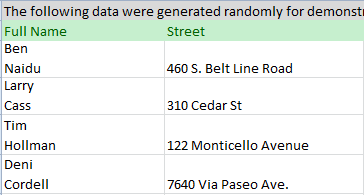
The detailed instructions to start a new line in a cell are provided: 3 ways to insert a line break in Excel.
5 steps to insert multiple lines into a cell
Say you have a column with full names in your table and want to get the first and last ones on different lines. With these simple steps you can control exactly where the line breaks will be.
- Click on the cell where you need to enter multiple lines of text.
- Type the first line.
- Press Alt + Enter to add another line to the cell.
Tip. Keep pressing Alt + Enter until the cursor is where you would like to type your next line of text.
- Type the next line of text you would like in the cell.
- Press Enter to finish up.
So just don't forget the Alt + Enter shortcut to get a line break at a specific point in a cell regardless of the cells width.
 by
by
119 comments
Thanks SO much for the great and helpful info!
Example :
143
550
350
440
I have entered number after using Alt+Enter in to one cell, now i need total of that cell, how I will get total pls help me.
example. 143 550 350 440 all numbers are entered in to one cell using alt+enter now not able to get single cell total.
MJ:
I don't believe you can SUM cells with line breaks without using VBA.
A more complete discussion of this issue and a resolution can be found here:
https://stackoverflow.com/questions/44828236/sum-numbers-in-one-cell-that-contains-line-break-excel
The easiest resolution to this is to not enter line breaks or to remove the line breaks that may be in the cells.
Alt+Enter worked for me once, then not again, what I am now doing wrong.
Thanks
Many Thanks
at first type what ever you want then goto home manu and click on wrap-text icon
Best answer for text already in cell. Thank you!
I want to put text from 3 references into a single cell with multiple lines. I tried:
=a1&(alt enter)
b1&(alt enter)
c1
But this always comes out on the same line of the cell. Can I make it come out on 3 lines of the same cell?
Hello,
If I understand your task correctly, please try the following formula:
=A1 & CHAR(10) & B1 & CHAR(10) & C1
When using line breaks to separate the concatenated values, you must have the “Wrap text” option enabled for the result to display correctly. To do this, press Ctrl + 1 to open the Format Cells dialog, switch to the Alignment tab and check the Wrap text box.
Hope it will help you.
AMAZING! Thank you so MUCH!!! Just saved me hours of work
thanx alt plus enter also worked for me
Thanks, alt + Enter worked for me, but how do i make the two different numbers sits at opposite ends?
Hello Joshua,
I'm afraid it is not possible to use different alignments within one cell. One possible workaround would be using different columns for values that you'd like to align differently.
how to combine the multiple line of a single cell in excel
Andra Pradesh #
Emami #
OPS AP 94 #
Emami Ltd., 25-39/2, 7th Lane, R. R. Nagar, Kabela Industrial Area, Kabela, Vijayawada - 520012
Hello Sumanta,
If you are trying to remove line breaks in your cells, there are several ways you can go. Please see this blog post for detailed steps:
https://www.ablebits.com/office-addins-blog/remove-carriage-returns-excel/
If your task is different, please describe it in more detail.
many thanks for this
its working thank u so much
Thank you so much
Thanks so much
vrey very thankss
thanks! how is it done in a Mac?
Thank You!!!!
Thank you!!!
i want to do this but still show currency. every time i use the alt+enter my currency disappears... any help? thank you!
thanks
Thank you very much for your advice and detailed instructions on this topic.
thanks sir, your tips help me better.
Thanks a lot.
extemporaneously i tried i feel really too good........thank you
Thanks its working
Thanks for ur guide
oh! its a very needy information for me.. thanks!
Please can this be applied in a data entry form? I would like to add more data under an entry in one particular cell. Thank you
Wow! So simple. It took 30 minutes and several complicated tutorial videos to find your simple way to enter several lines in one cell.
Thank you!
Hello, it was working in old version, can check in office 2013, Alt+Enter is not working.
Hello,
Thank u so much to whoever published it as it helped me a lot.
Thanks for guiding me
Hi
when I enter data using Alt+Enter, it does move to the next line but now all that I can see is #########. Please could you help me with that?
colum width needs increasing or use wrap text
thanks my dear it working very good
I have following data in one cell
1980 : B.Com ; 1982 : MBA ; 1985 : P.hD
I want to align data as given below :
1980 : B.Com ;
1982 : MBA ;
1985 : P.hD
I have huge list. I can not use alt entre for the entire list.
Kindly help me suggesting different way of formatting
Hello Priya,
You can select your records and use the standard Find and Replace feature in Excel: enter a semicolon and a space in the "Find what" field, switch to the Replace with field, enter a semicolon and press Ctrl+j on your keyboard, this shortcut stands for a line break. Then click "Replace All".
Try using different ALT key.
Its not working me.. Alt + Enter. Do anyone has any other suggestions?
Do Space and wrap the cell
Press Ctrl+Enter
Thank You alexandar
thanku buddy
THANKYOU SO MUCH
Great!
Very Helpful indeed
Thanks a lot. it helped me to make my work easier.
Thanks so much!
thank you!!!
Thanks, it make me easy to edit my worksheets
ALT + ENTER WORKED FOR ME
many thanks
Very thanks
Hey thanks Alexander, (Alt+Enter) worked for me.
Thanks
THANKS