For Windows 11 on ARM/Apple Silicon, configure emulation settings
If you use Windows 11 on ARM, including Parallels on Apple Silicon, configure ARM emulation settings for AblebitsLoader.exe.
- Close Excel and check if the Excel process is absent in Task Manager.
- Go to the Ultimate Suite installation folder:
- for the Personal edition - C:\Program Files (x86)\Ablebits\Ultimate Suite for Microsoft Excel\XXXXXXXXXXXXXXX\
- for the Business edition - C:\Users\[USER_NAME]\AppData\Local\Ablebits\Ultimate Suite for Microsoft Excel\XXXXXXXXXXXXXXX
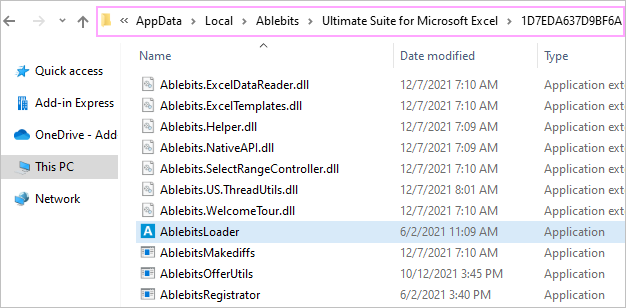
- Find the AblebitsLoader.exe file there, right-click on it, and choose Properties.
- Switch to the Compatibility tab and click Change emulation settings at the bottom of the window.
- Check off the Use advanced settings box and enable the Disable hybrid execution mode (x86 apps only) and Strict self-modifying code support options in the ARM emulation settings for AblebitsLoader.exe dialog window:
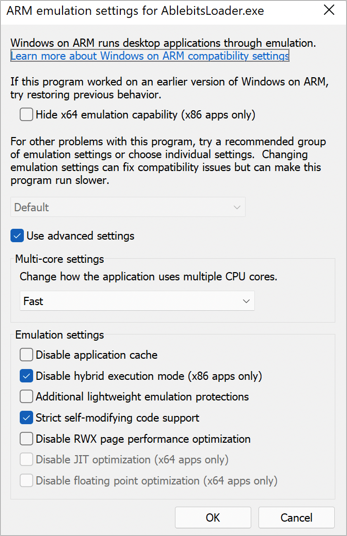
- Click OK to close the ARM emulation settings for AblebitsLoader.exe dialog window.
- Click Apply and OK to close the AblebitsLoader Properties window.
- Start Excel and check whether the problem is resolved.
See also
Responses
Hi , would your add-in run on windows virtual machine installed on a mac device (such as Parallel)?
Many thanks
Hi Lukasz,
If you refer to our Ultimate Suite for Excel, the add-in will work on Windows running on a Mac via Parallels, but please make sure to configure emulation settings as described above.
Thank you.
WOW !!! This worked.
Running Windows 11 Pro on a Mac M2 with VMware Fusion 13.5 on my work laptop.
Smooth as butter and as if I was on my physical Windows 11 Pro - HP Workstation at home.
Still no UNITY mode, but hoping that gets resolved by VMware eventually; because I need my AbleBits, haha...
This worked! I'm running Windows 11 on a Virtual Machine on my Mac Mini M1.
Thank you for letting us know, Jimmy. It's good to know the add-in works for you.
This is awesome. Works perfectly!
It worked flawlessly!
Alessandro,
Glad to hear that the instructions helped you. Thank you for letting us know.
Post a comment
Seen by everyone, do not publish license keys and sensitive personal info!