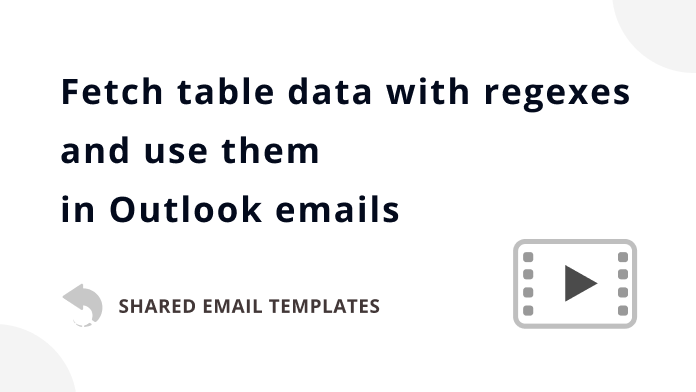
Discover how to easily pull data from datasets and automatically insert them into your Outlook emails using regular expressions.
You can include regular expressions in a simple or an Excel-based dataset to find matching strings in the fields of received email messages and bring data from the corresponding dataset rows to your replies with the Insert or the WhatToEnter macro.
To get a quick Regexes cheat sheet, click the button below.
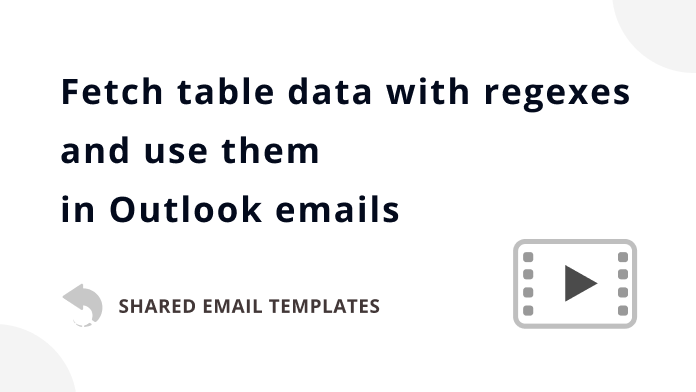
Discover how to easily pull data from datasets and automatically insert them into your Outlook emails using regular expressions.
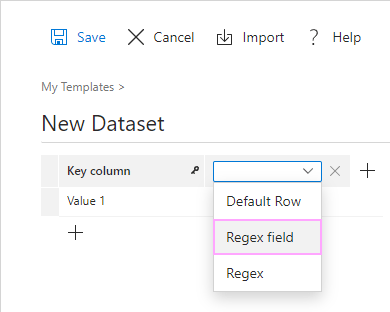
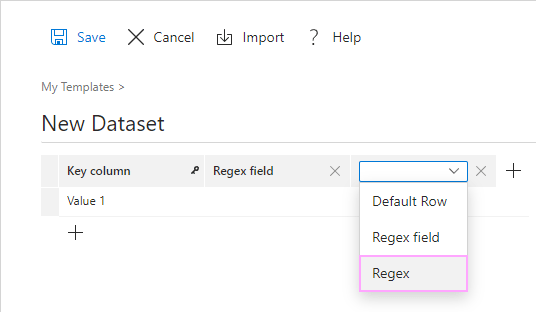
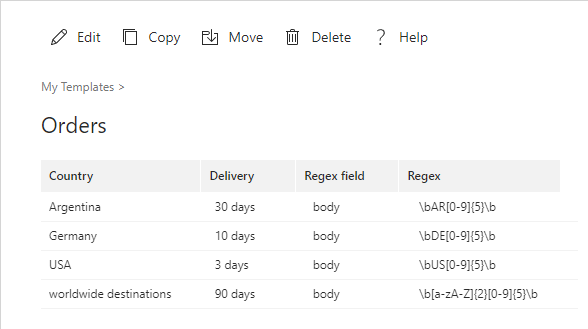
Your dataset is ready, and you can use the data it contains in your outgoing email messages.
Suppose you often receive emails with some order IDs in the message body and those order IDs have an abbreviated country name as part of their structure, like this: "DE73491".
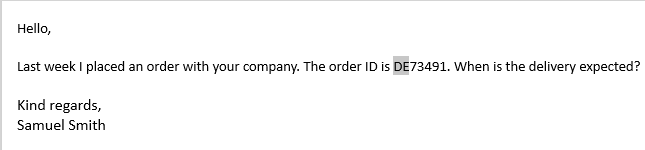
When replying to such an email, you'd like its message body to be checked for a specific abbreviation so that you can automatically include relevant information from your dataset in your reply. You'll need:
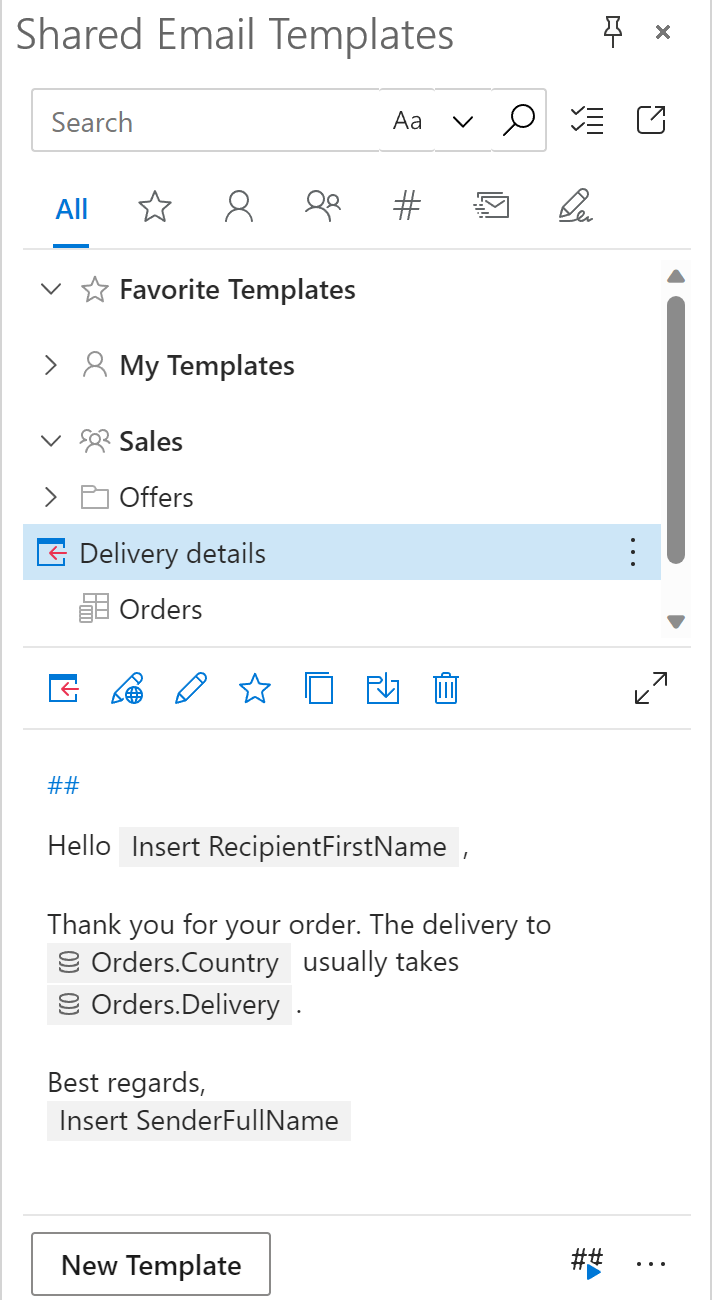
When replying with such a template, you'll get the name of the necessary country and the delivery period automatically returned from your dataset and inserted into your email message.
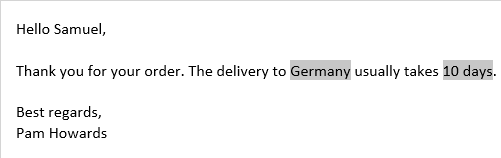
Post a comment
Seen by everyone, do not publish license keys and sensitive personal info!