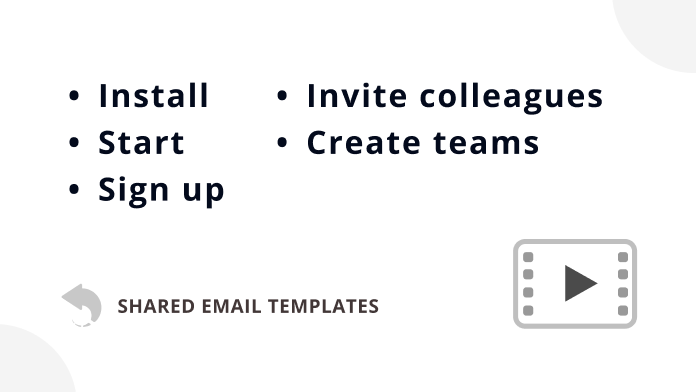
Watch this video to easily add Shared Email Templates to your Outlook, create an account, invite your workmates, and create teams.
These how-to videos will help you to quickly get started with Shared Email Templates and make the most of the add-in functionality. We also have cheat sheets for you—just click the button below :)
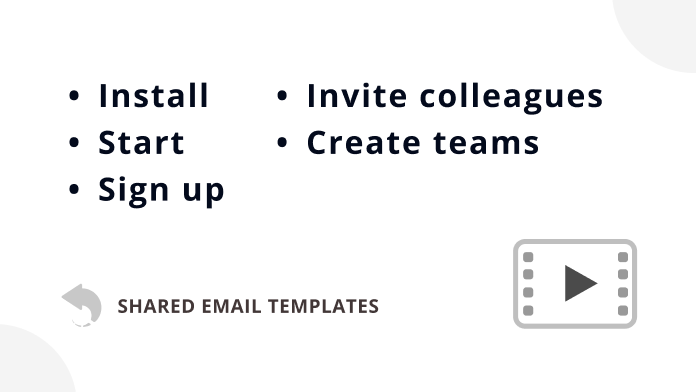
Watch this video to easily add Shared Email Templates to your Outlook, create an account, invite your workmates, and create teams.
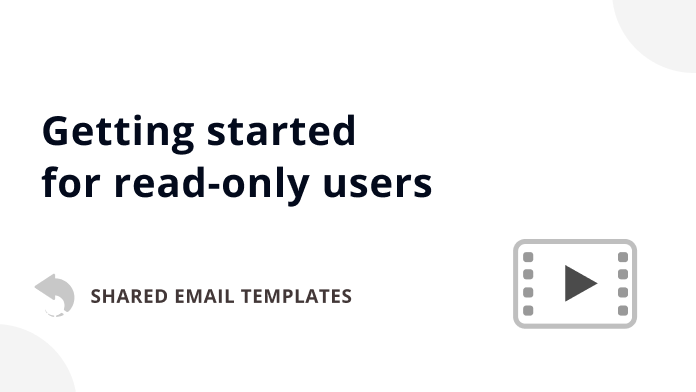
Watch this video to learn how to start using Shared Email Templates if you're added to a team as a read-only user.
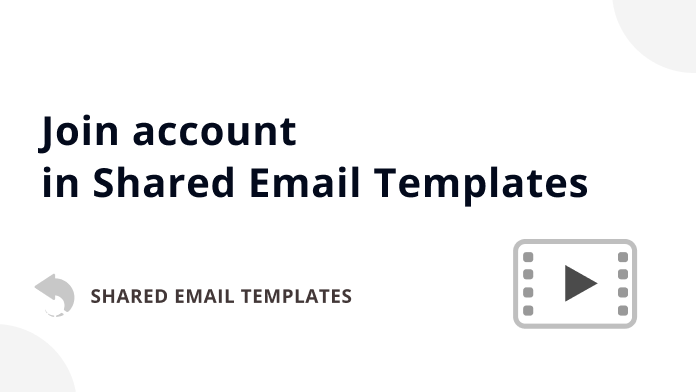
If your workmate has invited you to their account, this video will help you to get started. You'll see how to install SET, sign in, and access team templates.
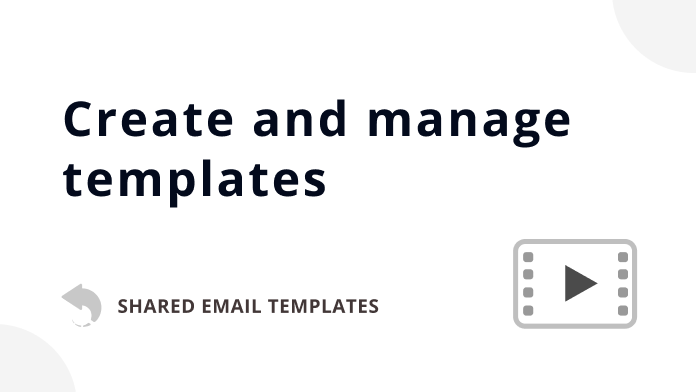
Learn how to make your templates either from the ground up or by using email messages you already sent.
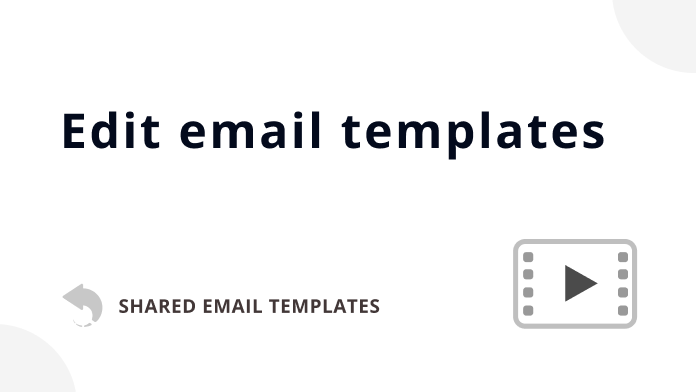
Use the template editor toolbar to insert macros, pictures, buttons, or a signature, fill in message fields, add attachments, and bind tables to datasets.
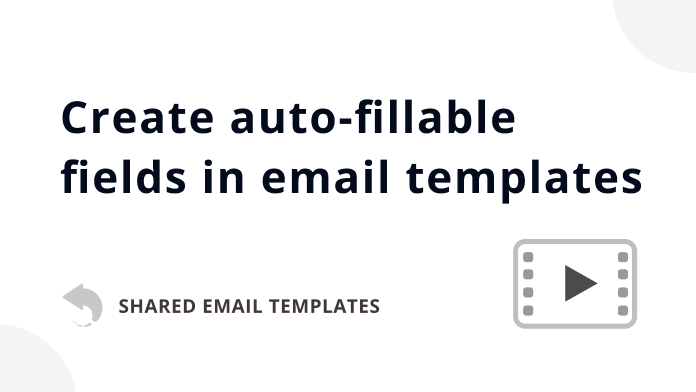
This tutorial focuses on how to automatically fill the Cc field, insert the recipient's name into the message body, as well as add images, attachments, and dates.
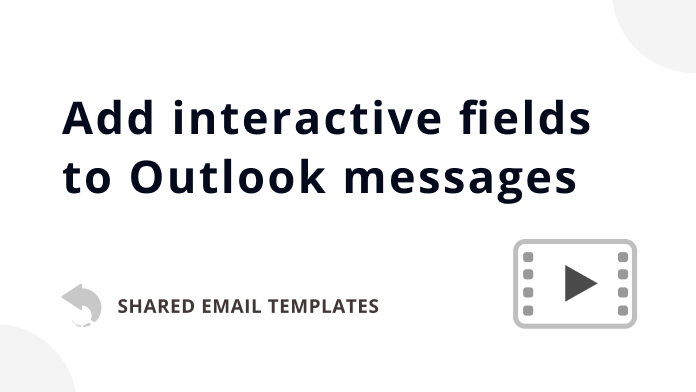
This video explains how to create fields for entering a text value, selecting from a dropdown, picking a date or time, and selecting a value from a dataset.
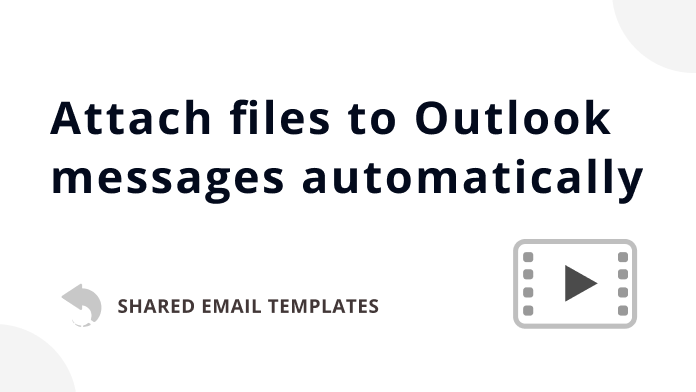
If you want to automatically add attachments to your Outlook email messages, watch this video. We hope you'll find it helpful.
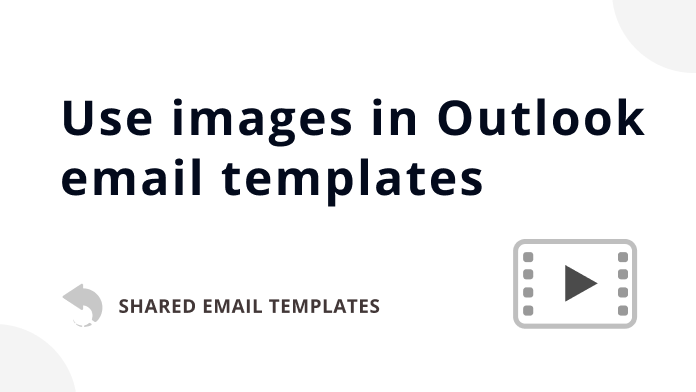
Check out how easy it is to add pictures to templates, whether it's an image from a web link, a picture from OneDrive, or your profile photo from Azure AD.
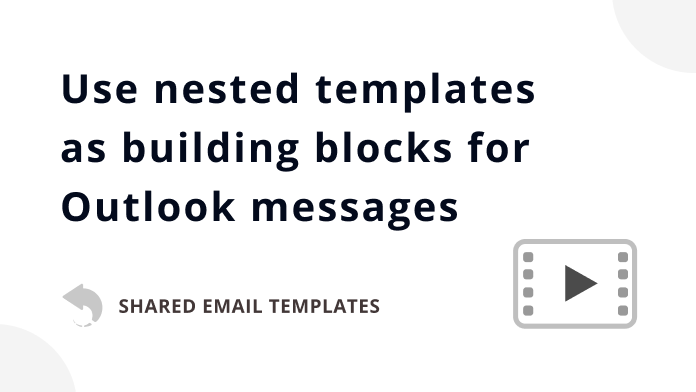
Learn how to make shortcuts for your templates. This lets you easily nest them inside other templates and use as building blocks for your email messages.
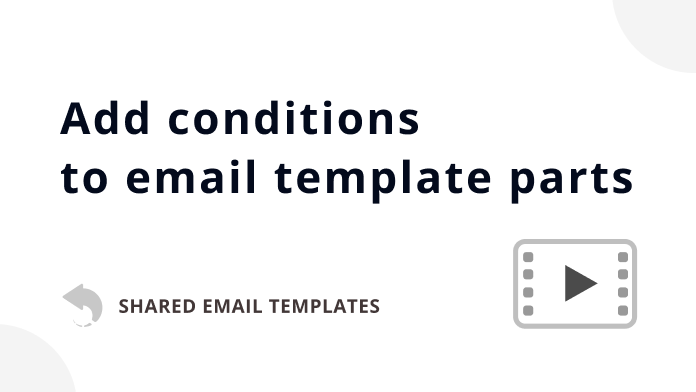
In this video, we explain step by step how to automatically insert part of your template into a message only if a specific condition is met.
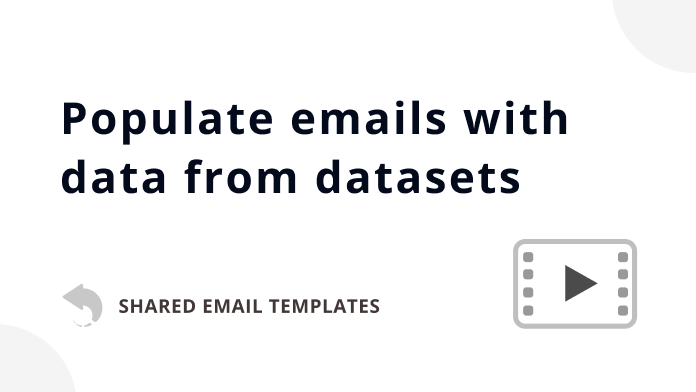
By watching this video, you'll find out how to get dataset values inserted into your email messages automatically and interactively.
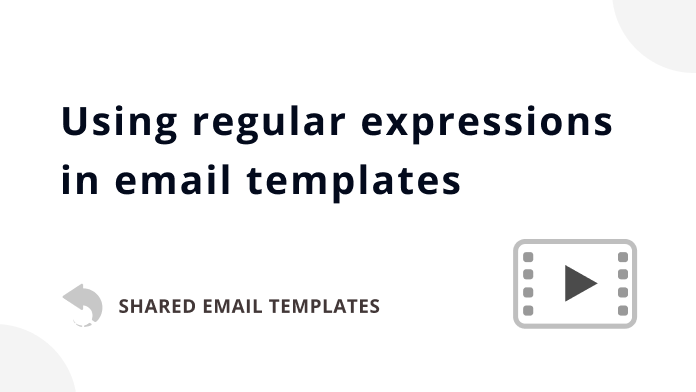
Learn how to use regular expressions in Outlook email templates to tailor your reply for a particular recipient based on the content of their message.
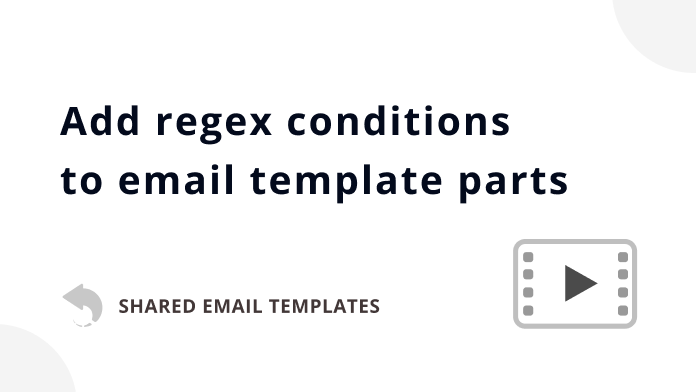
With this video, you'll learn how to insert a section of an email template into your message based on a regular expression condition.
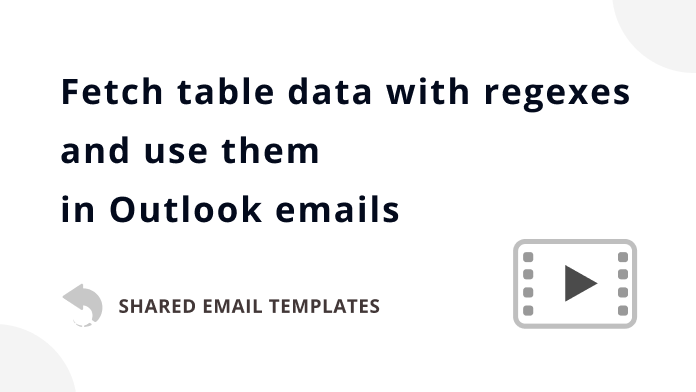
Discover how to easily pull data from datasets and automatically insert them into your Outlook emails using regular expressions.
Post a comment
Seen by everyone, do not publish license keys and sensitive personal info!